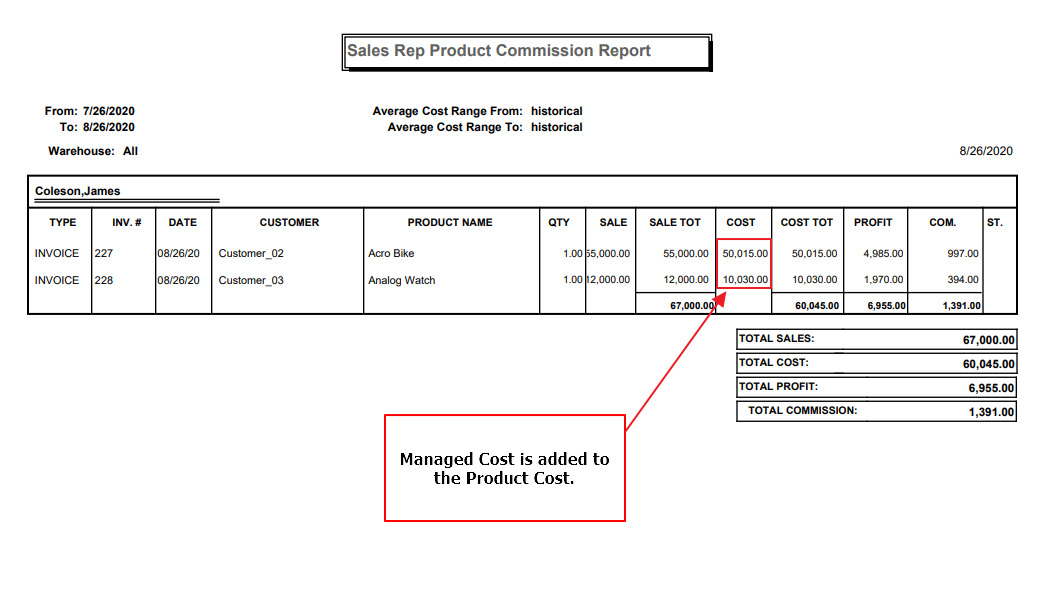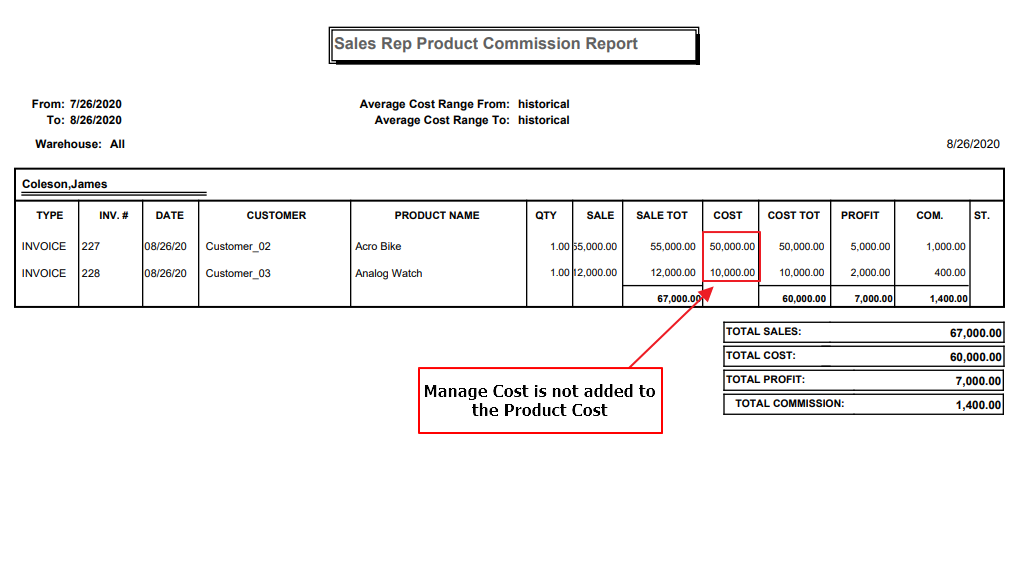AdvancePro has added a managed cost field which will be added to the Product Cost for the Sales Reps Report
Managed Cost refers to a set markup/value over and above the calculated landed cost of item, off which Profit (for Sales Rep commission reasons) and other Markups are calculated against.
I. Enable Managed Cost in Site Settings
1. Go to Admin > Site settings
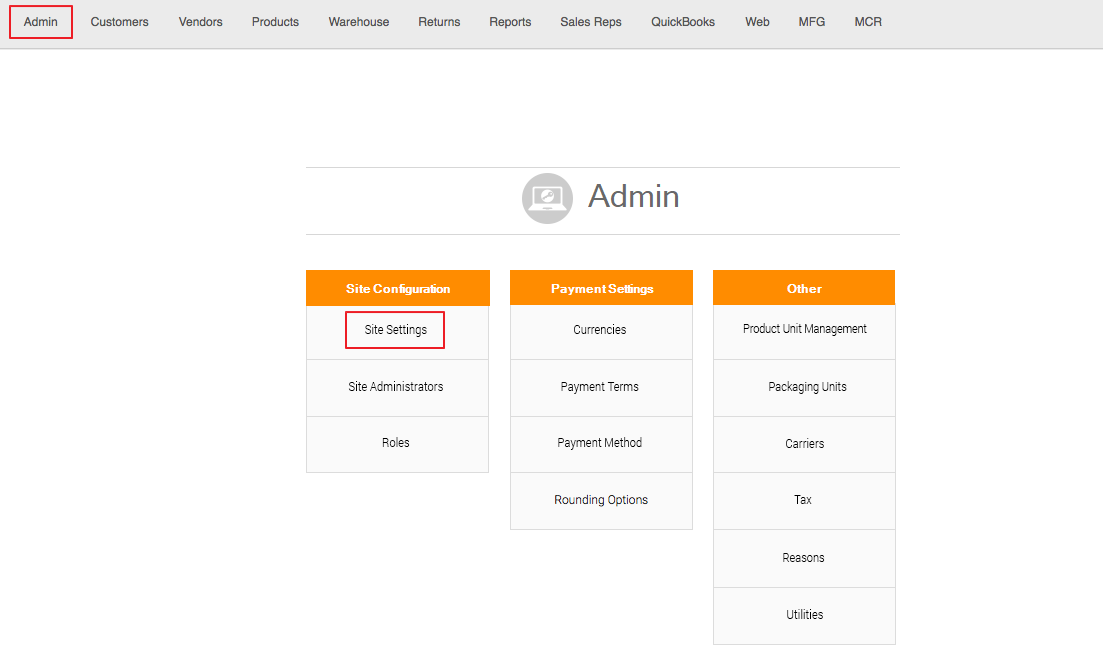
2. Open the Additional Settings tab and check the box of Enable Managed Cost
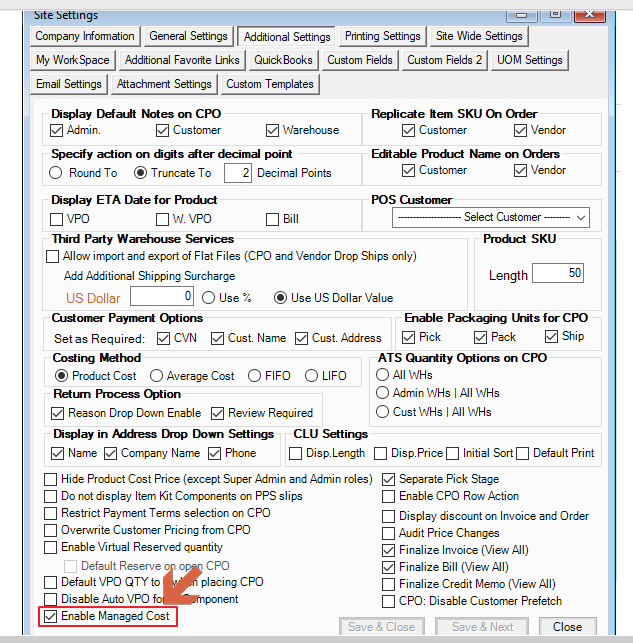
• Click Save & Close, then Restart AdvancePro for the settings to take effect.
II. Add Managed Cost to a Product
1. Go to Products > Edit Product
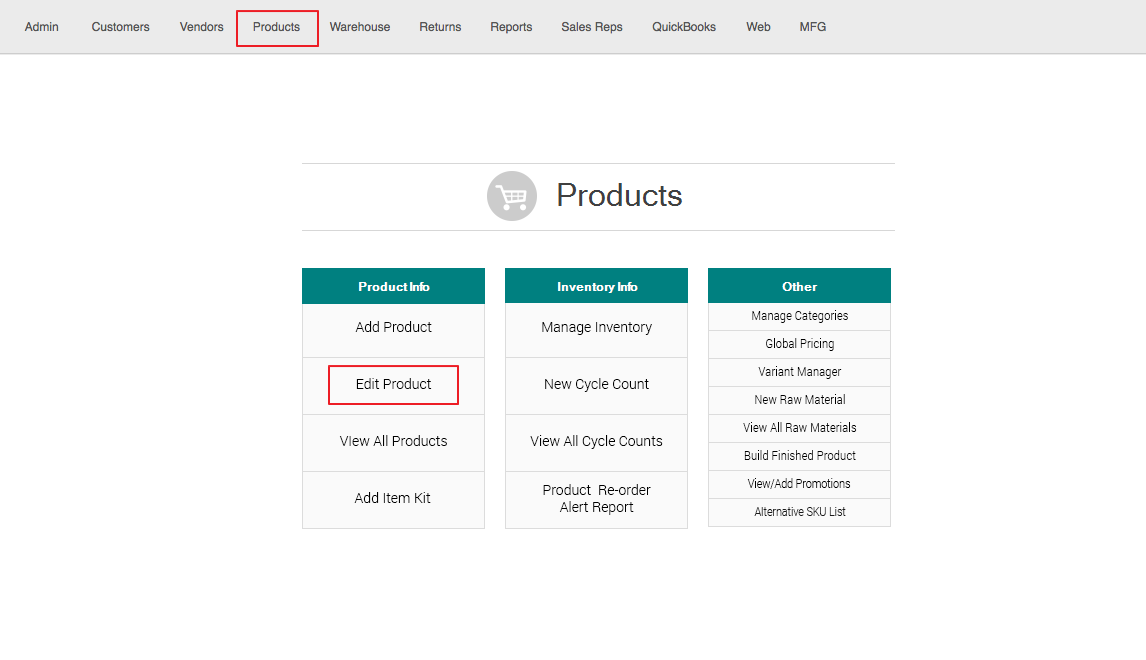
2. Select a Product and click the Edit button
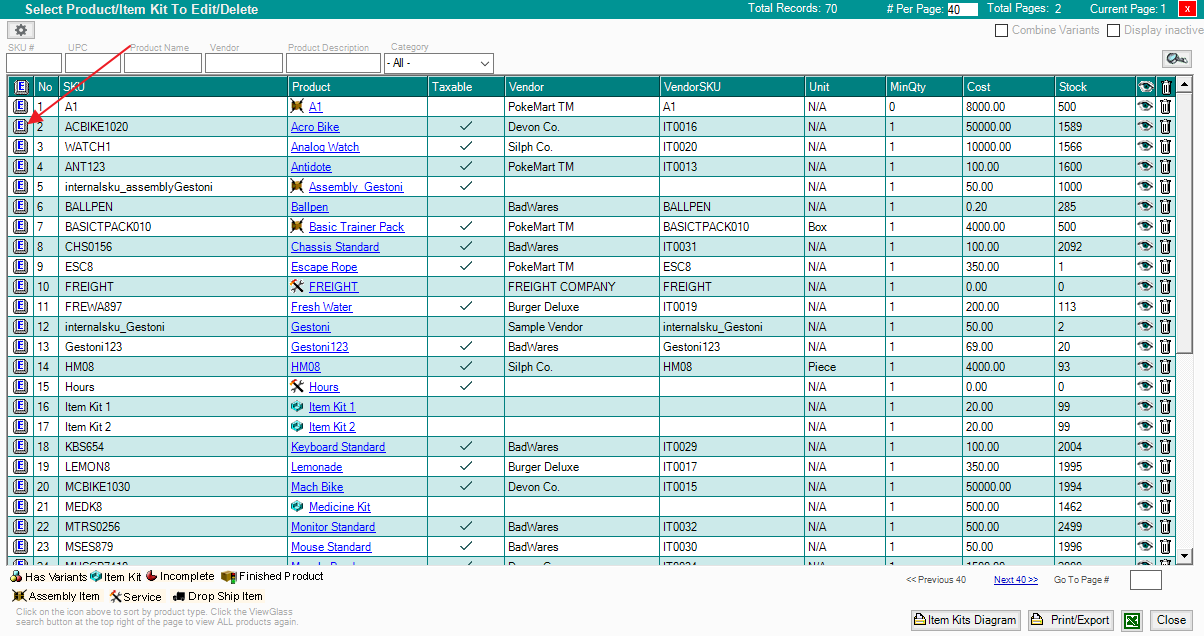
3. Navigate to the Vendor & Pricing Info tab and enter the Managed Cost
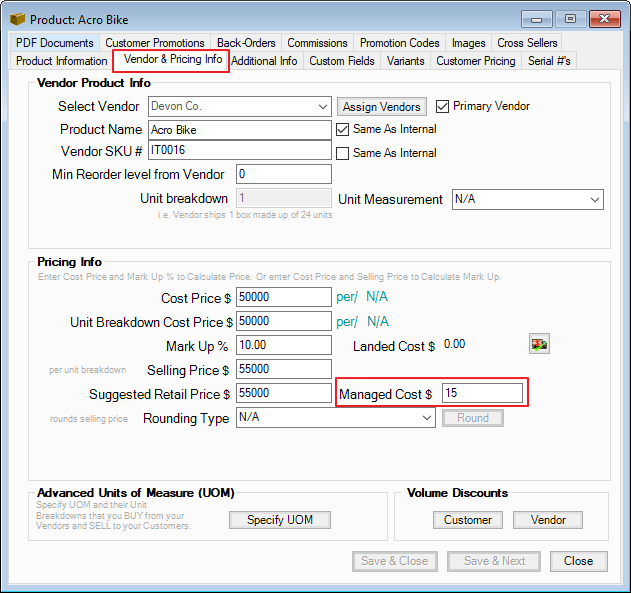
• Click Save & Close to save your changes.
III. Create a CPO with a Sales Rep
1. Go to Customers > Place New Order
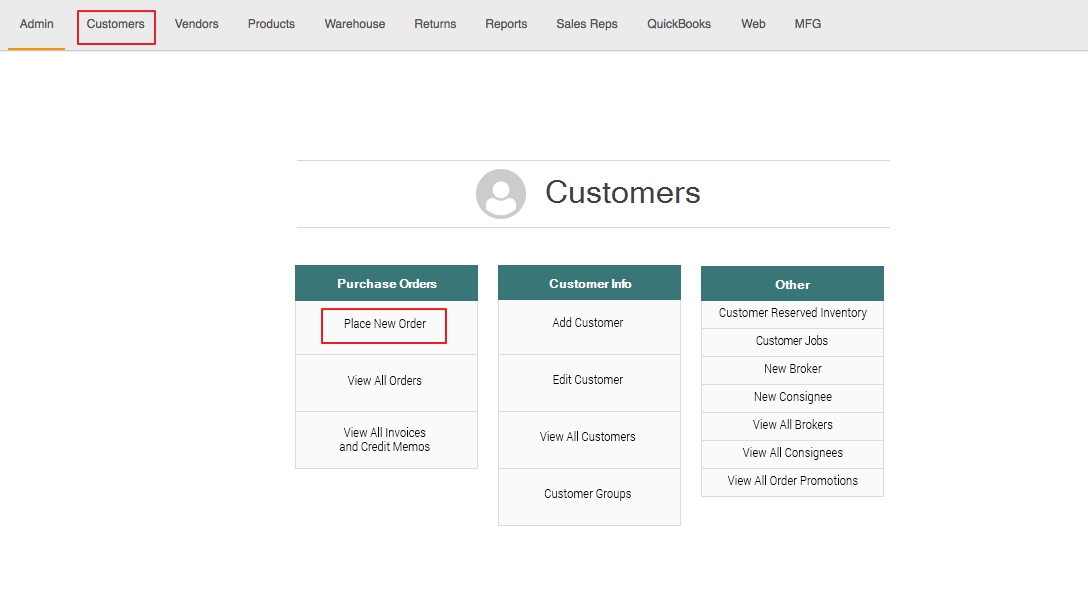
2. Select a Customer and a Sales Rep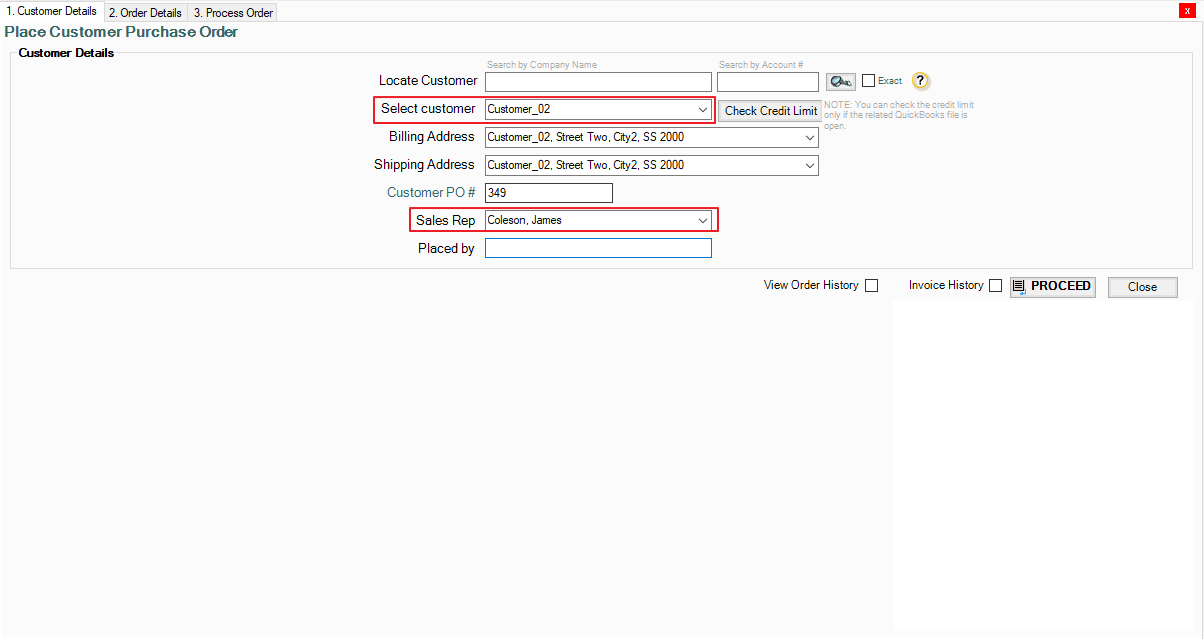
Tip: To learn more about creating and assigning Sales Reps, click here: https://help.advanceprotech.com/knowledge/group-sales-representative
3. Add a Product with managed cost to the order.
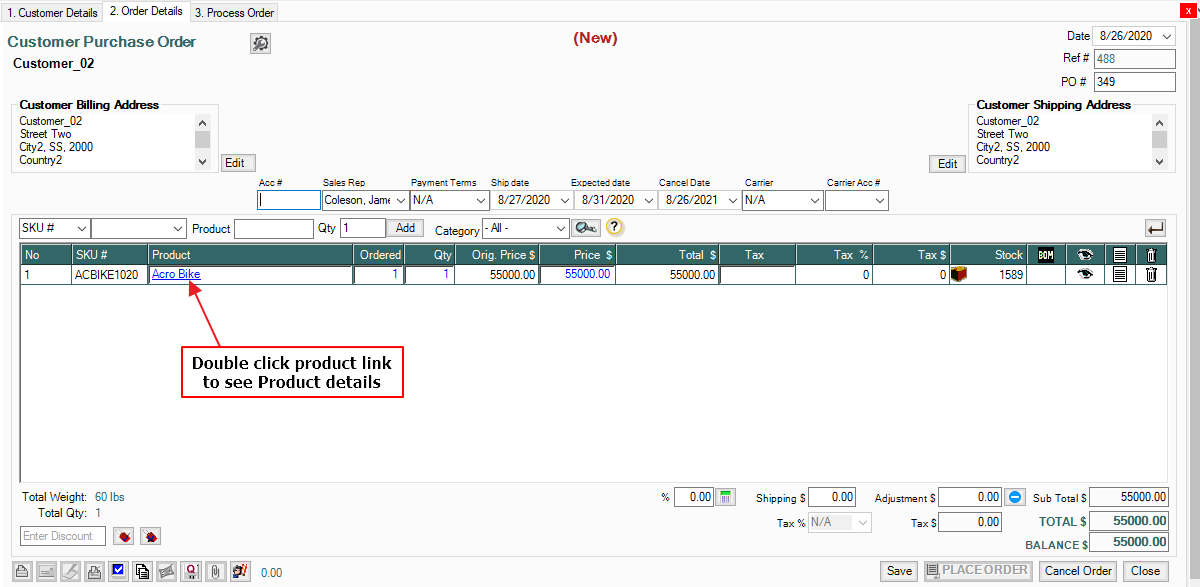
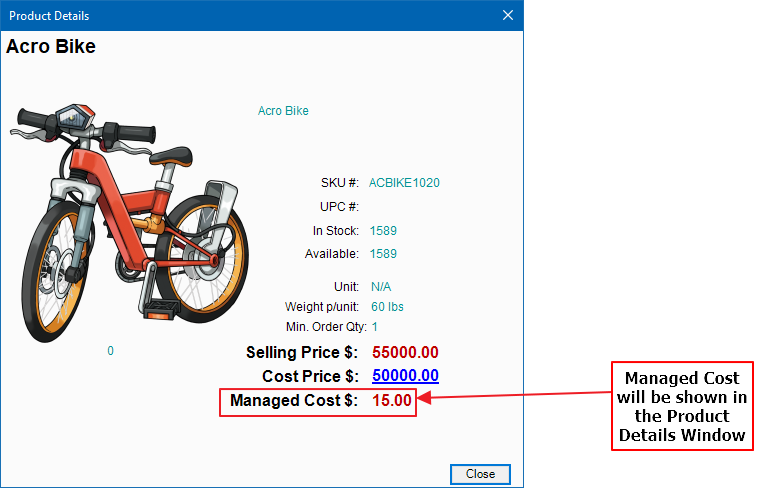
4. Save and Process the Order to the Warehouse
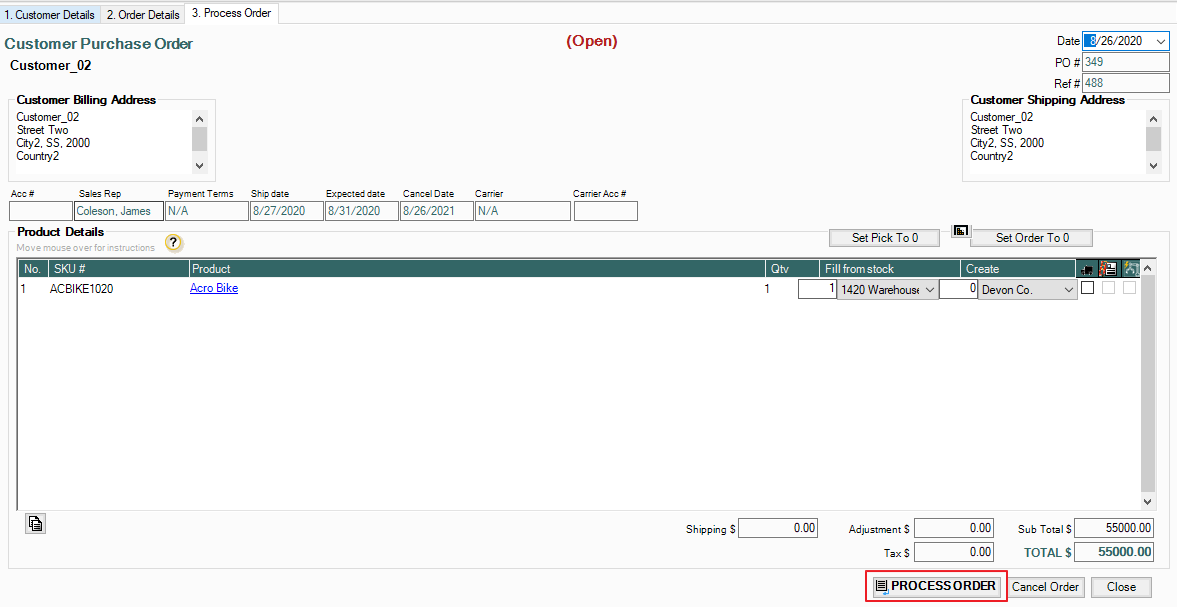
• Process the Order and Create an Invoice for the Customer Purchase Order
To learn more about creating Purchase Orders, click here: https://advanceprotech.com/apt-university/customer-orders-pickpackship-and-invoice/
IV. Generate a Sales Rep Report with Managed Cost
1. Go to Reports > Sales Reports > Sales Reps Report
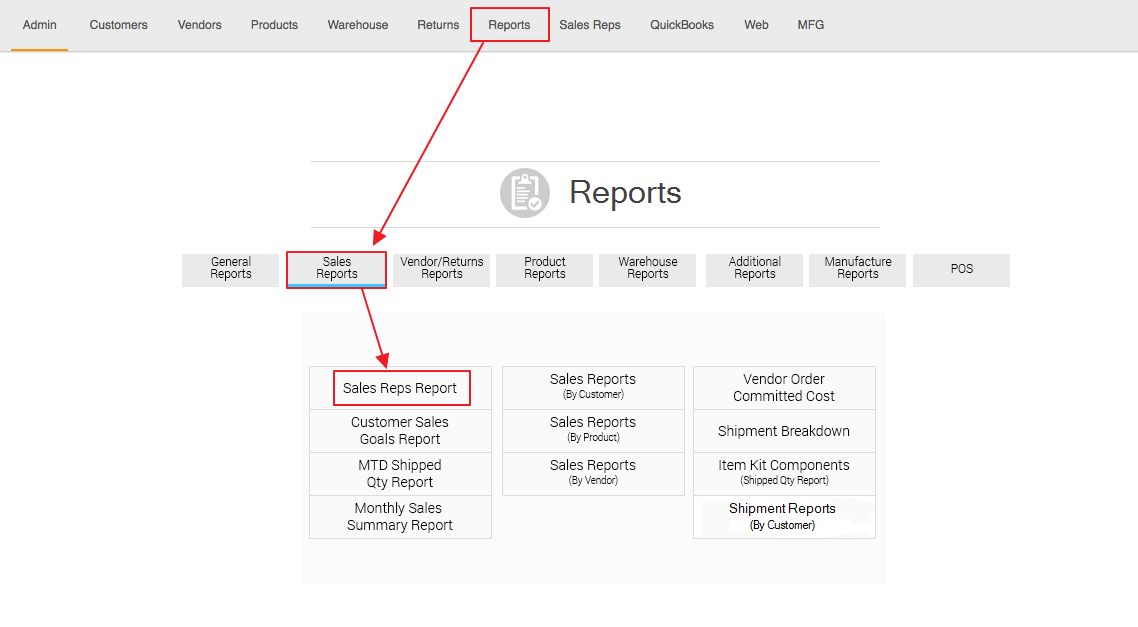
2. Select The Sales Rep you want to print the report for, and check Use Managed Cost
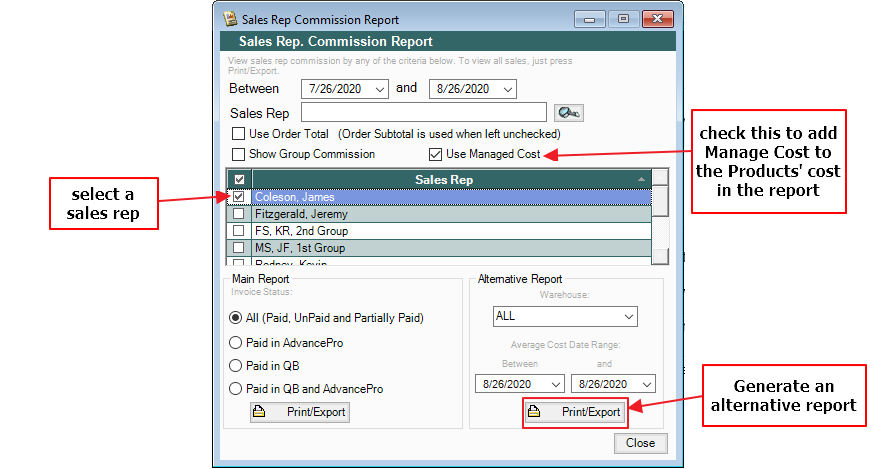
3. Generate an Alternative report
• Report When Use Managed Cost is checked:
• Report When Use Managed Cost is unchecked: