AdvancePro has added a feature in which you can assign multiple Sales Reps to a Sales Order in the form of Group Sales Representatives
This new feature is only available on versions 11.21.04 and up
1. Changing Sales Representative Type to Group
Currently, there are 2 types of Sales Representatives on AdvancePro: Single, and Group. You may set the type upon Creating a new Sales Representative. You may also change the type of an existing single Sales Representative to group.
• To add a new Group Sales Rep, Go to Sales Reps > Add New Sales Rep
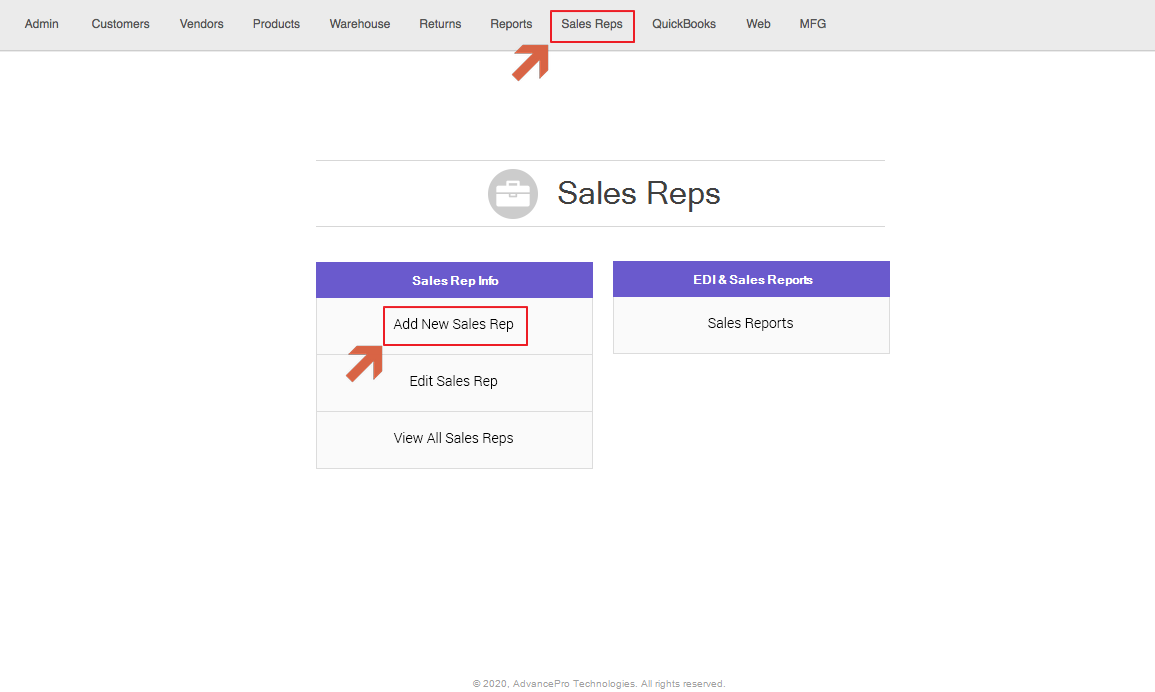
• On the add Sales Rep Window, select the Type dropdown and select Group
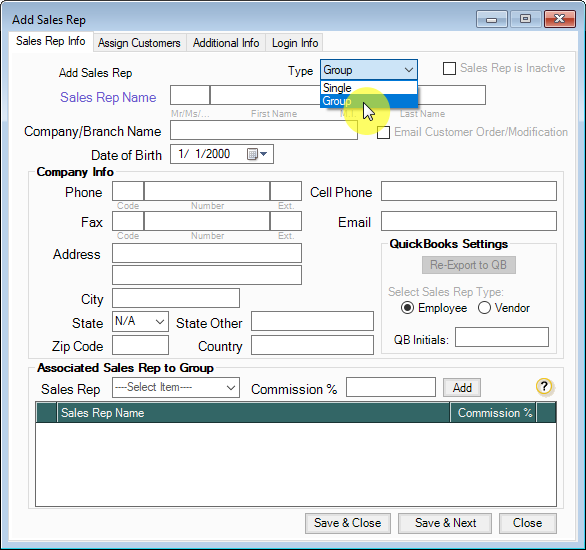
The process is similar if you're changing an existing single-type Sales Rep to a group, but in this case, you need to edit the sales rep.
• Go to Edit Sales Rep instead and click the
button on the Sales Rep you want to change
Note: upon changing the type of an existing single-type Sales Rep to group, you will be unable to change it back to single.
2. Associating Sales Reps to a Group
Upon changing the type to group, the Associated Sales Rep table will appear below the Sales Rep Window. Here, you may add single Sales Reps and individually assign a commission % to them, which in total, will make up the Commission % of the Sales Rep group as a whole.
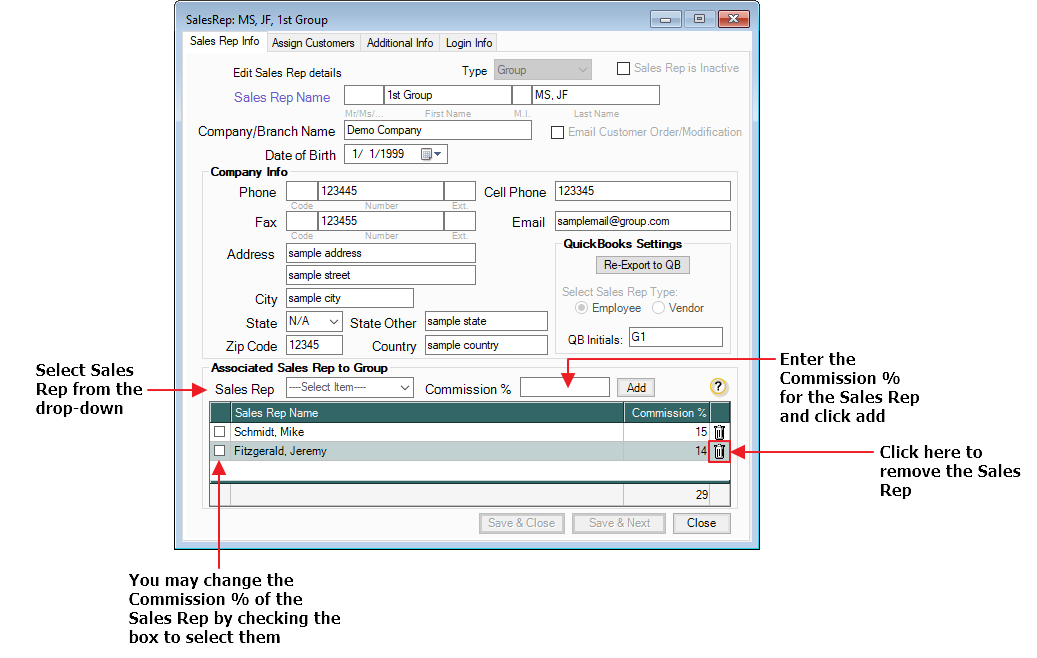
3. Assigning a Group Sales Rep to an Order
To assign the Group Sales Rep to a CPO, simply select a Group Sales Rep from the Sales Rep drop-down.
• Create a CPO > Select a Customer and select a Sales Rep
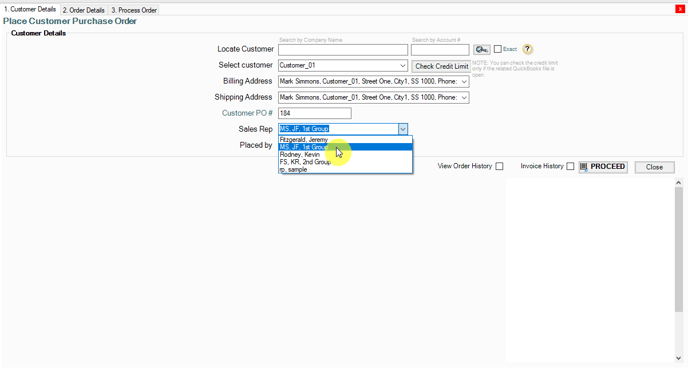
You may still change your selected Sales Rep while in Order Details
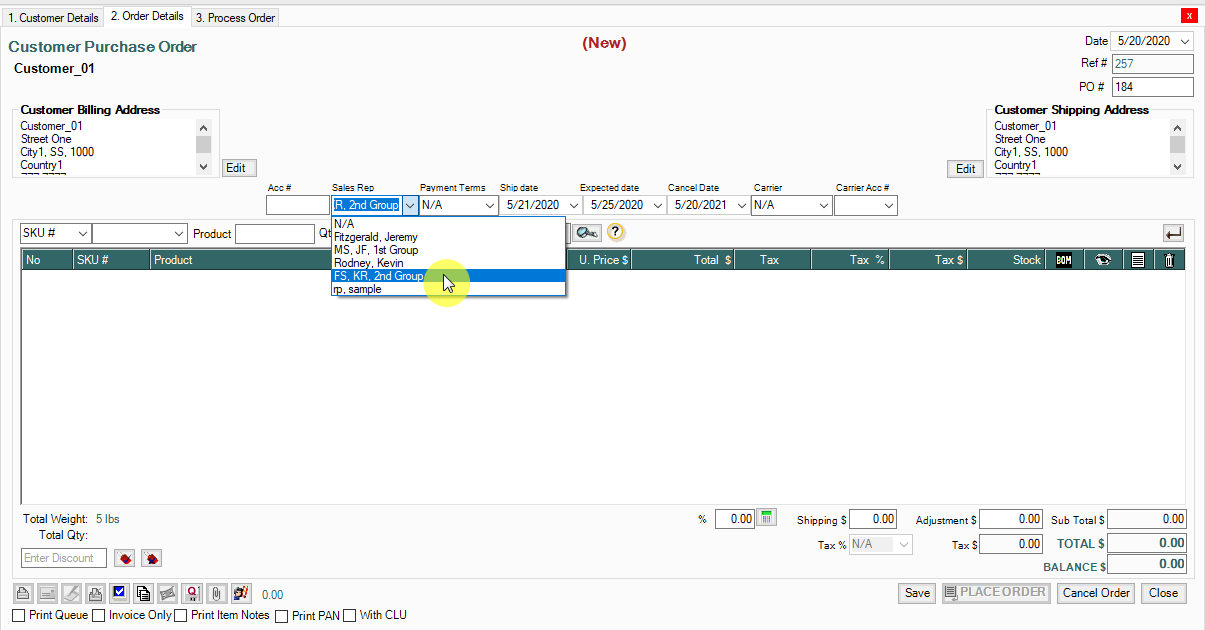
4. Running a Sales Rep Commission Report
• To generate a Report, go to Reports > Sales Reports > Sales Reps Report
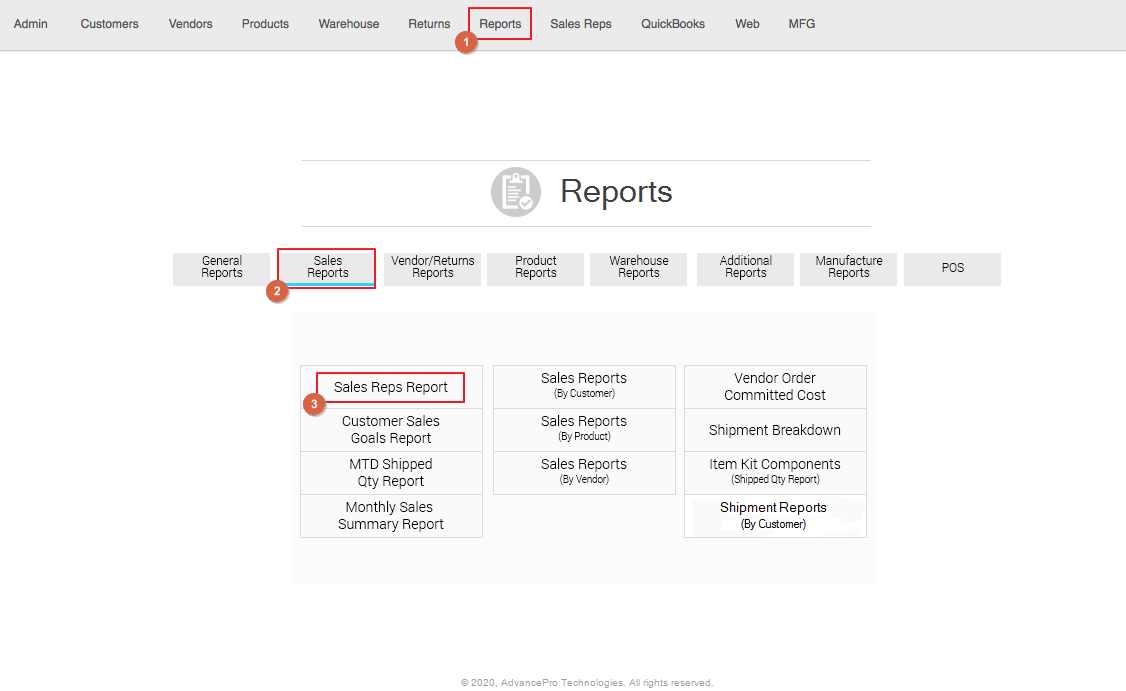
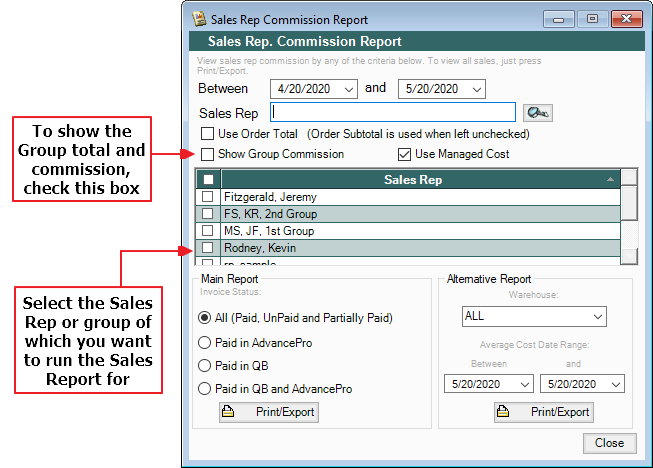
By checking the Show Group Commission checkbox, the generated report will show the commission of the group as a whole, if unchecked, the generated report will show the commission of the members associated to the group.
DEMO VIDEO
