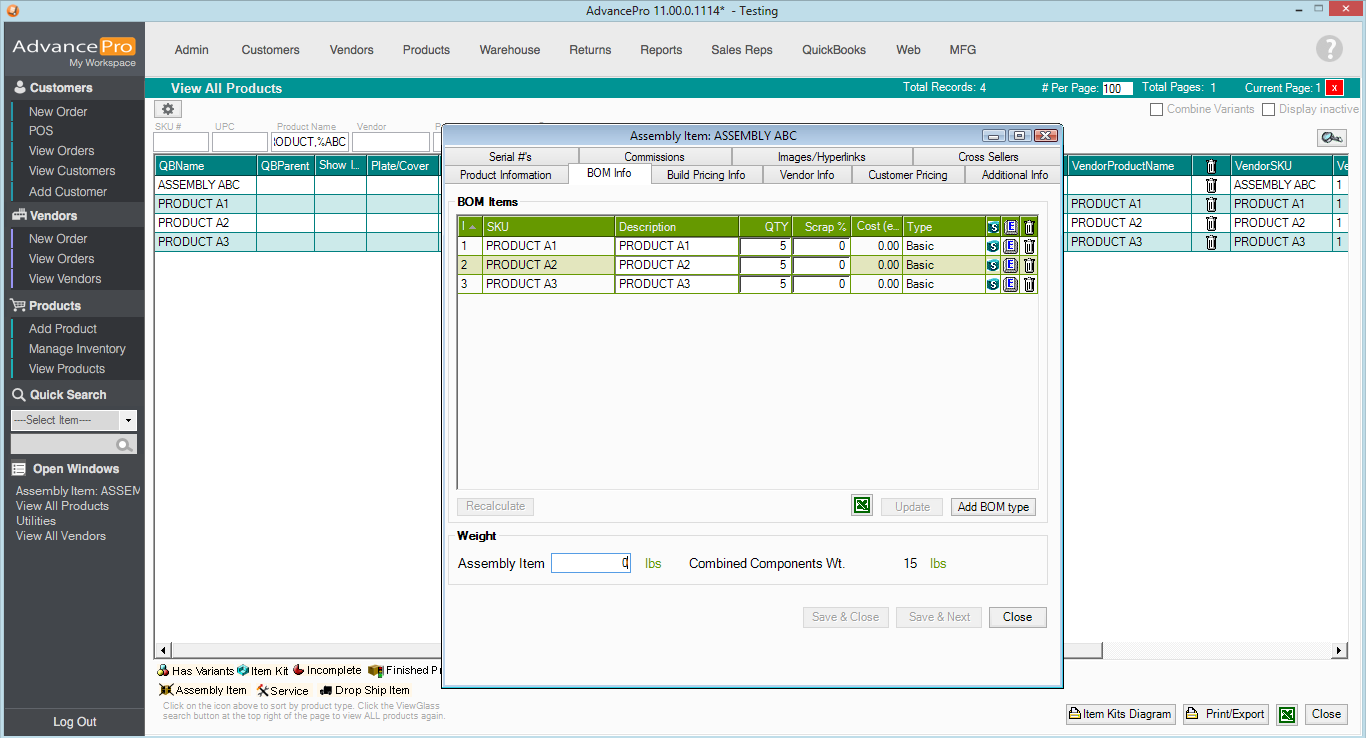- Knowledge Base
- HOW TO GUIDES
- MANUFACTURING
Importing Assembly Items in CSV Format
You may import your assemblies in CSV format using the same steps and mechanics found on this link:
https://help.advanceprotech.com/knowledge/importing-assembly-items
Sample Import:
1. Create an IMPORT SCHEMA to work on
Admin >> Utilities >> Excel Import/Export >> Import Assemblies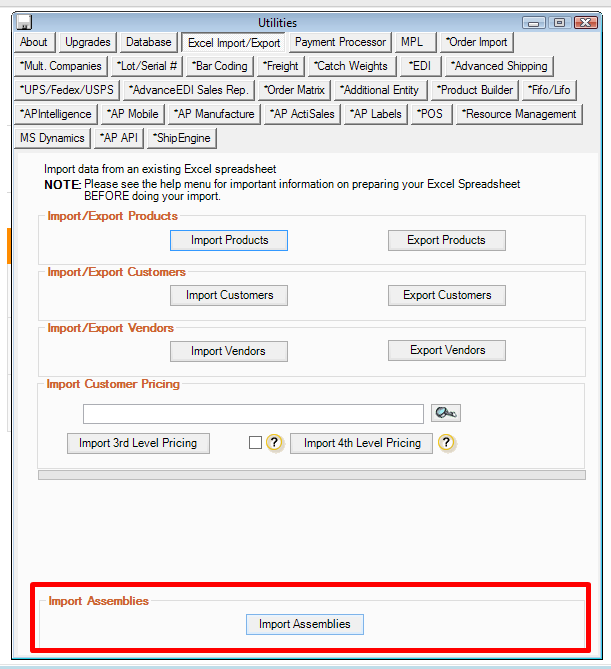
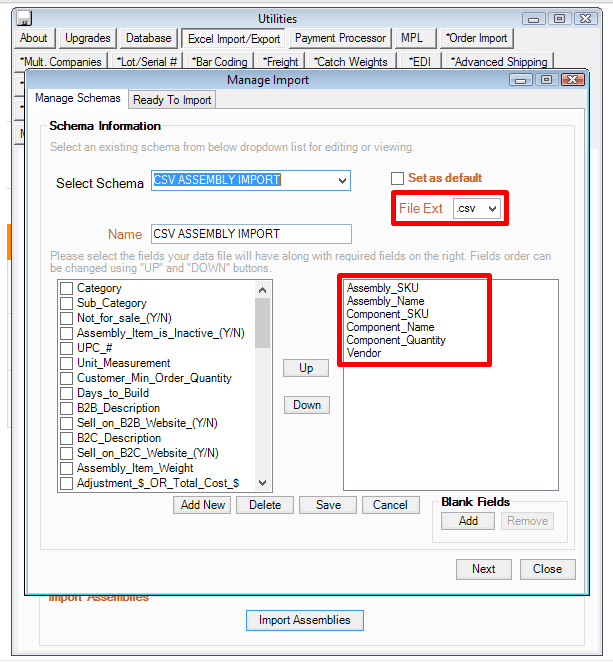
2. Make sure to follow the Schema or the sequence of the columns on your CSV File
The required columns are:
Assembly_SKU
Assembly_Name
Component_SKU
Component_Name
Component_Quantity
Vendor (Make sure you are using the Vendor Account Number)
3. Create your Excel File with the correct Schema column sequence and Save as CSV (Comma-Delimited) 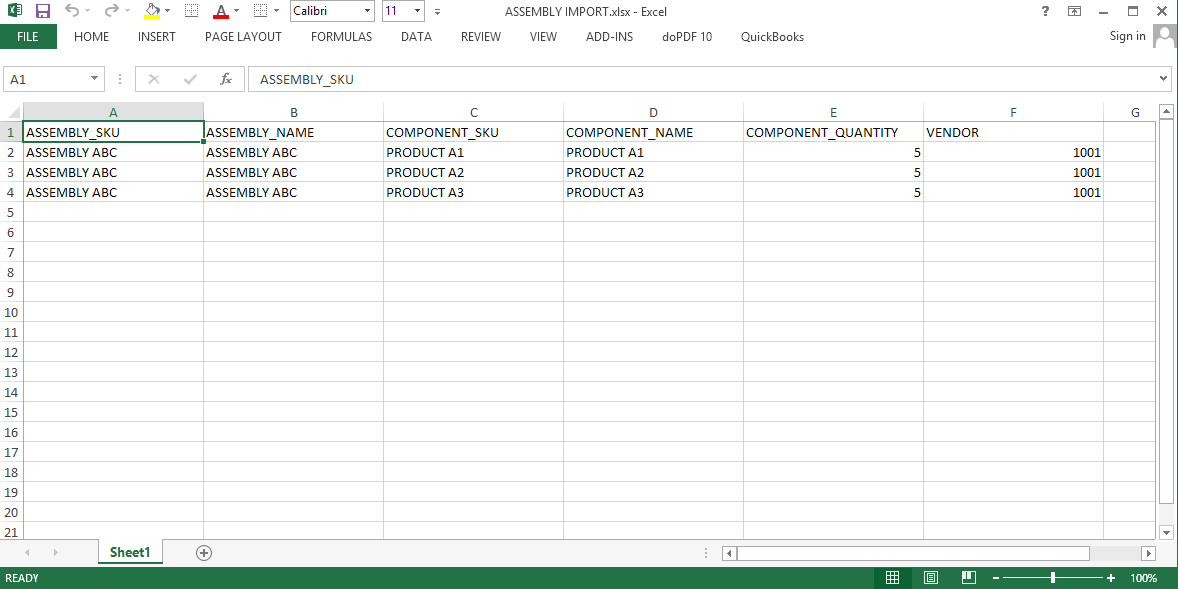
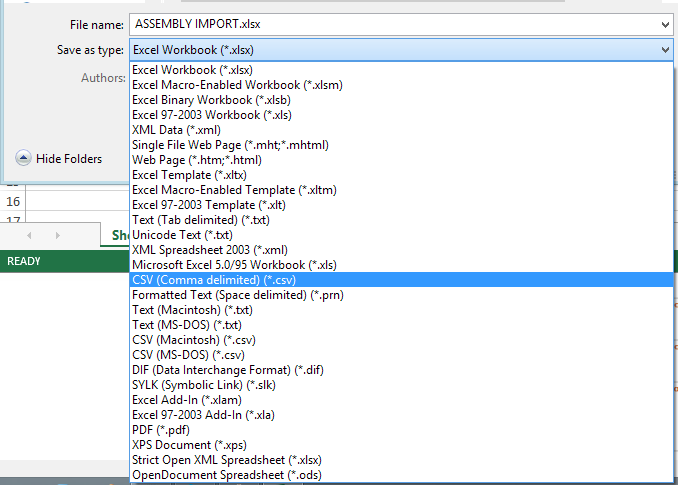
It will come out as shown below when opened through Notepad: 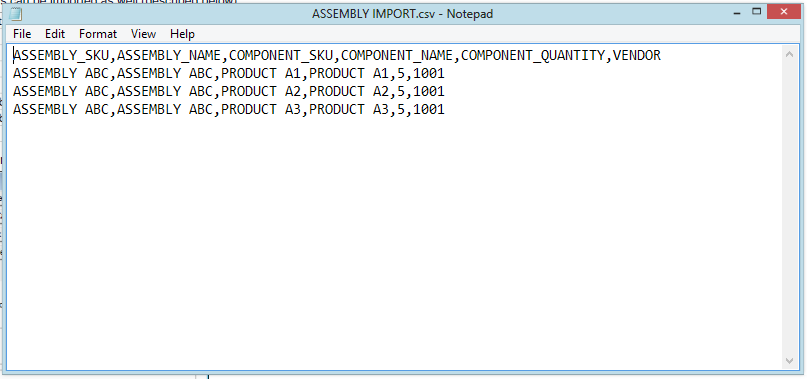
OR: Create the CSV File through notepad directly, using COMMAs as the delimiter, no spaces!
4. Import the CSV File: 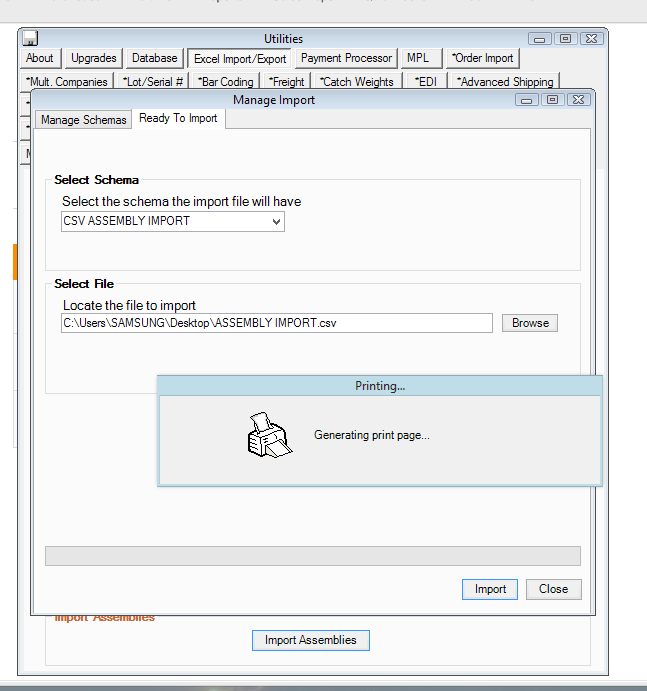
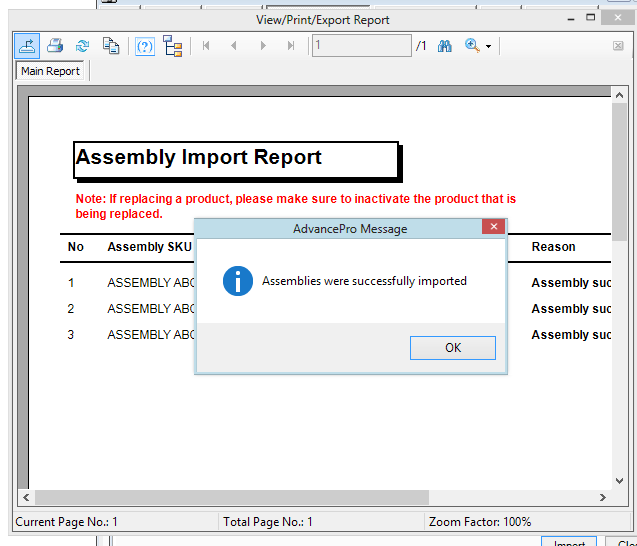
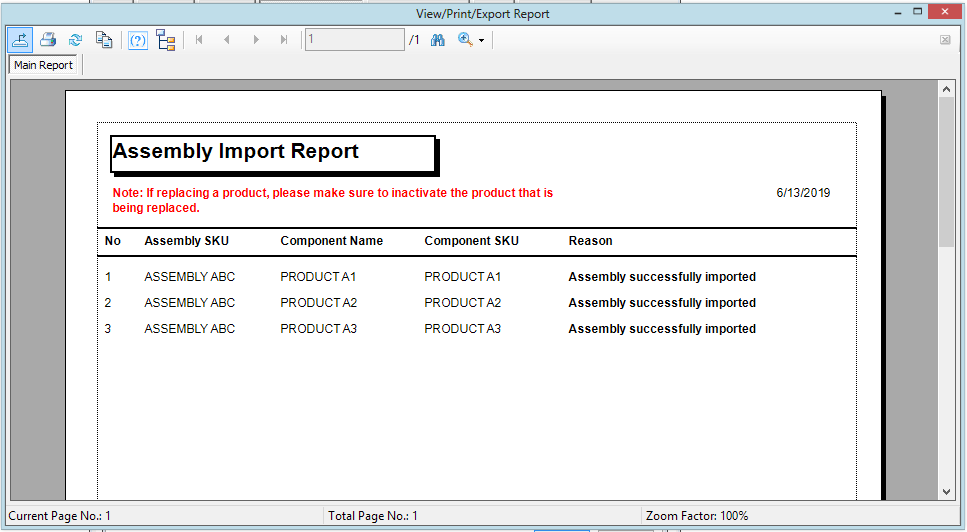
You will see a report of the imported assembly items and their corresponding error messages (usually if the components do not yet exist on AdvancePro) or you may see "Assembly successfully imported" if it goes through with no issues.
5. Check the imported assembly on the View All Products Screen 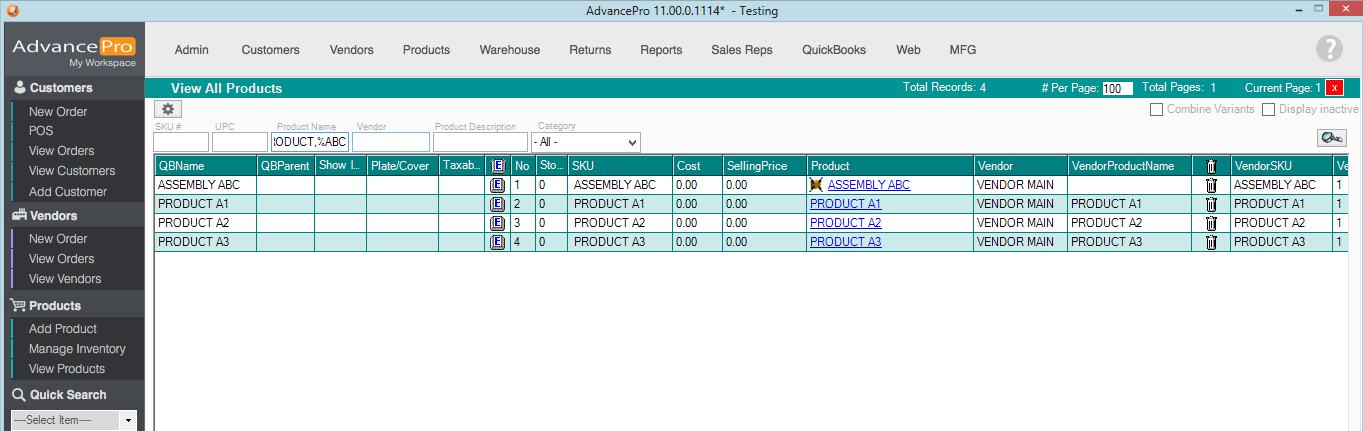
6. Finally, confirm on the BOM Info Tab of that Assembly Item if the products had been associated successfully