- Knowledge Base
- HOW TO GUIDES
How to Enter Reorder Alert and Target Stock Levels for Products
Instructions for entering reorder and target levels manually on AdvancePro Desktop
1. Go to Products >> Edit Products
2. Click the Edit Product Icon on your selected product
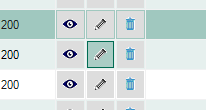
3. Go to Additional Info Tab and click Update beside the Reorder Alert Level panel.
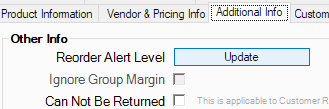
4. Enter the Reorder Alert Level, and the Target Stock. You may also consider this your MIN and MAX levels in each warehouse for each product. Click Update when ready.
Note: You may have different target levels for each warehouse this product is seen in.
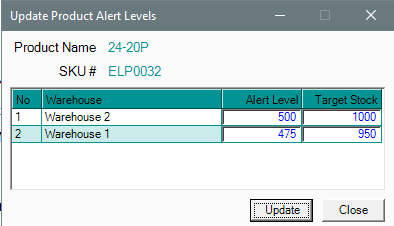
After updating this, the numbers will affect the standard Reorder Alert Report. If the item's stock level goes below the reorder alert level, you can expect for this item to be shown on this report, with its corresponding reorder quantity as suggested by the system.
You may also import these numbers through an Excel Spreadsheet. Click here to see instructions on how to import reorder and target levels through excel.
