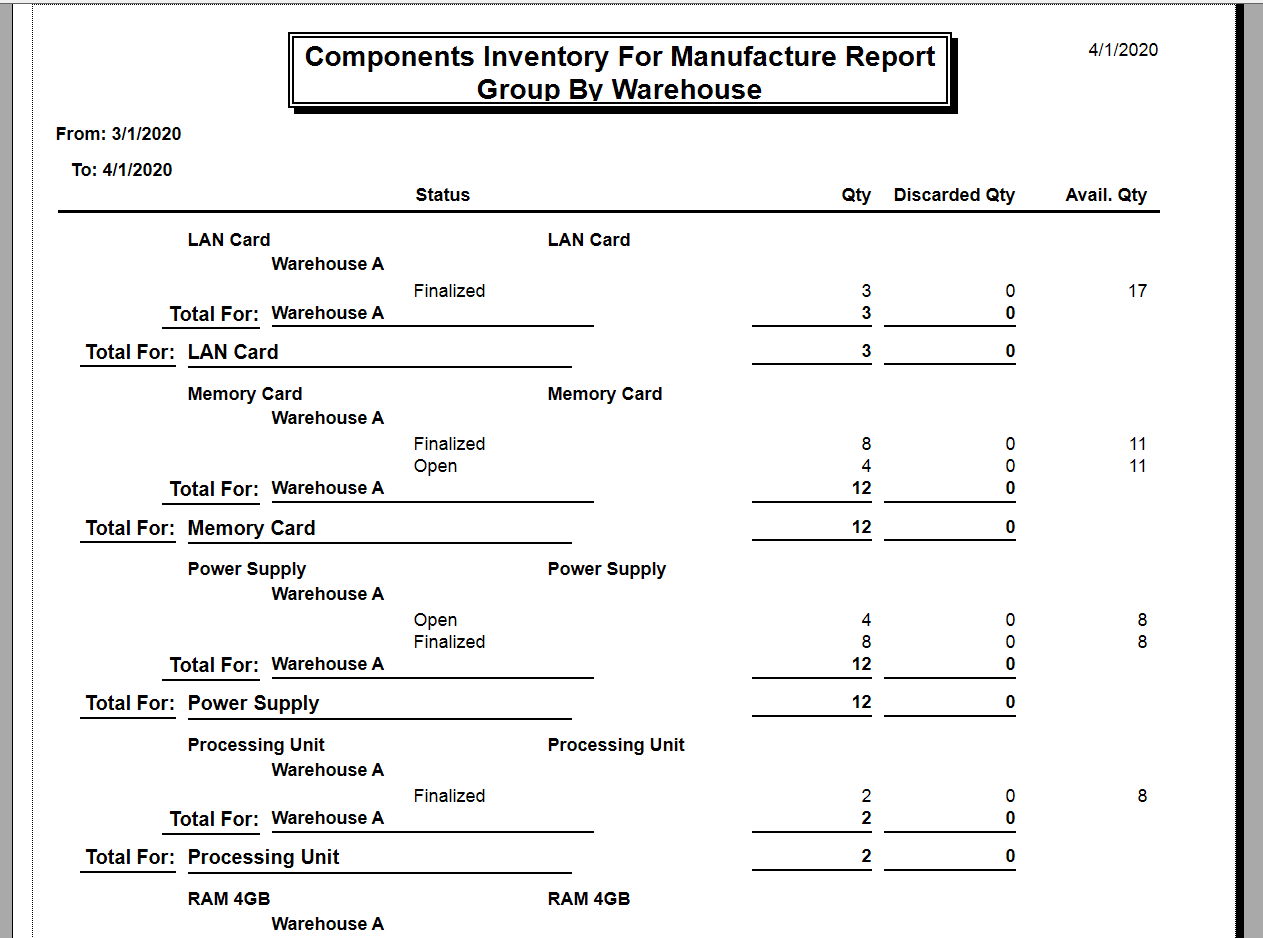This report will show you the inventory for the components of assembled items.
Columns
• SKU
• Product name
• Status: the status of the work or disassembly order. Components that are missing stock in partially processed work orders will be open, as well as components in open orders
• Qty
• Discarded Qty: the quantity discarded in disassembly orders
• Avail Qty: quantity in stock that is not assigned to a manufacturing work order
In the Reports Switchboard, click the Manufacture Reports button. Then click Track Components Inventory.
The Components Inventory form will open. Select a date range for the report.
You can enter a product component name in the Product text box, if desired. Use the name of a component, not the assembly product’s name.
You can enter the SKU of a component if desired.
Select a warehouse to view inventory in. You can select ALL.
Indicate whether to group the inventory by warehouse, and whether to include disassembly orders using the checkboxes at the bottom of the form.
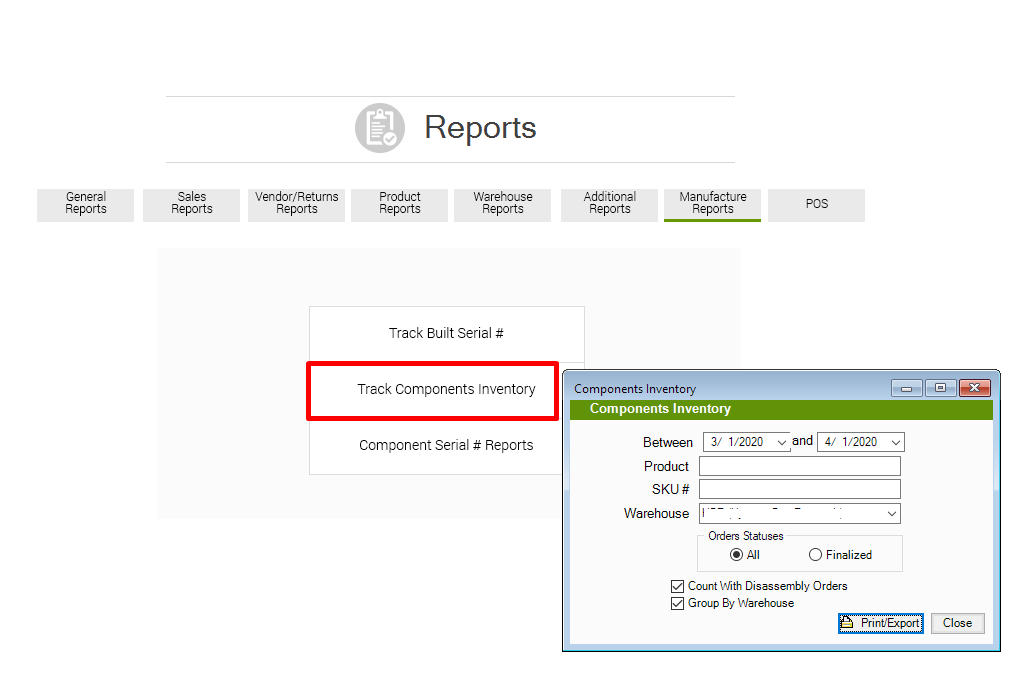
Click Print/Export.
The report will open in another window. At the top right of the window, you will notice the Crystal Reports button bar. From there, you can export and/or print the report, or change the view options.