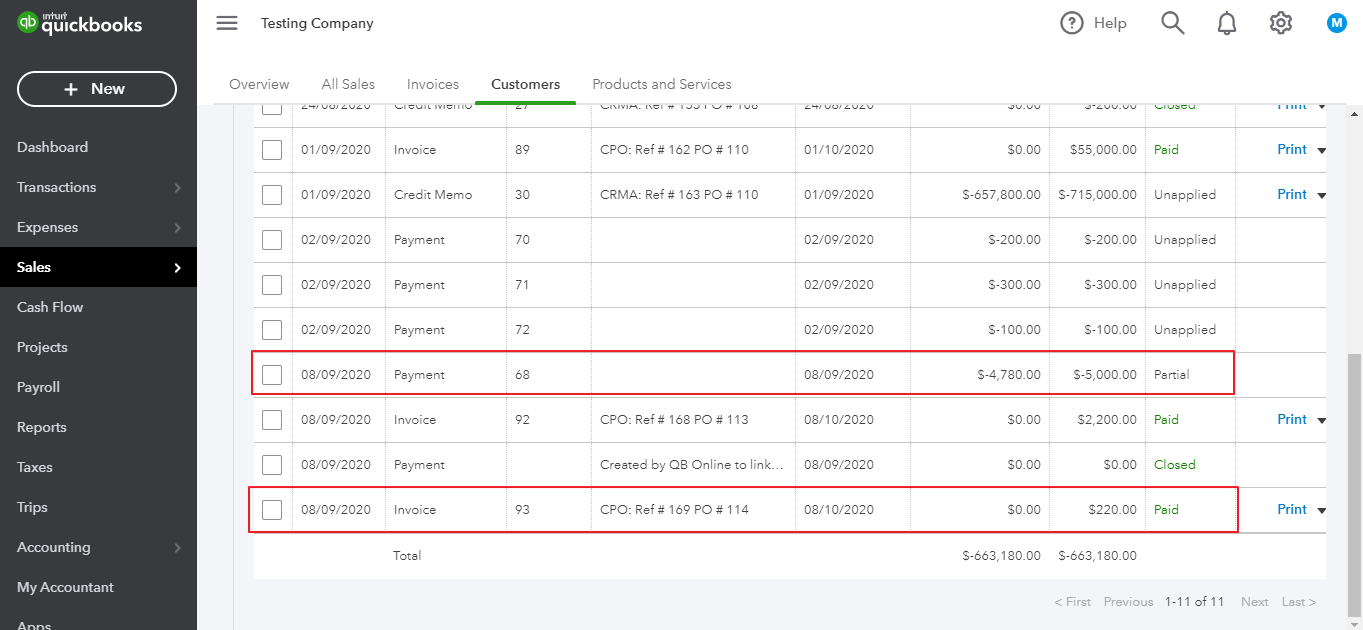Users can export a received payment, and can separately export the allocation of the payment to QuickBooks at a different time.
• Receive Payment for the Customer in AP
1. Go to Customers > Edit Customers
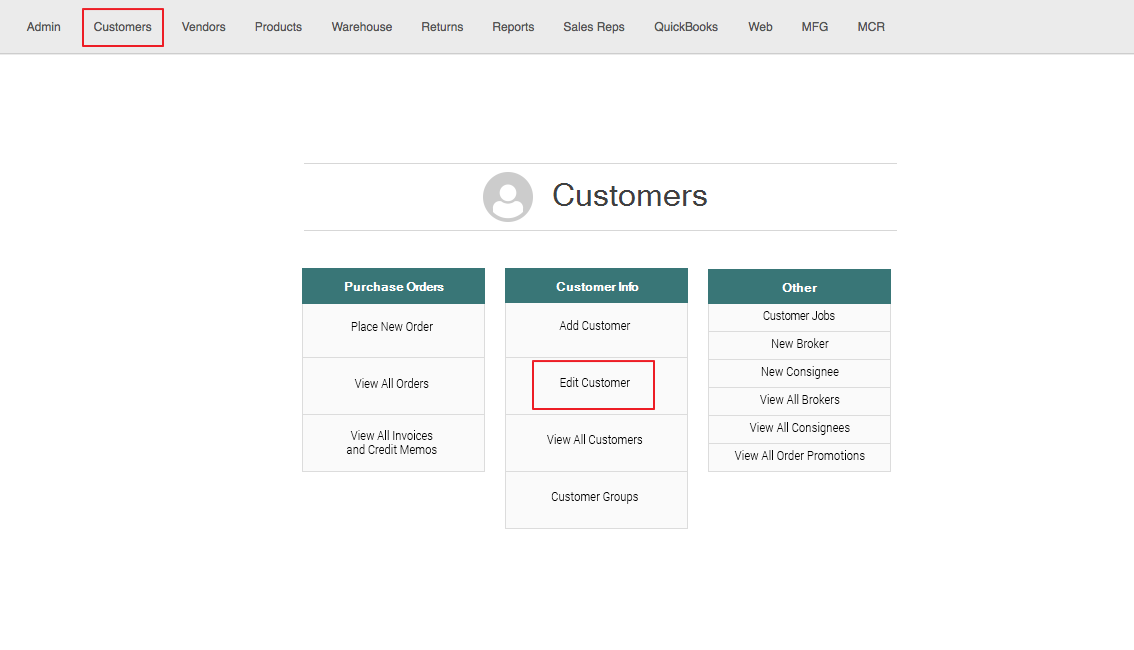
2. Edit a Customer and select the Payment Info tab. Under the tab, select Receive Payments button
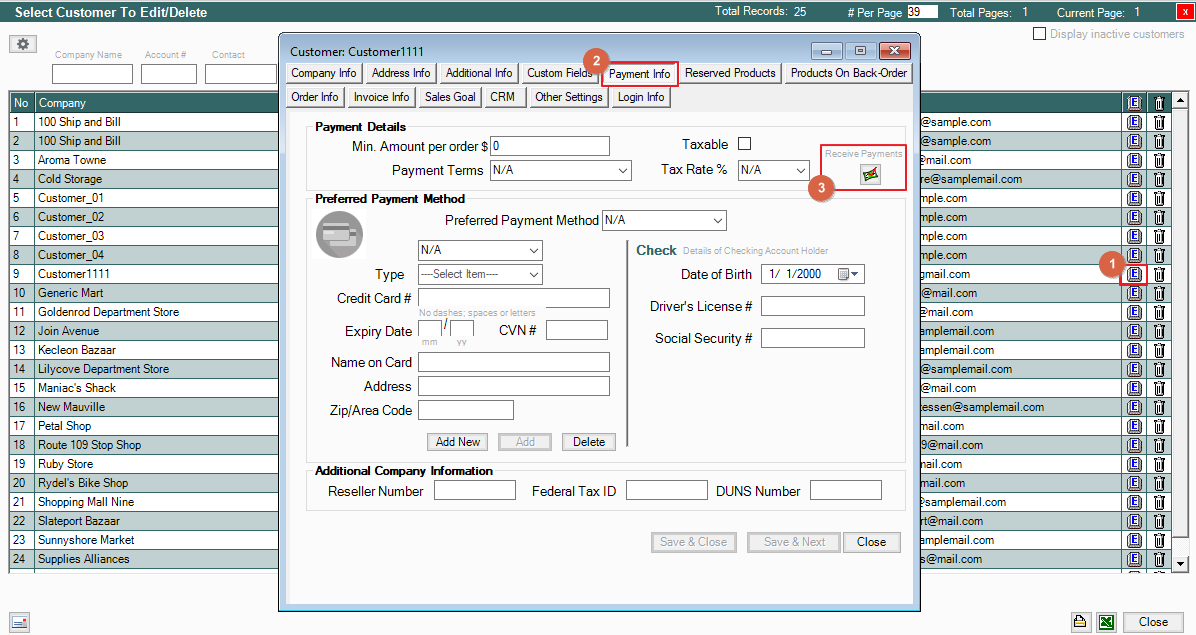
3. Receive a Payment for the Customer. Select a Payment Method and enter the amount you want to receive. Make sure the Export to QuickBooks checkbox is checked, and you've selected the Deposit to Account and AR account. Then click Process.
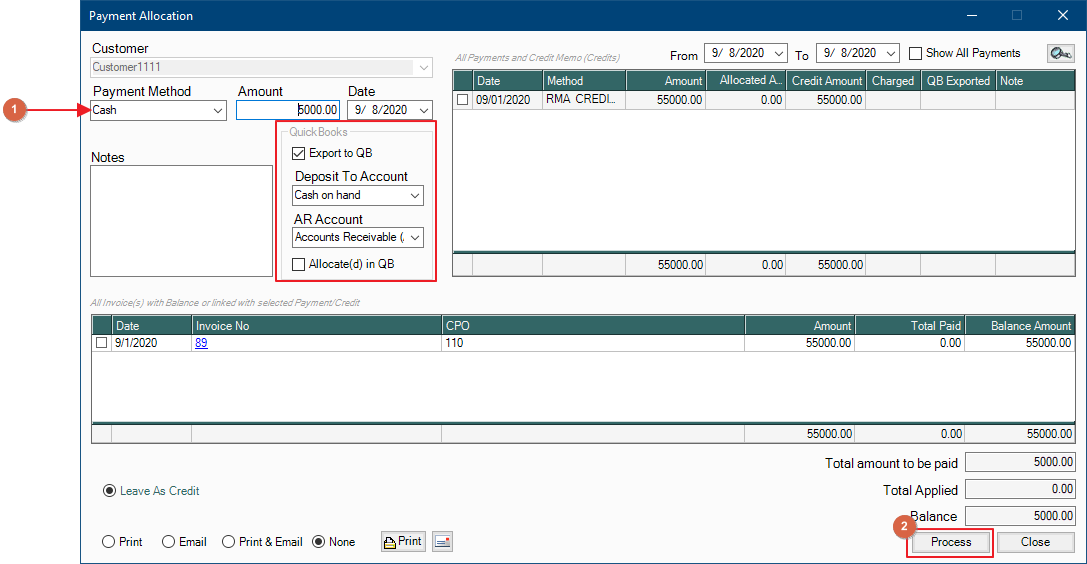
to learn more about Payments and Credits, go here: https://help.advanceprotech.com/knowledge/enhanced-payment-allocation
Your Received Payment will then be listed in the Items to Export: Payments Received.
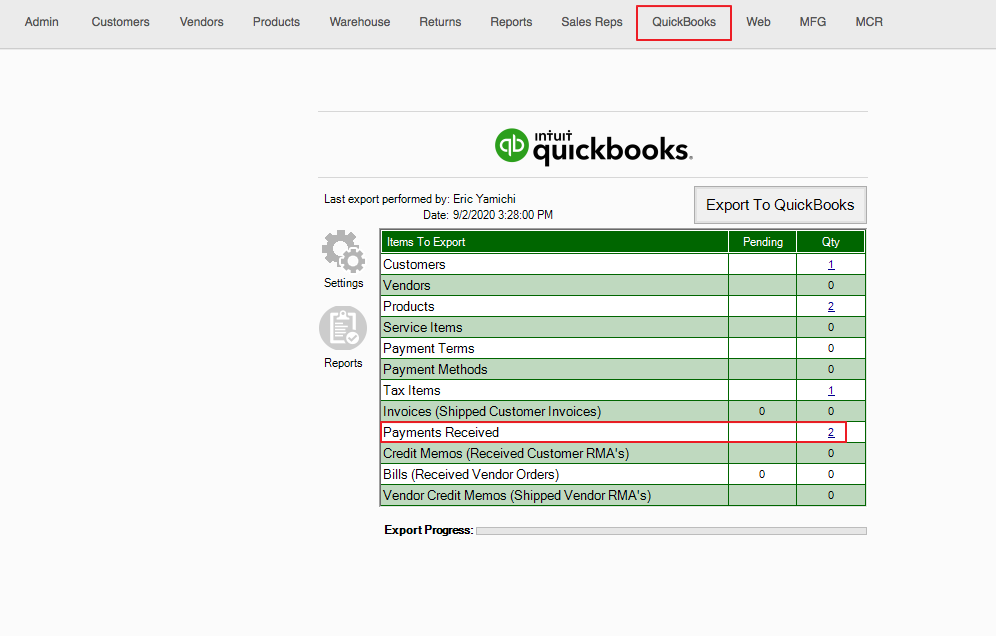
Export to QuickBooks and the Payment will be exported as Unapplied
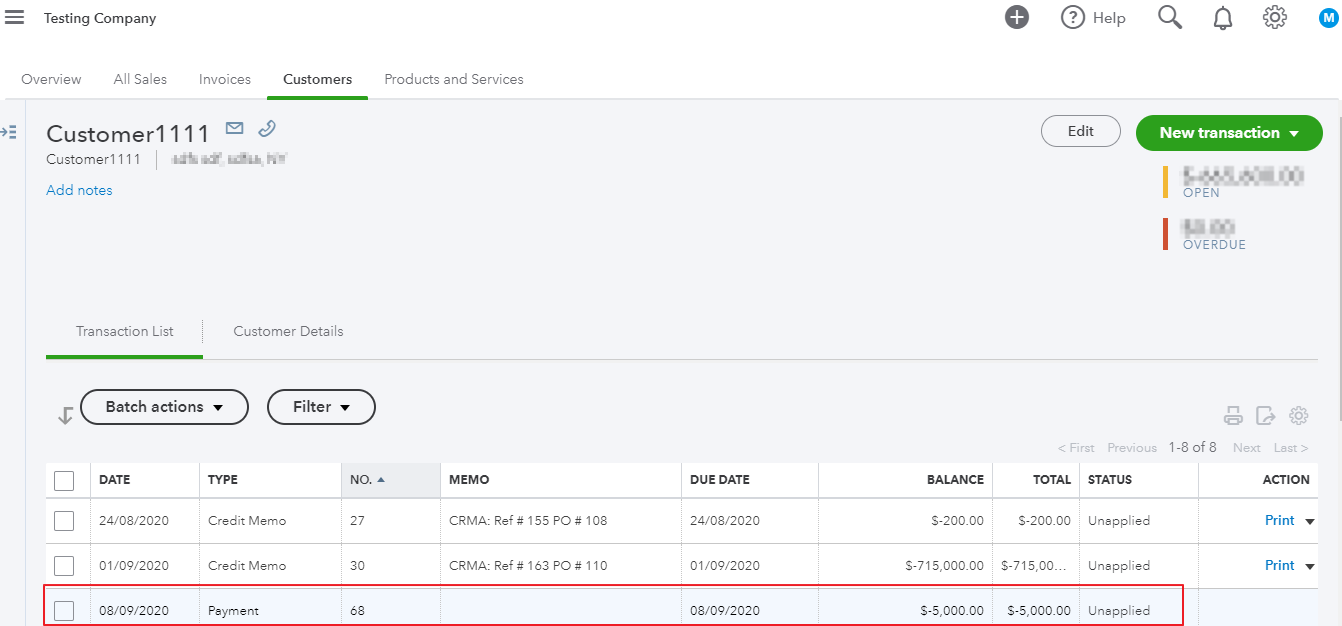
• Apply/Allocate Payment to a Customer's Invoice
1. Go to Customers > Edit Customers
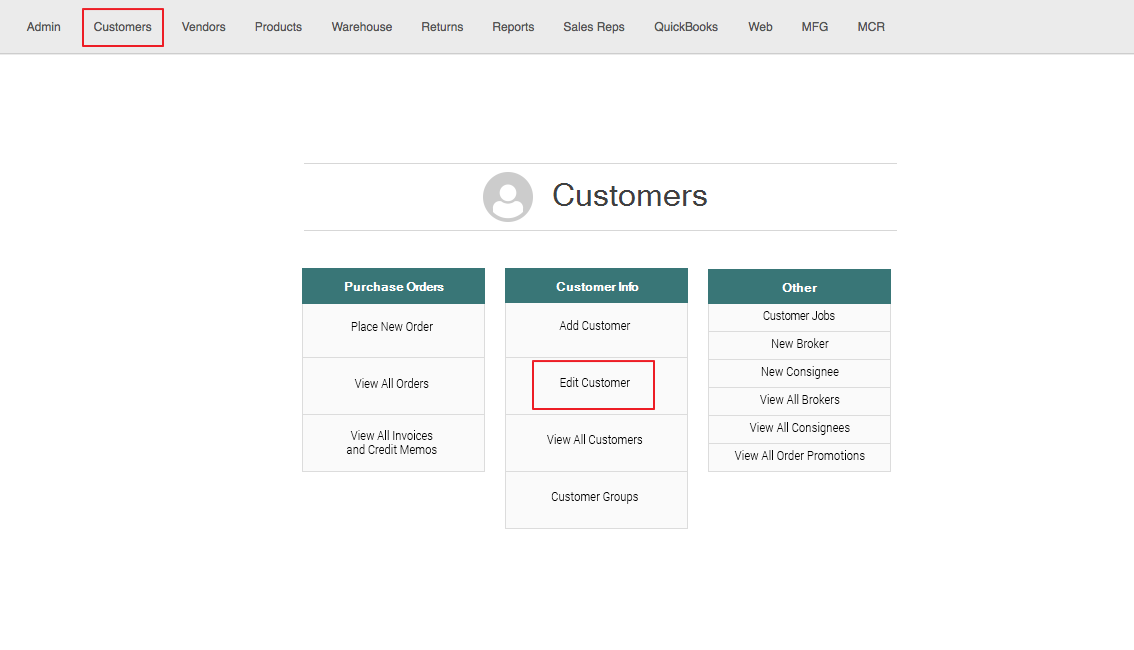
2. Edit a Customer and select the Payment Info tab. Under the tab, select Receive Payments button
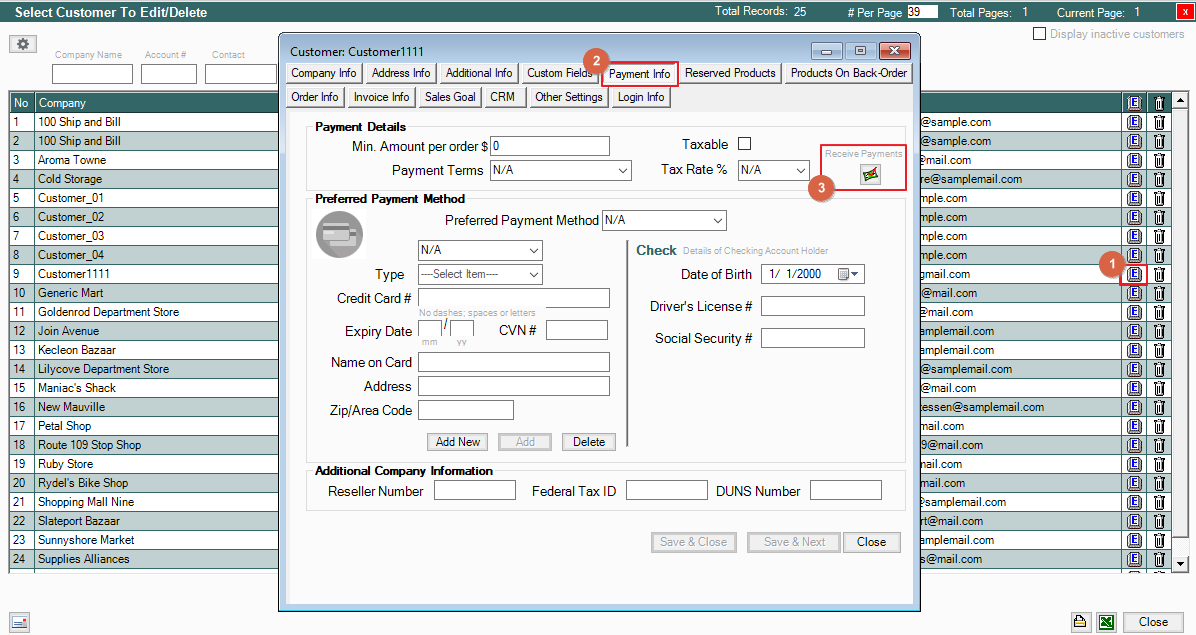
3. Select the unallocated Payment from the Payments and Credit Memos list, then select the invoice you want to apply the payment to. Then Select Apply.
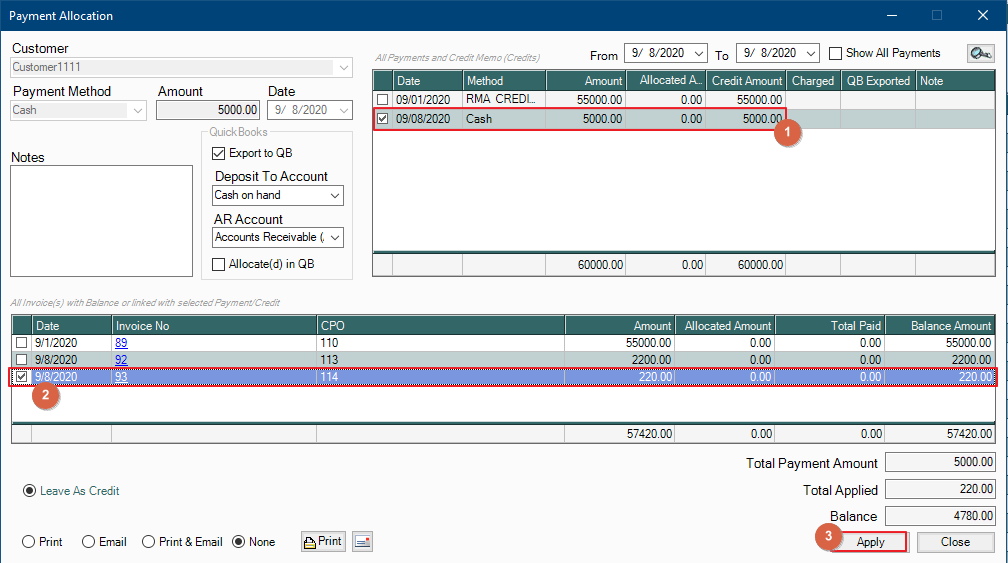
Your Payment Allocation will then be listed as a Payment Received in the QuickBooks export preview
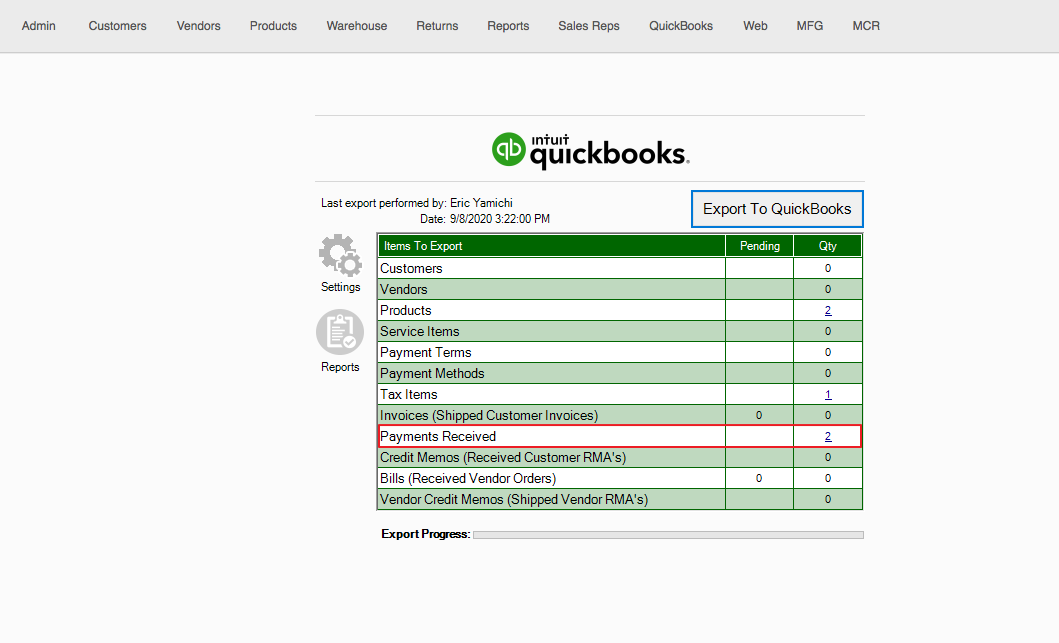
This will map the Payment as allocated to the Invoice in QuickBooks.
Export to QuickBooks and the Unapplied Payment will be Partially Allocated to the Invoice