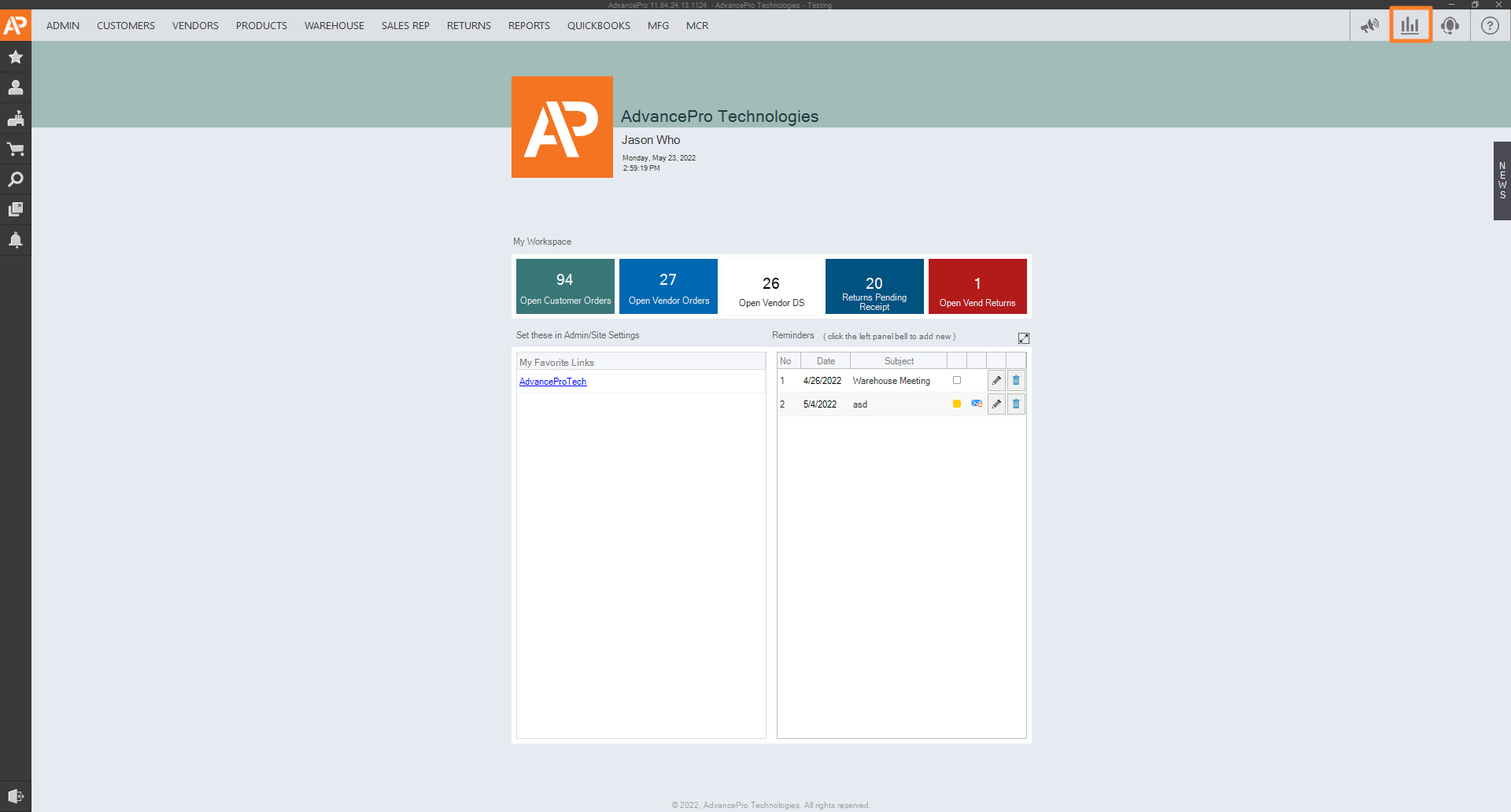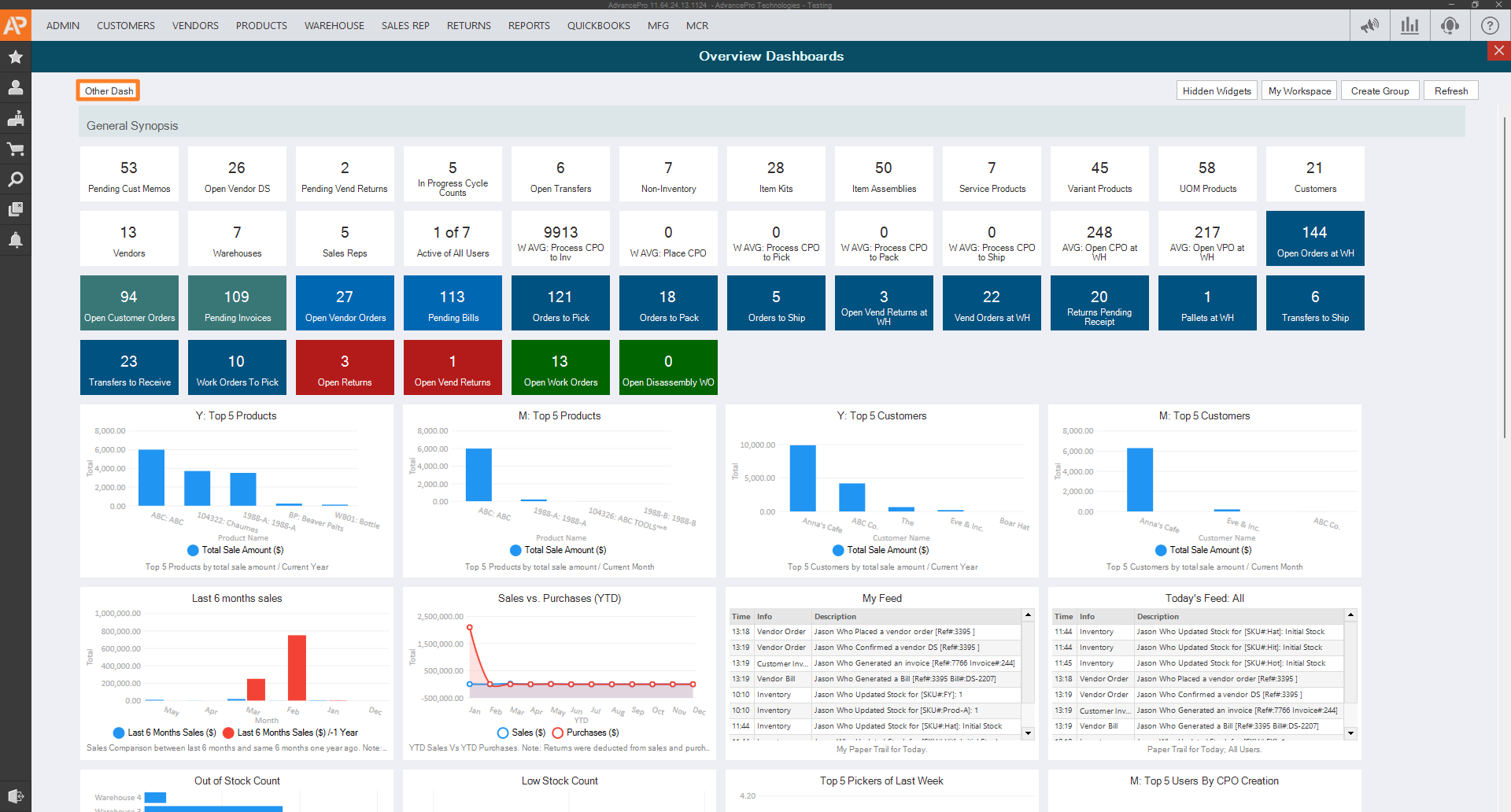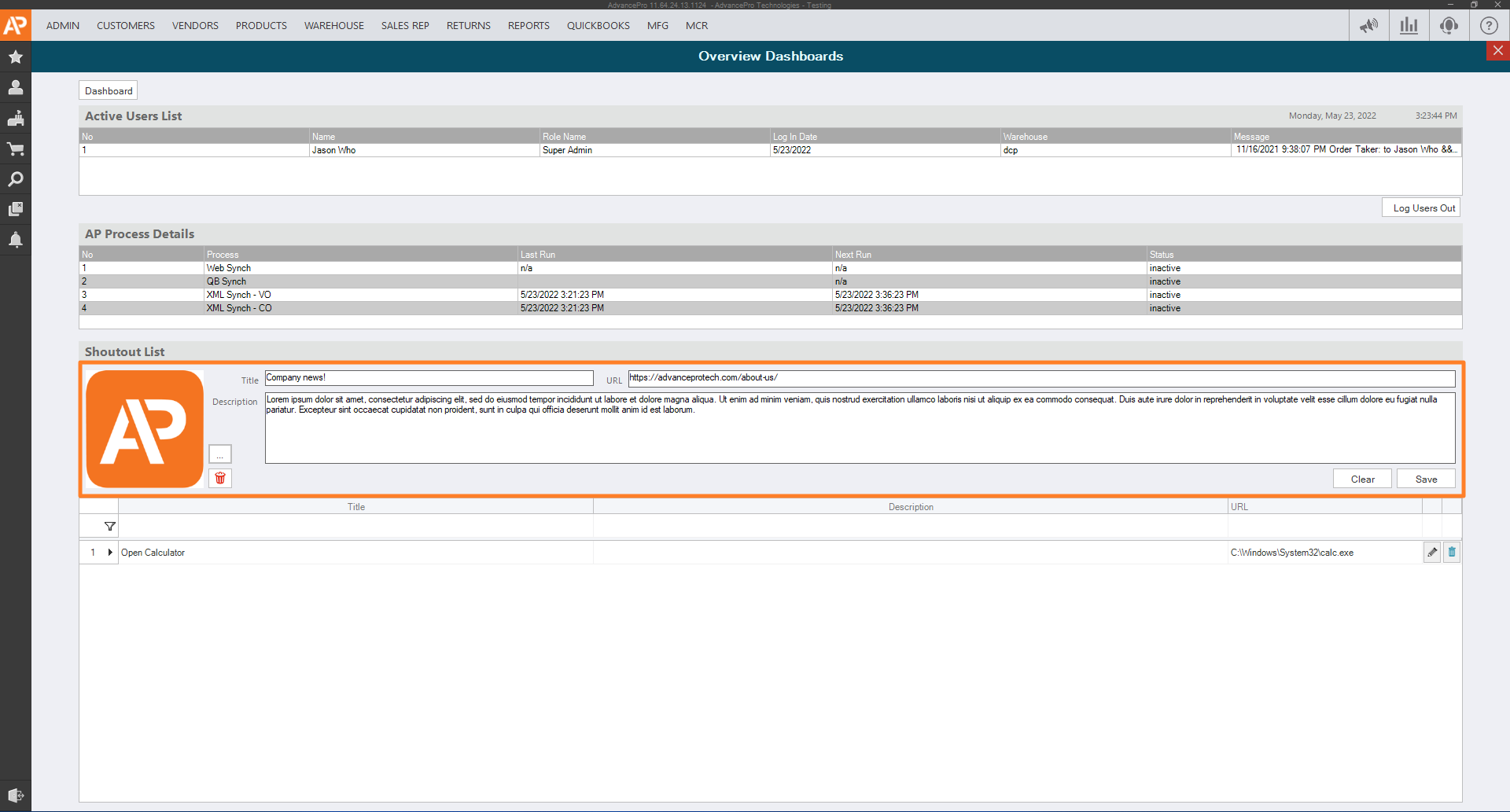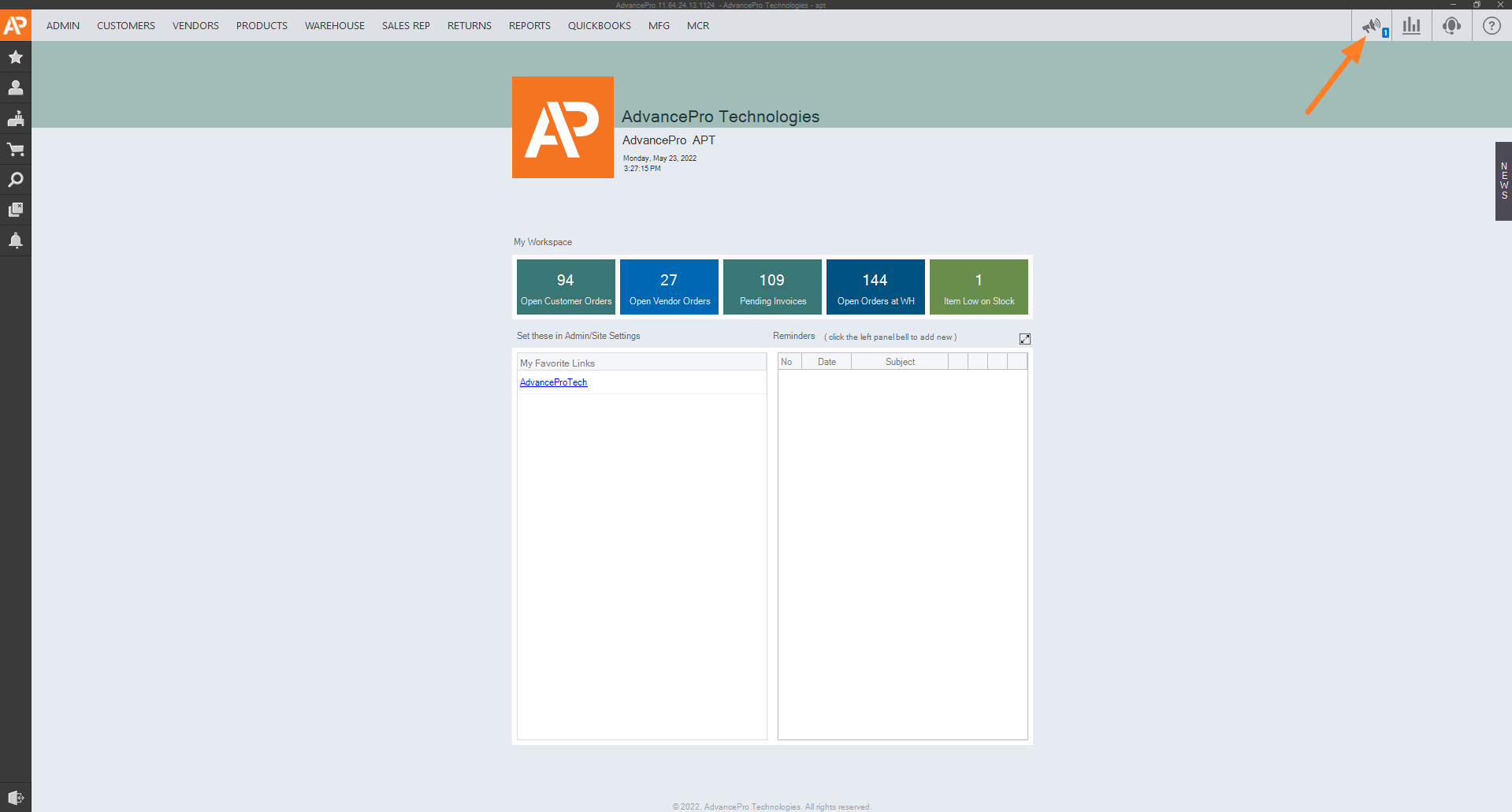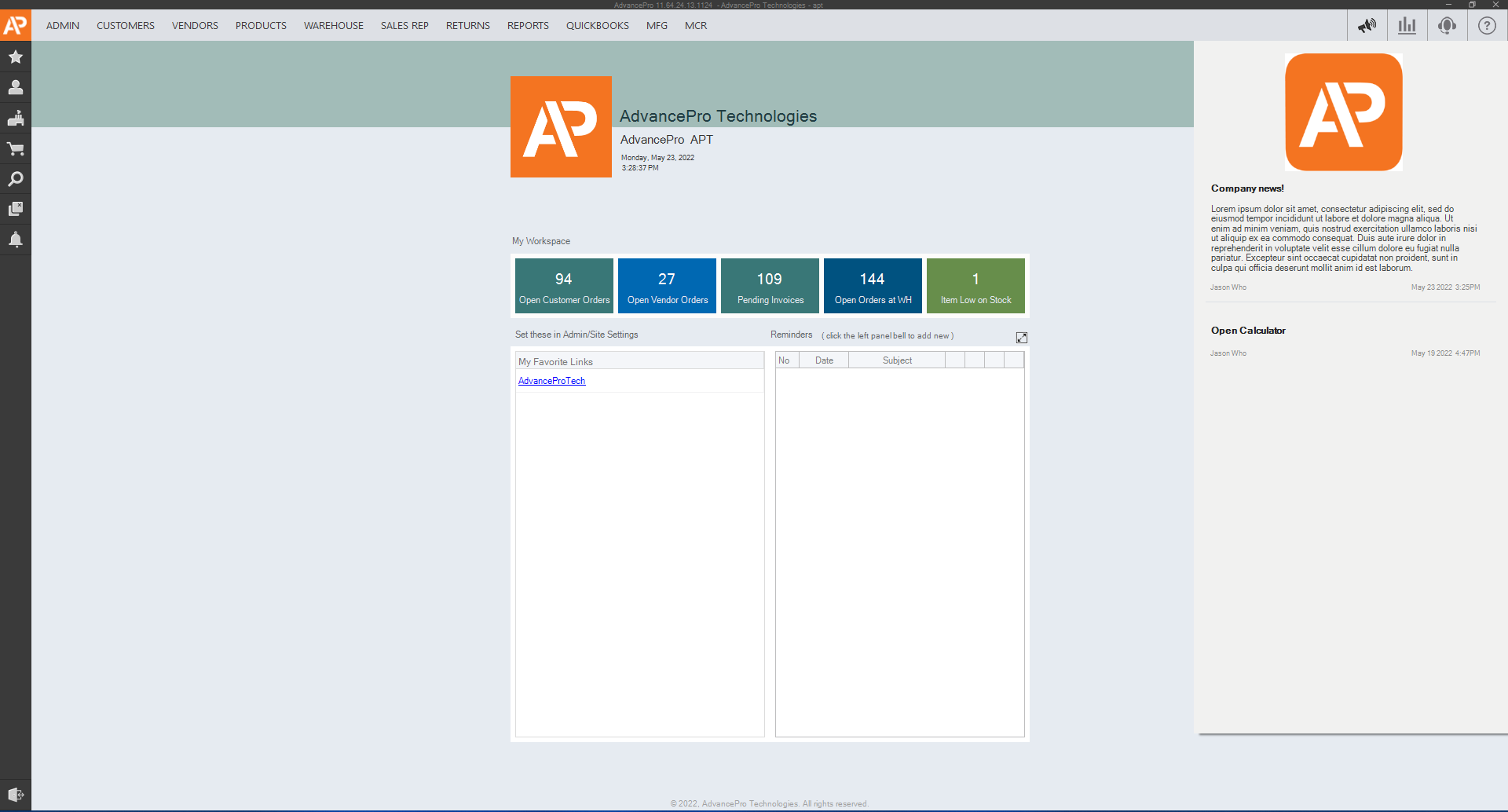How to use shoutout widget
This feature will allow users to add internal shoutouts/company news across all AP Users. You can also use this as shortcuts to external applications/ files / or internet links.
- To add a shoutout, you can click the new Dashboard button found in the top-right screen.
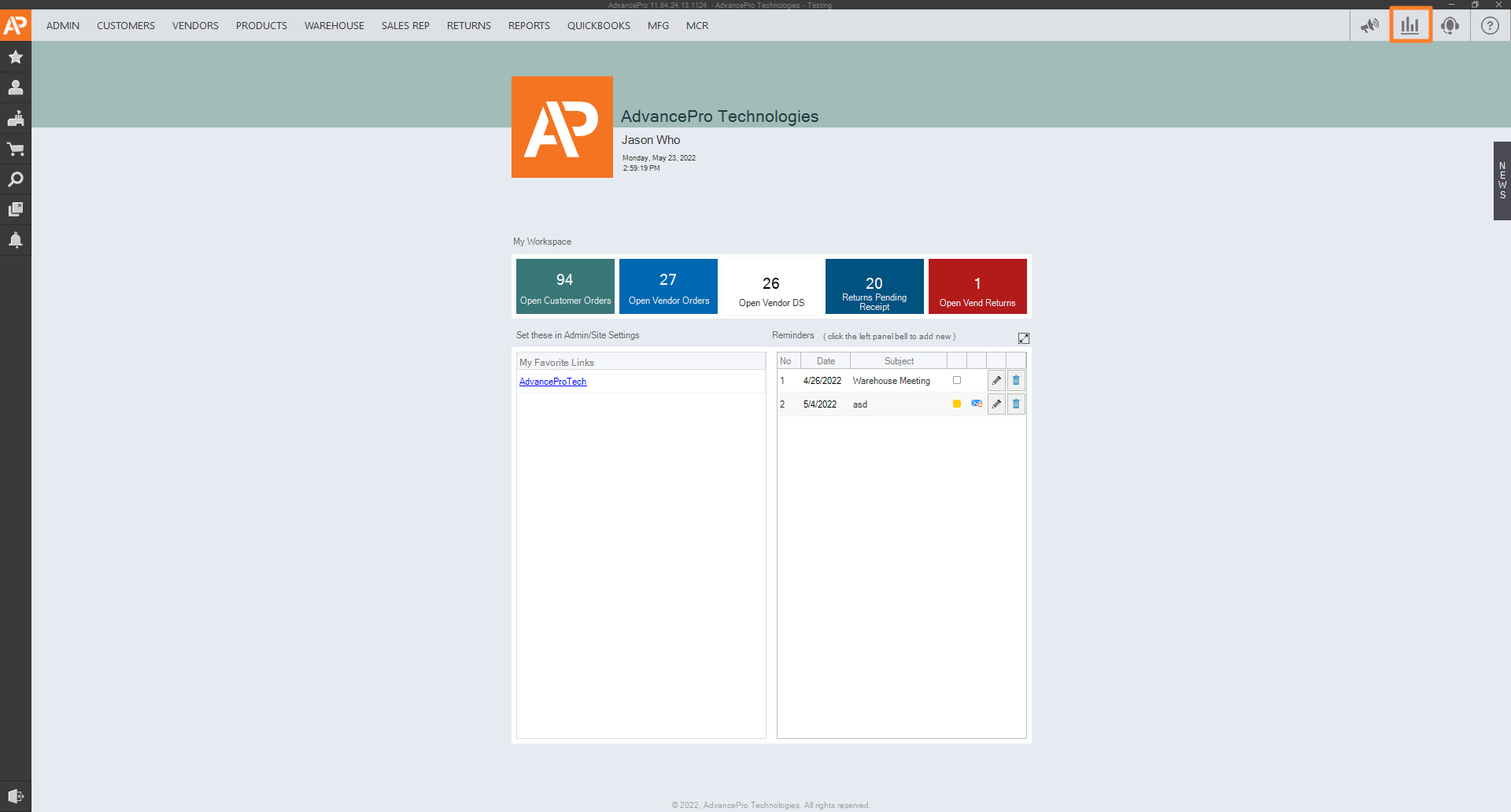
- Click Other Dash from the Overview Dashboards
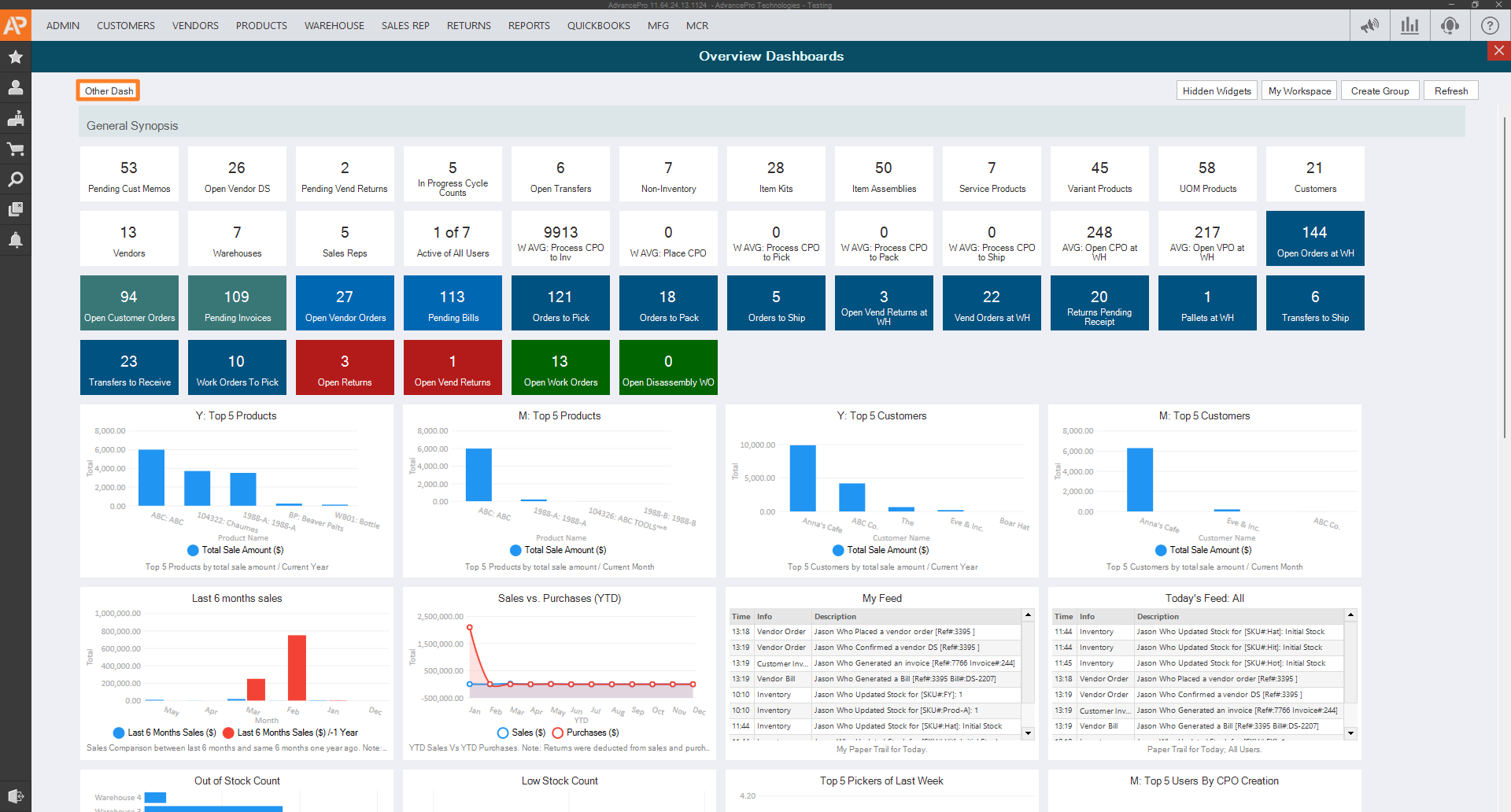
- Fill out the form under the Shoutout list. Shoutout can include some or all of the following:
- Title
- Description
- URL
- Image
You can add an image and link then the description, just like this example
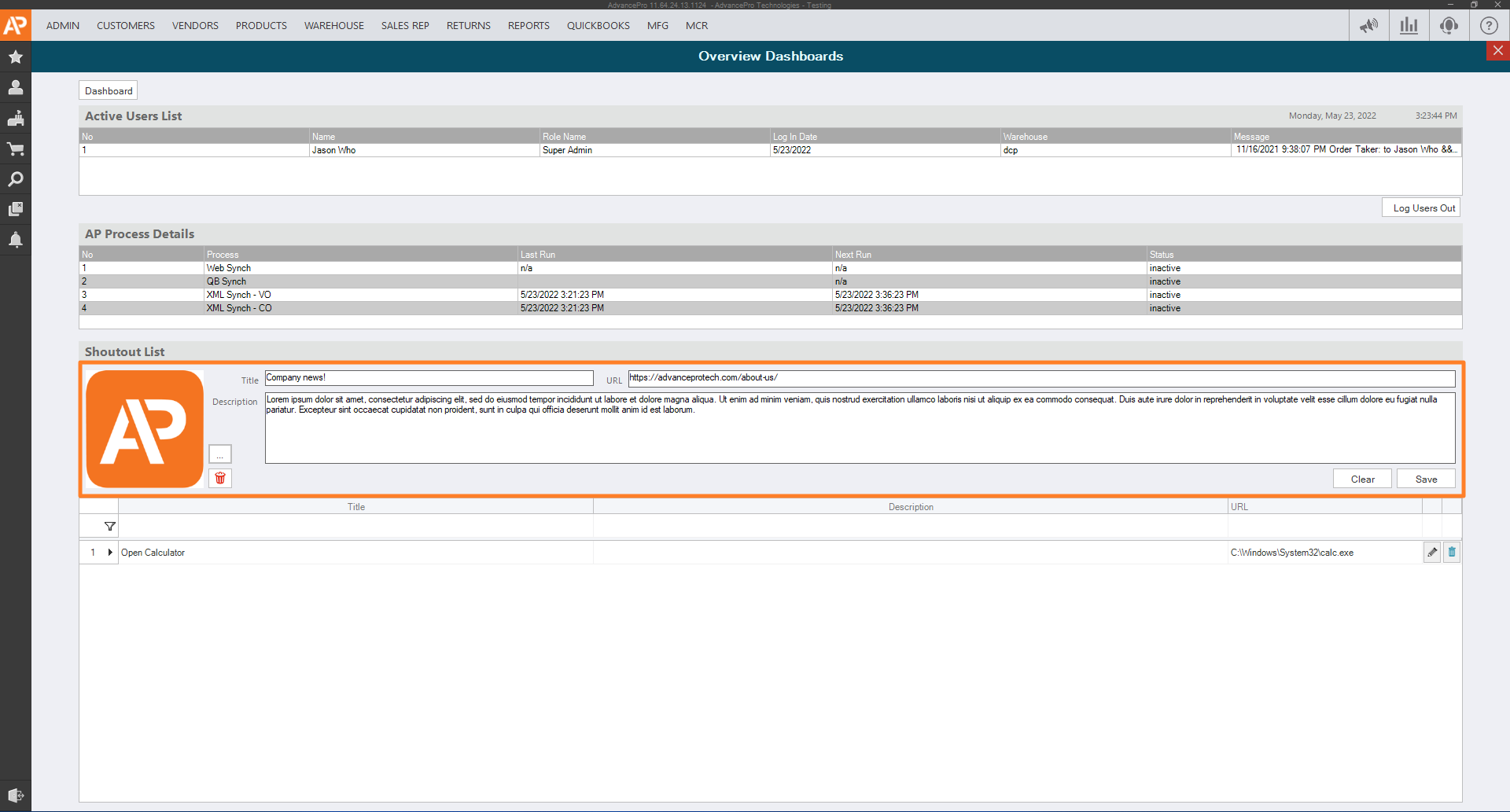
- As new articles are introduced the system will push latest notifications across all users. Counter will appear for each user on the top right under "Shoutout" Icon
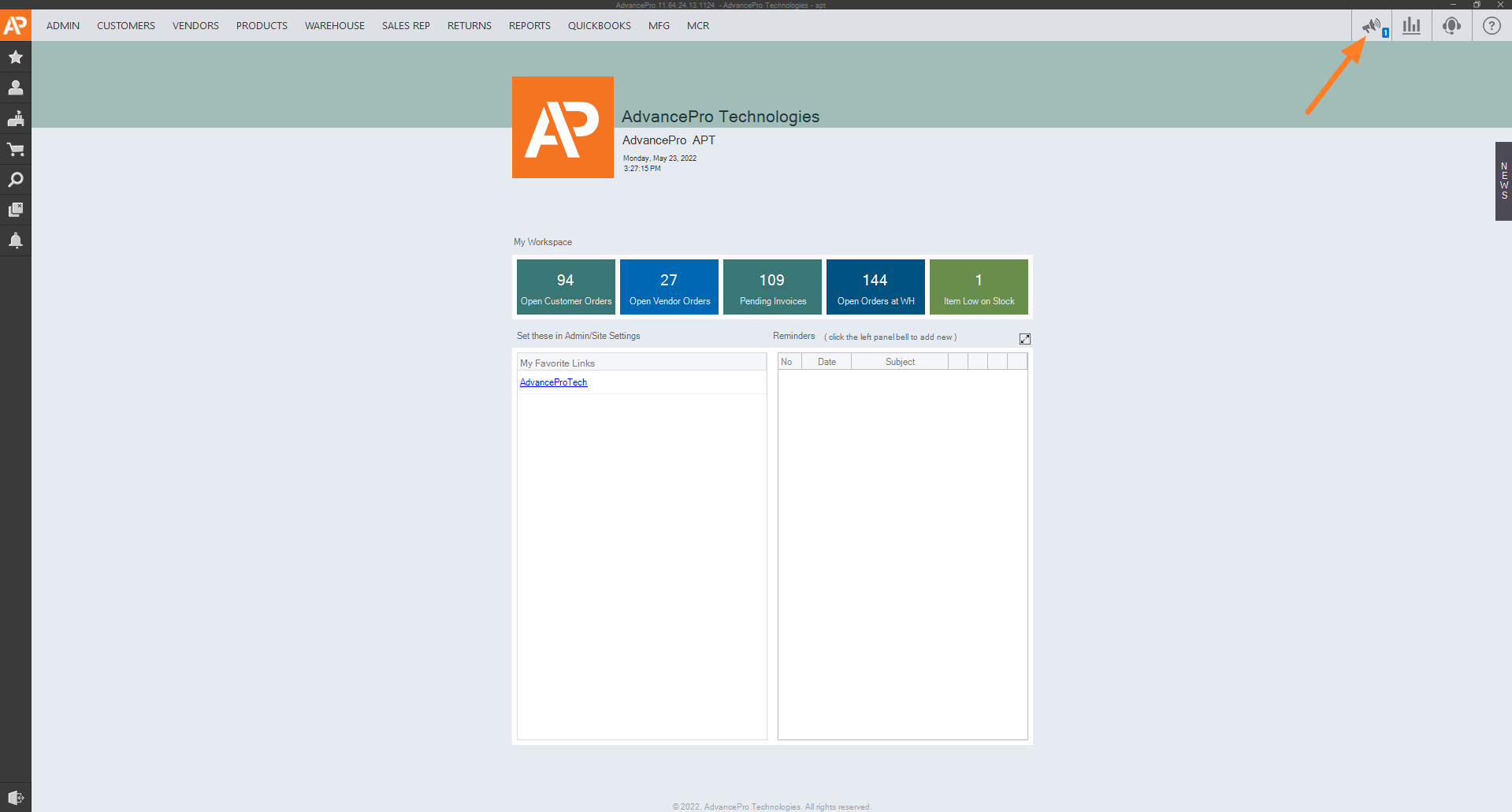
- Clicking it will expand the menu where all existing shoutouts will be housed.
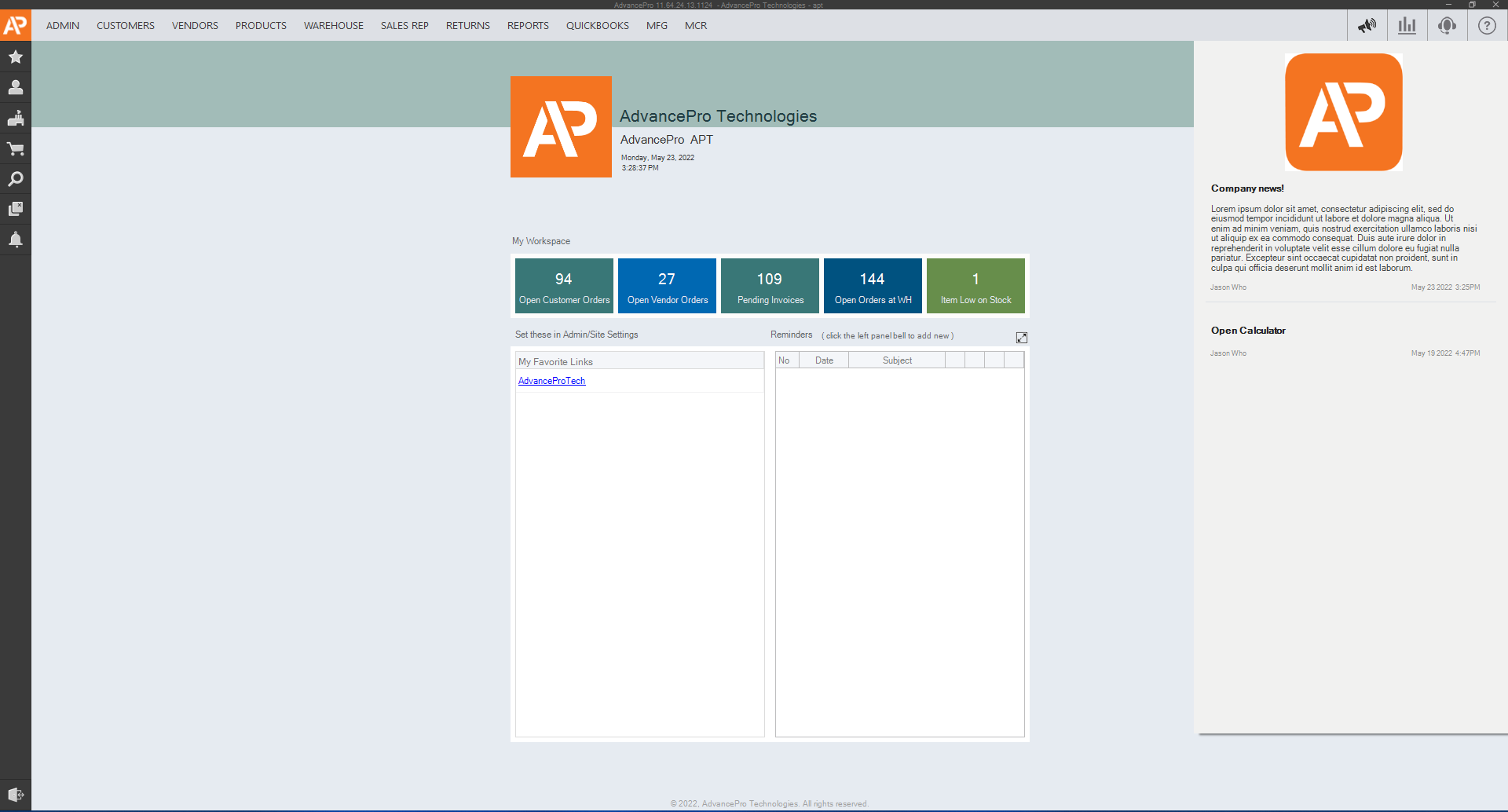
- You can also use this as a shortcut to files or external applications like the calculator. AdvancePro and external applications can be used side-by-side