Quick Manufacturing - ability to process Assembly items directly into the warehouse without needing to go through the Manufacturing or Work Order process.
How it works
- To be able to create a Work Order via CPO, user must enable the following settings. Go to Admin > Utilities > AP Manufacture > Hit Save.
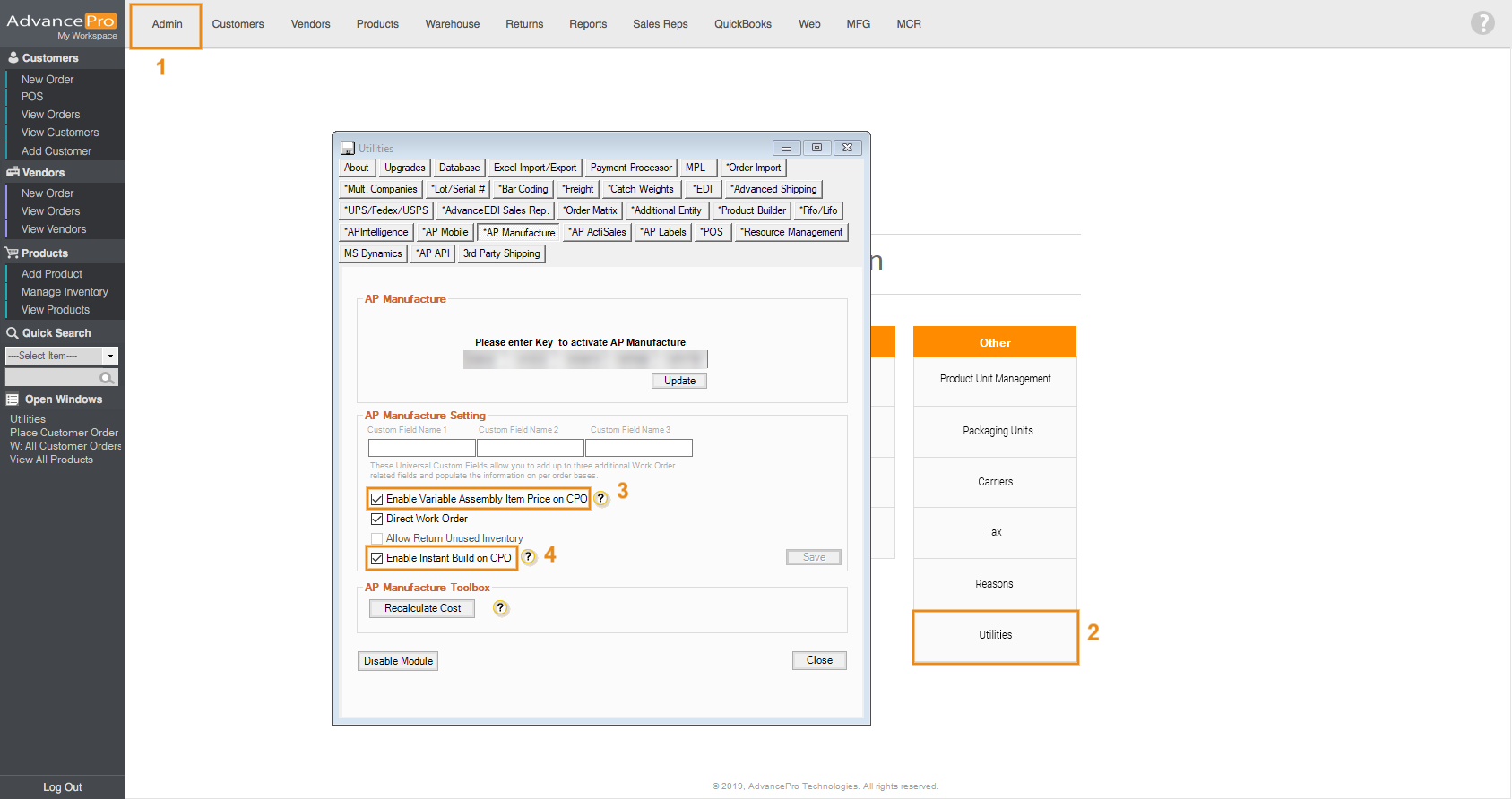
- Enable Variable Assembly Item Price on CPO - to change the selling price when replacing variable components through the BOM Editor on the CPO.
- Enable Instant Build on CPO - to be able to instantly build item assemblies when processing a customer order. The availability of component stock is required to utilize this feature.
- Place a new order by going to Customers > Place New Order
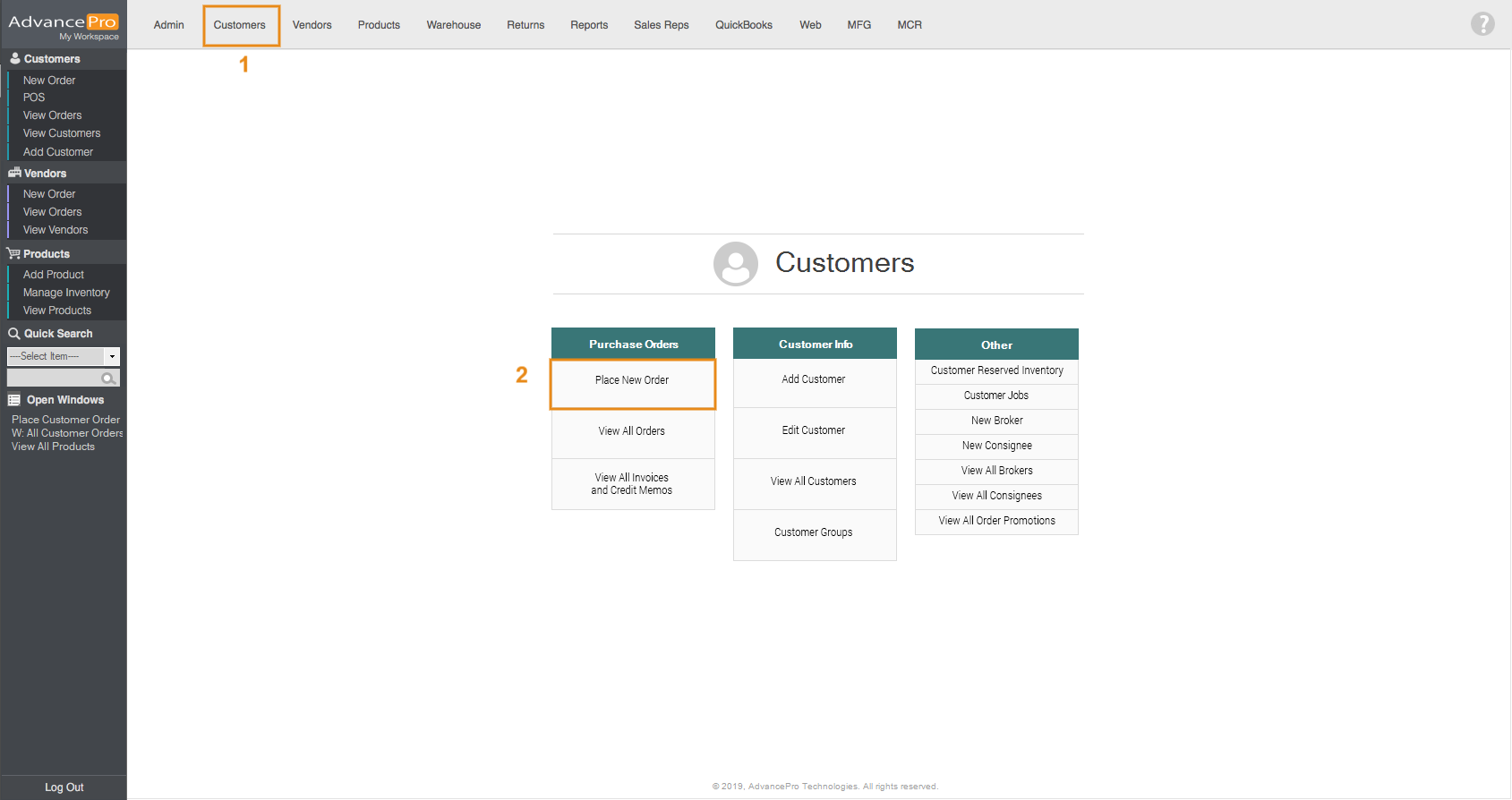
- In order to open the BOM window, you must first click on save found at the bottom of the CPO.
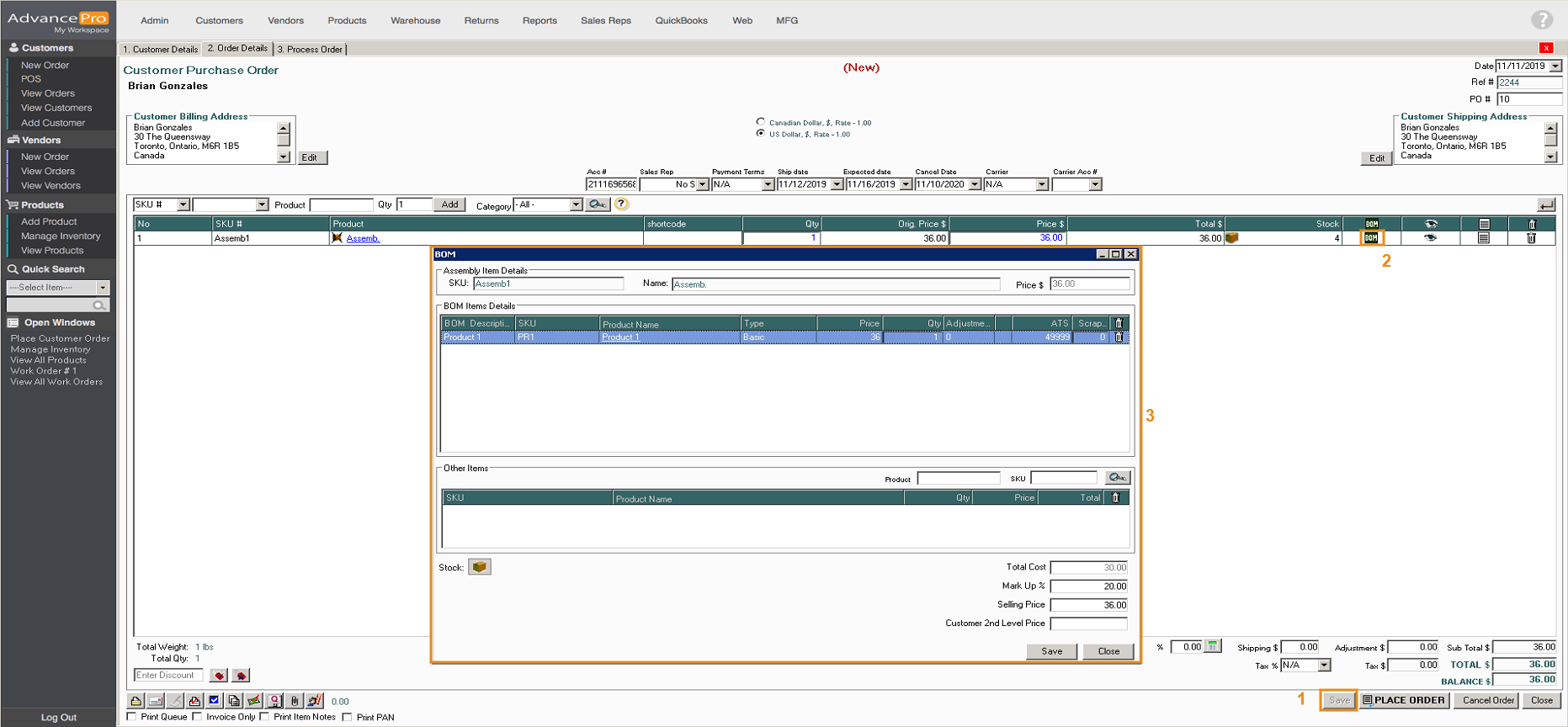
These are the information that is found in the BOM window:
-
- Assembly Item Details
- SKU
- Name
- Price $
- BOM Item Details
- BOM Description
- SKU
- Product Name
- Type
- Price
- Qty
- Adjustment
- ATS(Available to Sell)
- Scrap
- Other Items - User can either search for the Product Name or SKU to add products to the BOM
- Stock - By clicking on the box icon, the user can see the ATB(Available to Build)
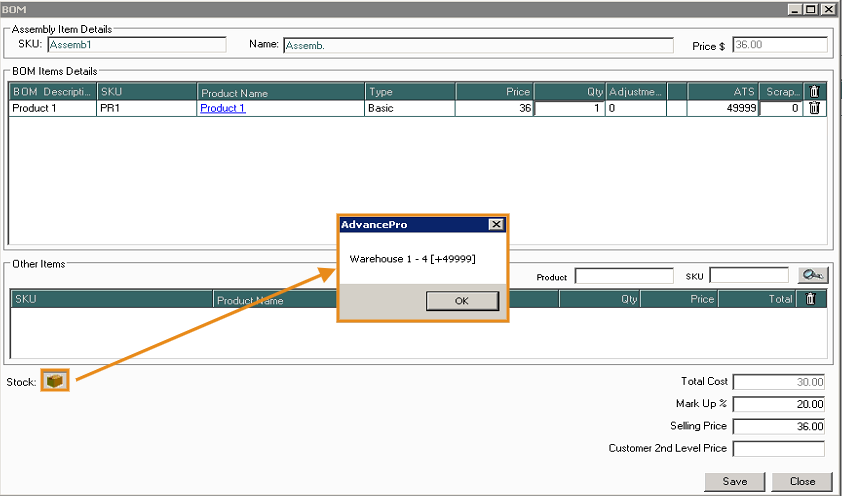
- Total Cost
- Mark Up % - In the instance that Enable Variable Assembly Item Price on CPO option is enabled you are able to edit the Mark Up% and the selling price will automatically adjust accordingly.
- Selling Price
- Assembly Item Details
Note: Please make sure components of the assembly items have Serial Numbers. -
- After placing the order, click on the 'Set Pick to 0' option, click on the 3rd checkbox to the right to process the Instant Build and Process the order as seen on the screenshot below.
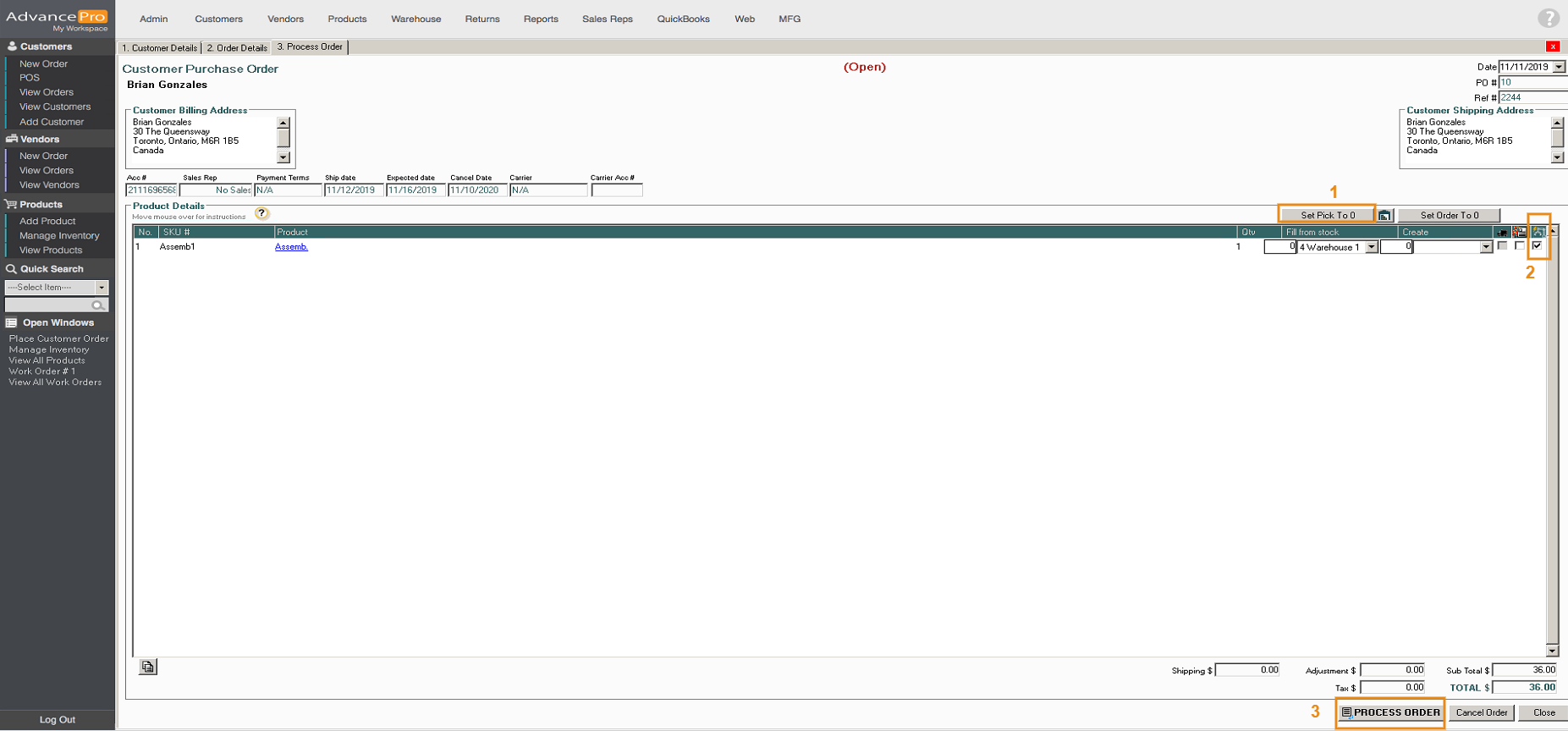
- An order confirmation will pop up. The user is given two options, a Pick Ticket, and a Work order.
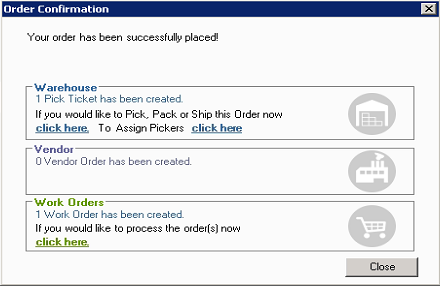
- Warehouse Order - By clicking on the Pick Ticket, the user can process the order through the warehouse and this order can be invoiced.
- Work Order - By clicking on the Work Order link, the user will see the Finalized work order.
 Note: It will automatically select serial numbers for the components of the assembly Item. Also, the created serial number for this assembly item uses a non-editable schema which is WOREF_DATE_SNID.
Note: It will automatically select serial numbers for the components of the assembly Item. Also, the created serial number for this assembly item uses a non-editable schema which is WOREF_DATE_SNID.
