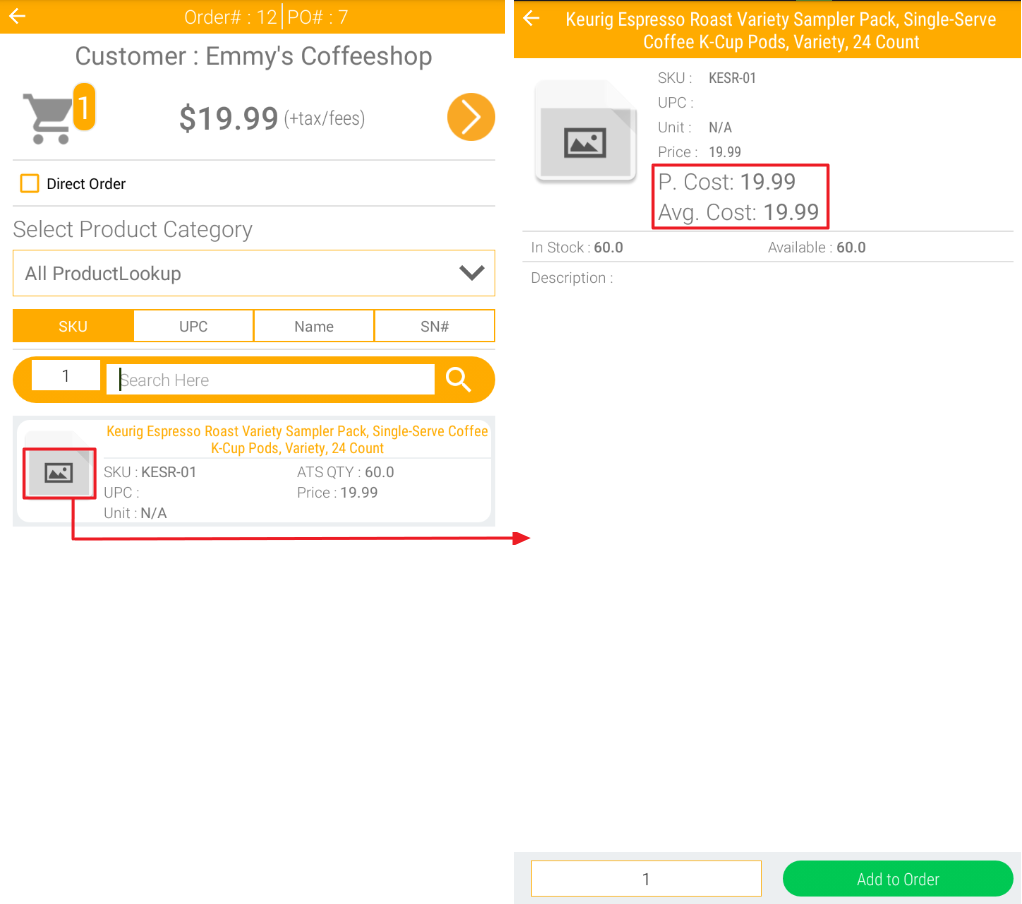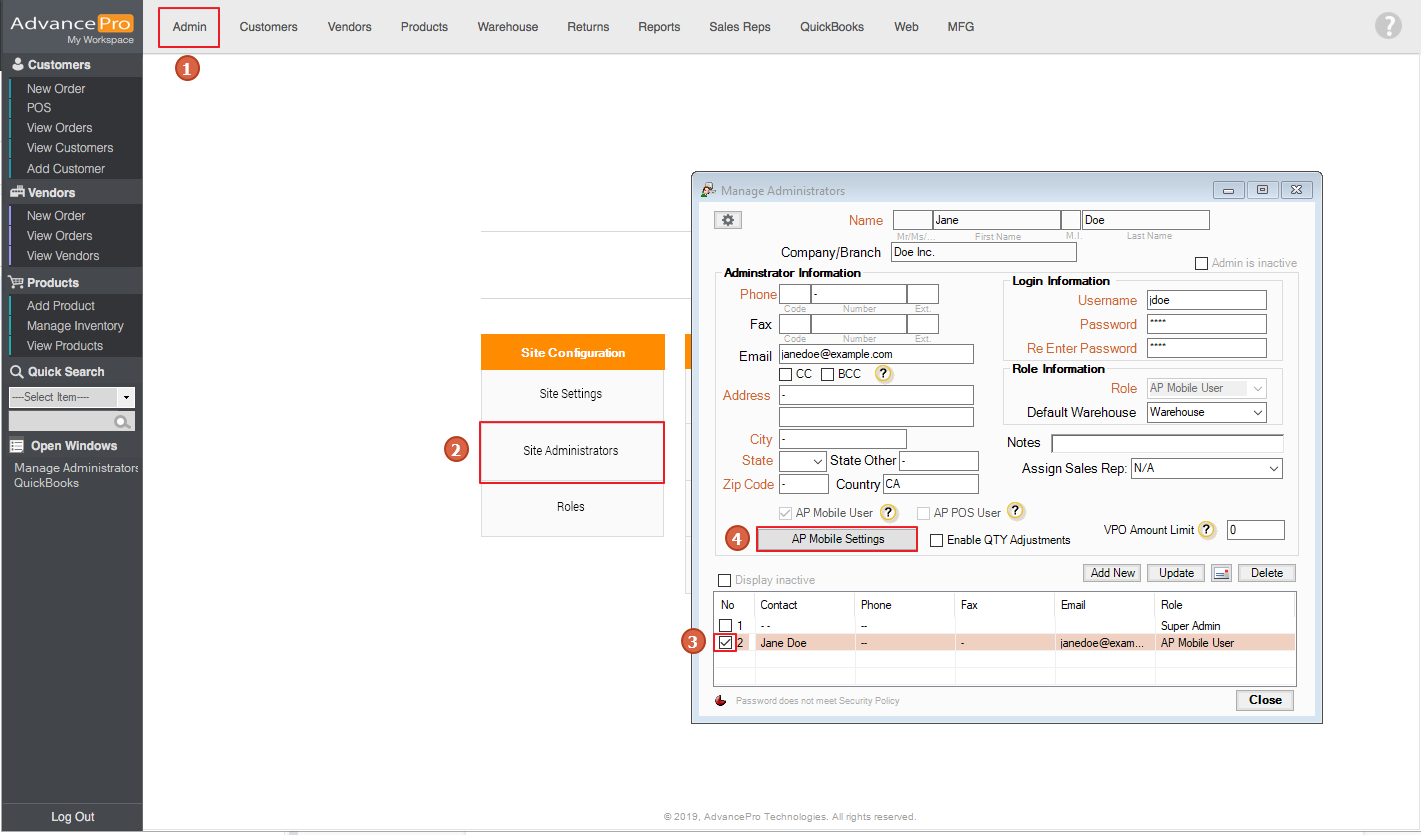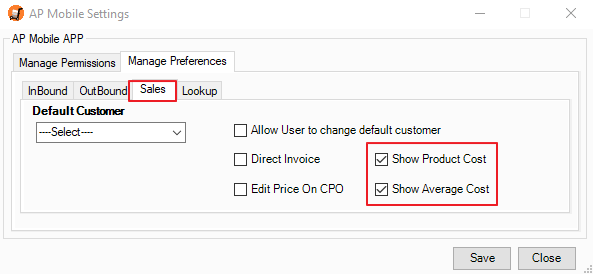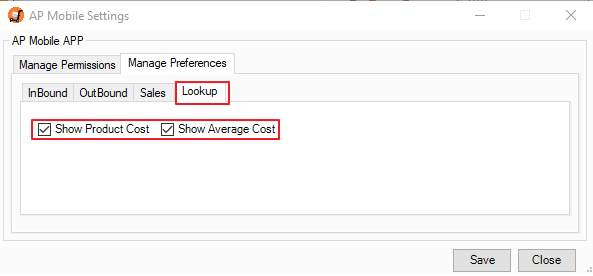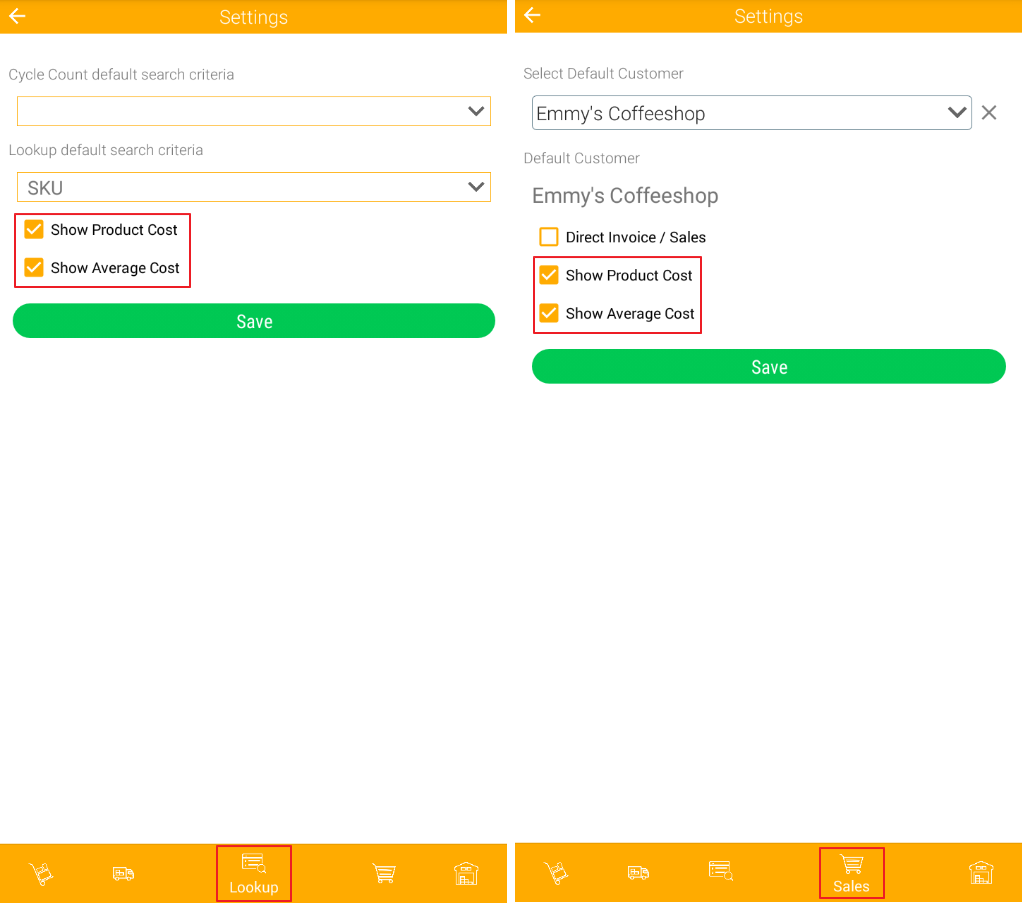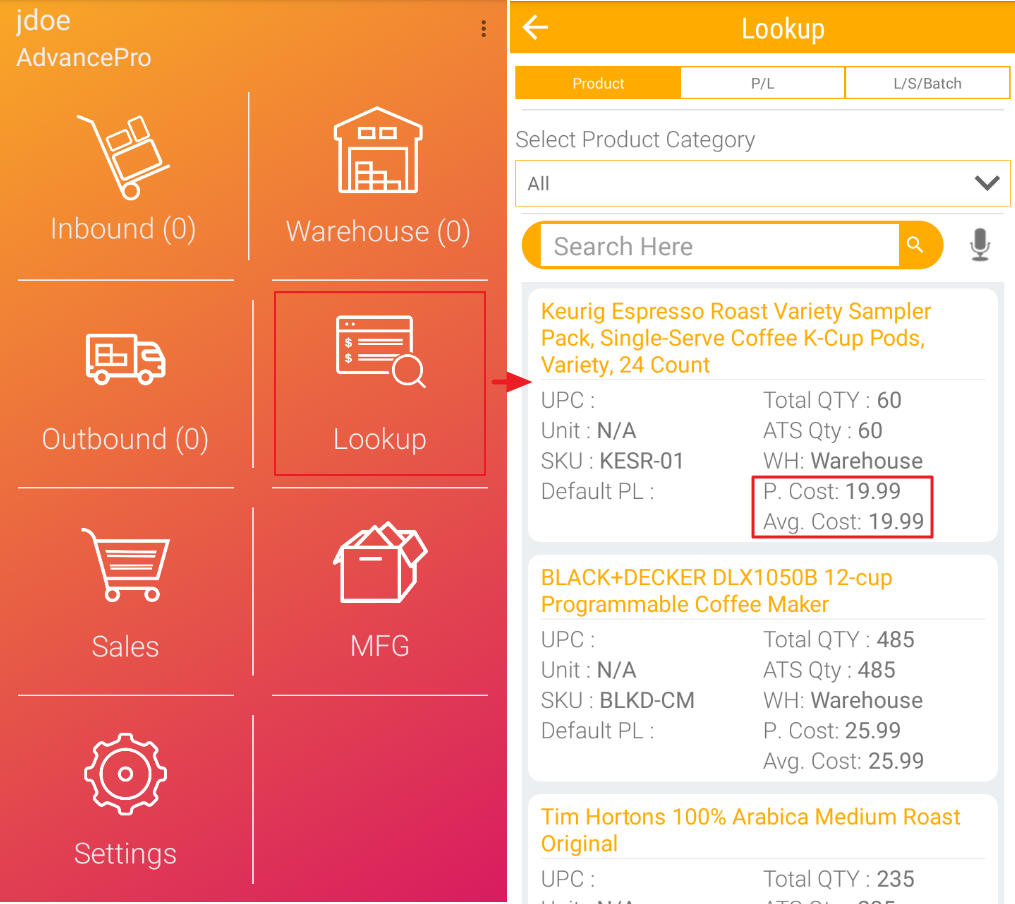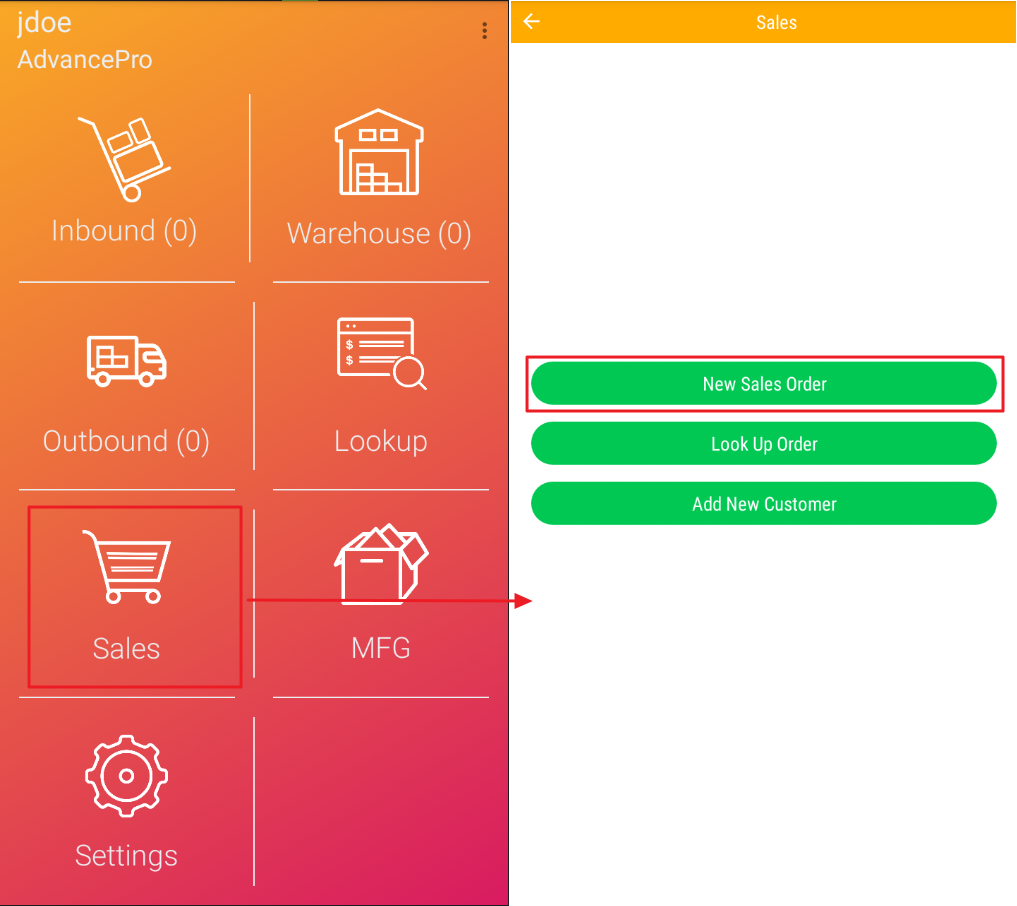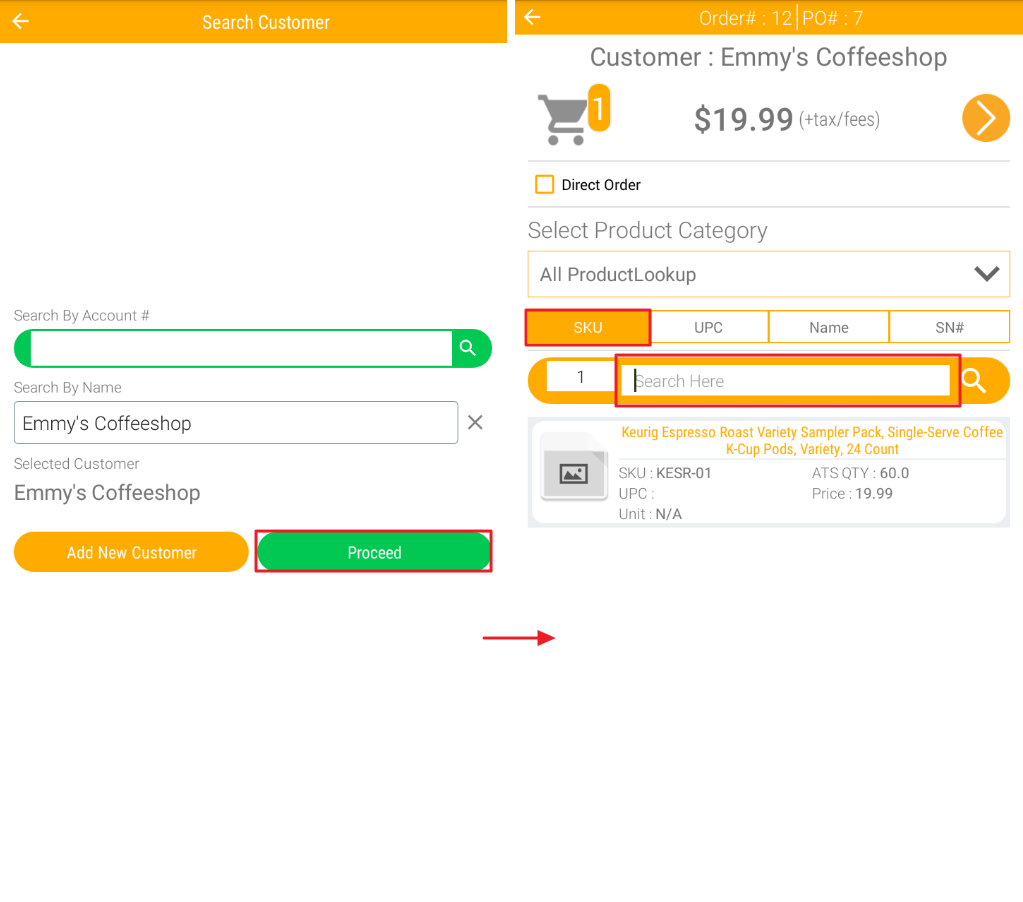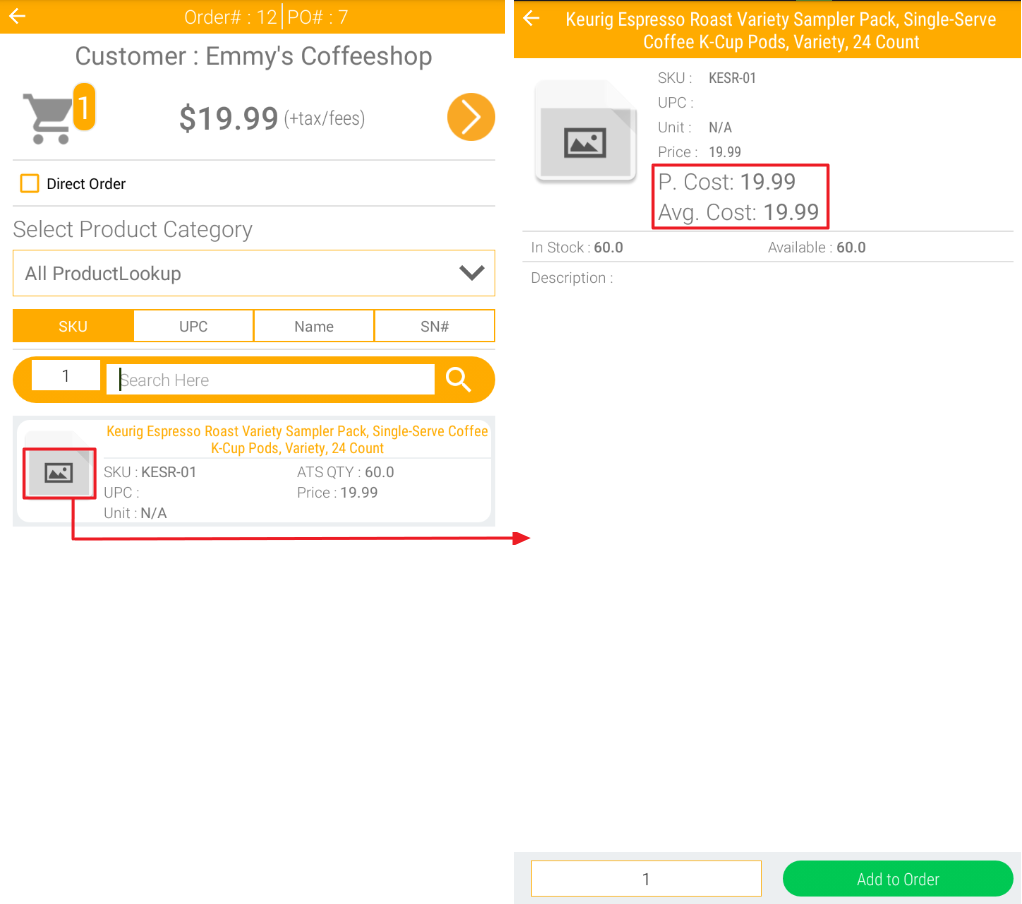How to View Product Costs in AP Mobile
- To enable the settings for this feature, go to Admin > Site Administrators > select AP Mobile user > click on AP Mobile Settings
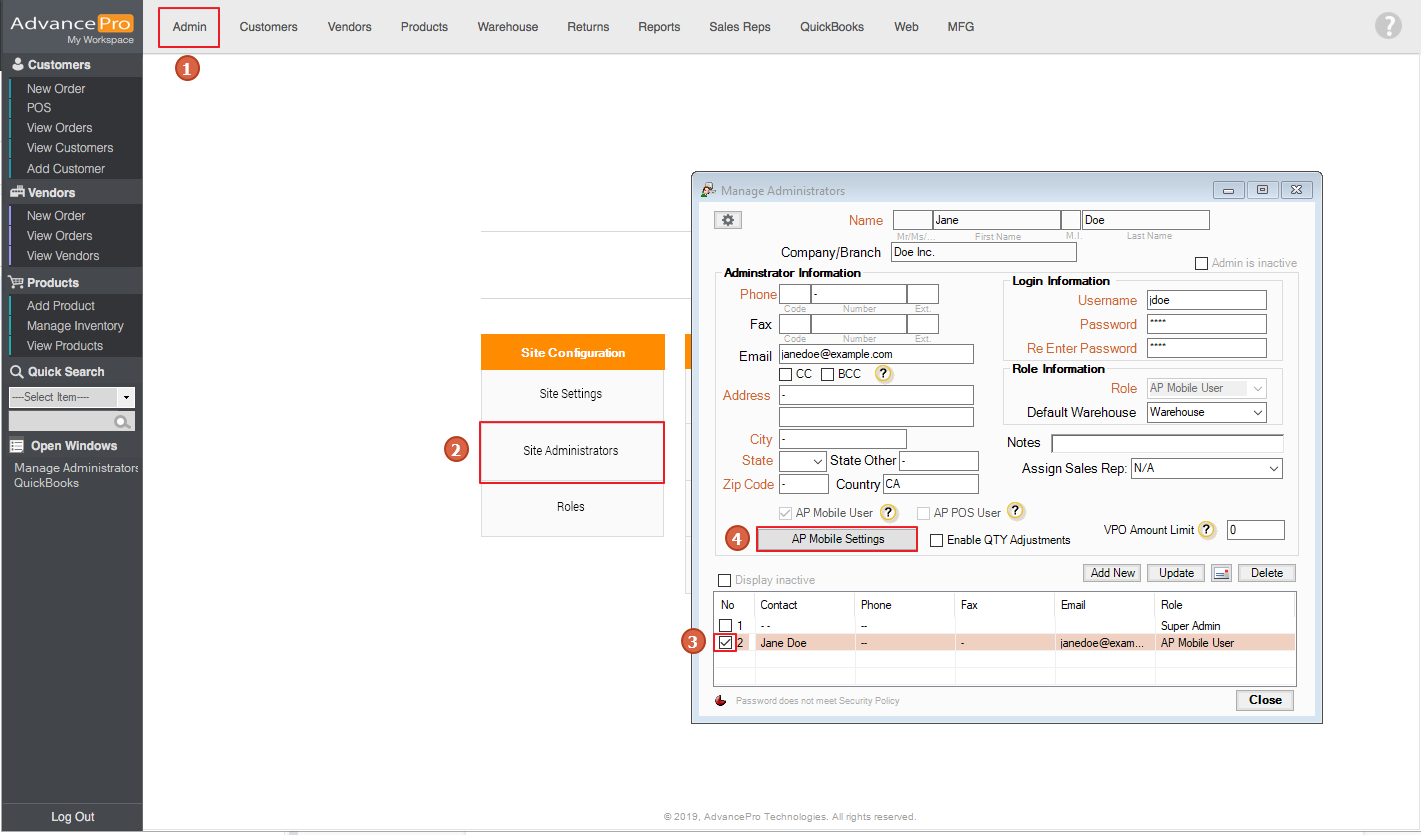
- These are the new options that have been added to Sales & Lookup under Manage Preferences: Show Product Cost & Show Average Cost. Select the options and click on Save
- Sales tab
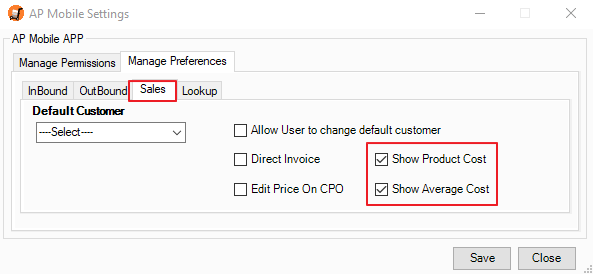
- Lookup tab
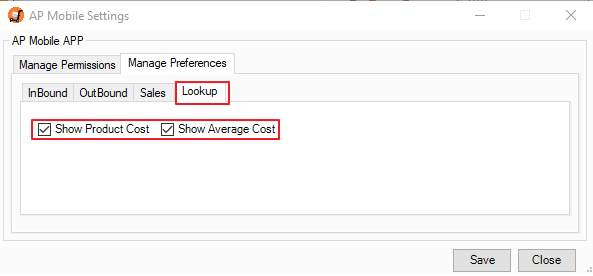
- After options have been enabled in AP Desktop, you are also required to enable these options on AP Mobile. Go to Settings > Lookup or Sales and click Save
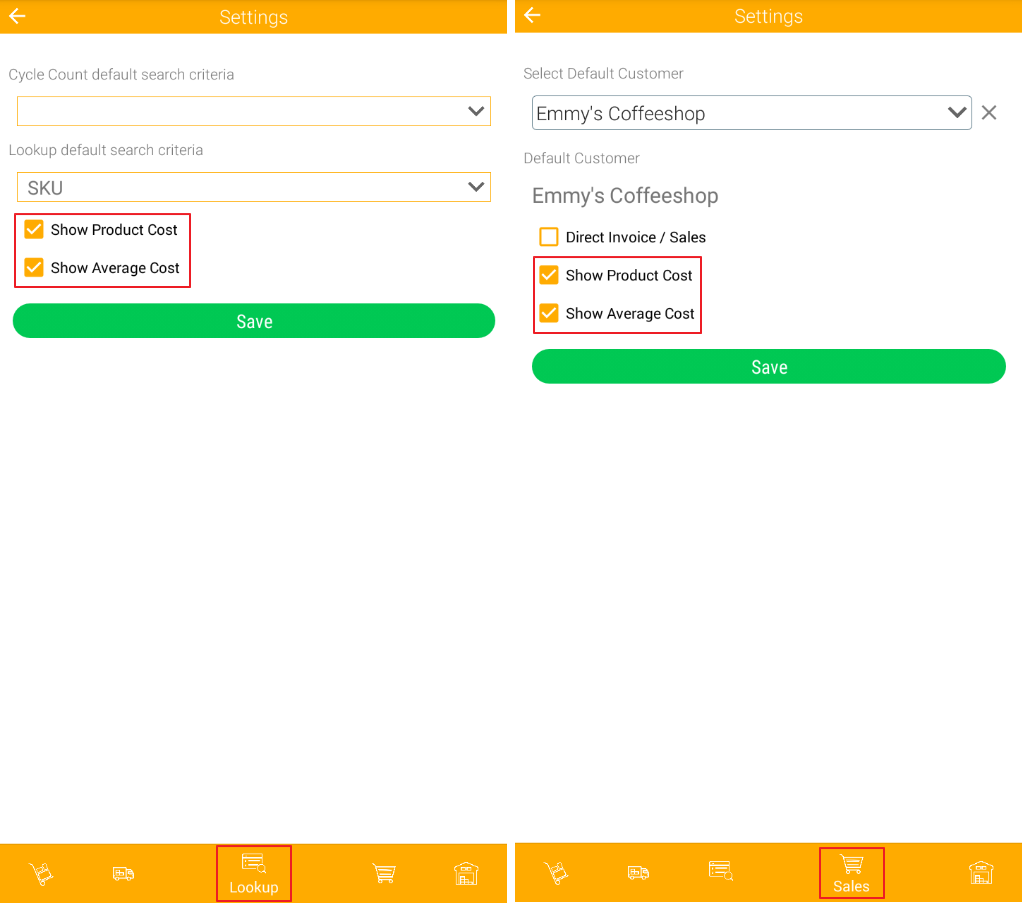
- Once these options have been enabled, you can now see the Product & Average Cost on its respective Activity. Go to the main screen and tap on Lookup.
Note: Cost on AP Desktop will be shown on AP Mobile as P. Cost.
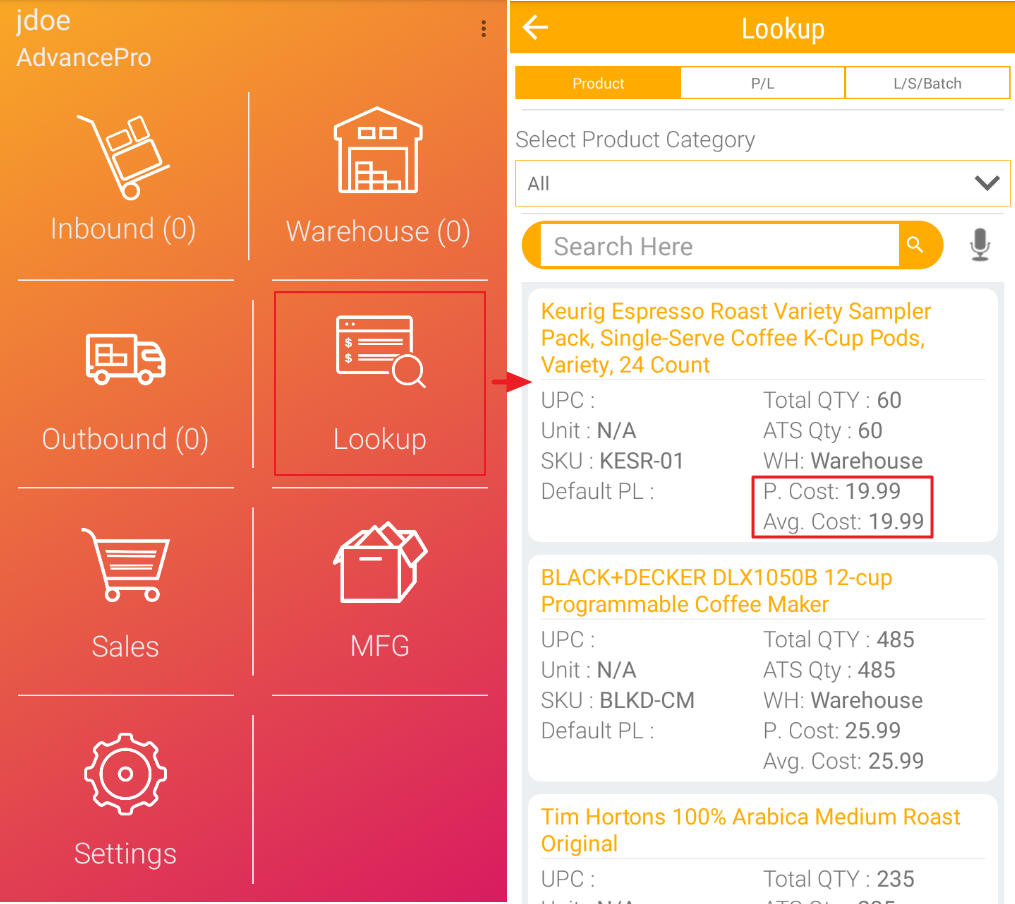
- Let's try accessing the feature on Sales. Go back to the main screen and tap on Sales > New Sales Order
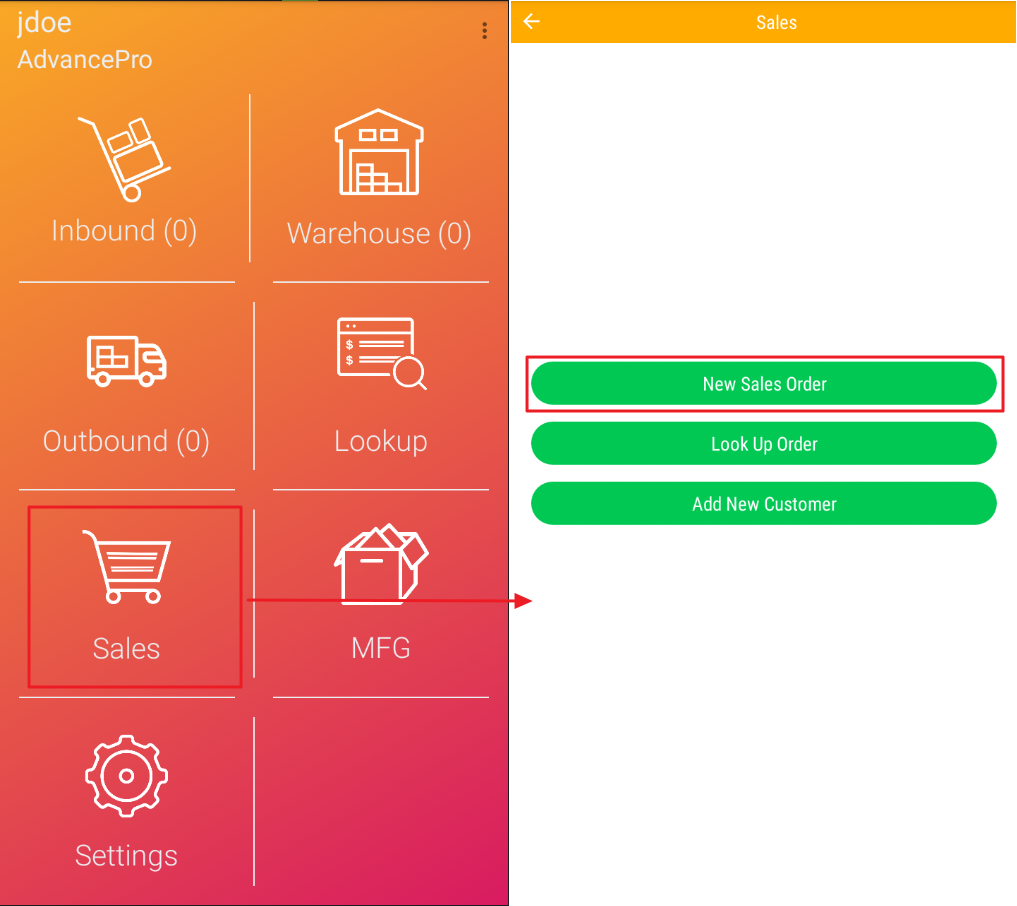
- Tap on Proceed and then it will take you to another screen. Here you can search for the Product SKU by tapping on SKU, input the Product SKU and tap on the magnifying glass icon and then it will automatically be added to the cart.
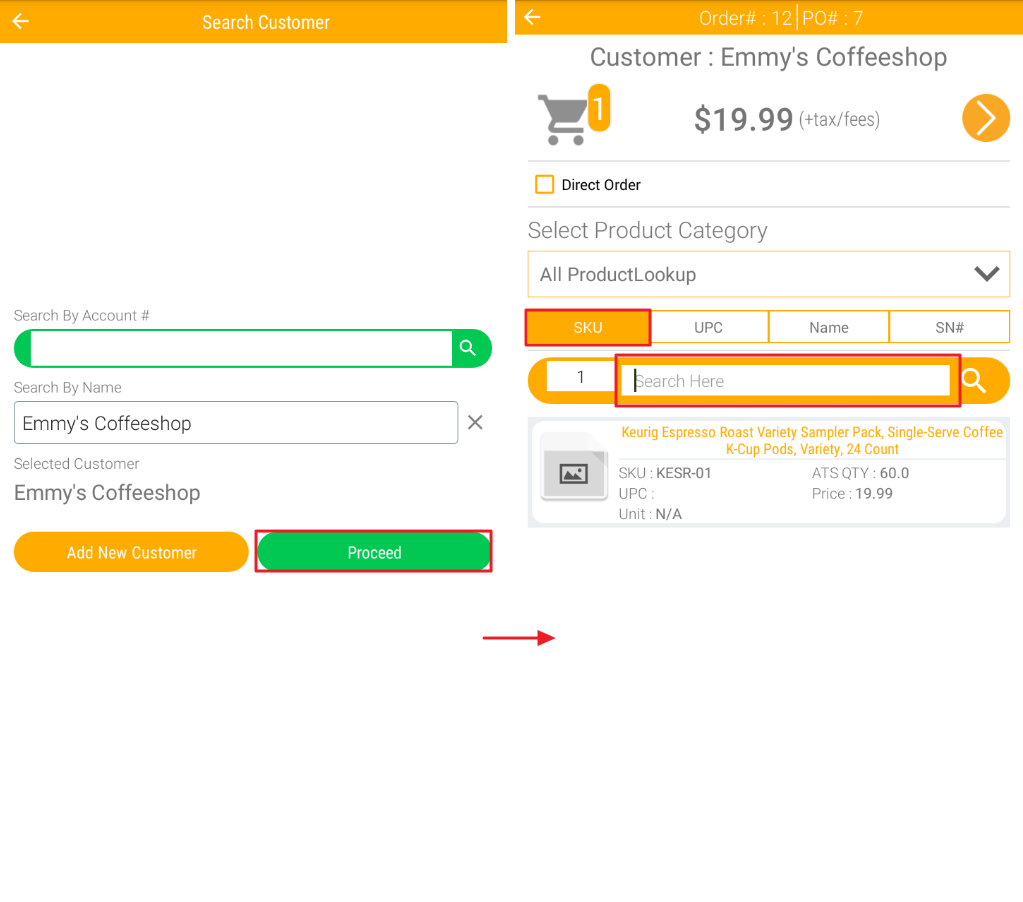
- You may tap on the image icon to view the Product information: Product Name, SKU, Price, P. Cost, Avg. Cost, In Stock and Available