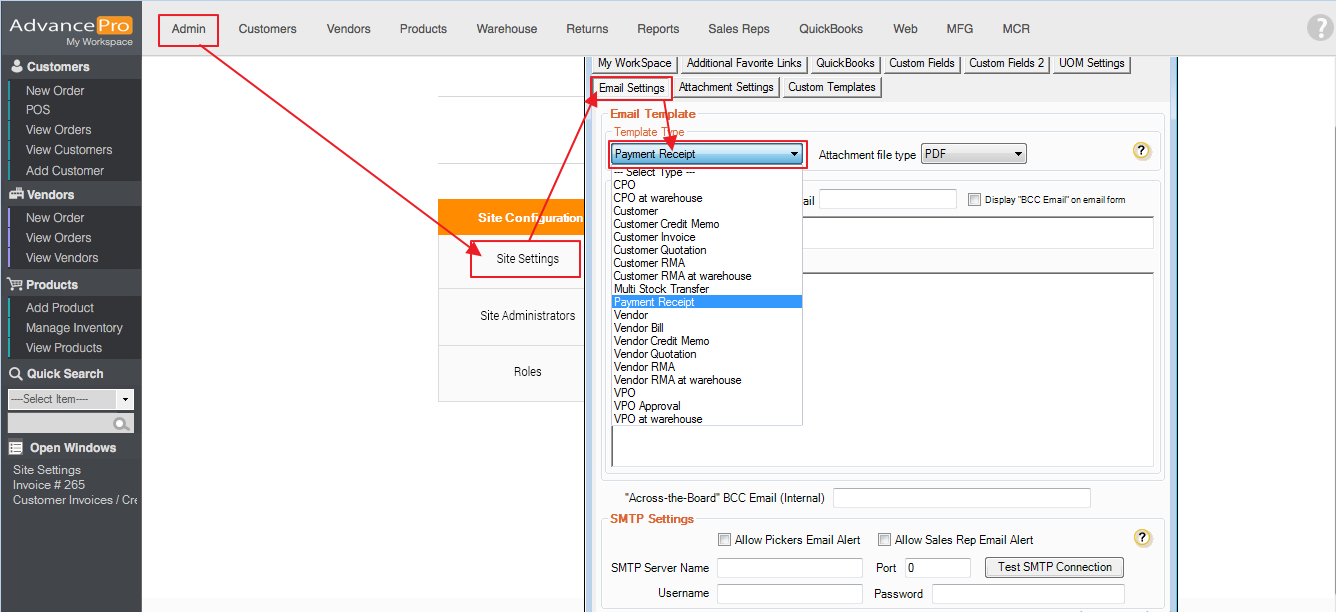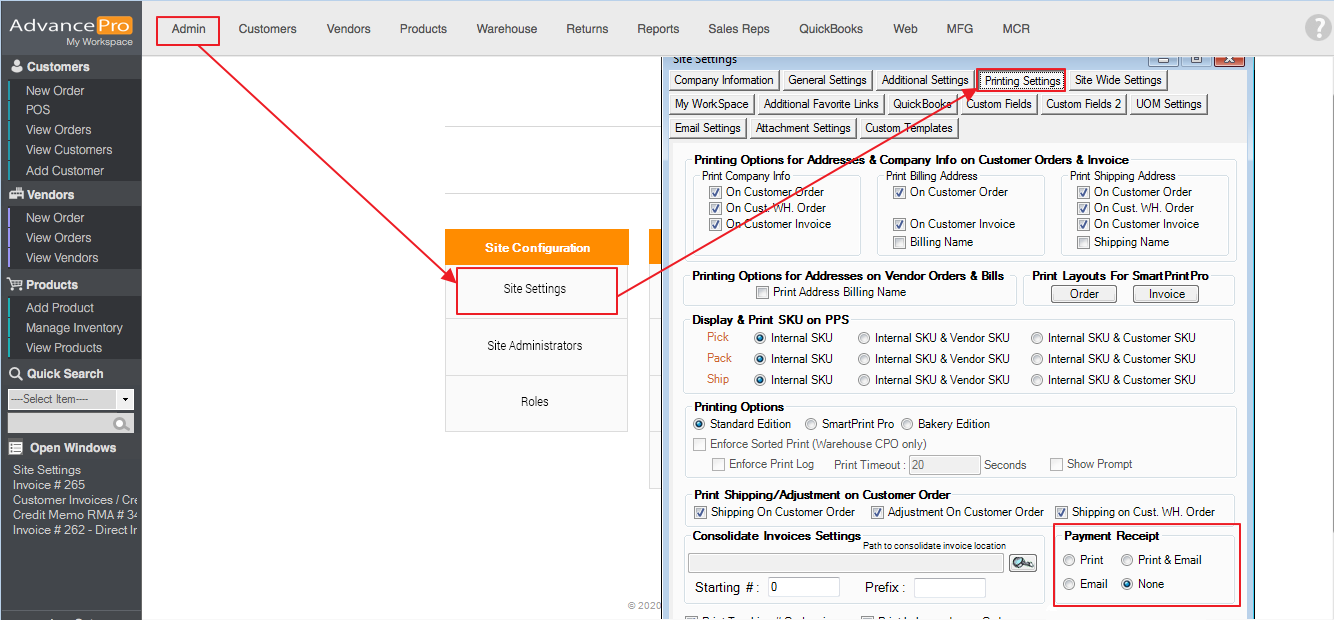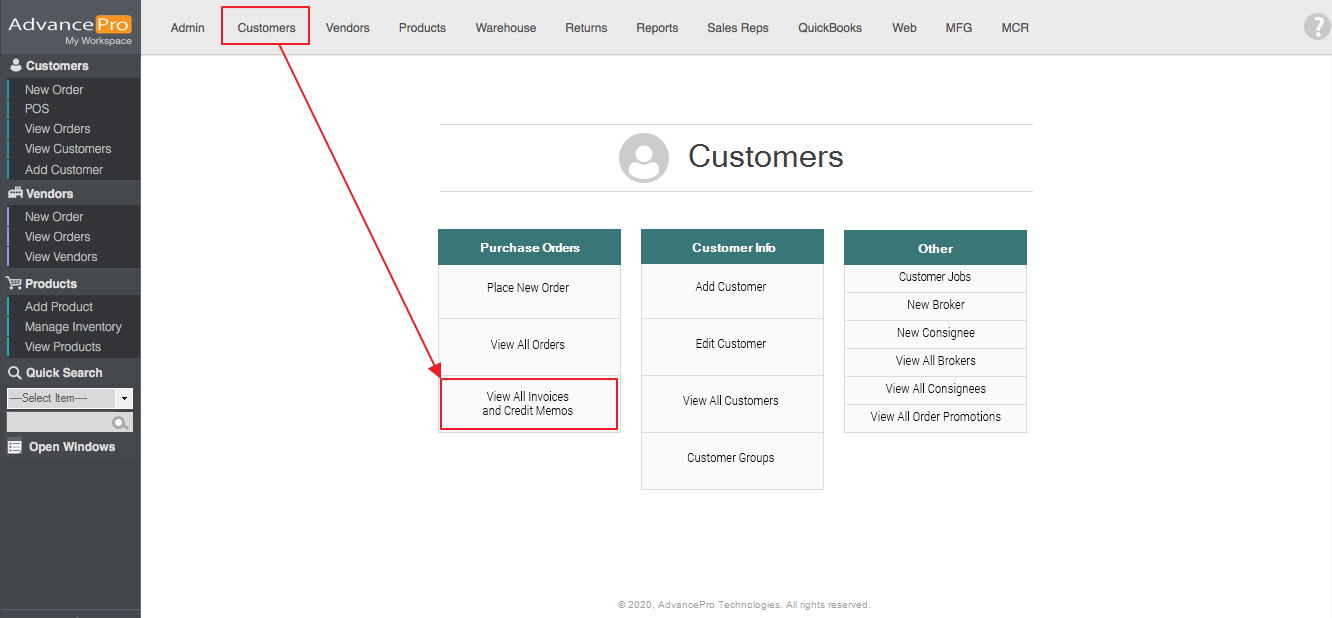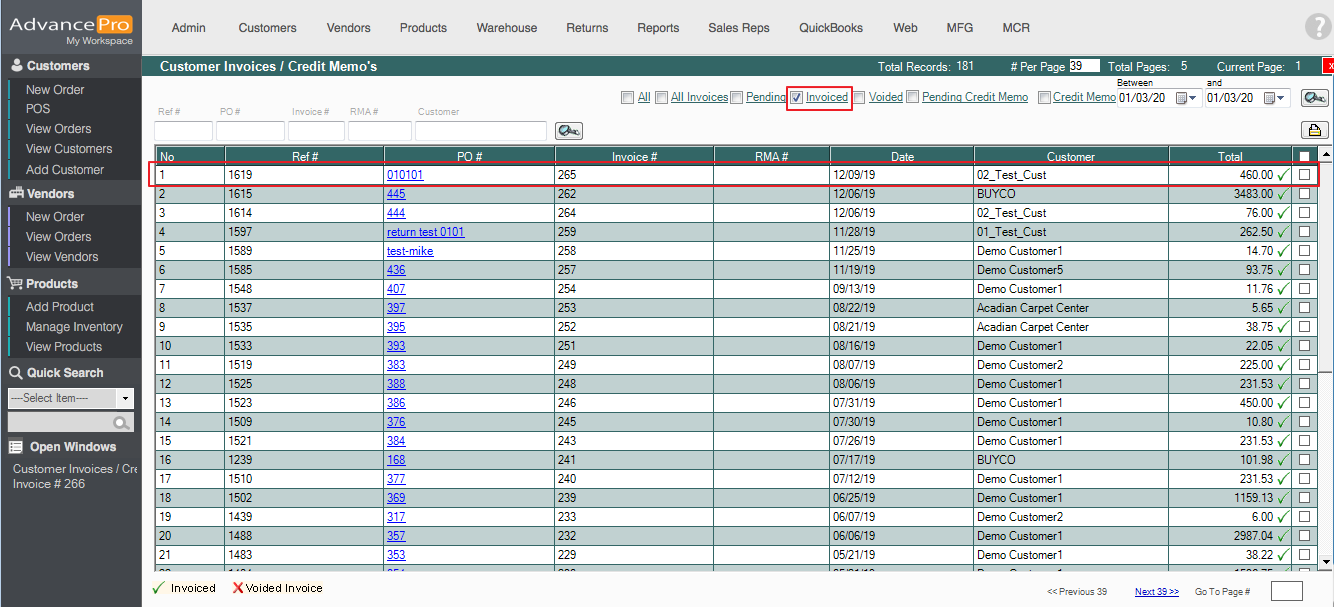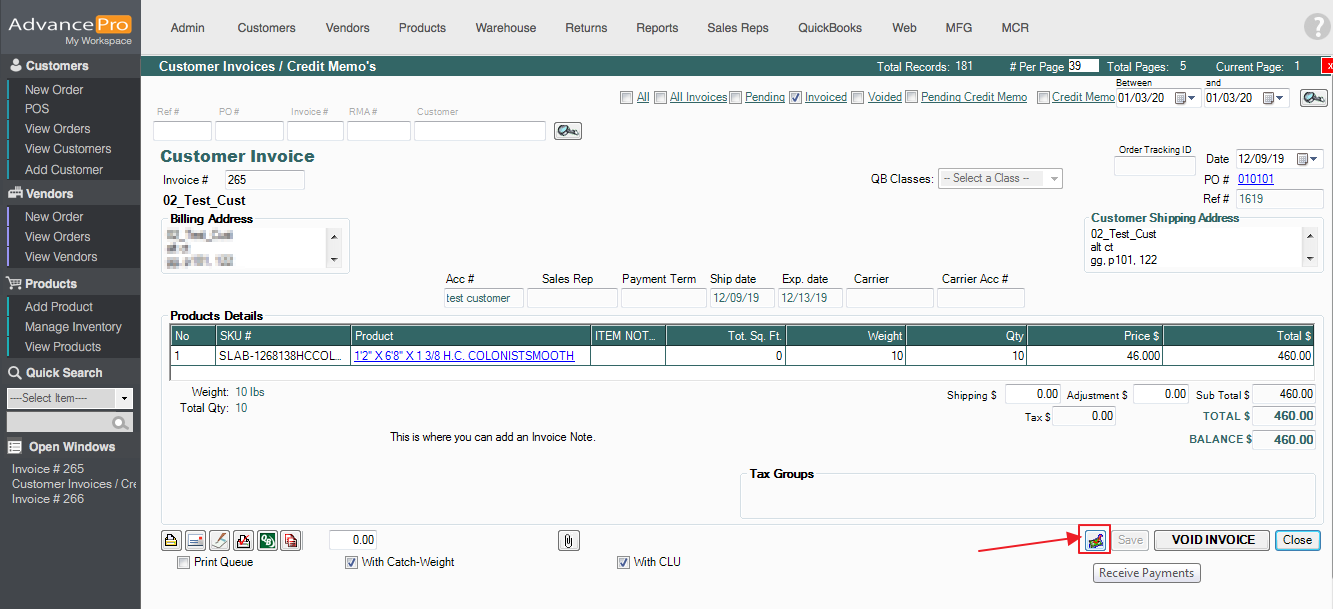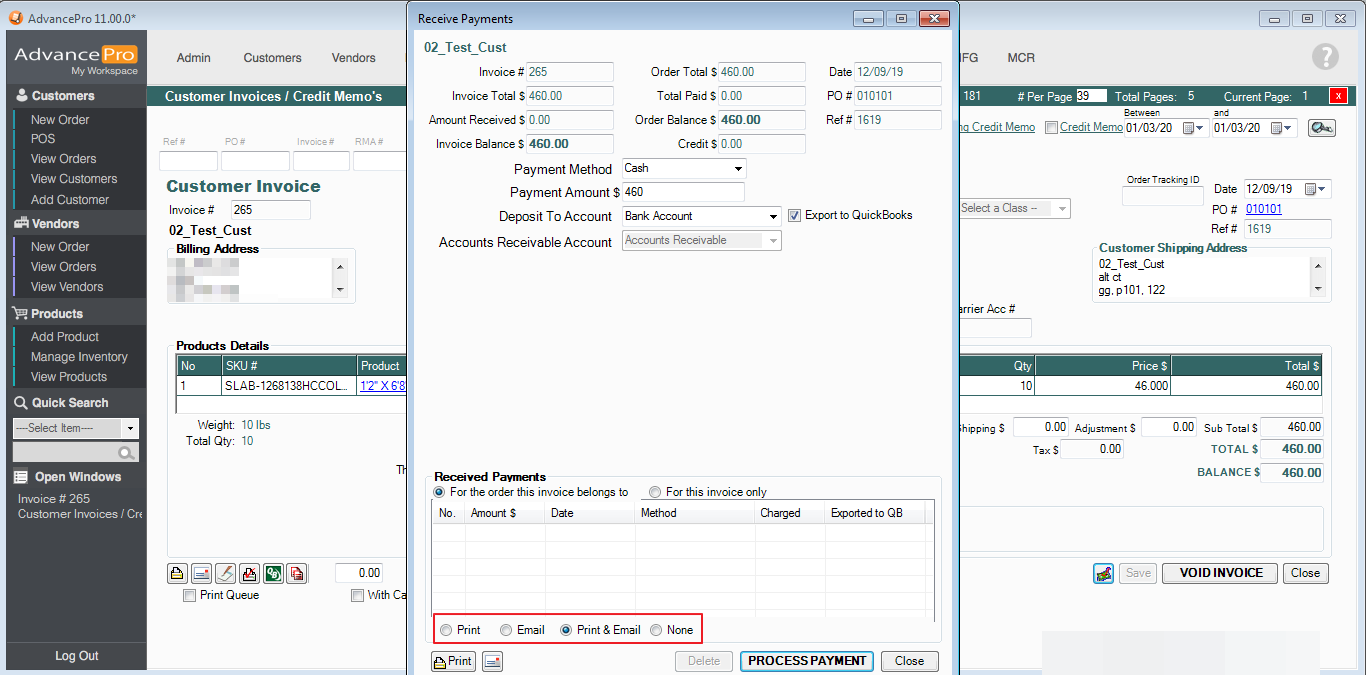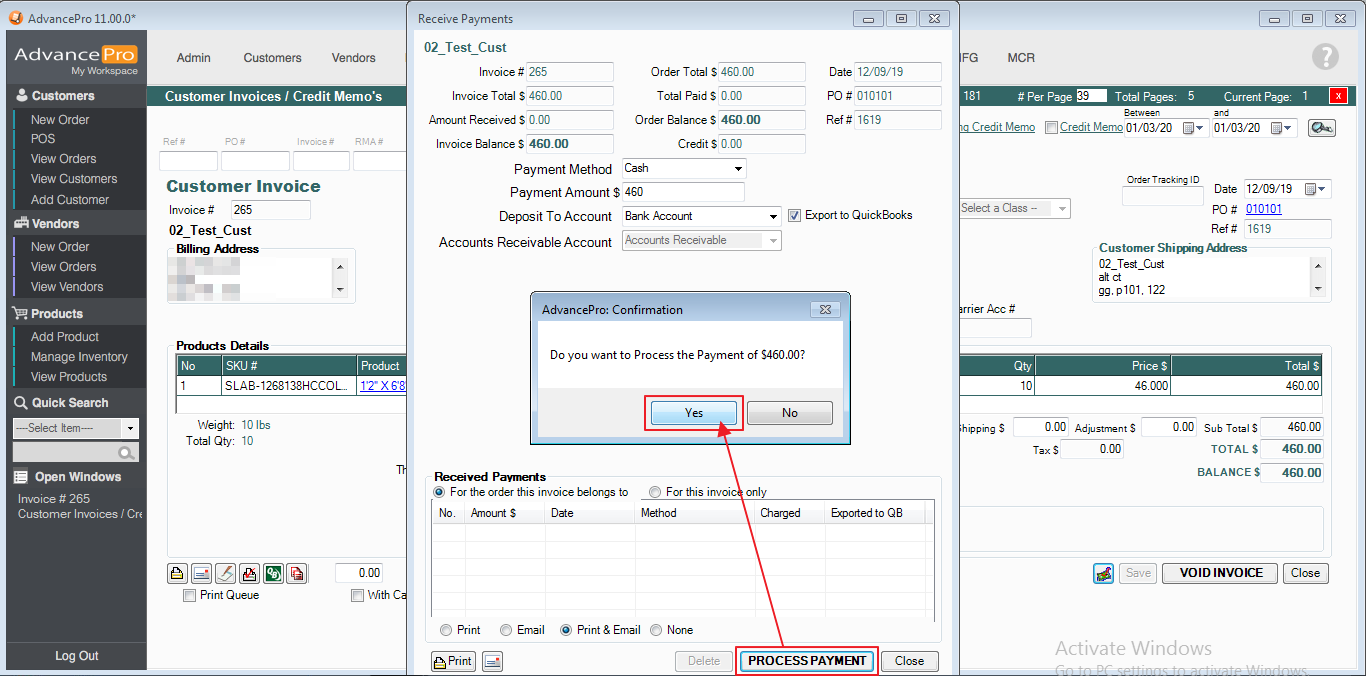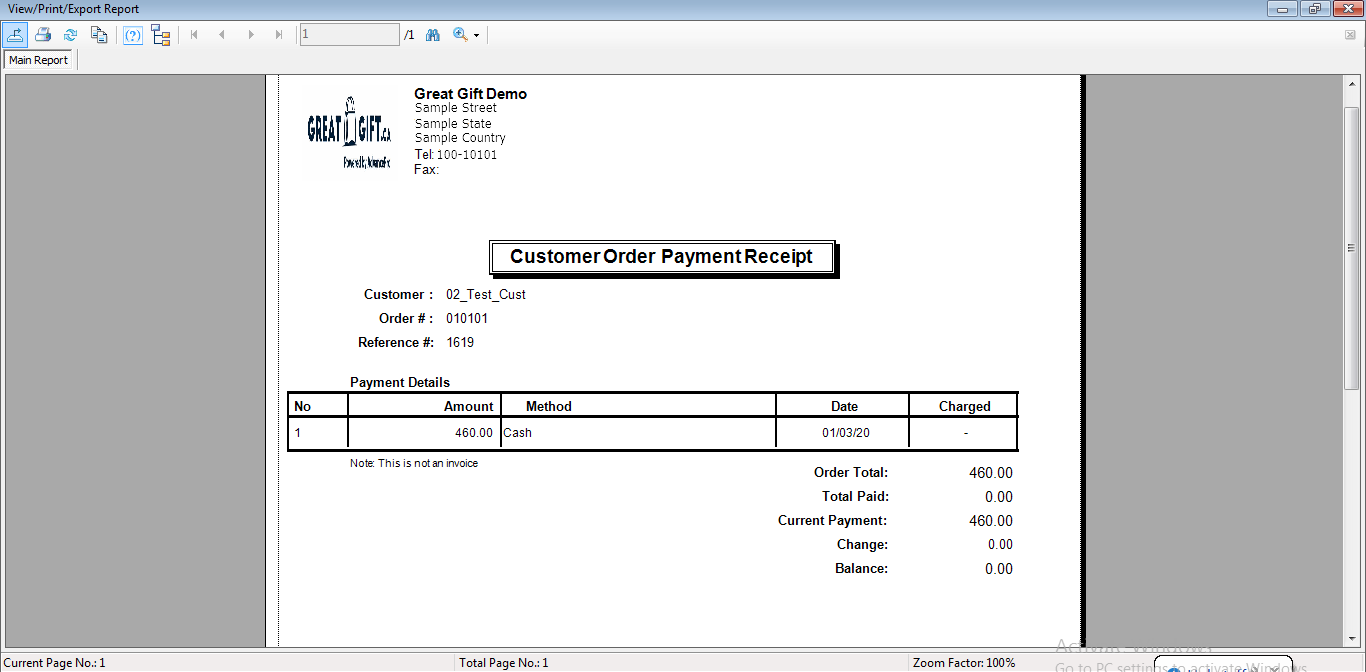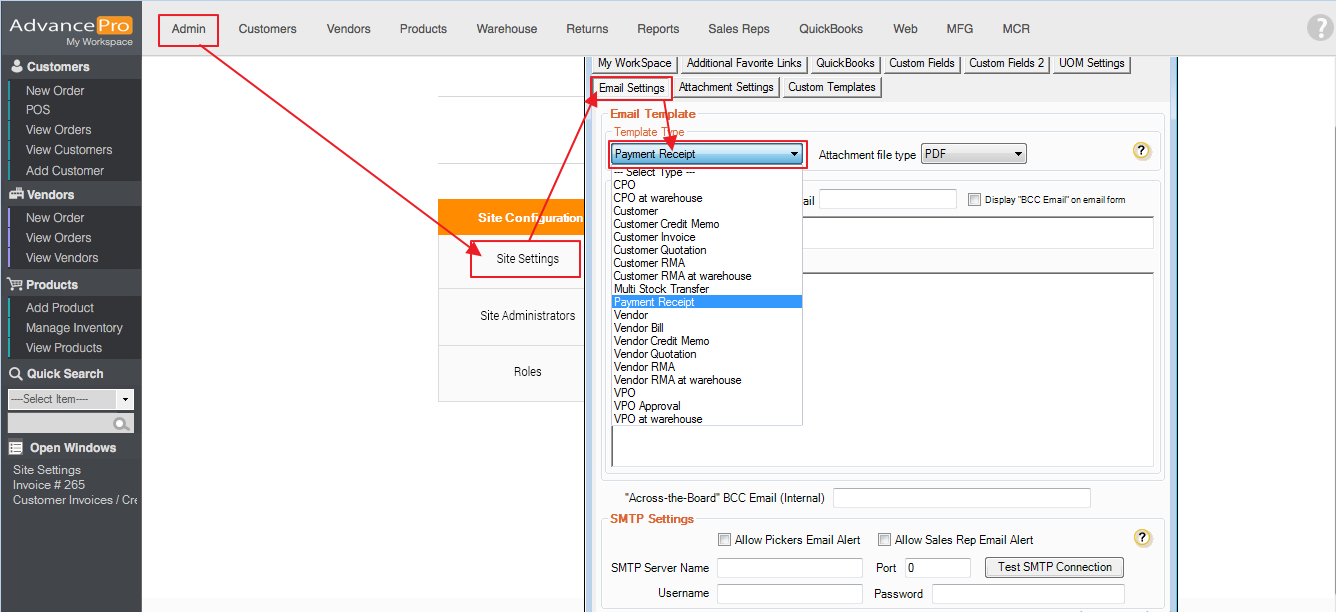Printing and Emailing Payment Receipts
Upon receiving payments, the users will be able to print and/or email the payment details, Payment Receipt email template has been added under Site Settings as well.
- To set the default payment printing settings, go to Admin > Site Settings > Printing Settings.
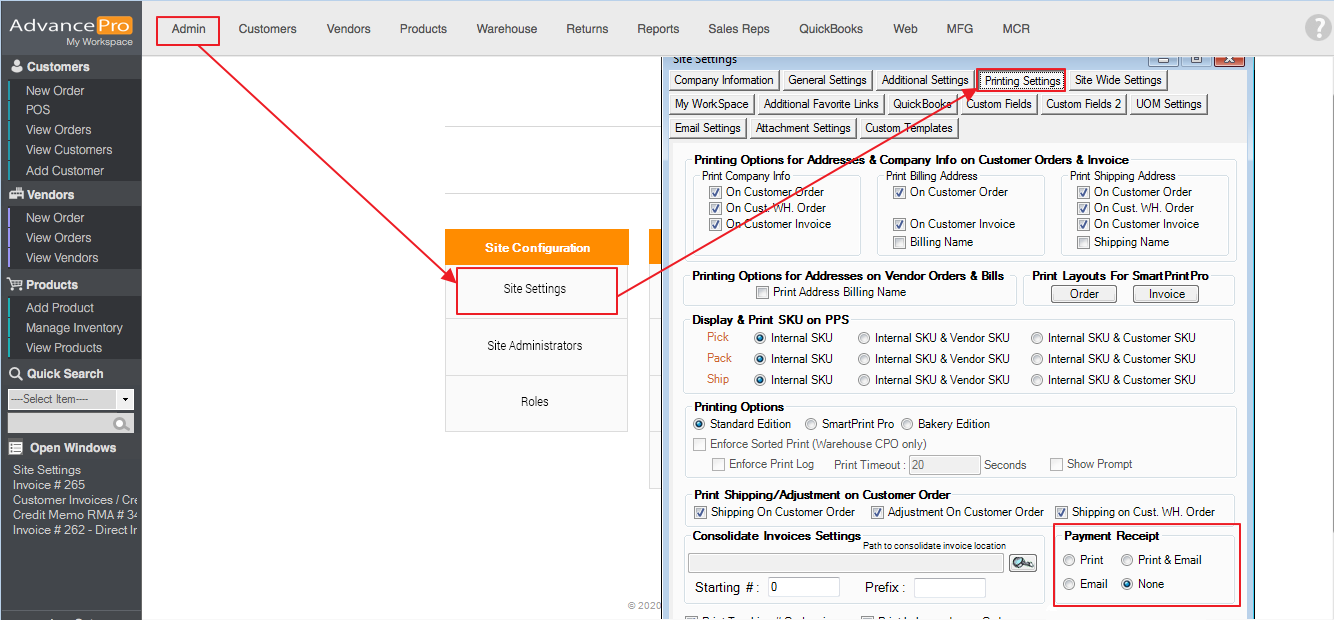
- You may also change these options before processing a payment in Customer Invoices; go to Customers > View all Customer Invoices and Credit Memos.
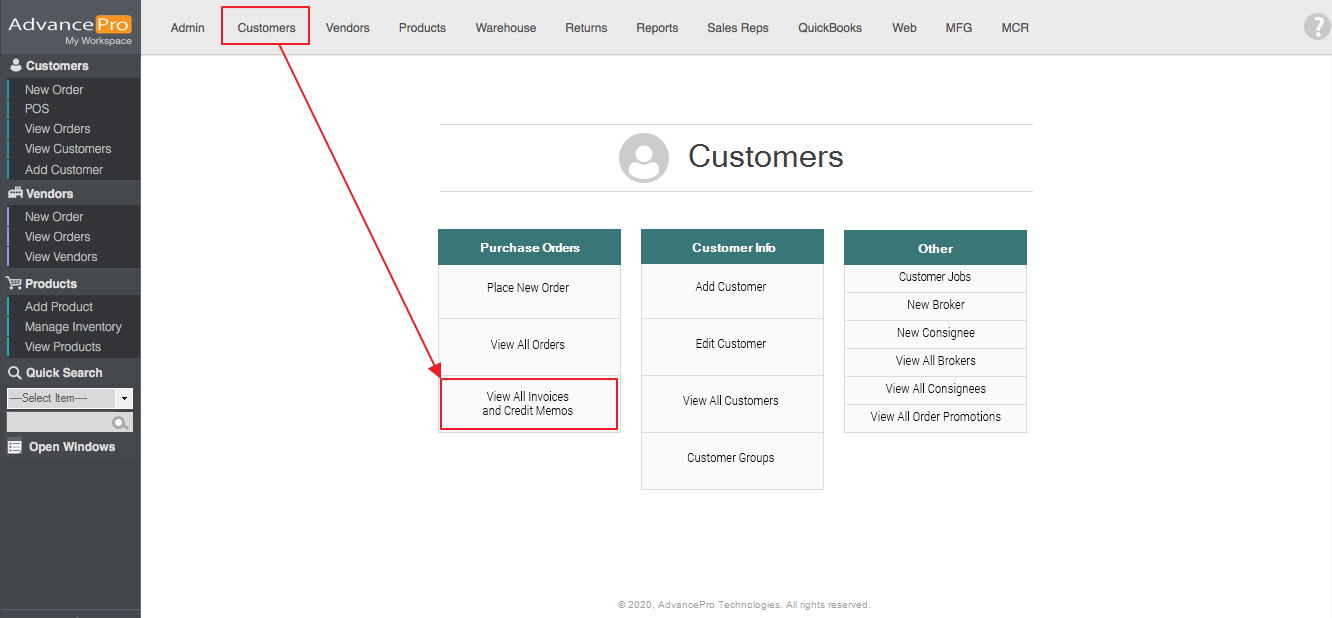
- Select an Invoice that you want to receive payment on.
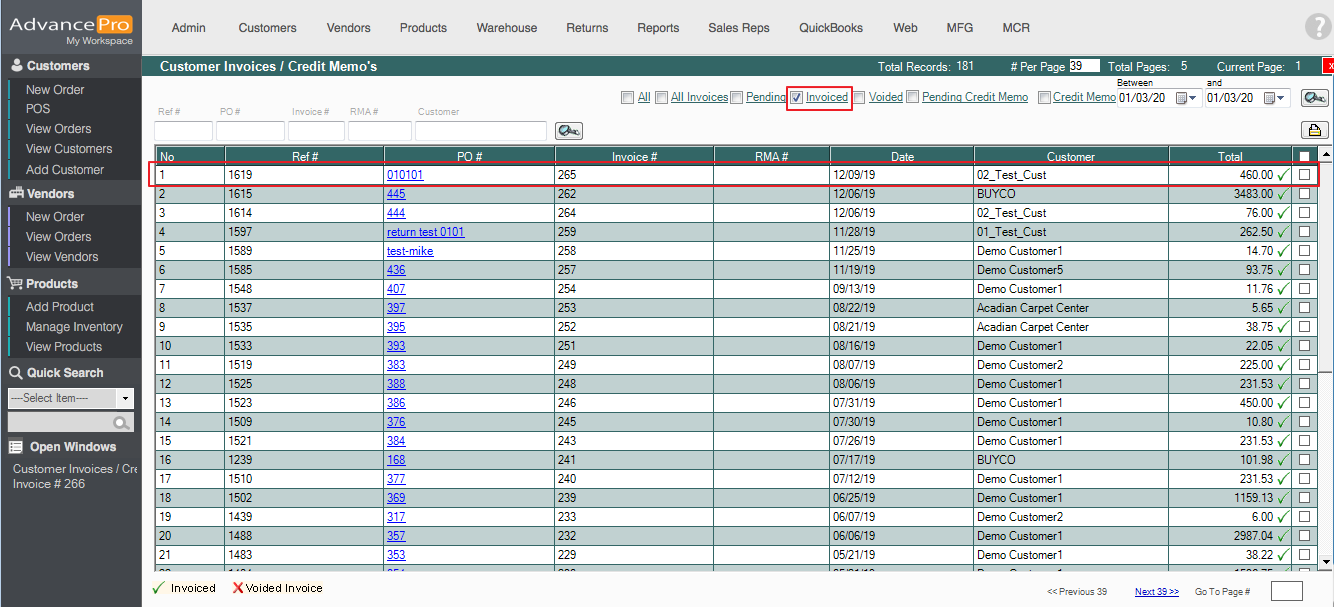
- In the Customer Invoice, click the receive payments button.
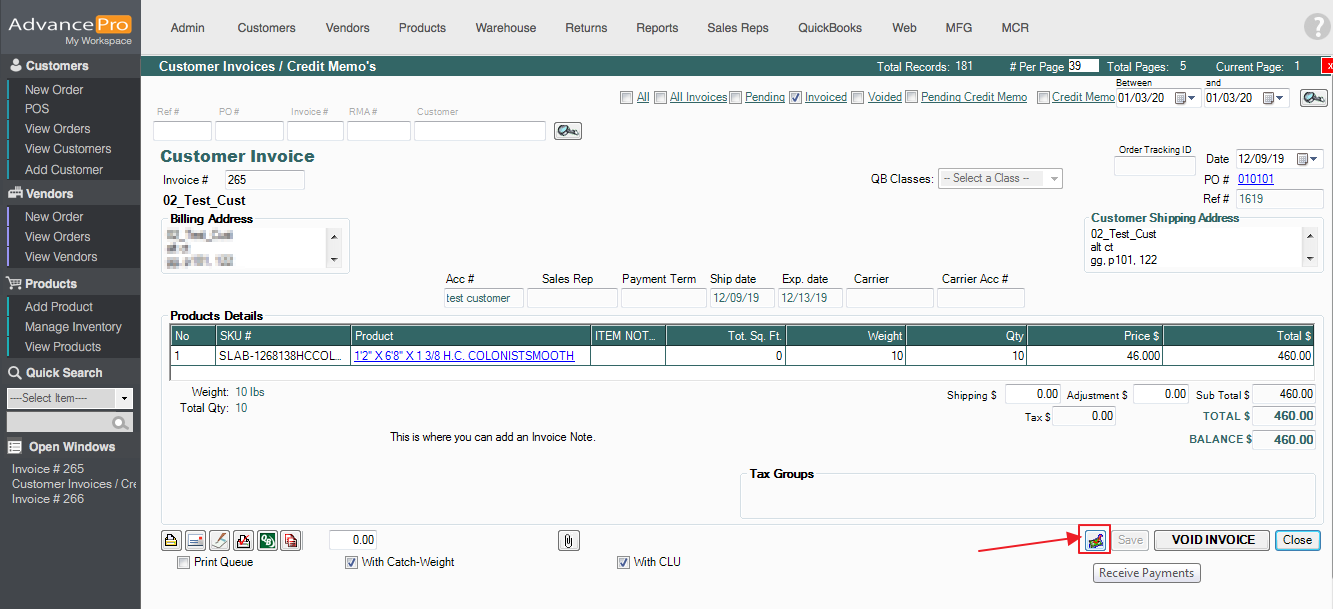
- Then input the payment details and select a print option:
Selecting Print will automatically print a receipt upon processing/updating payment, the Email option will email receipt to the customer's email, the Print & Email option will simultaneously print a receipt and email it to the customer and selecting the None option will proceed with payment processing without doing anything.
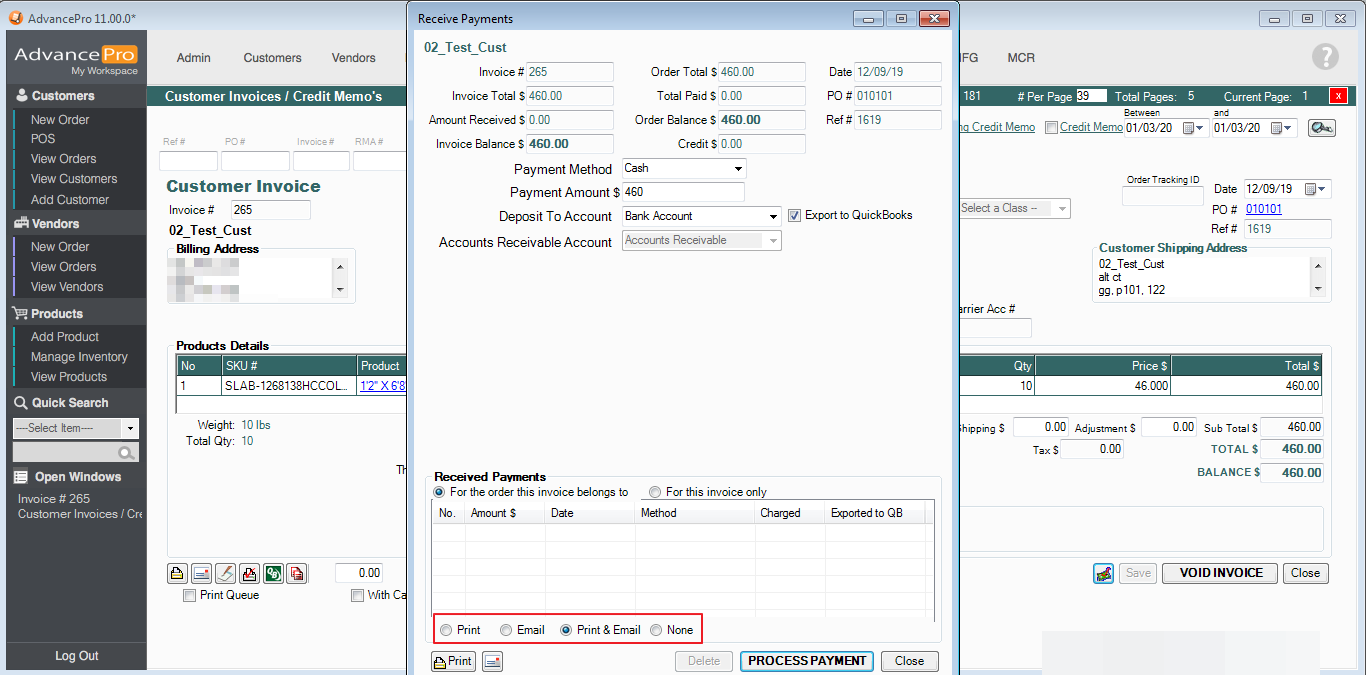
- Then click the process payment button
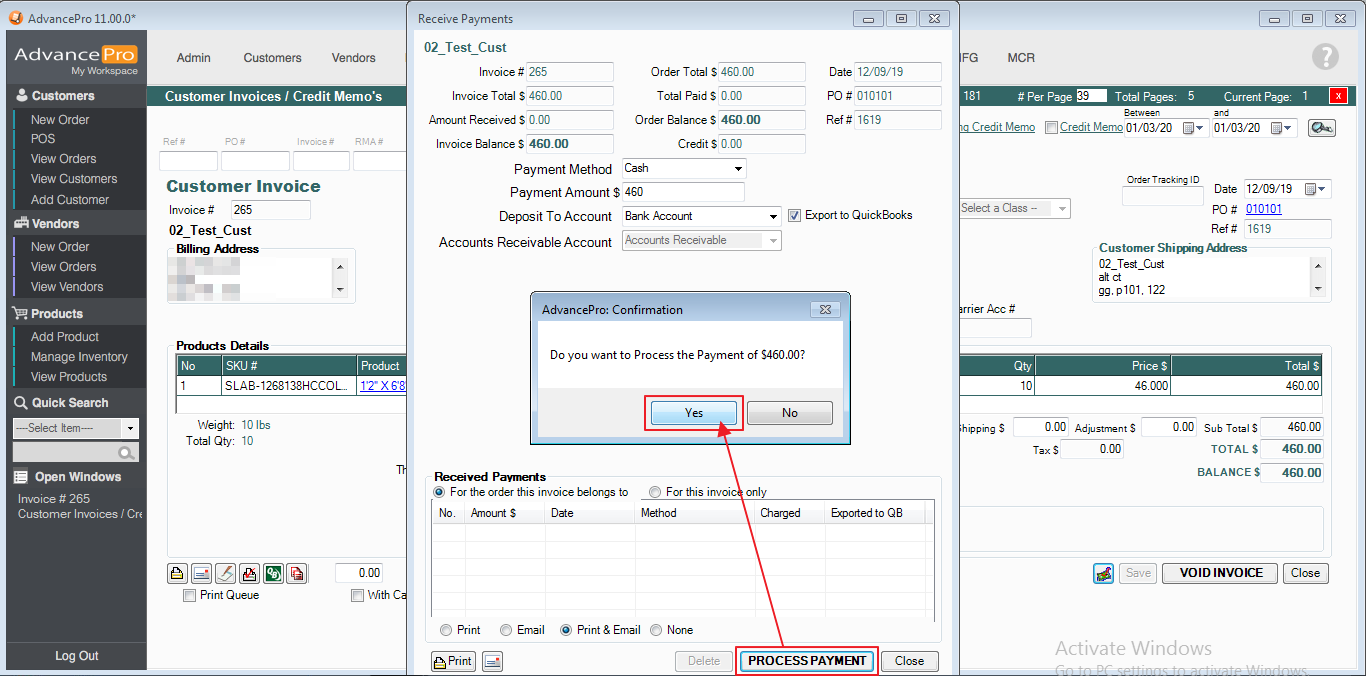
- The printed receipt will show the Company Logo, Company Address, Company Phone Number, Company email address, Federal Tax ID and Check #, here is a print preview:
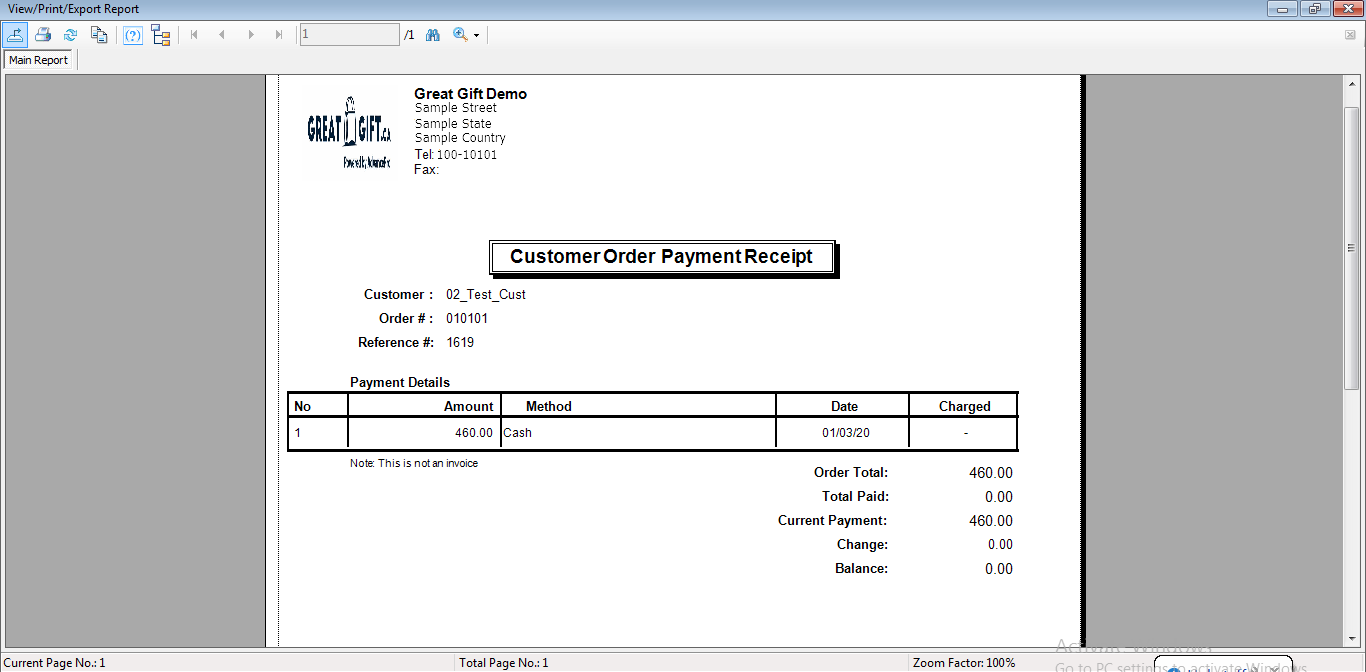
- Furthermore, you may also set an Email Template for the Payment Receipt; to do so, go to Admin > Site Settings > Email Settings > Click the Dropdown and select Payment Receipts.