How to specify default message for invoices sent to customers by email (Separate message than for order)
To specify default message for invoices sent to customers by email (Separate message than for order), please follow the following steps:
1) Go to Admin -> Site Settings -> Email Settings.
2) Select Template Type for CPO, VPO, etc.
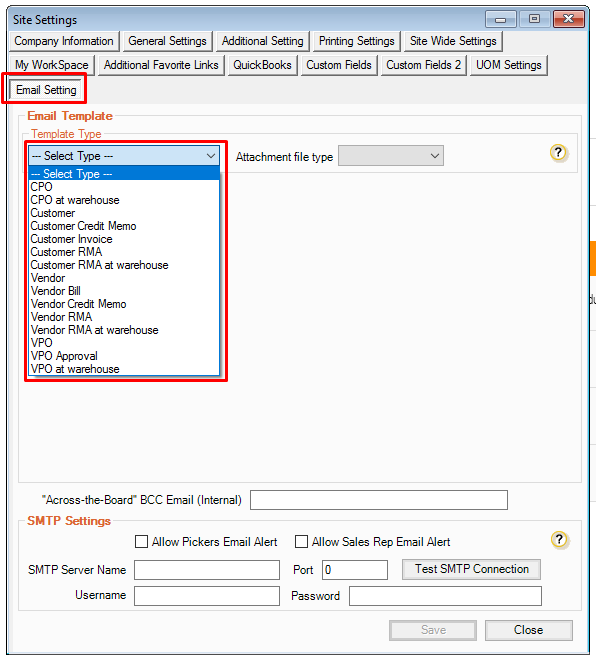
3) Select Attachment file type.
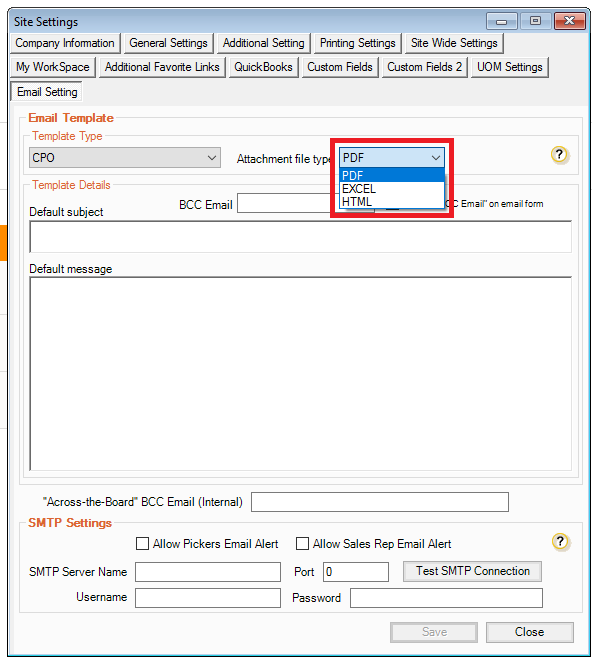
4) Hover your pointer on the "Question Mark" icon to see the full list of available "tokens" or you may refer to this image:
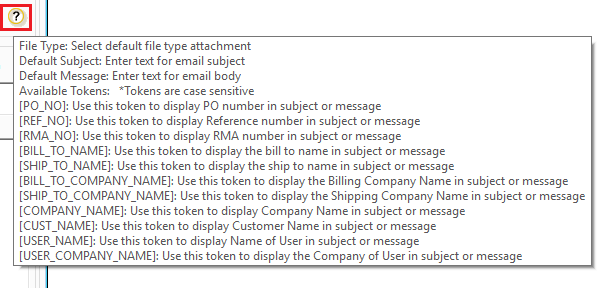
5) Enter desired default message that you would like to send to Customer/Vendor. The tokens are CASE SENSITIVE. See the example below on how to properly use those tokens on your email templates
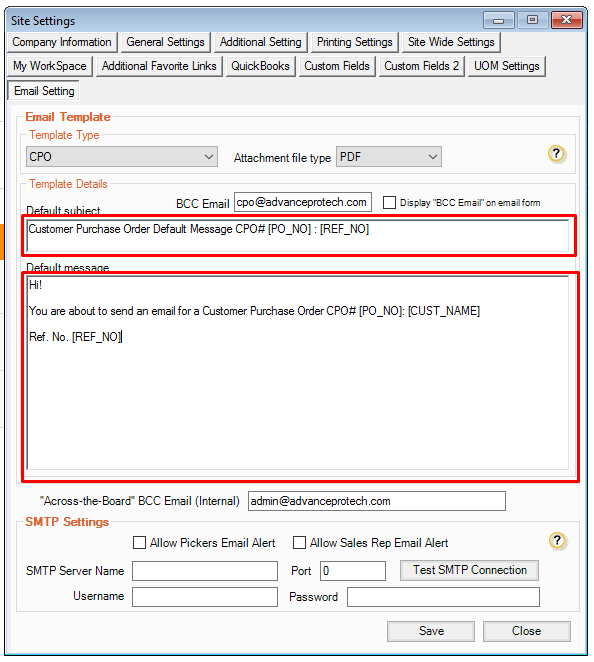
6) Save Changes and Close Site Settings screen.
7) Log in as a user and create a CPO and email the CPO details to Customer. You will notice that default subject and default message is set on the screen and are ready to be sent. You will also notice that tokens are already replaced.
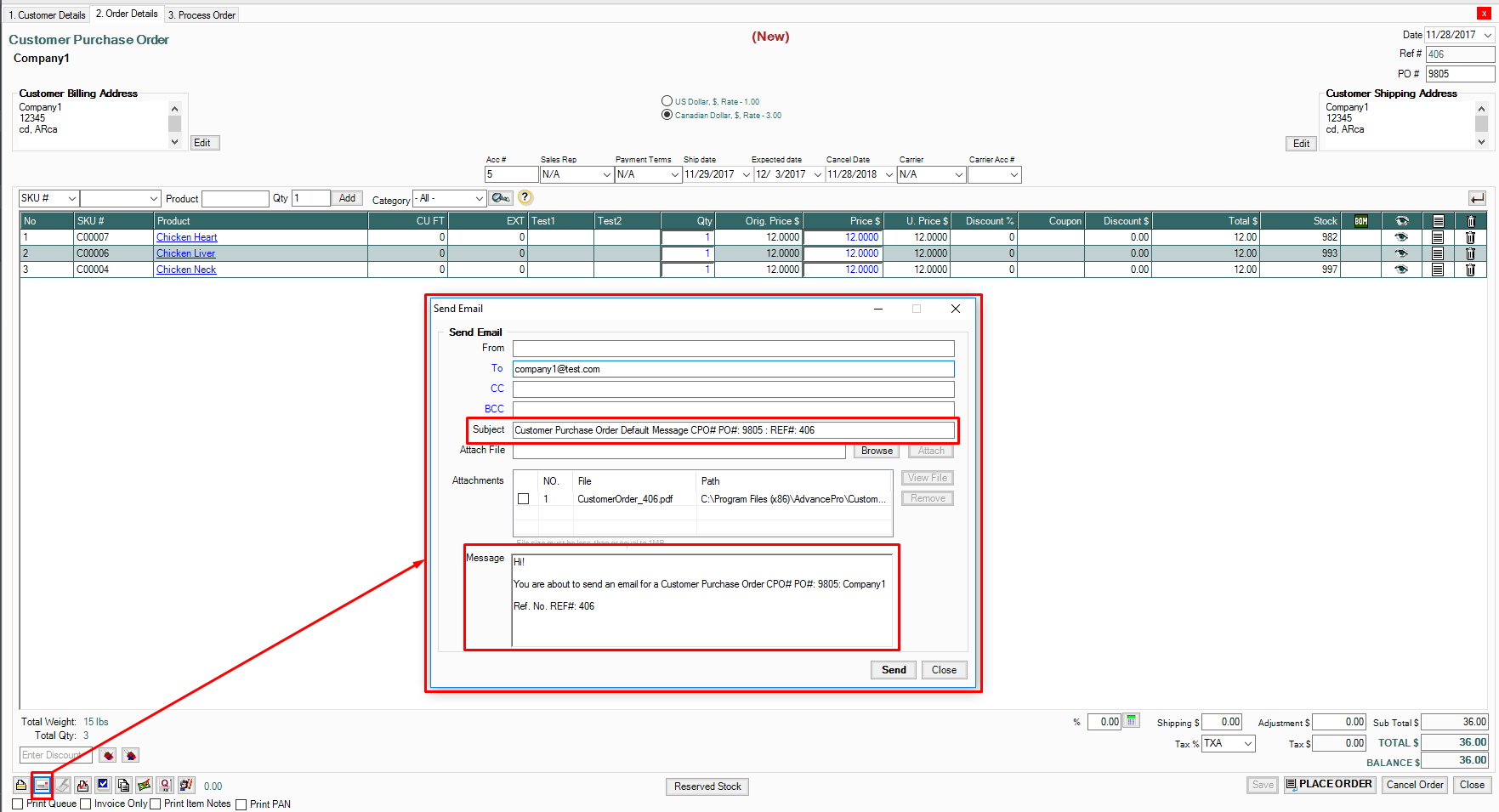
8) Check your mail box for the email sent from AdvancePro. You will be able to see the template with the exact information, replacing the tokens on your template.
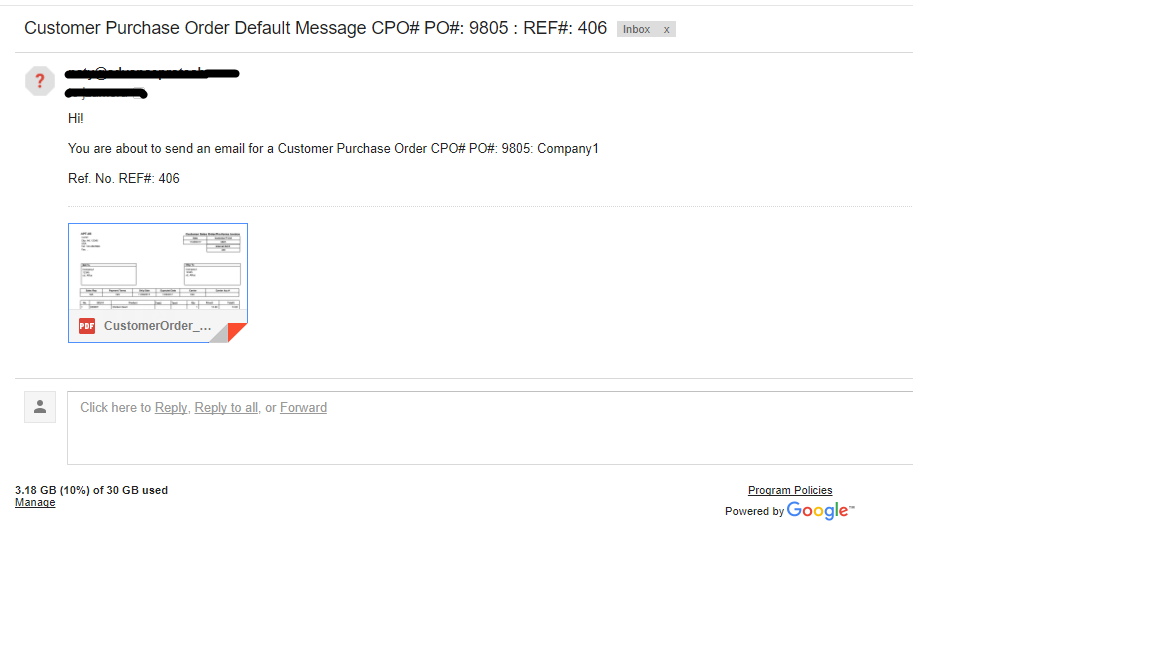
9) Sample PDF attachment of CPO.
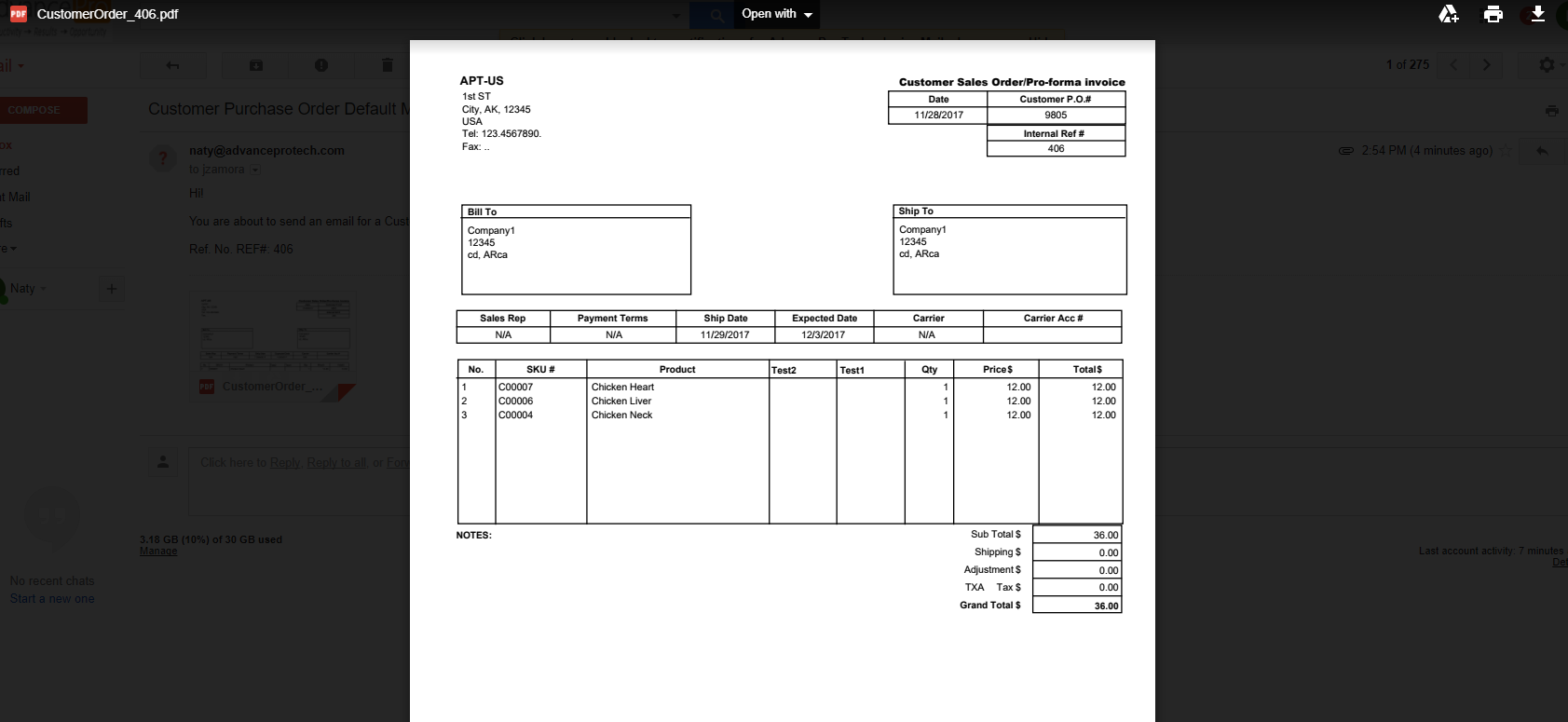
The above example is for sending default messages for CPO, the same process will be followed when creating default messages for any other templates.
