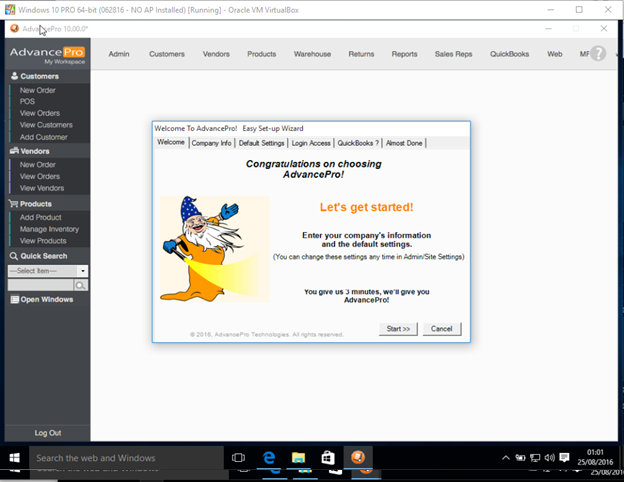Installing AdvancePro Server using ClickOnce
Installation link for SERVER: http://advanceware.net/ap64bitinstalleruat/server/app/
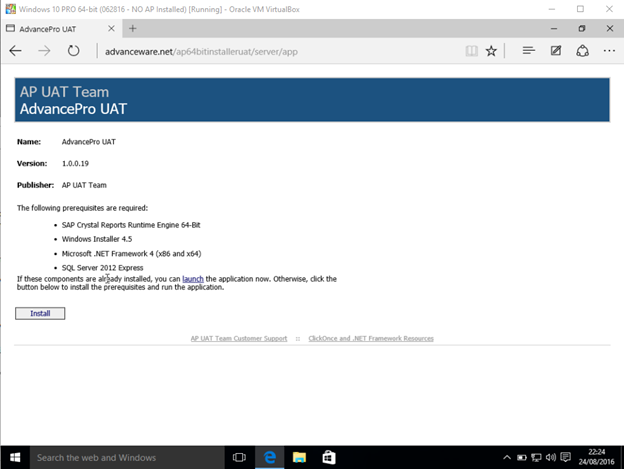
Before installing, make sure to check on the requirements.
Disable antivirus.
Click on Install (This will download the installation file.)
After downloading, open folder containing the file downloaded.
Right-click on the setup file, select Properties and make sure that the file is “unblocked”
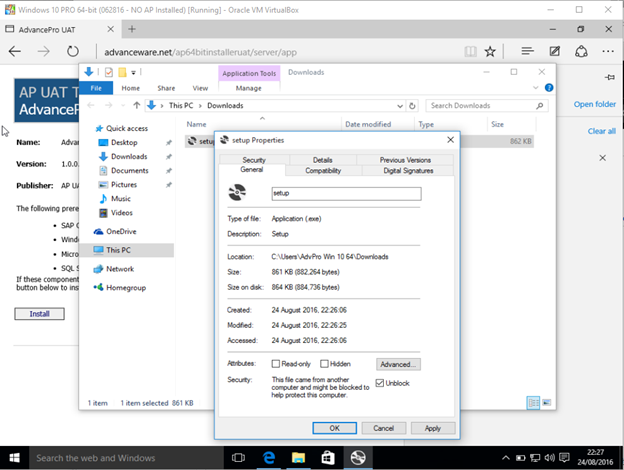
Click on Apply then OK
Now, doulbe click on the setup file to start the installation.
The system will verify installation of SAP Crystal Reports Runtime Engine then SQL Server 2012 Express
Click on Accept to install
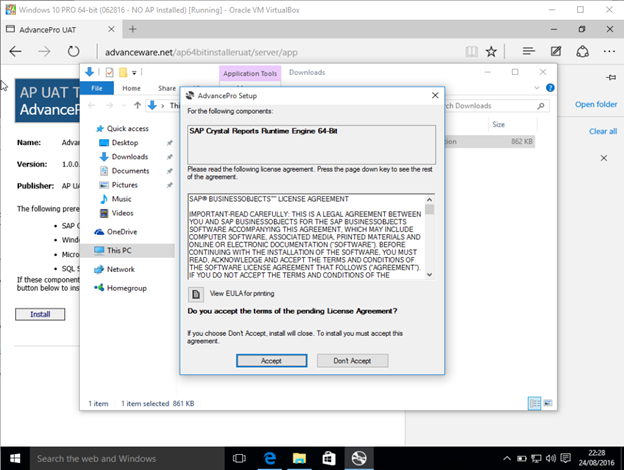
System will start downloading files for downloading then automatically install files
You will then be asked to allow the application to make changes on your PC after installation.
Click on Yes
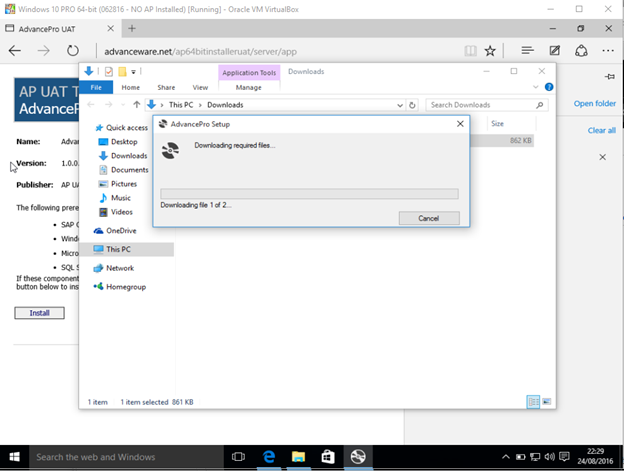
SAP Crystal Reports Runtime Engine installation
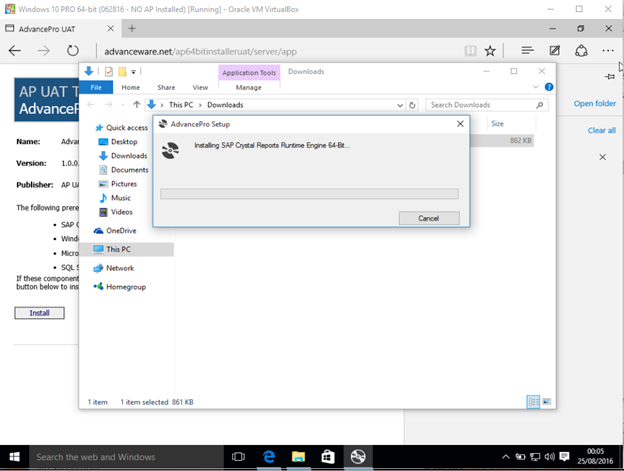
SQL Server 2012 Express installation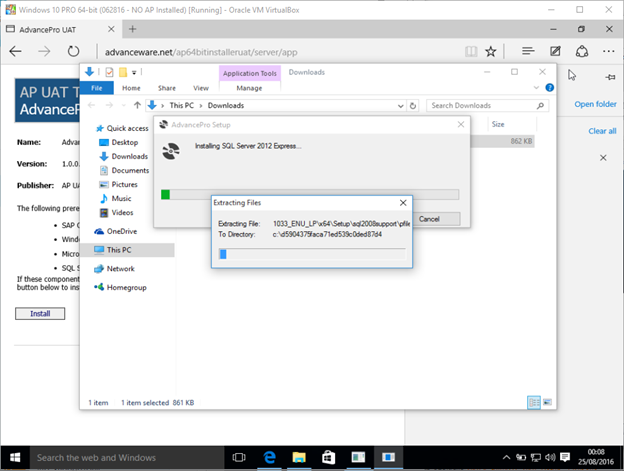
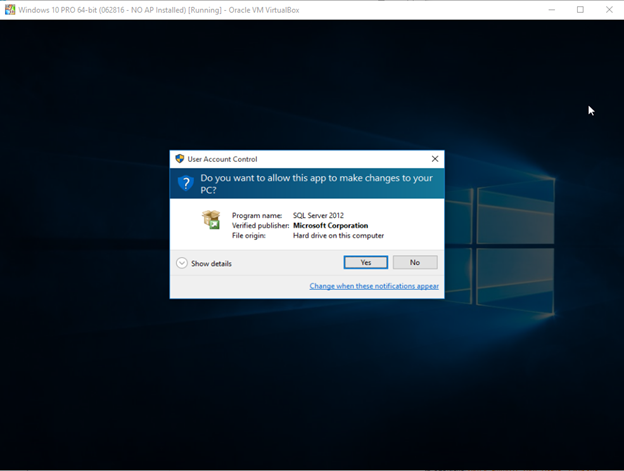
Verification of AdvancePro software installation
Click on Install
Installation of AdvancePro software will begin
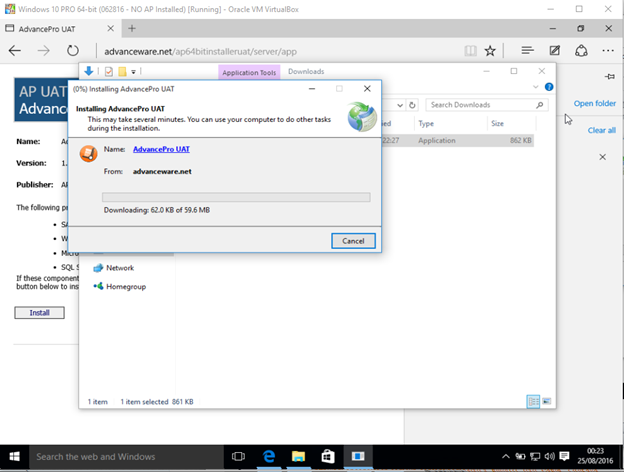
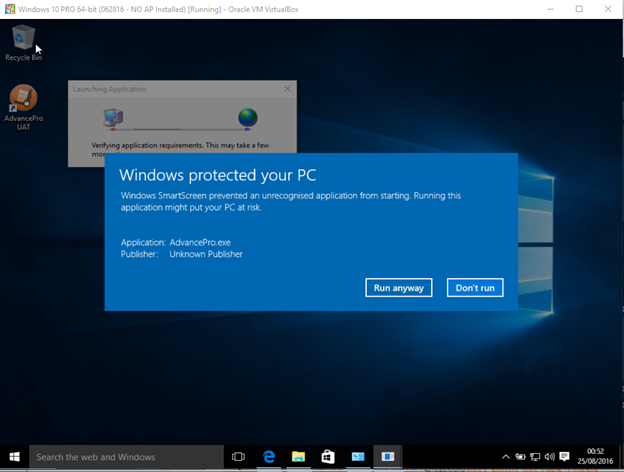
After installation, you will then be asked to provide User and Company information
Click on Next when done
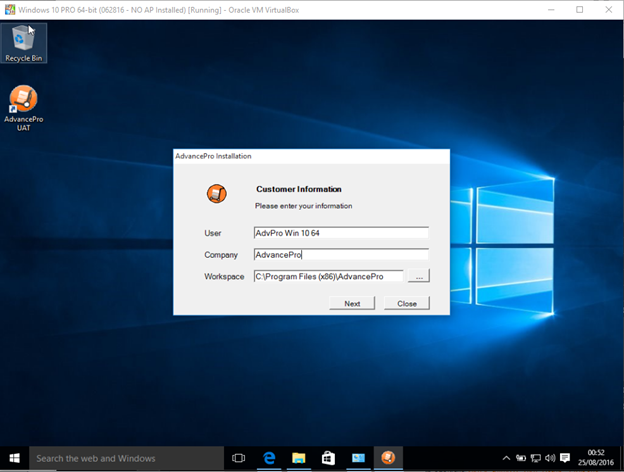
Verify Server Name
Then click on Create & Map
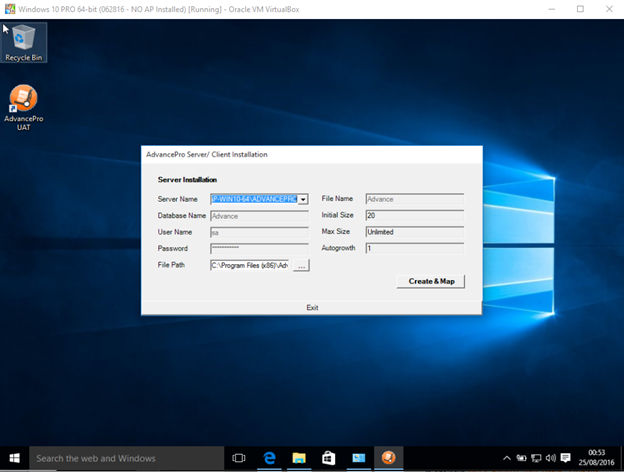
Database created will now be updated to the latest version
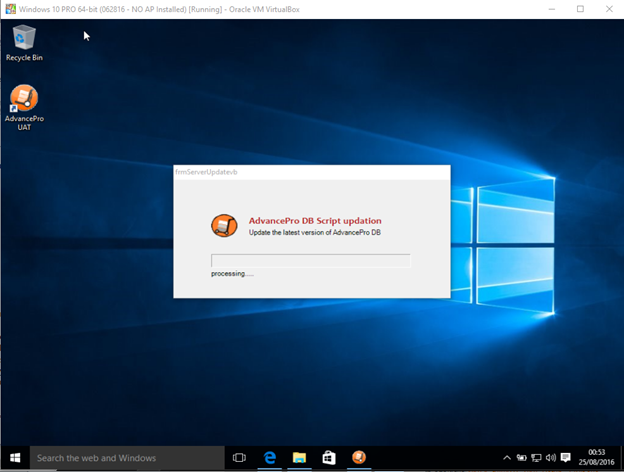
System will ask if information will be saved
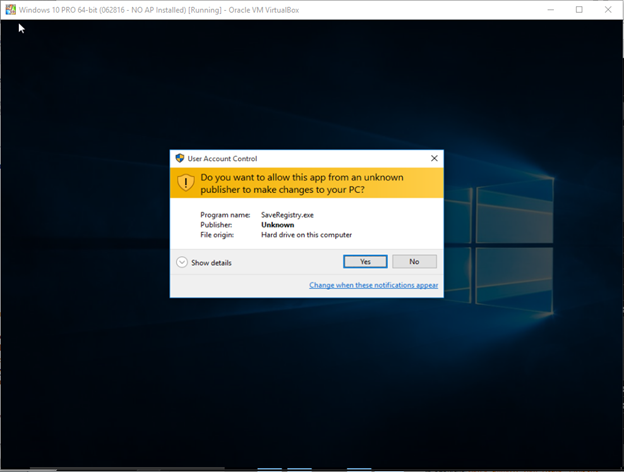
You will then enter additional information which will be provided to you.
Password
Customer Key
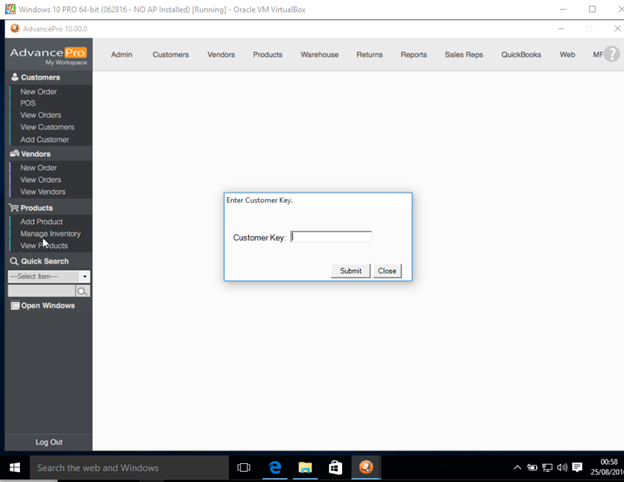
Installation Complete: