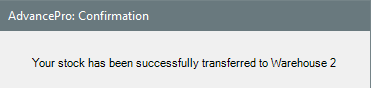- Knowledge Base
- HOW TO GUIDES
HOW TO: Transfer a Product to another Warehouse on AP Desktop
This article demonstrates how to transfer items individually from one warehouse to another on AP Desktop
1. Go to Products > Manage Inventory
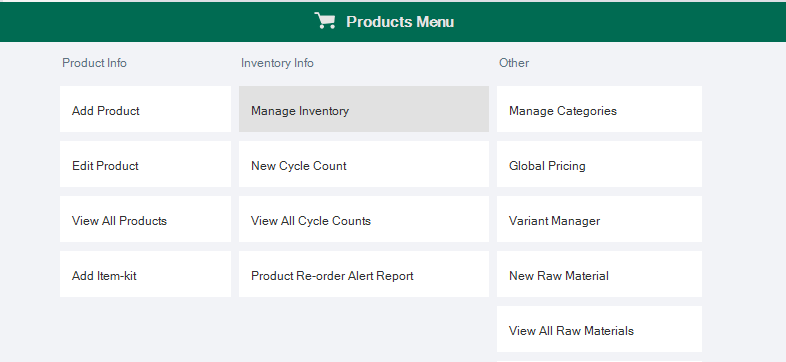
2. Select your SOURCE Warehouse (or the warehouse you are transferring from)
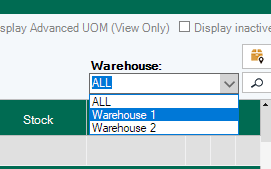
3. Find the product to transfer and click the orange "Transfer" icon on the product line
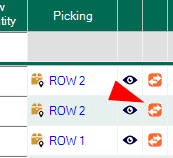
4. Enter the location details
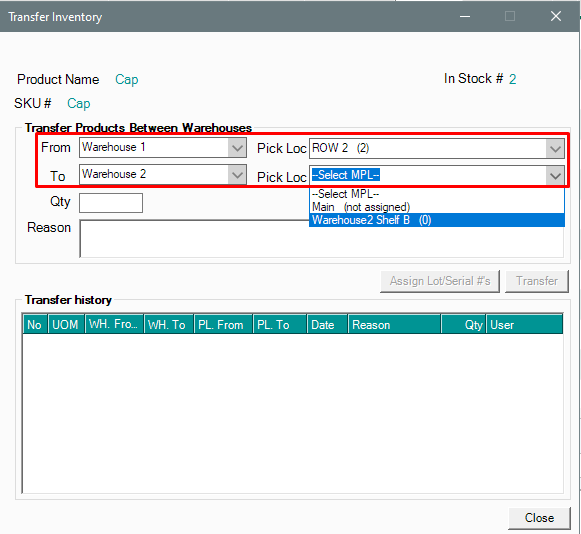
5. Enter the quantity to transfer, and the reason. NOTE: Your transfer quantity is limited only to the available stock in the selected picking location.
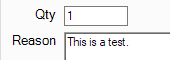
6. Click Transfer when all fields are properly filled out. You will see a confirmation screen that the product has been successfully transferred.