This article will guide the user on how to import file paths of product images quickly on AdvancePro using Excel spreadsheet. It also includes tips on organizing the elements to the user's advantage.
1. Create a spreadsheet with the following required columns:
SKU
PRODUCT_NAME
IMAGE_PATH
NOTE: No Spaces
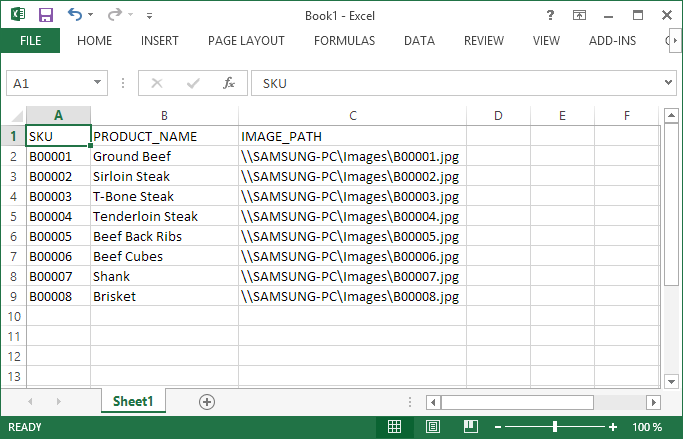
The Image File Names are already the corresponding SKU numbers for easy reference.
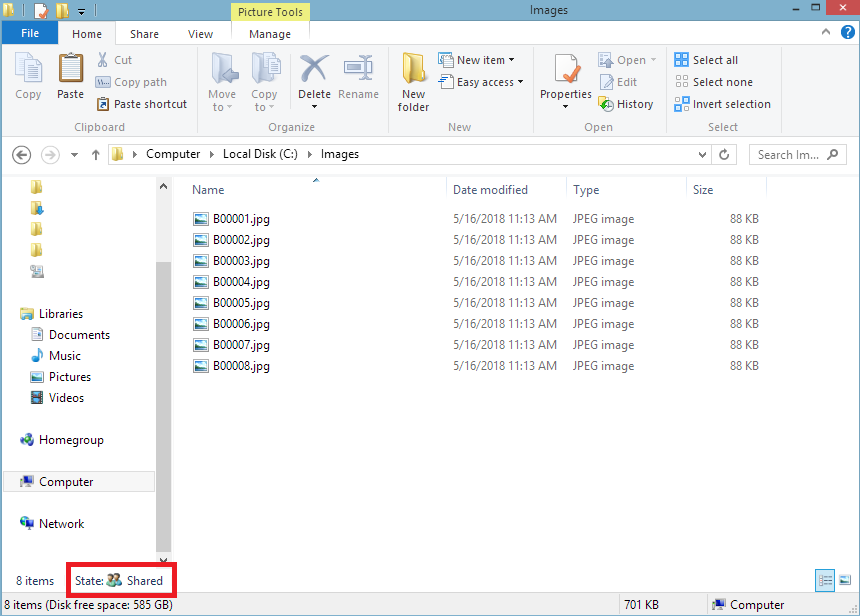
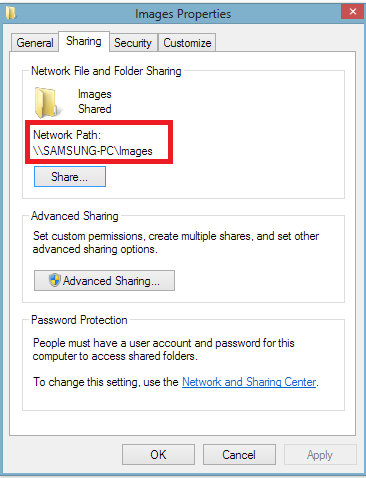
2. Import the spreadsheet using the AdvancePro Excel Import Tool:
Admin >> Utilities >> Excel Import/Export >> Import Products
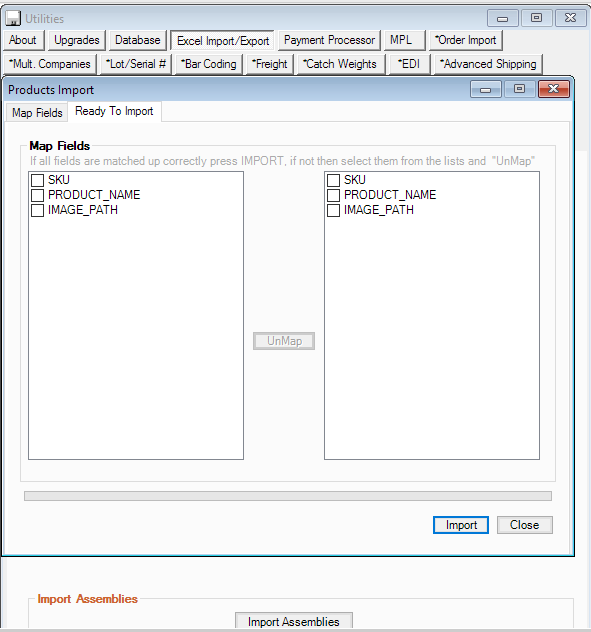
3. Map the fields accordingly
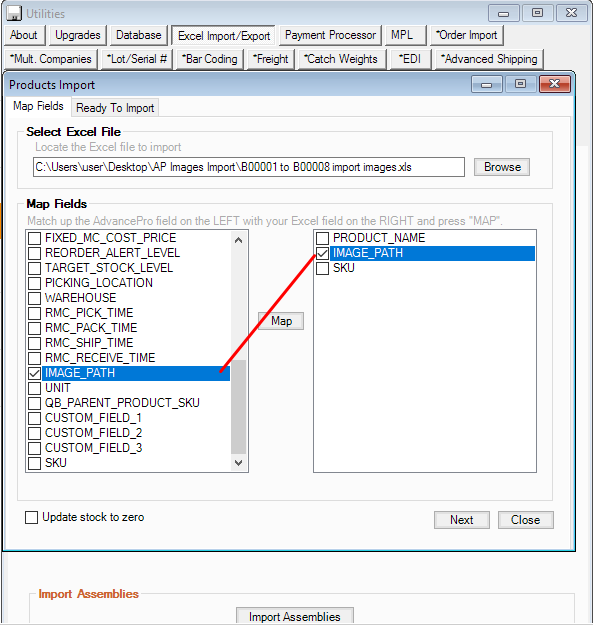
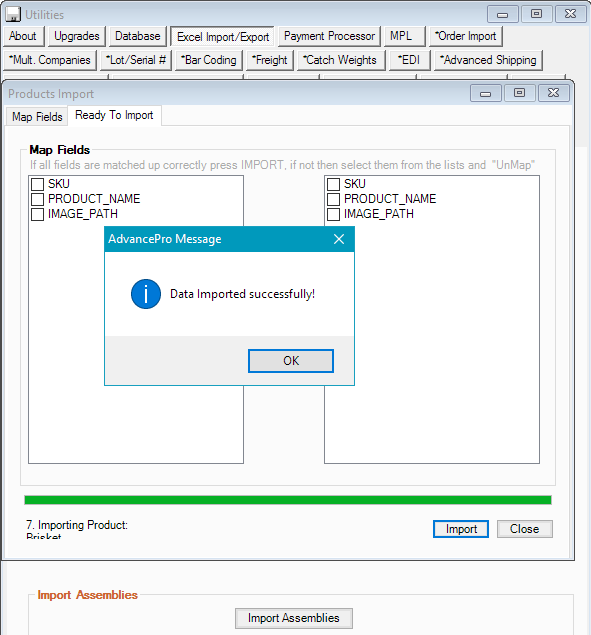
RESULT:
Images have been imported to AdvancePro
Important notes:
1. Folder for the images must be accessible for all users. You may want to check with your I.T. Department on that matter
Use the NETWORK LOCATION on the IMAGE_PATH instead of the location on your LOCAL Drive
2. As a suggestion, the Images must be in a Square Ratio so that it will not appear distorted on AdvancePro
3. Use *.jpg, *.bmp, or *.gif File Types
4. Excel Format must be *.xls
5. Excel Sheet Name must be "Sheet1"
6. Excel Headers must have NO SPACES
7. This process is for importing for Simple Inventory Items only, this is NOT applicable to Variant Items, Item Kits, Assemblies
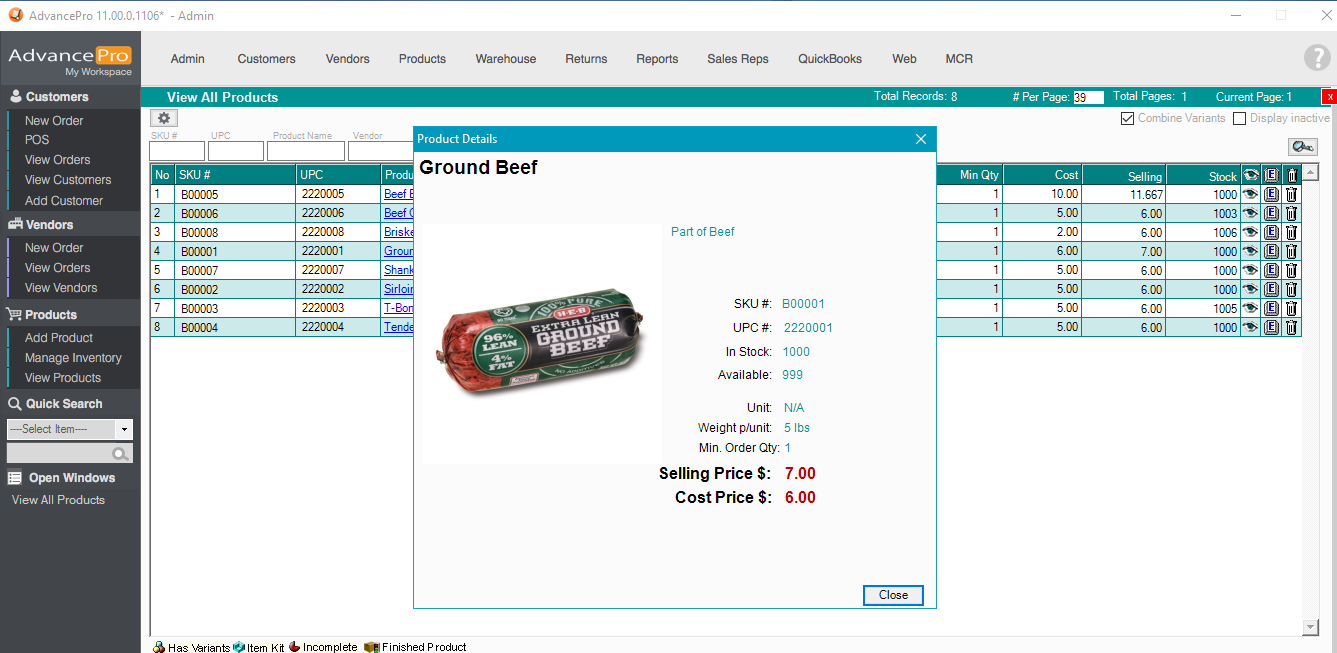
For more detailed instructions, please see attachment. Thank you!
Hope this helps!
Attachments (Importing Product Images v10.pdf)
