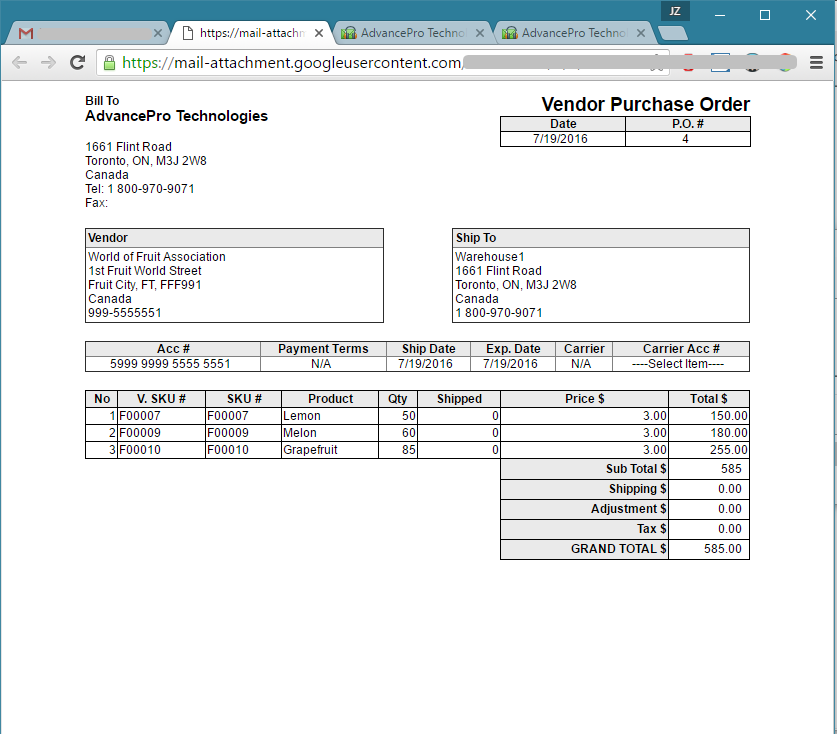1. Set up your users to have a Vendor Order Limit
Go to Admin >> Site Administrators
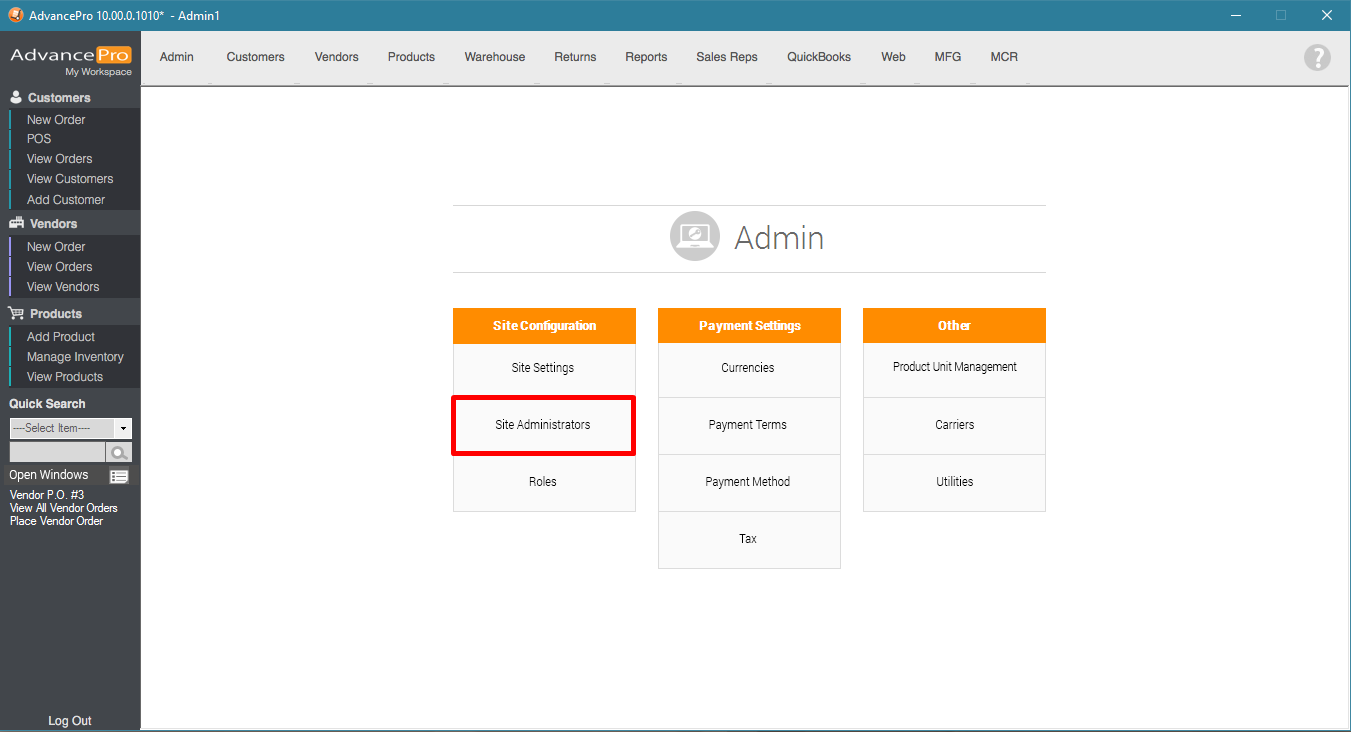
2. On the Site Administrators Screen, choose the user with zero vendor order limit. This user will be notified of vendor orders that exceed the set limit.
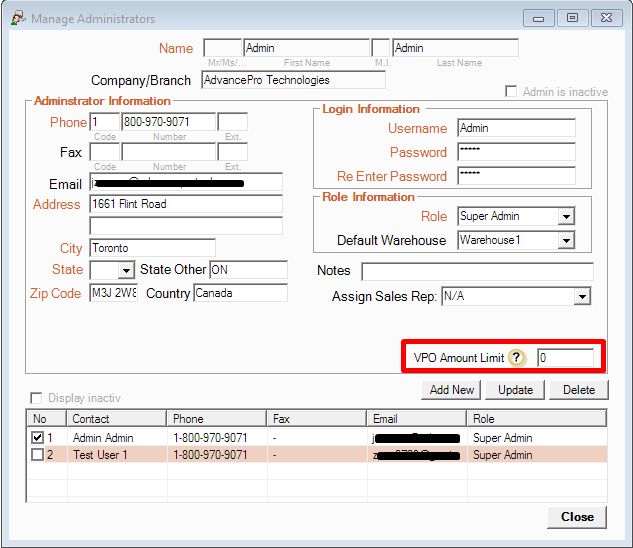
3. Select the user(s) with the Vendor Order Amount Limit. Example: $500.00
Once the order exceeds $500.00, AdvancePro will send an email under this user to all users having zero limit or above the ordered amount.
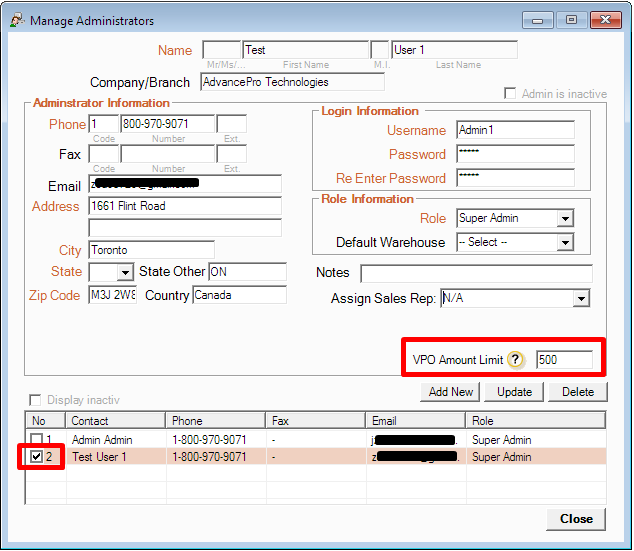
4. To set the file format of the email attachment, go to Site Settings
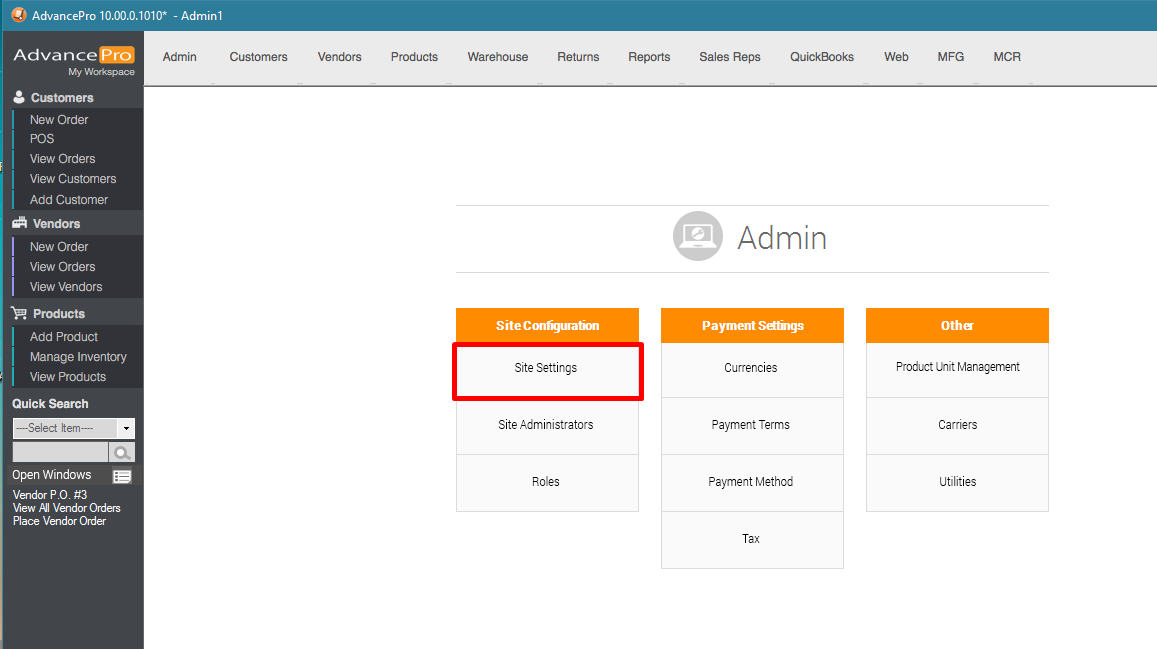
5. Then go to Email Settings >> VPO Approval Email.
Select the file type: PDF, XLS, or HTML
Hit Save
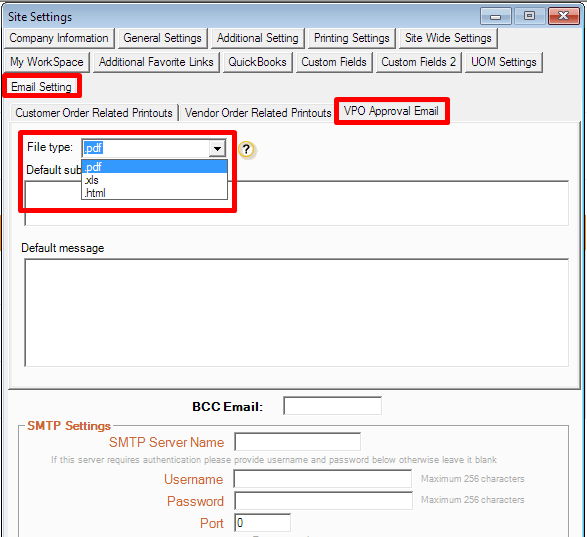
6. Log in as the user with the $500.00 VPO Amount Limit and place a vendor order that exceeds the said limit.
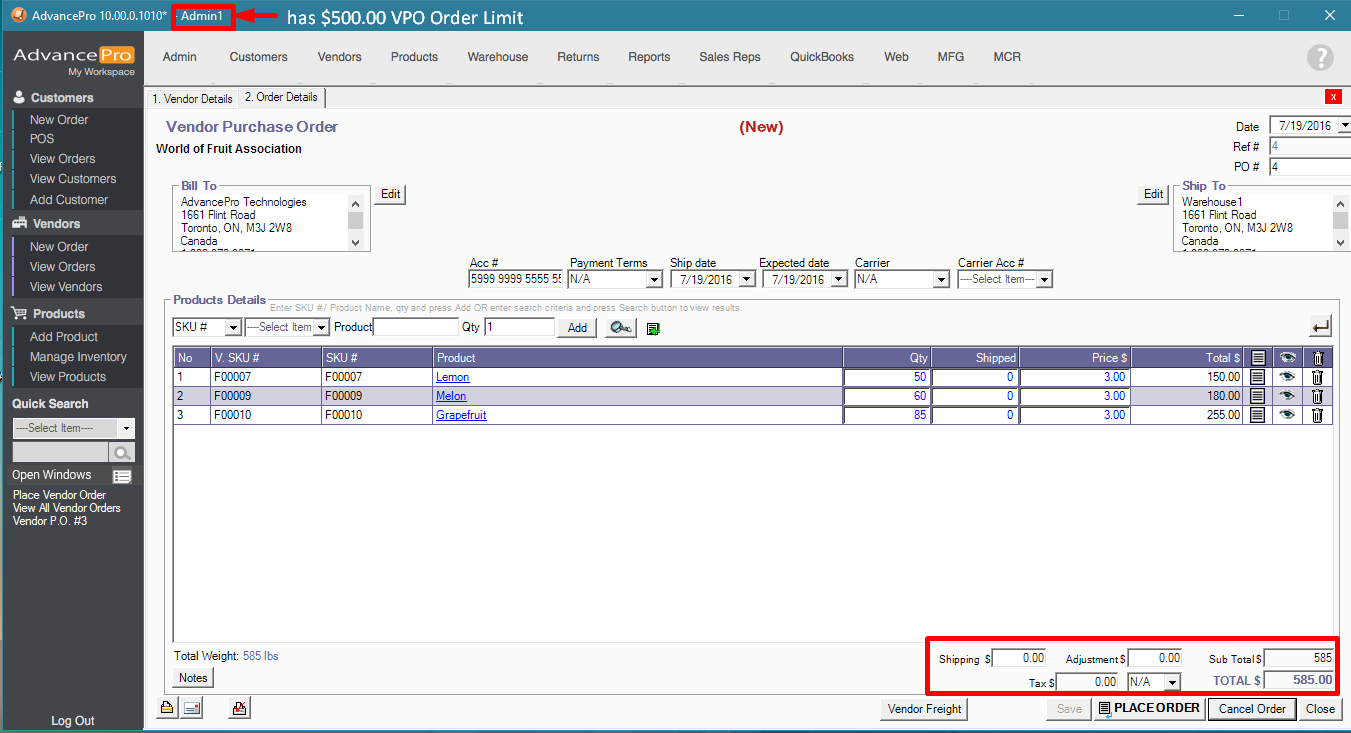
7. A message will be prompted on-screen.
"You are not authorized to process this transaction. The total amount is greater than allowed. Would you like to request approval for this order?"
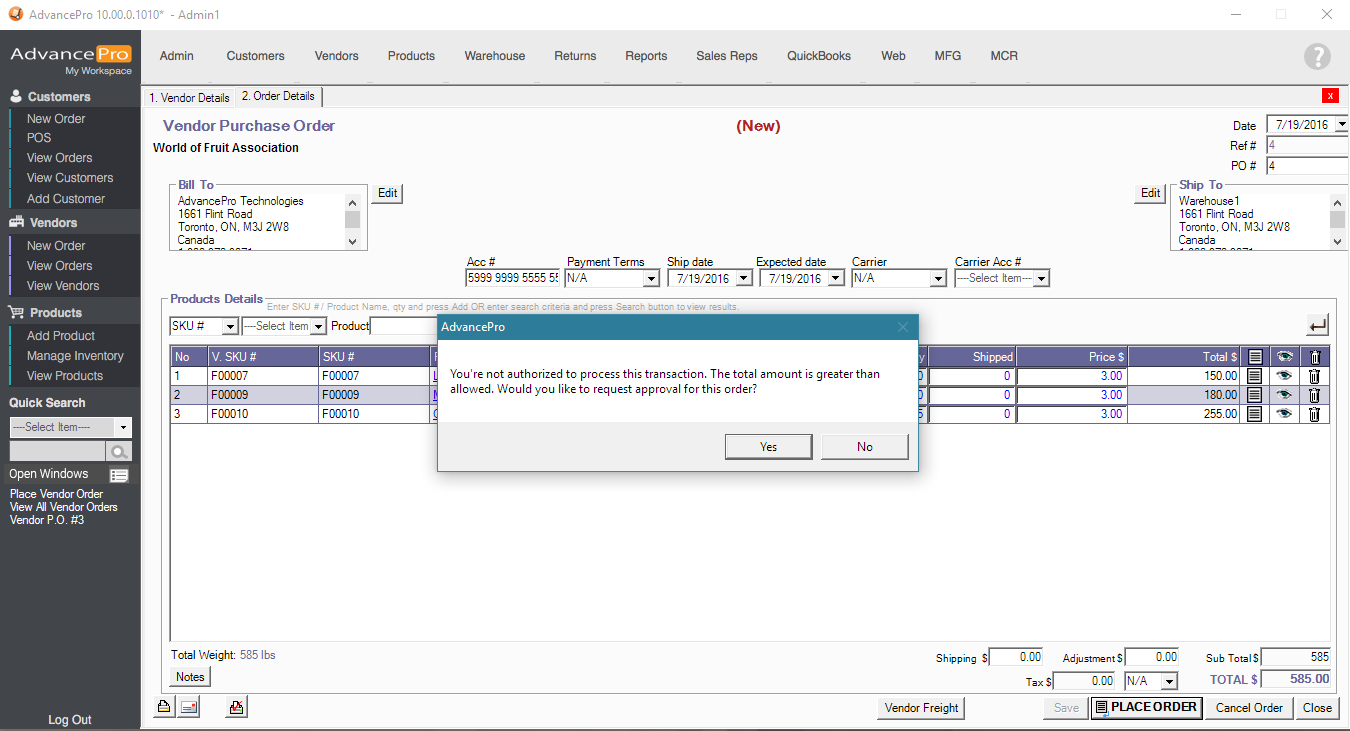
8. After hitting Yes, it will generate the email to be sent to the Admin account or any account without limits, or have a greater limit.
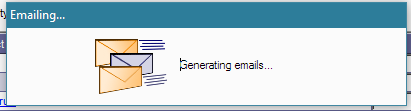
9. Prompt message: Authorization Request has been sent to the following users: - All users that have a greater limit or zero limit -
The vendor order will remain in OPEN Status, and the authorized account can PLACE the vendor order and push it through the warehouse.
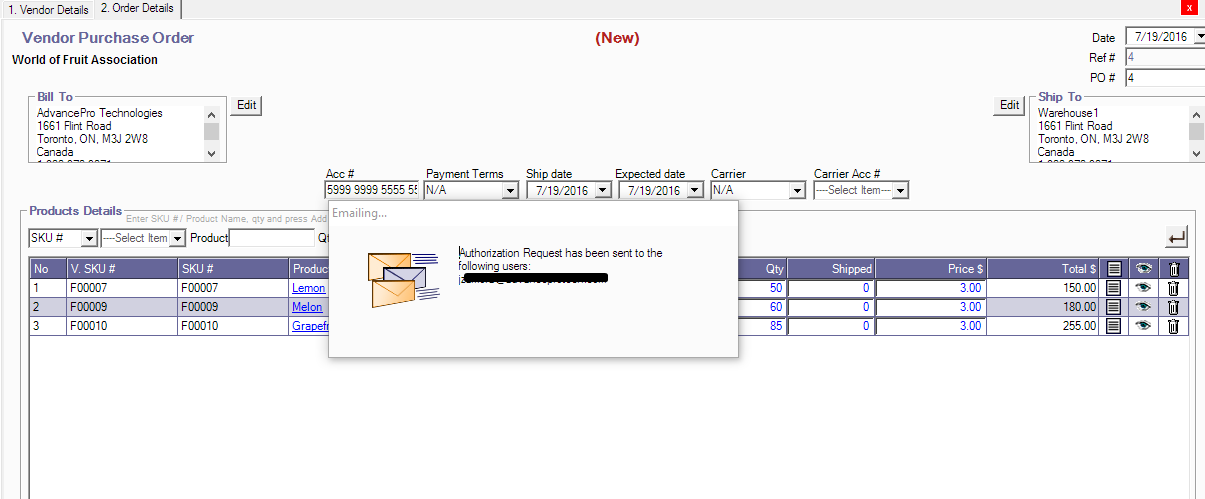
SAMPLE ATTACHMENT ON THE VPO APPROVAL EMAIL: