Review Required
Introduces a function to assess returned products from customers. This function can distinguish returned products if it can be Accepted as a return or can be discarded. Accepted returns can also be broken down into UOM depending on the conditions of the products for quality control purposes. An example of this condition could be "Open Box", "Damaged", "Defective", etc.
How it works
- To use the Review feature, the user needs to enable this option first. Go to Admin > Site Settings > Additional Settings and tick Review Required > Save & Close
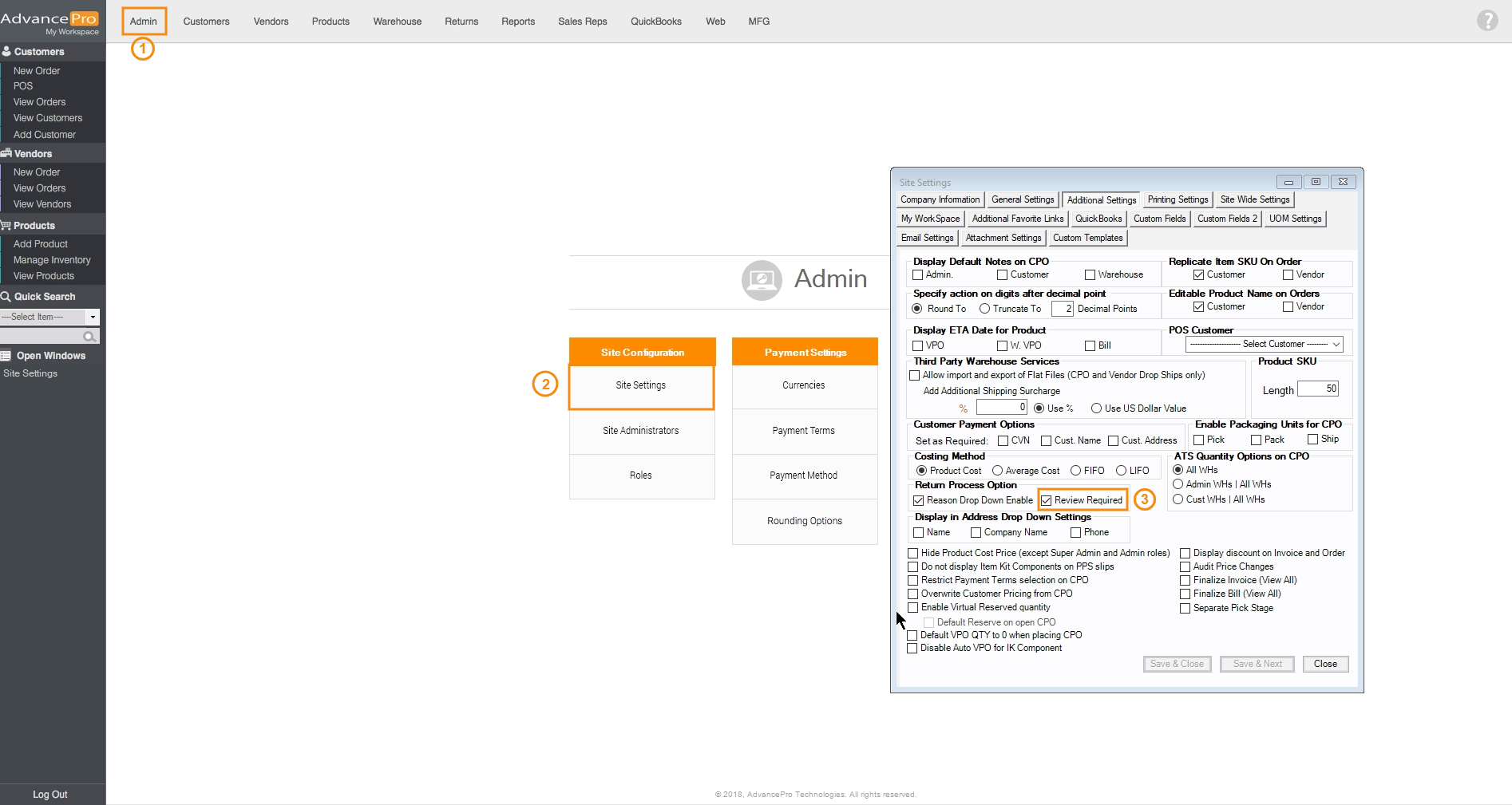
- This feature can be accessed in the warehouse. After issuing a Customer Return, the user needs to go to Warehouse > Customer Returns and select the To be Received return.
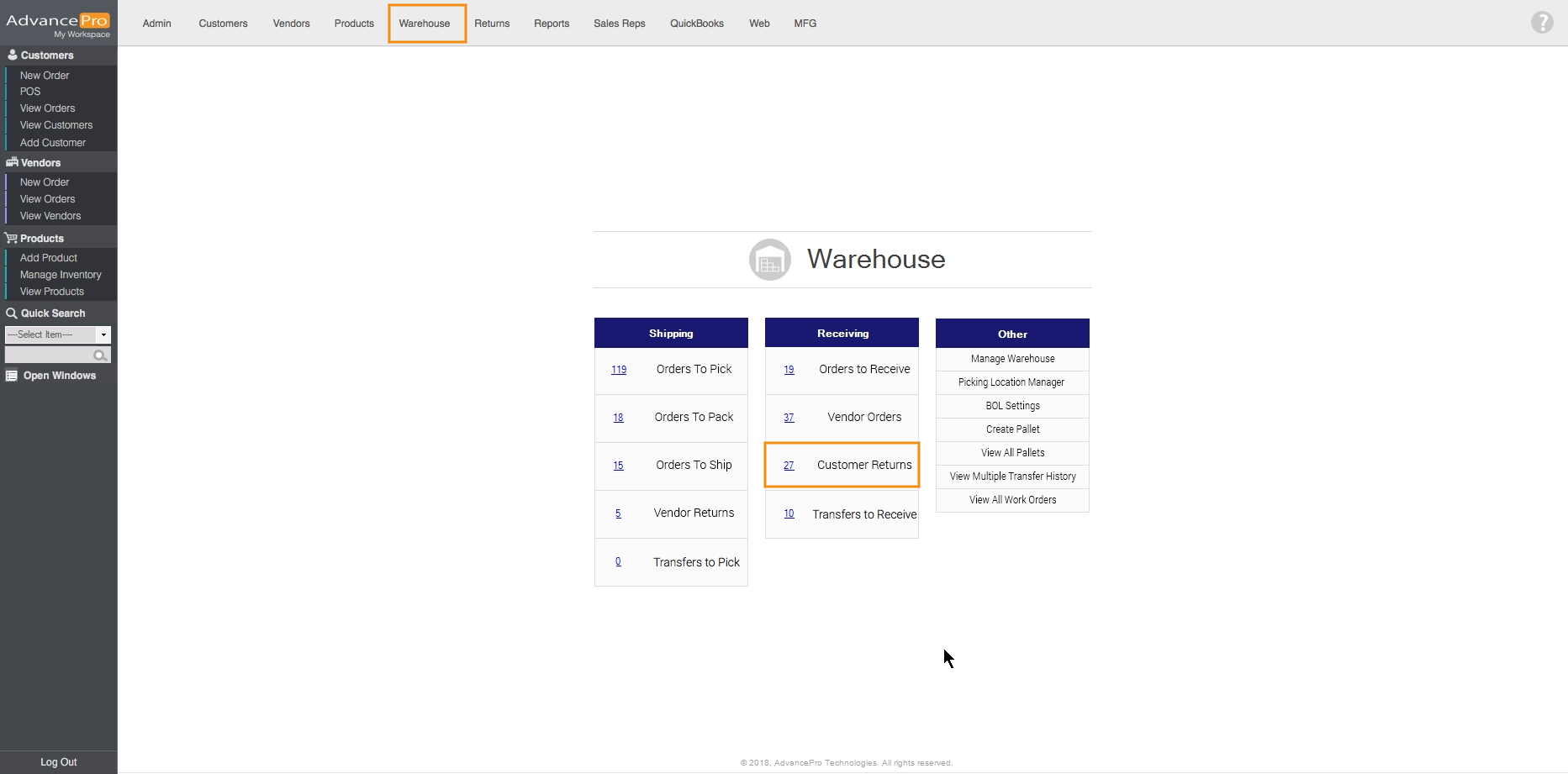
- Click on Assessment and you'll see the Review Breakdown window. In this window, user can decide how many to Accept as Return and to Discard. User needs to zero-out the Default Unit (Quantity) first before putting quantities to discard.
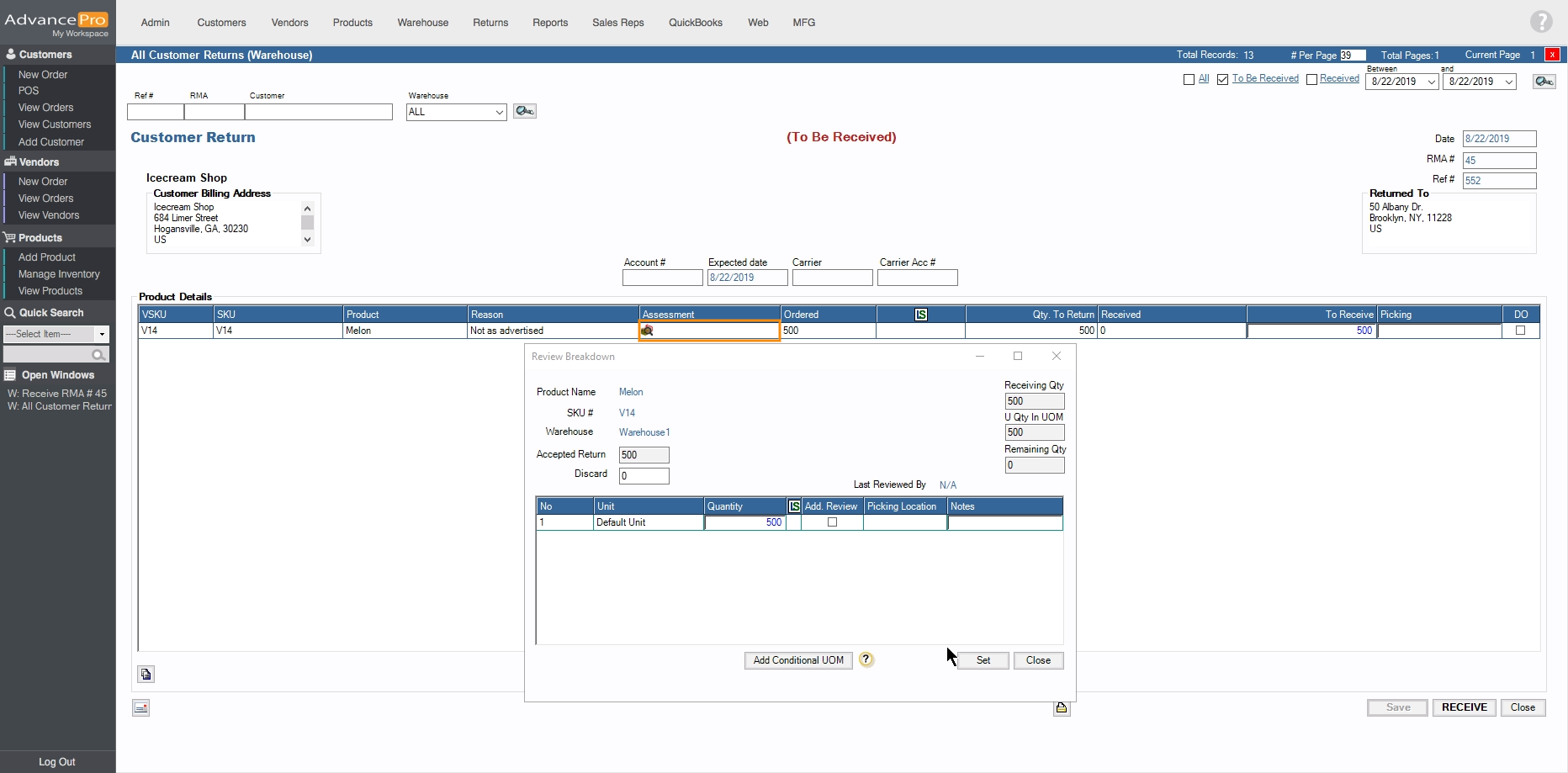
- In this window, Conditional UOM functions as categorizing returned products to ensure the quality of items before returning it to inventory. Click on Add Conditional UOM > Select unit > Unit Breakdown and click on Add
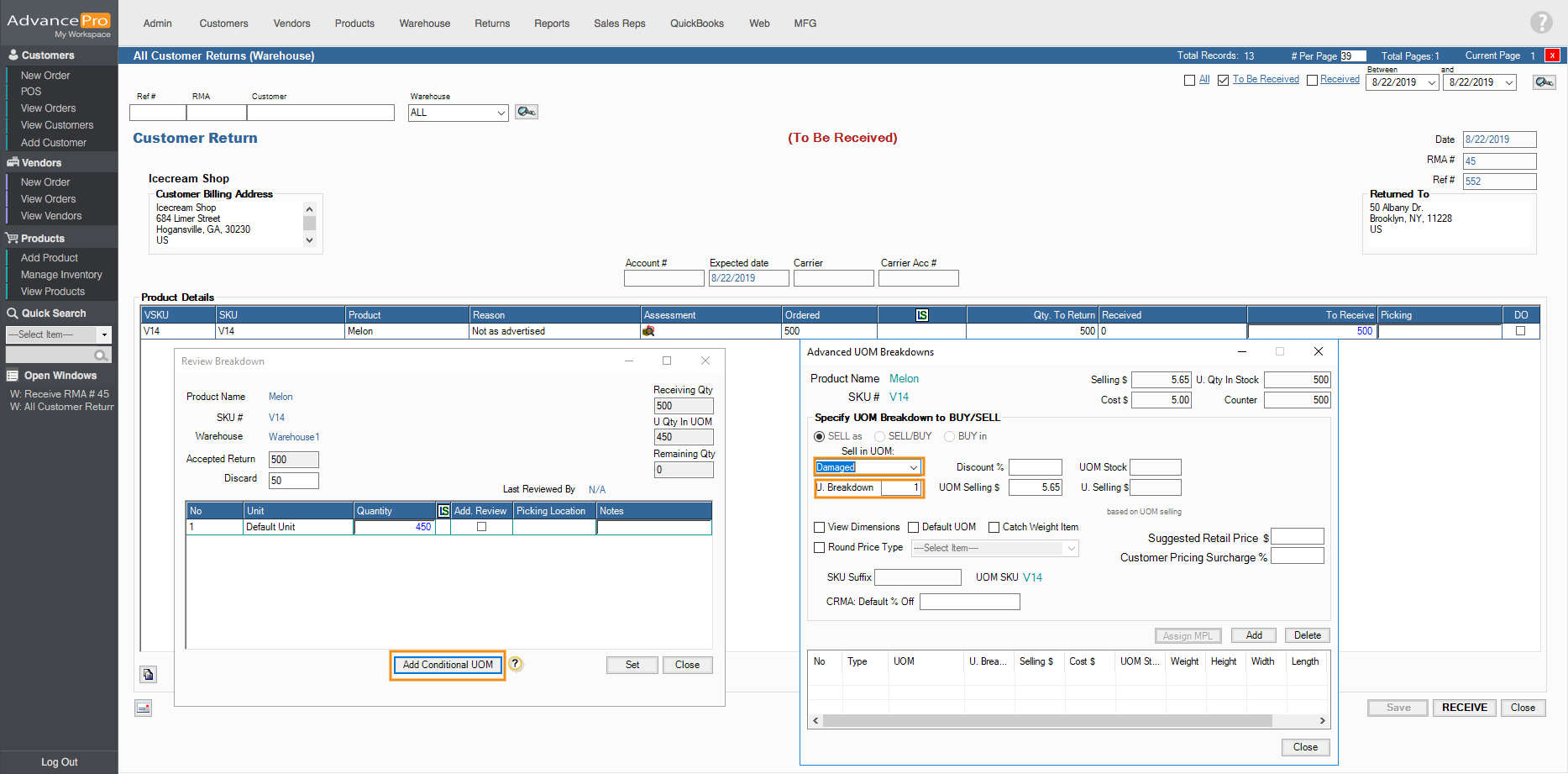
- After clicking on Add, click on Close and Re-open the Assessment window to view the added Conditional UOM. Enter the desired quantity beside the conditional UOM and Click on Set
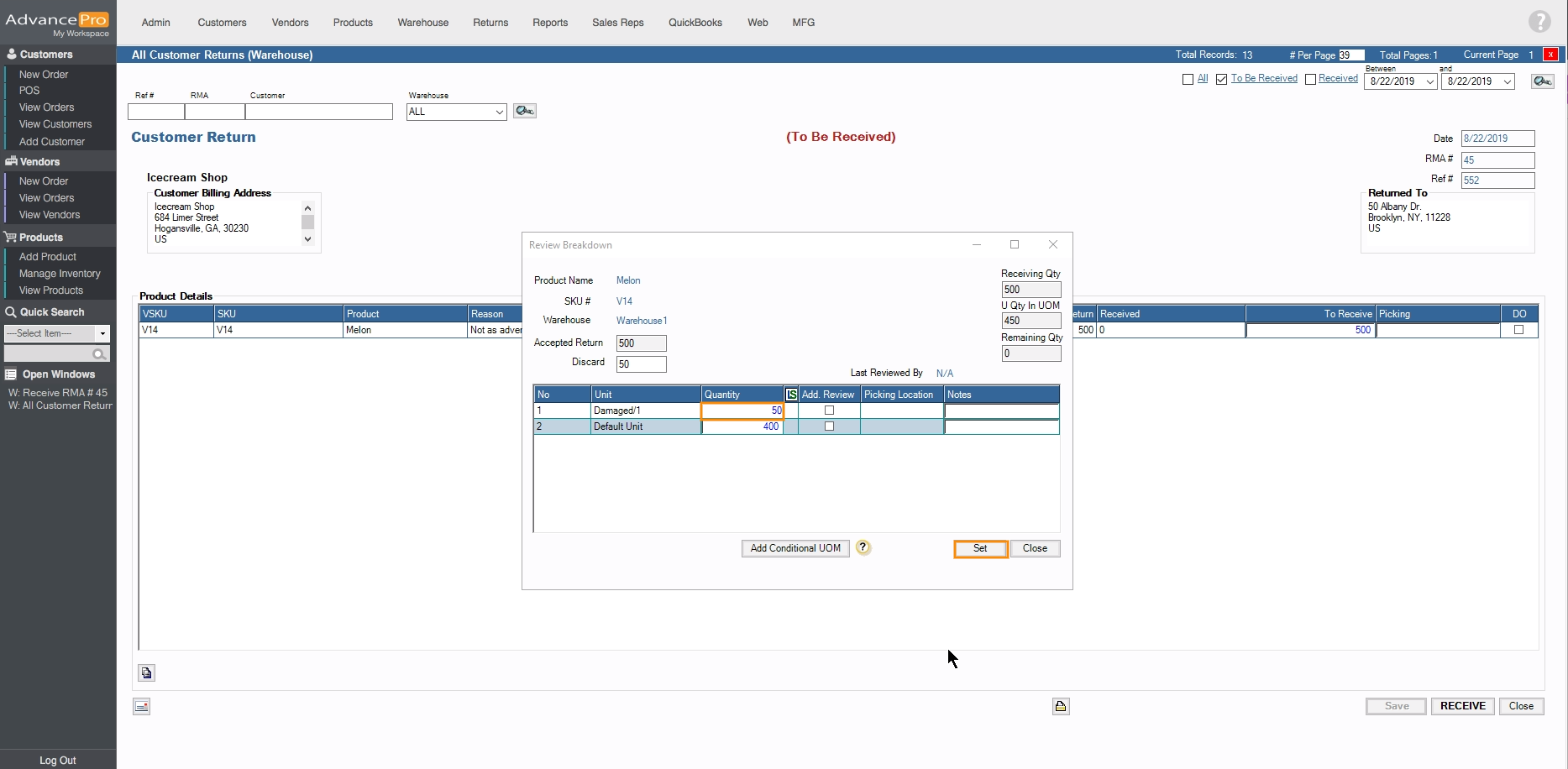
- In the Assessment column, it will display the quantity that was set to be transferred to Inventory and the quantity to be discarded
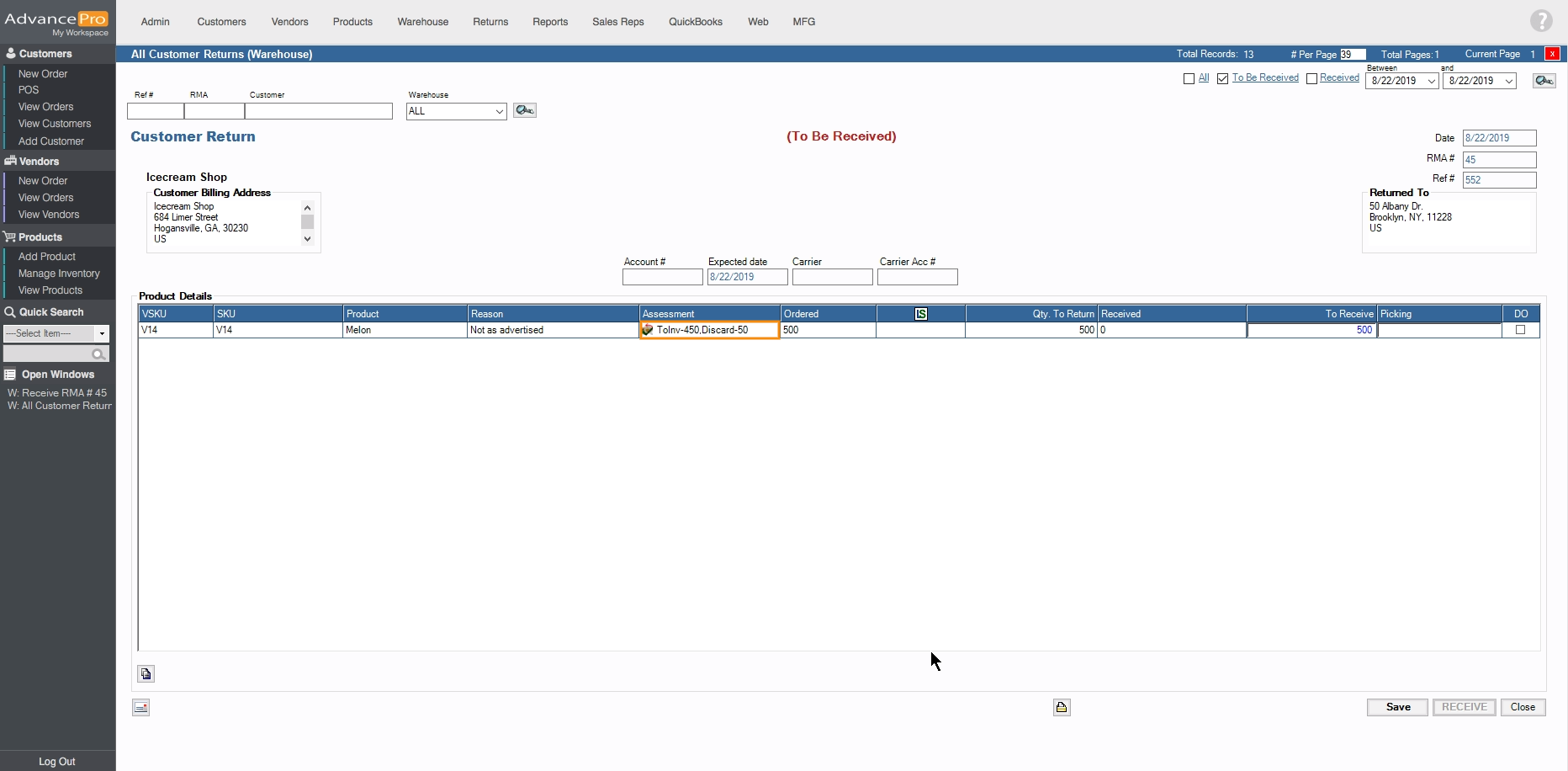
- Clicking on Save will notify the user that the Review Information was saved successfully. Now click on Receive
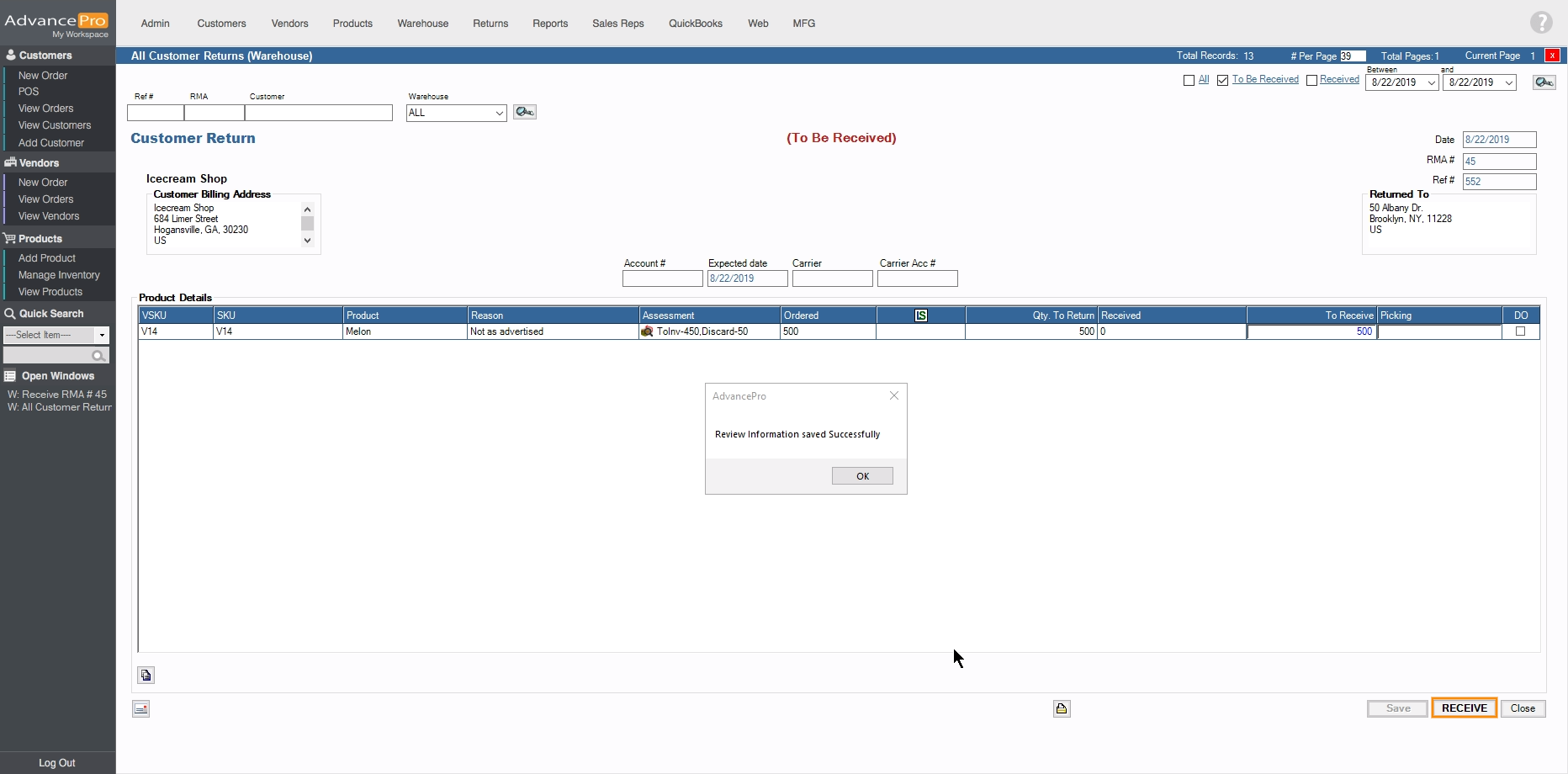
- After the Customer Return has been successfully received, go to Customers > View All Invoiced and Credit Memos
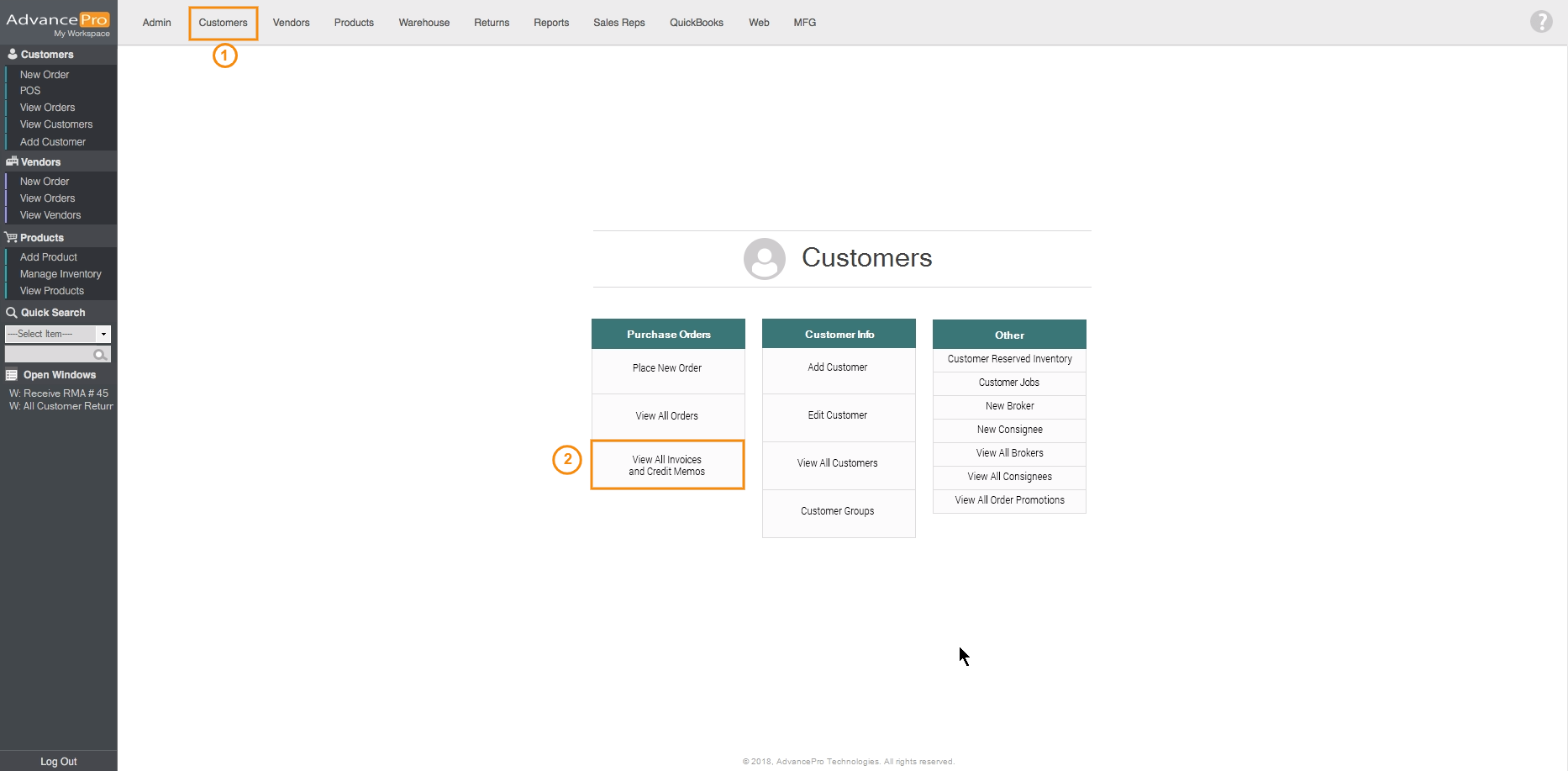
- Click on Pending Credit Memo and click on the RMA #
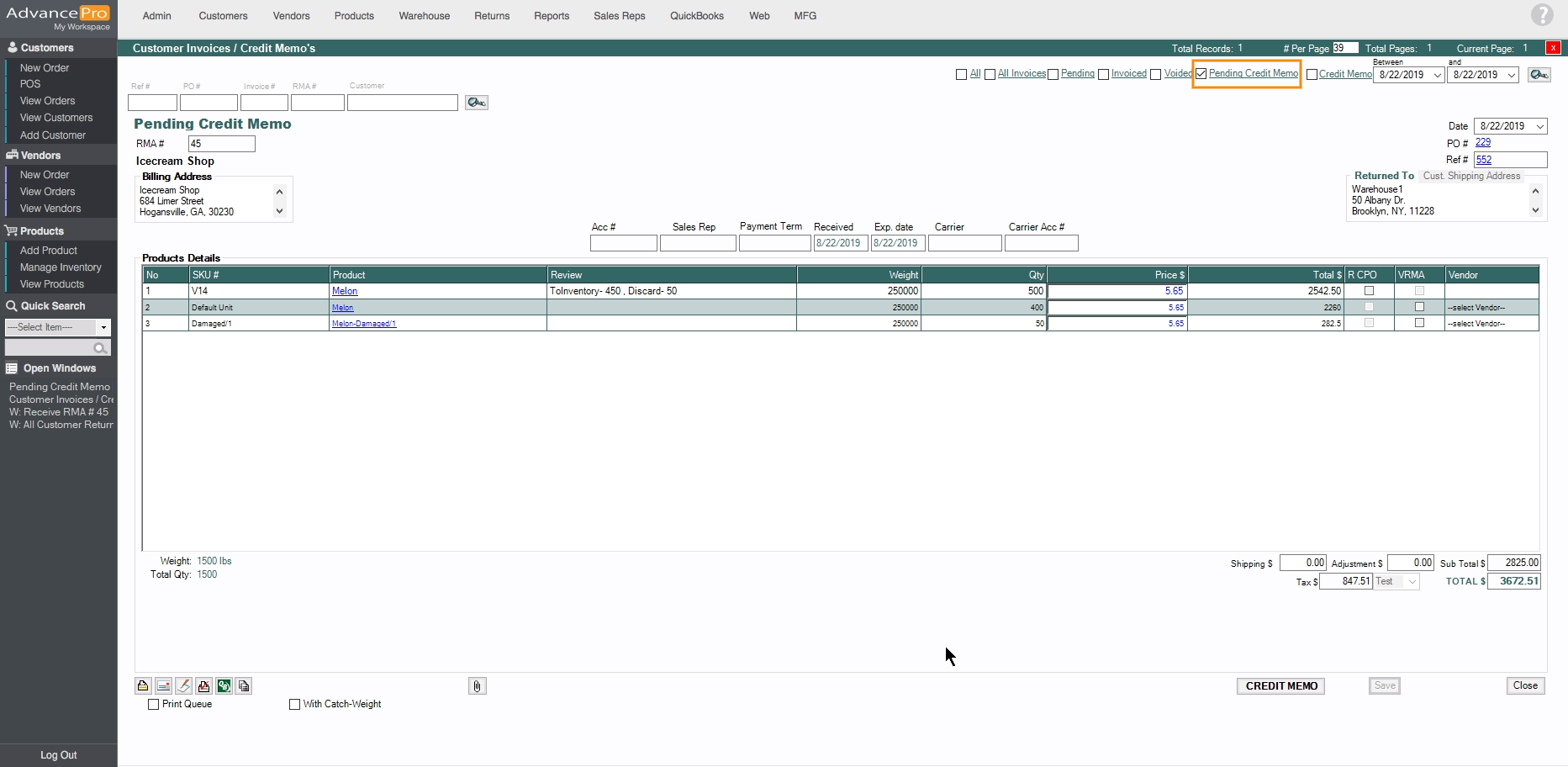
- Before finalizing the Credit Memo, user can select line items for RCPO and VRMA. For VRMA, user needs to click on VRMA and select a vendor
- Replacement Customer Purchase Order(RCPO) - This feature can be used in case there is no credit return issued and a replacement is required. Go to > Customers > View All Customer Order > Open and click on PO# with the RMA#xx-Replacement to view the RCPO
- An open CPO will be created containing all checked quantity items with 0 amounts
- There will be a reference of the original PO located in Item notes
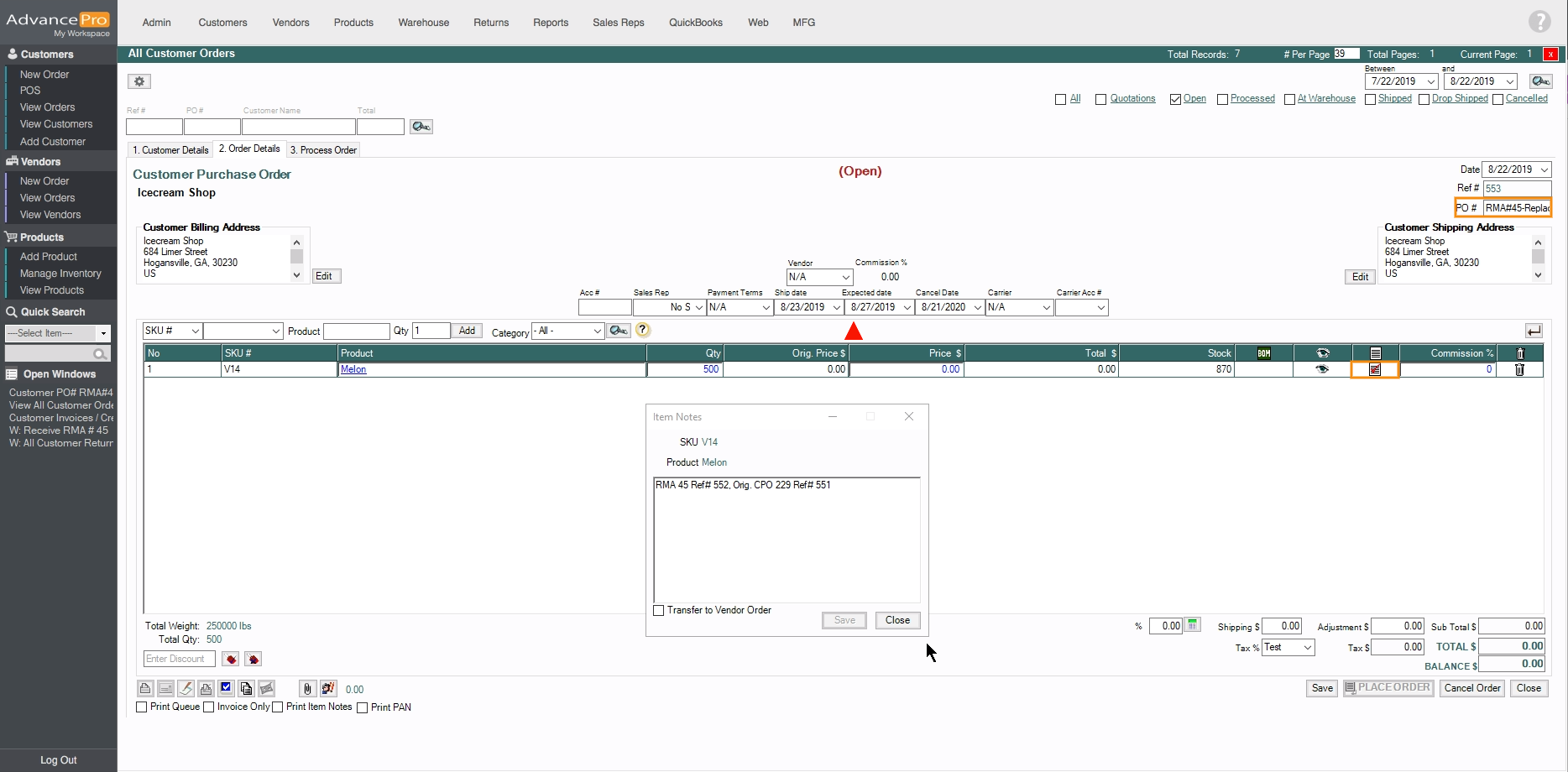
- Vendor Return Merchandise Authorization (VRMA) - This feature can be used for multiple reasons, such that the item is returned due to manufacturing defects, still under warranty, etc. To view the VRMA, go to Returns > View All Vendor Returns > Open > Click on RMA#
-
RMA would be called VRMA#45-Return
-
There will be a reference to the Original CPO
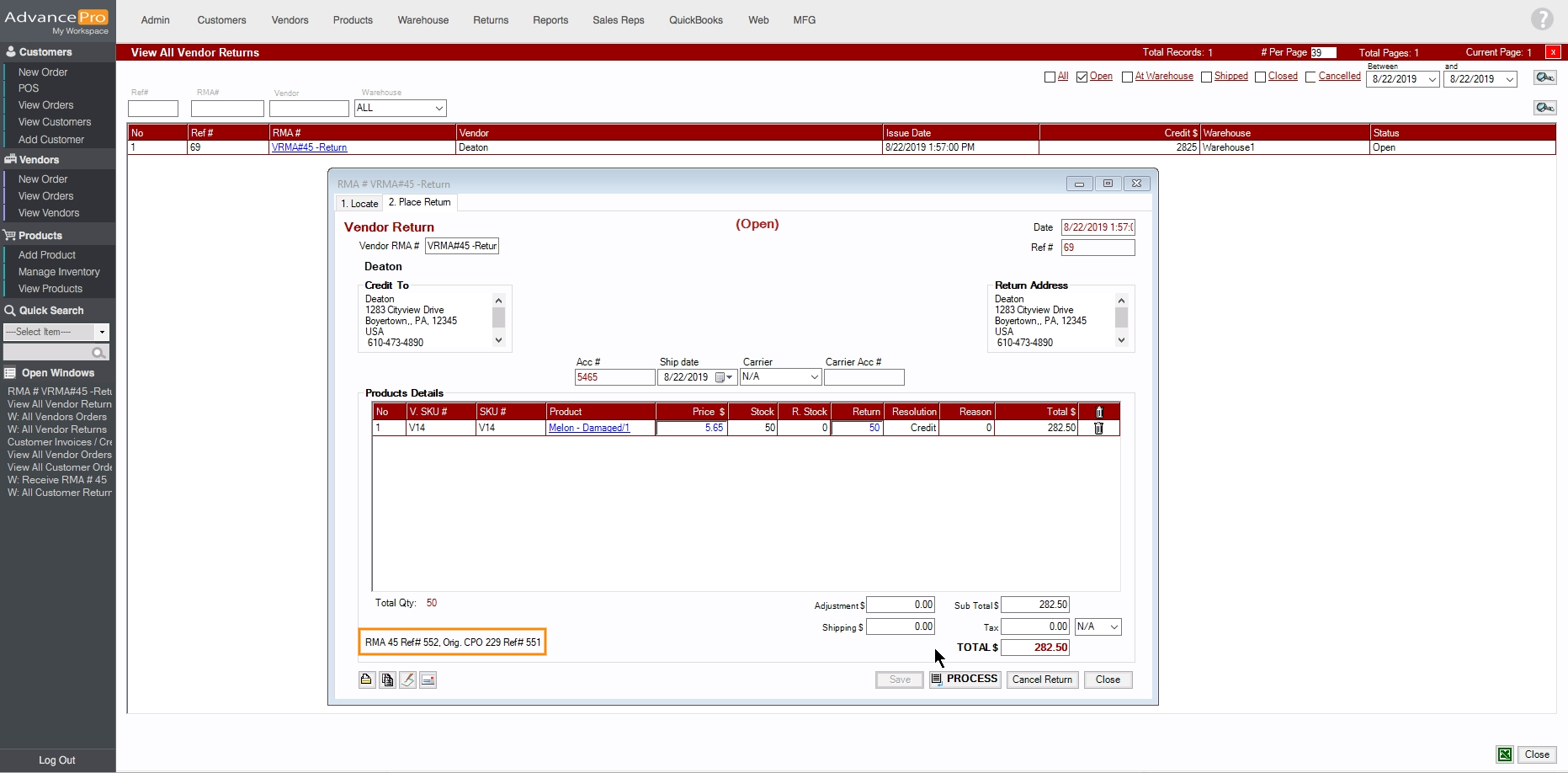
-
- Replacement Customer Purchase Order(RCPO) - This feature can be used in case there is no credit return issued and a replacement is required. Go to > Customers > View All Customer Order > Open and click on PO# with the RMA#xx-Replacement to view the RCPO
