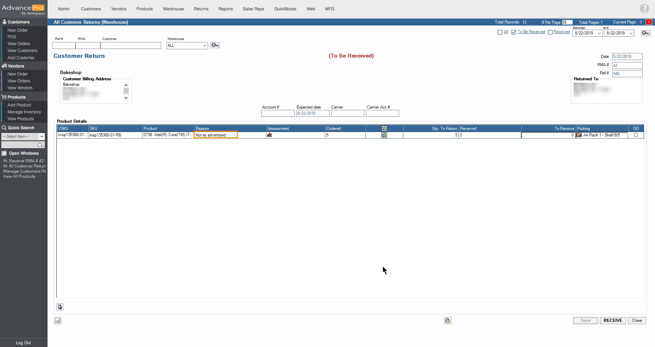Return reasons
Introduces the ability to select a static drop-down/selection list reason during a return. An example of such reason could be "Damaged", "Not wanted", "Not as advertised", etc. It allows a user to identify main causes for returns as well as use this information for gathering statistical data in a uniform fashion, reducing user error with manual reason. That way each AdvancePro customer can define their own specific set of reasons and keep their users from making up a reason. This will also allow for statistics on different KPIs.
How it works
- To use the New Returns reason feature you must enable this option first. Go to Admin > Site Settings > Additional Settings and tick the Reason Drop Down Enable
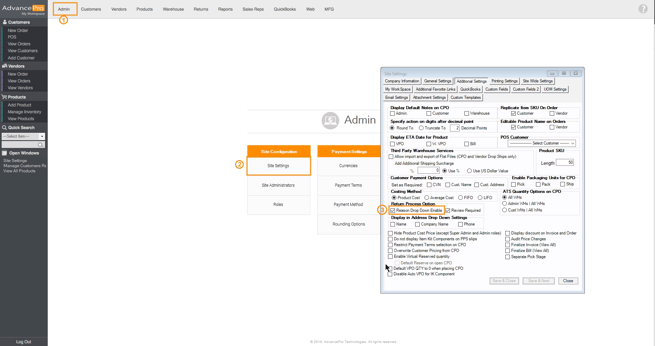
- Next, to add reasons for Customer Returns go to Admin > Reasons and select the type Returns from Customer
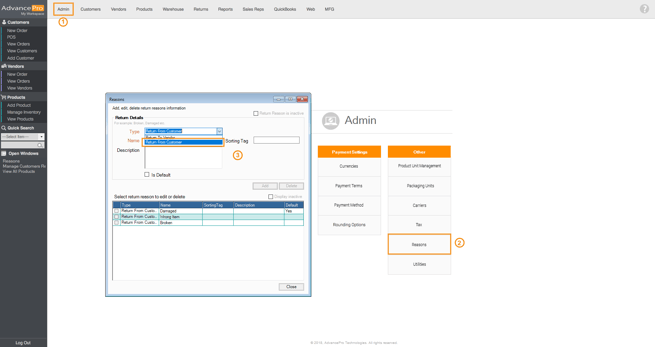
- Enter the Name for that Reason, Description, Sorting Tag and click on Add
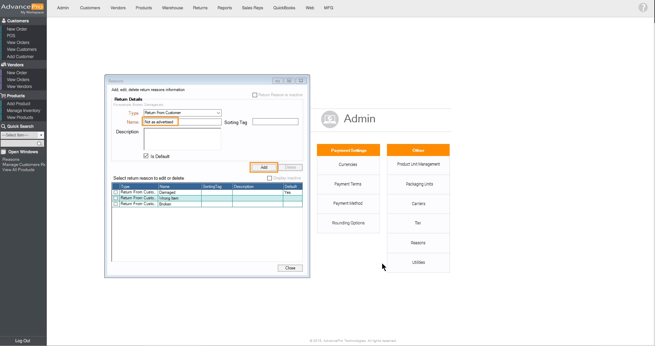
Note:- "Name" is a mandatory field.
- "Sorting tag" is an optional field. Used to sort reasons later on different & reports by "Name" field.
- "Description tag" is an optional field. Used to retrieve into related text field later on change of Drop-Down Item.
- In instances, where the reason for return is not present, the user can input a reason and check "Is Default" to place it as default reason.
- To be able to use the Drop-down feature of the Customer Returns/Vendor Return, go to Returns > Issue New Customer Return > Select a Shipped PO > Create a Return
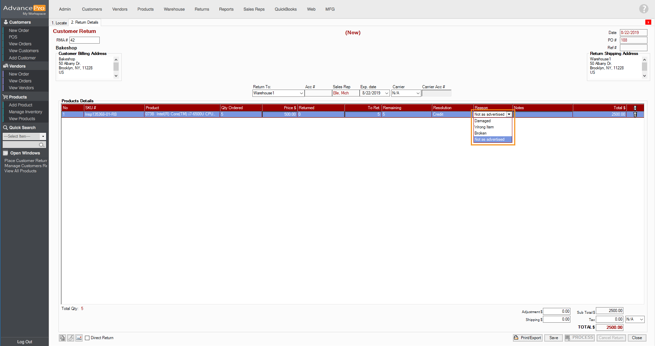
- Once the return is in the warehouse, it would display the reason for that Customer Return