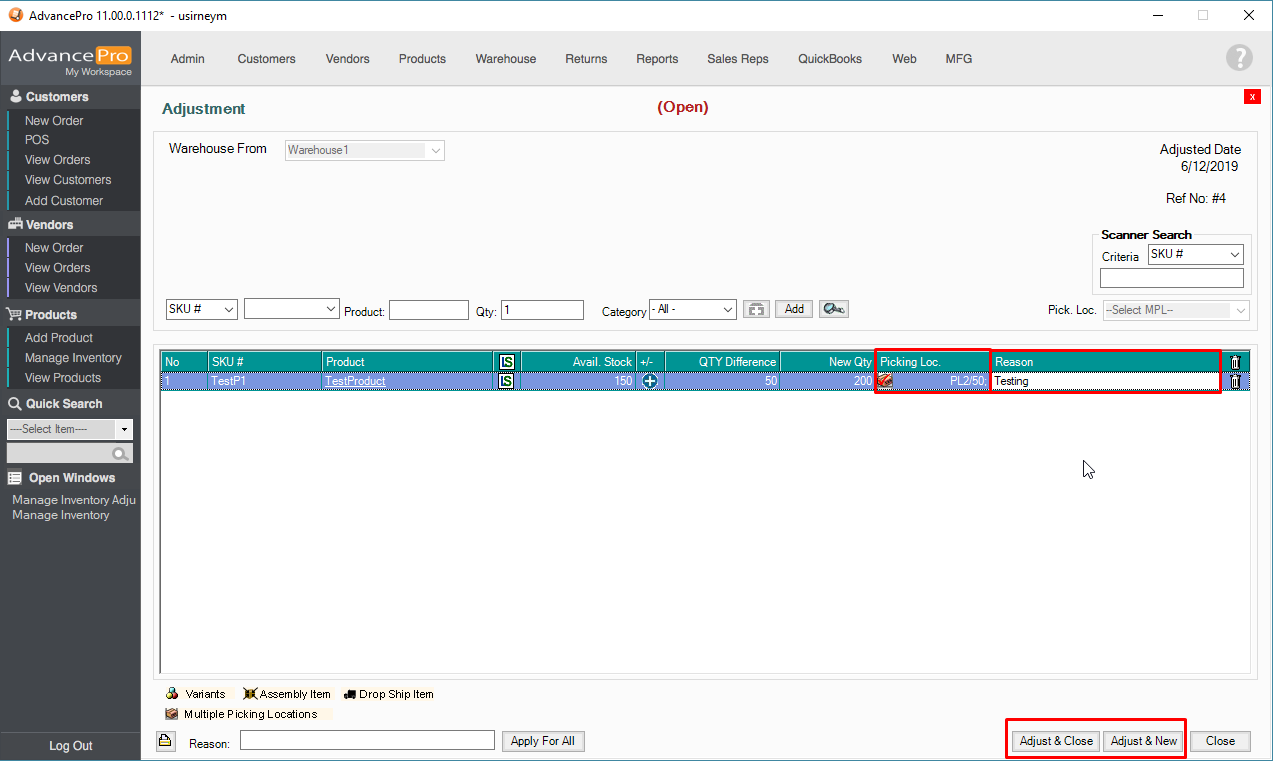- Knowledge Base
- HOW TO GUIDES
- PRODUCTS
How to use multiple adjustment tool POSITIVE / ADDITIONAL
Positive / Additional Product Adjustment
1. Go to PRODUCTS >> Manange Inventory
2. Select the warehouse where your product is located and click the MULTIPLE ADJUSTMENT button at the lower right corner
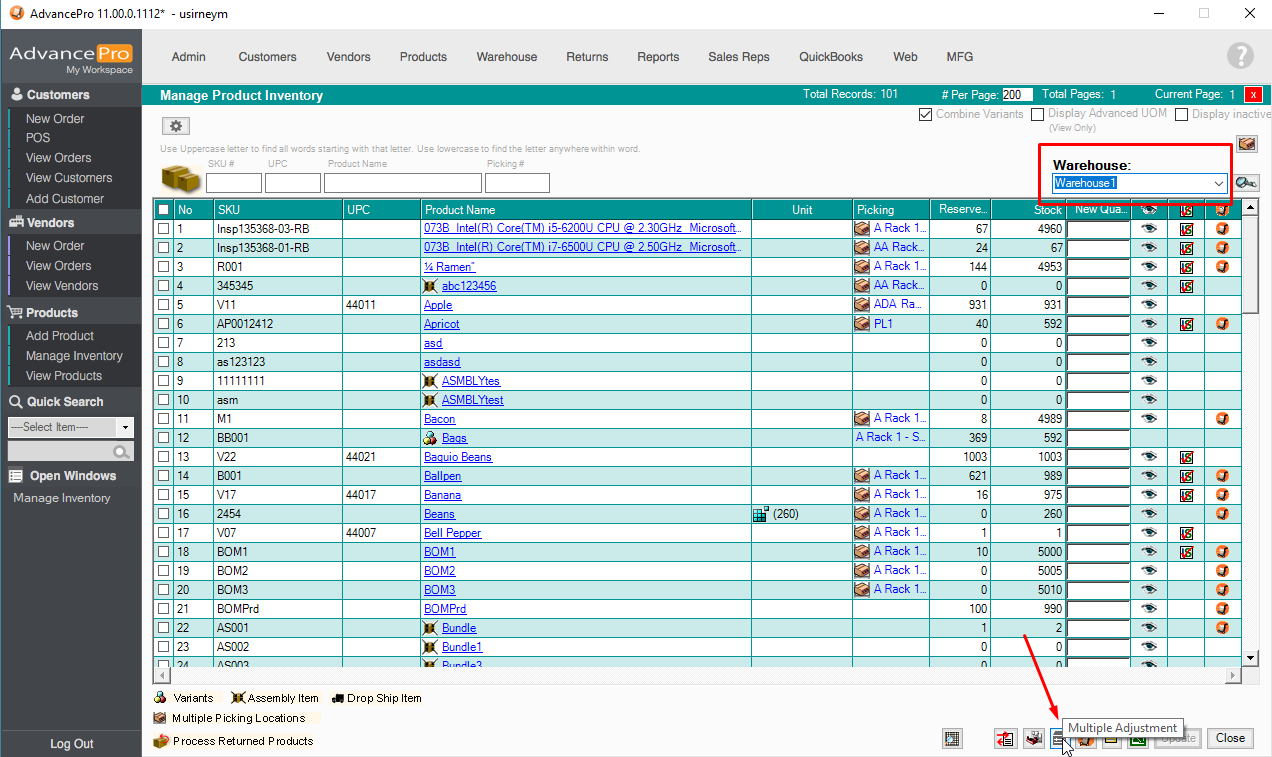
3. Enter the QTY of the product, the SKU or the PRODUCT NAME and then click the Add button
NOTE: make sure that you set the ADJUSTMENT BUTTON in POSITIVE or + sign.
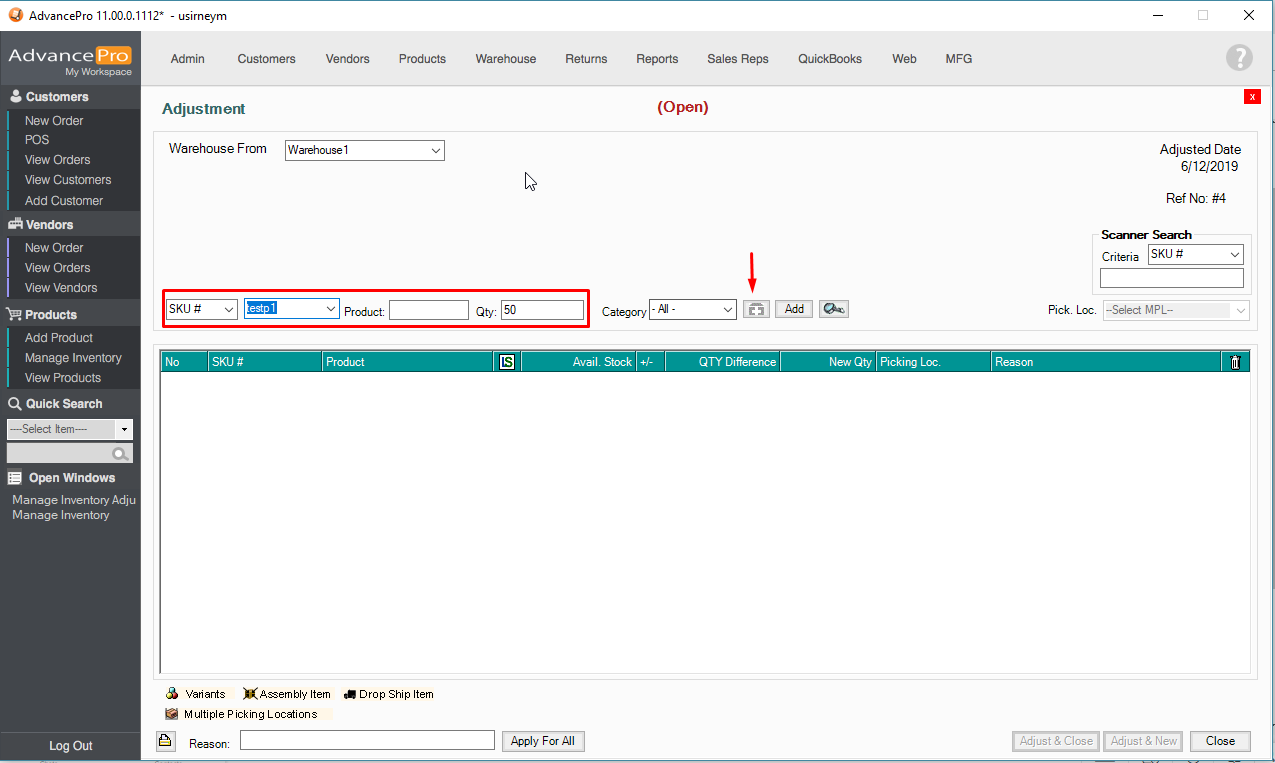
4. You will see the Previous stock qty will be affected. You can also view the qty on View all products.
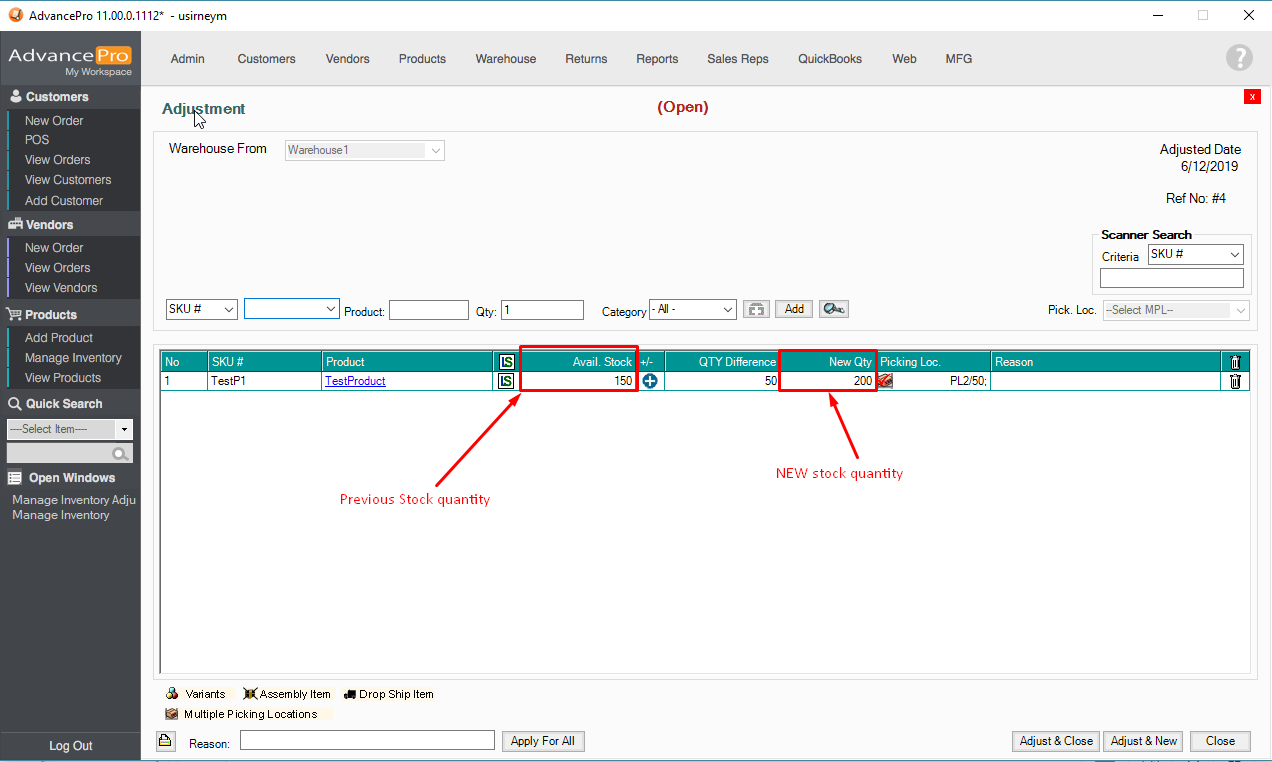
5. Make sure to have a PICKING LOCATION and REASON for adjustment.
Adjust & Close - Will allow you to process the adjustment and close the tab.
Adjust & New - Will allow you to process the adjustment and retain the tab open for another adjustment.