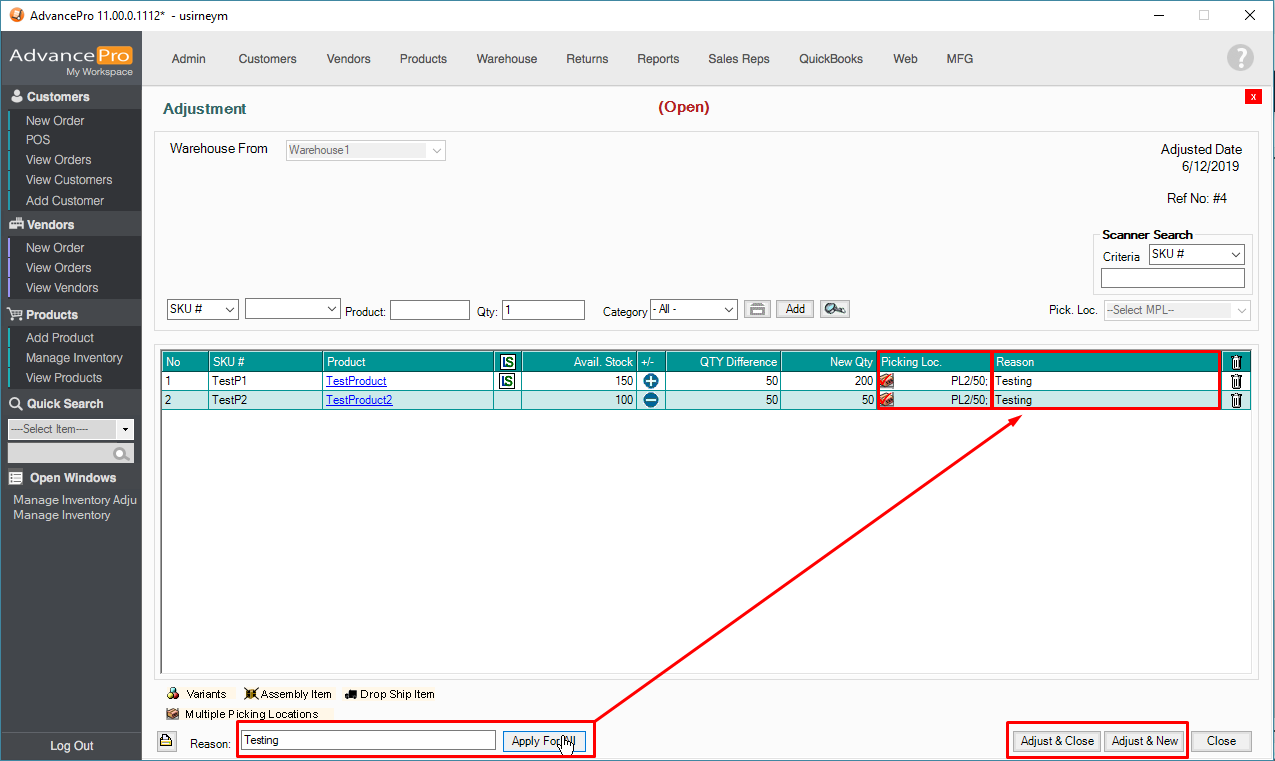- Knowledge Base
- HOW TO GUIDES
- PRODUCTS
How to use multiple adjustment tool
1. Go to PRODUCTS >> Manange Inventory
2. Select the warehouse where your product is located and click the MULTIPLE ADJUSTMENT button at the lower right corner
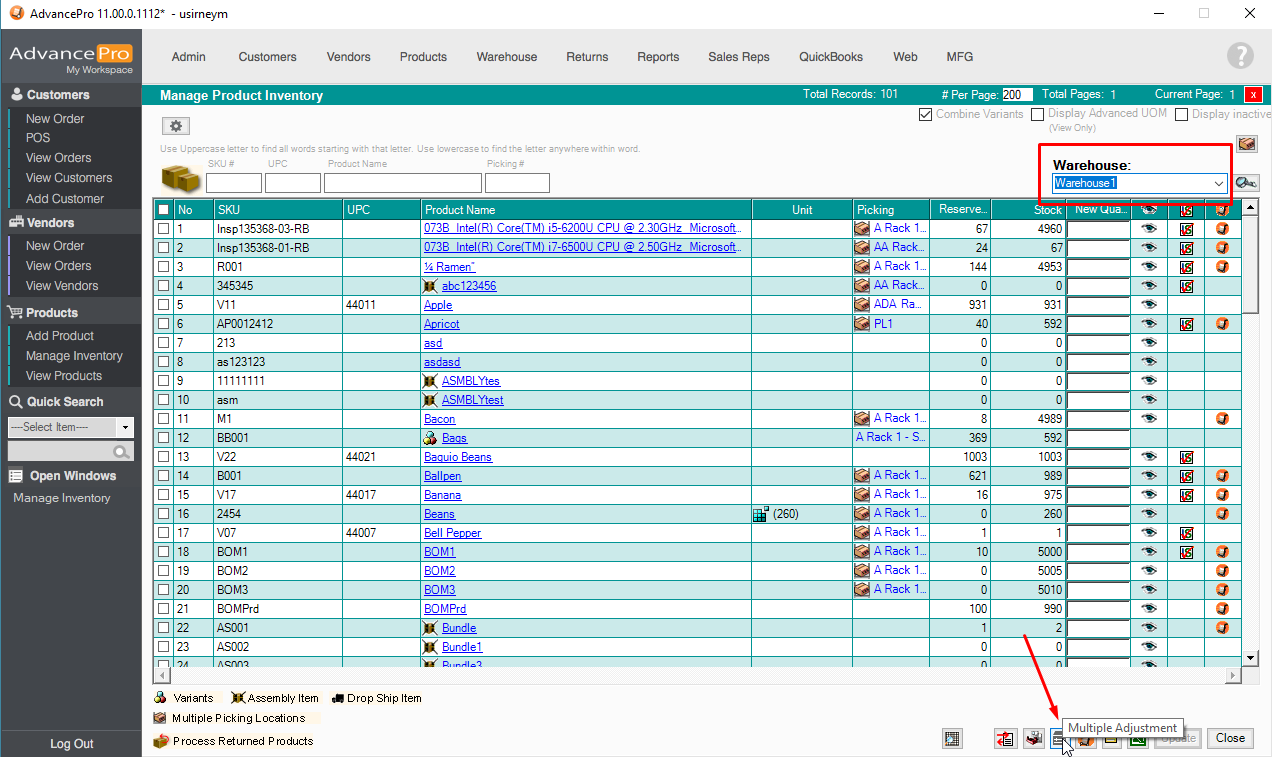
3. Enter the QTY of the product, the SKU or the PRODUCT NAME and then click the Add button
NOTE: make sure that you set the ADJUSTMENT BUTTON in POSITIVE or + sign / NEGATIVE or - sign on the SPECIFIC PRODUCT you would like to process an adjustment.
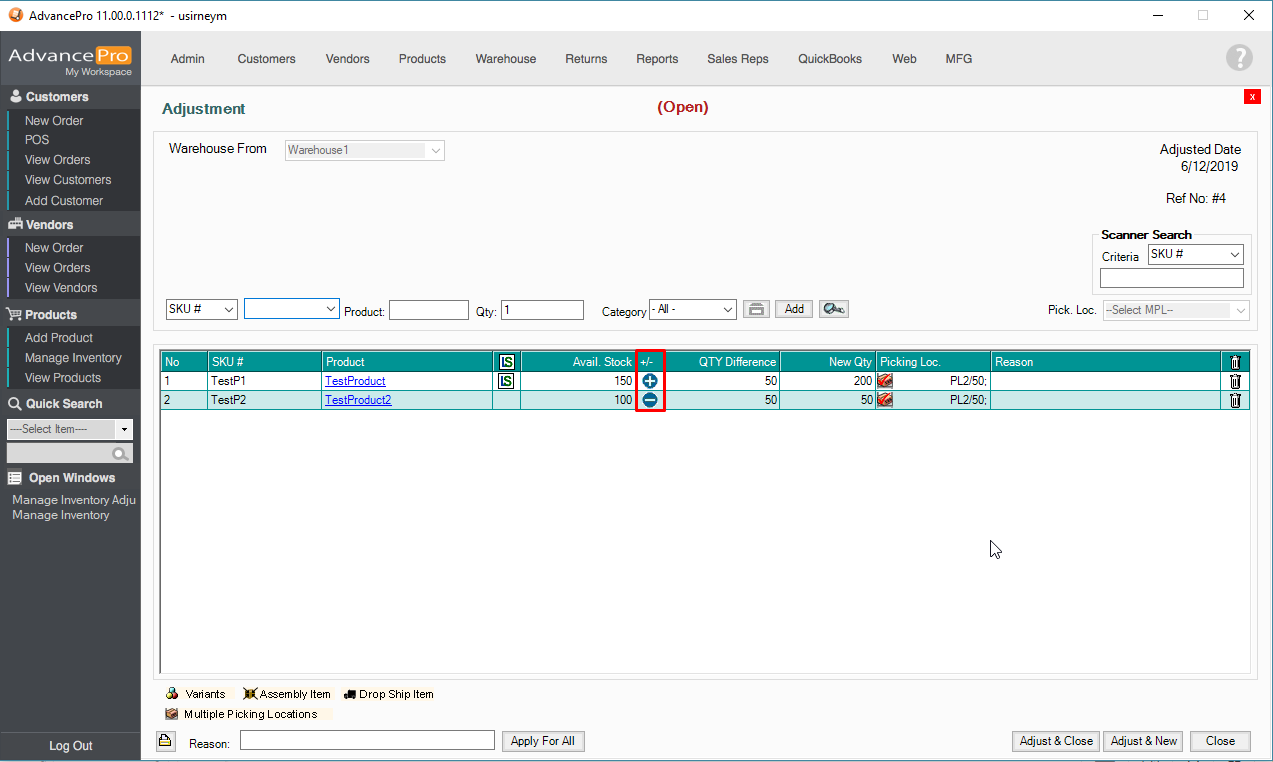
4. You will see the Previous stock qty will be affected. You can also view the qty on View all products.
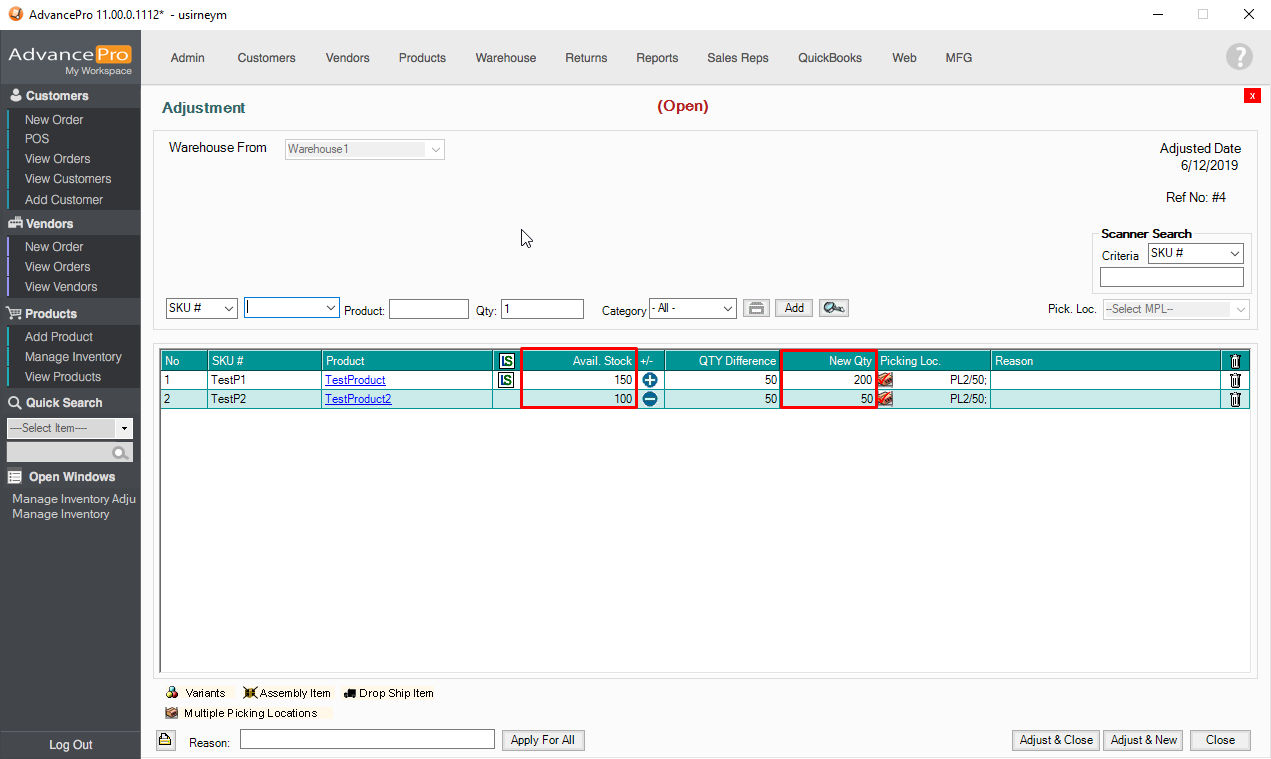
5. Make sure to have a PICKING LOCATION and REASON for adjustment.
Adjust & Close - Will allow you to process the adjustment and close the tab.
Adjust & New - Will allow you to process the adjustment and retain the tab open for another adjustment.
NOTE: If you have multiple products that needs a reason to be entered, you have a button on the lower left corner that can use so you don't have to do it individually.