- Knowledge Base
- HOW TO GUIDES
- WAREHOUSE
HOW TO: Transfer Inventory to Another Warehouse
TRANSFER BY PRODUCT (INDIVIDUALLY)
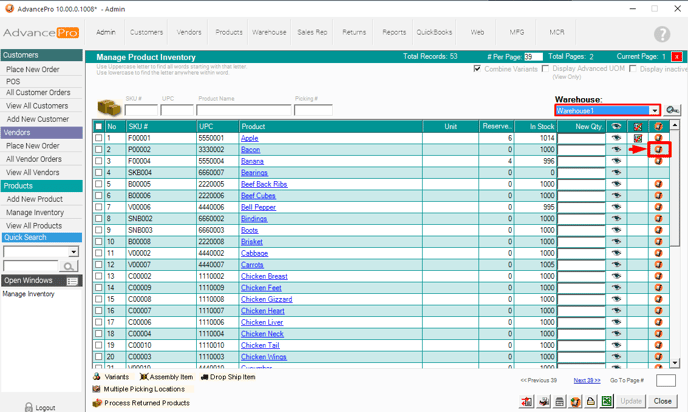
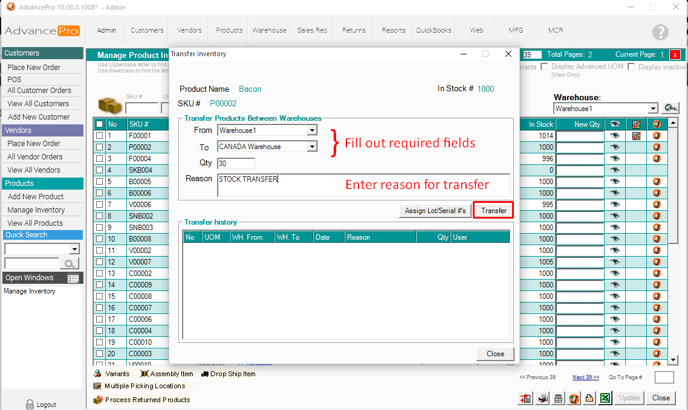
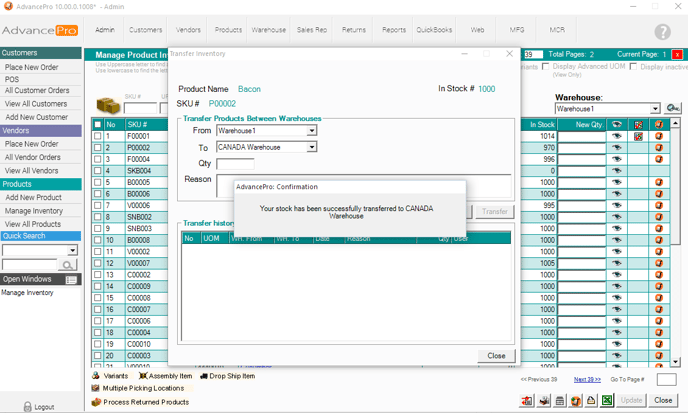
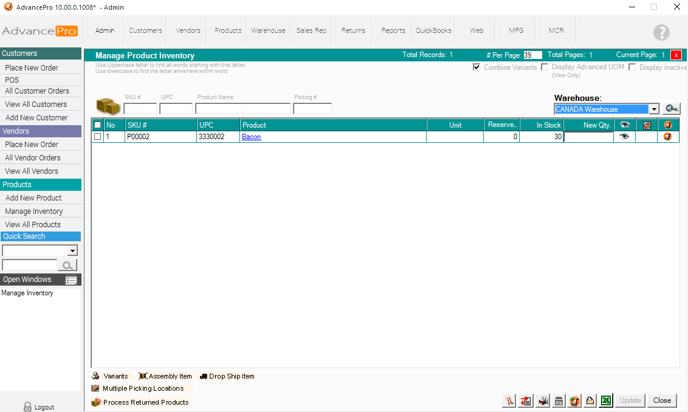
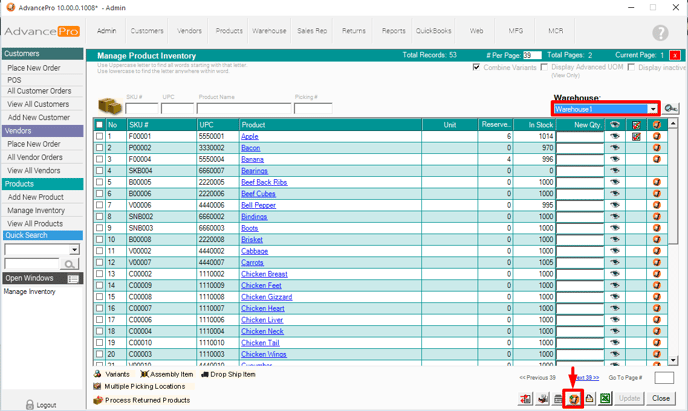
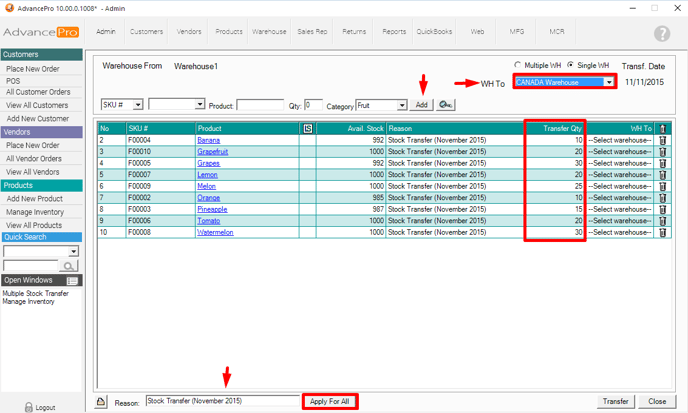
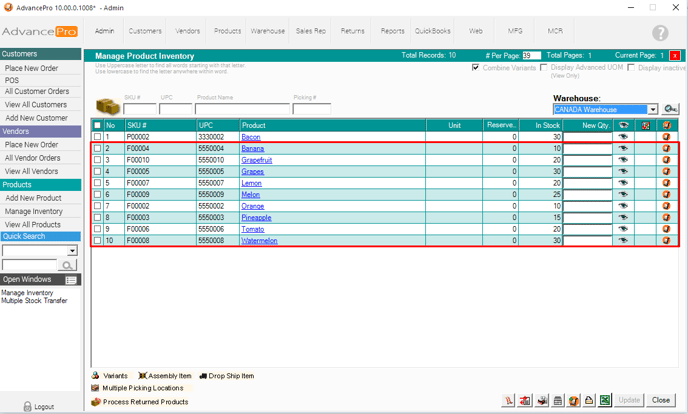
1. Go to Products >> Manage Inventory
2. Select the Warehouse that contains the stocks to be transferred.
3. Locate the product and click on the Warehouse Icon (AdvancePro Logo)  on the far right column.
on the far right column.
 on the far right column.
on the far right column.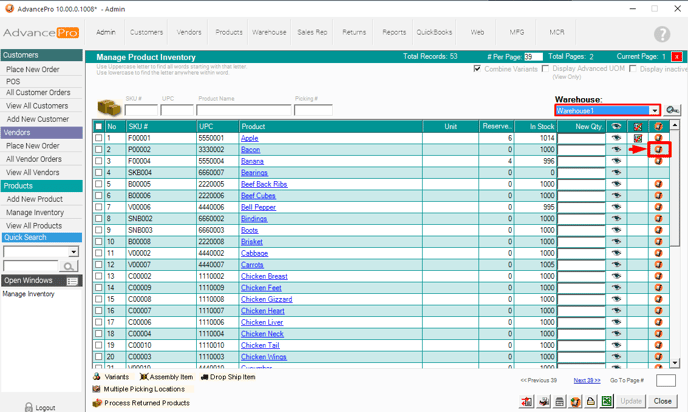
4. Fill out the required fields. If you have enabled multiple picking locations, you will need to assign the picking locations as well. Enter a reason for transfer and click TRANSFER.
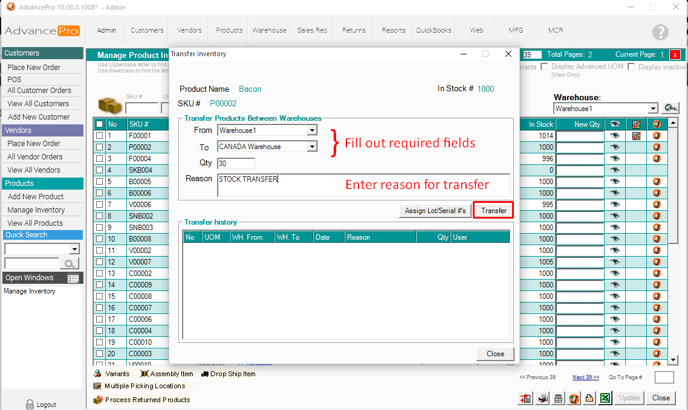
5. A confirmation box will appear for this activity.
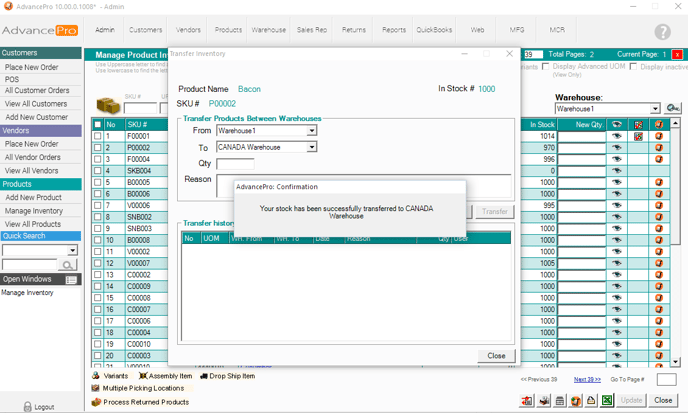
6. Product will now appear on this warehouse. (select this warehouse from Manage Inventory Screen)
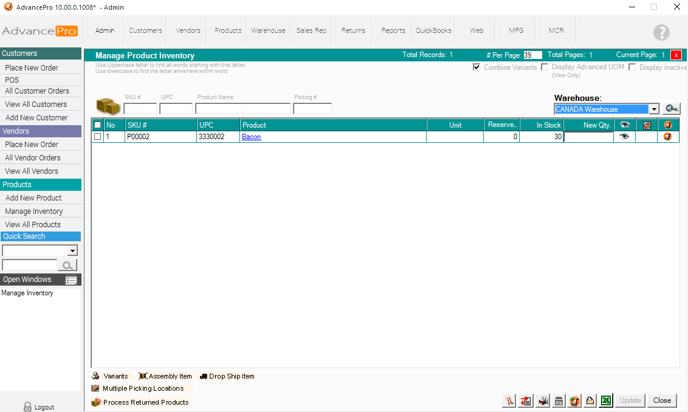
MULTIPLE TRANSFER
1. Go to Products >> Manage Inventory
2. Select the warehouse to transfer the stocks from
3. Click on the MULTIPLE TRANSFER ICON (Lower right corner) 

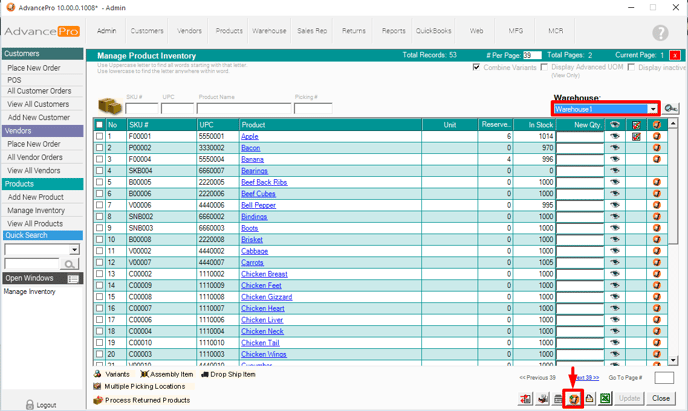
4. Select the "WH To" field (Warehouse Transfer To), Add the products and their corresponding transfer quantities, Add a reason for transferring. Click Transfer when ready.
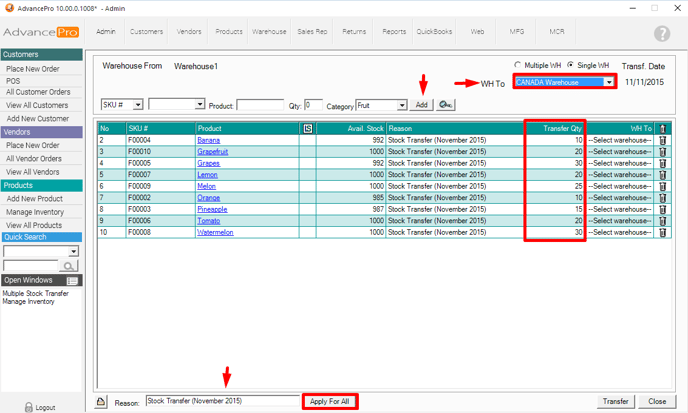
5. Go to Manage Inventory screen and select the WH to warehouse (from the multiple transfer window) and confirm that the products have been successfully transferred.
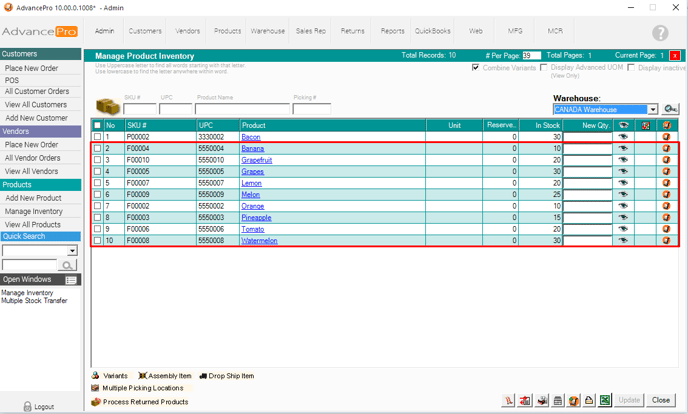
Attachments (1)
