- Knowledge Base
- HOW TO GUIDES
- CUSTOMERS
How To Set Up Default CC Sales Rep
AdvancePro has added this functionality the same as when you process a Vendor Order. It will notify customers and sales representatives that the order has been placed.
- To set up this new functionality, go to Admin > Site Settings > Email Settings. From the drop-down menu, select CPO
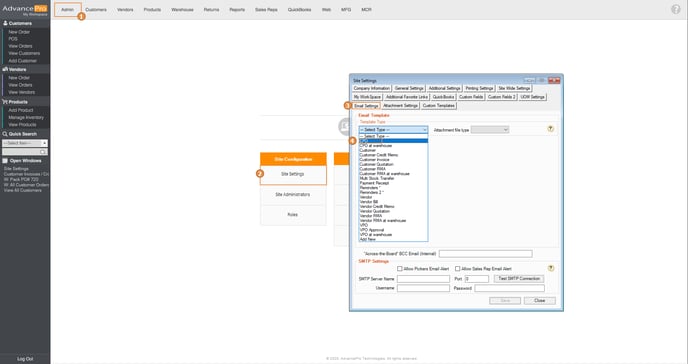
- You can edit the email template to your liking. Hover over the help tooltip to be able to see the available tokens to use on your email template.
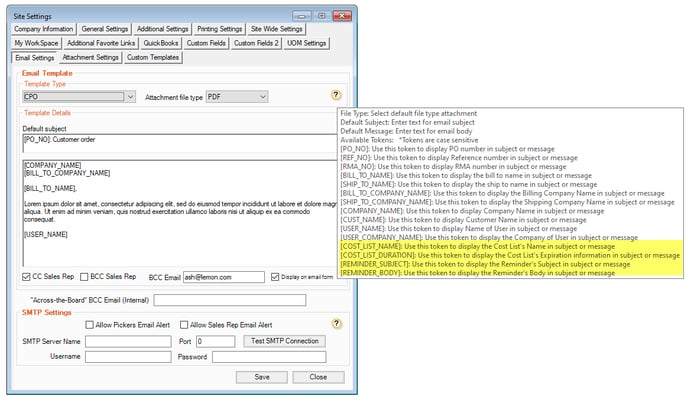
- Now, click on CC Sales Rep tick box to include Sales Rep assigned to this customer to receive an email after the order has been placed then click on Save button
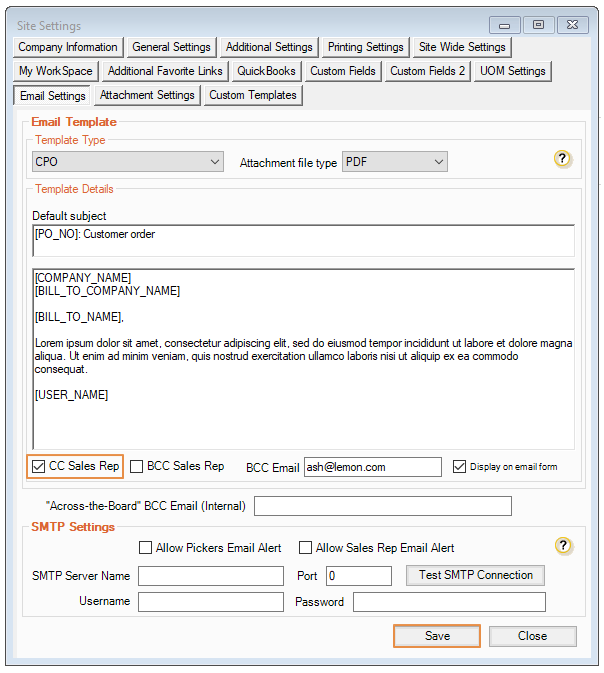
- Let’s create a sample Customer Purchase Order, add items to the Purchase order, save and place the order. AdvancePro will then ask if you would like to email this order, click on Yes.
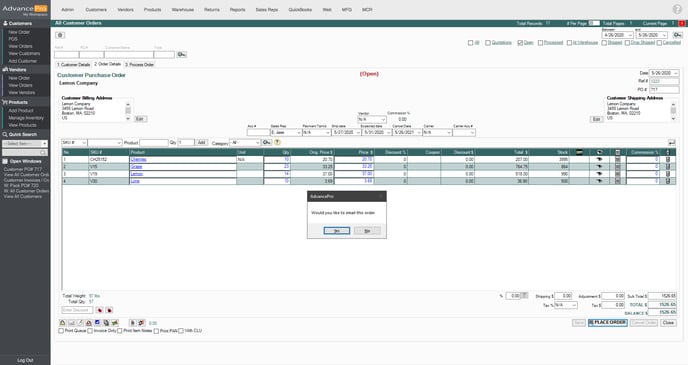
- Upon clicking on Yes, the email form will pop-up. The email form will show you the Customer Order in PDF as the attachment, it will automatically CC the sales rep in-charge for that company and lastly if you have provided an email on the BCC Email, it will also show in the BCC field.
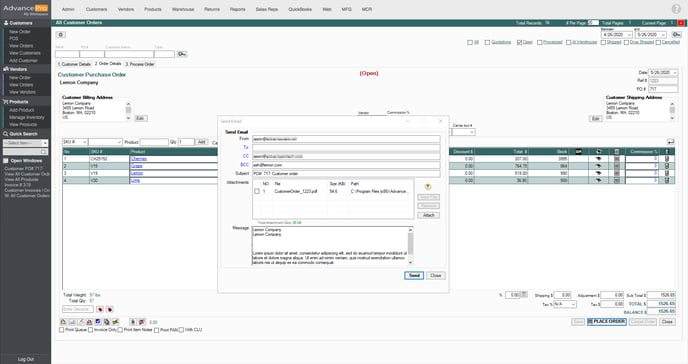
DEMO VIDEO:
