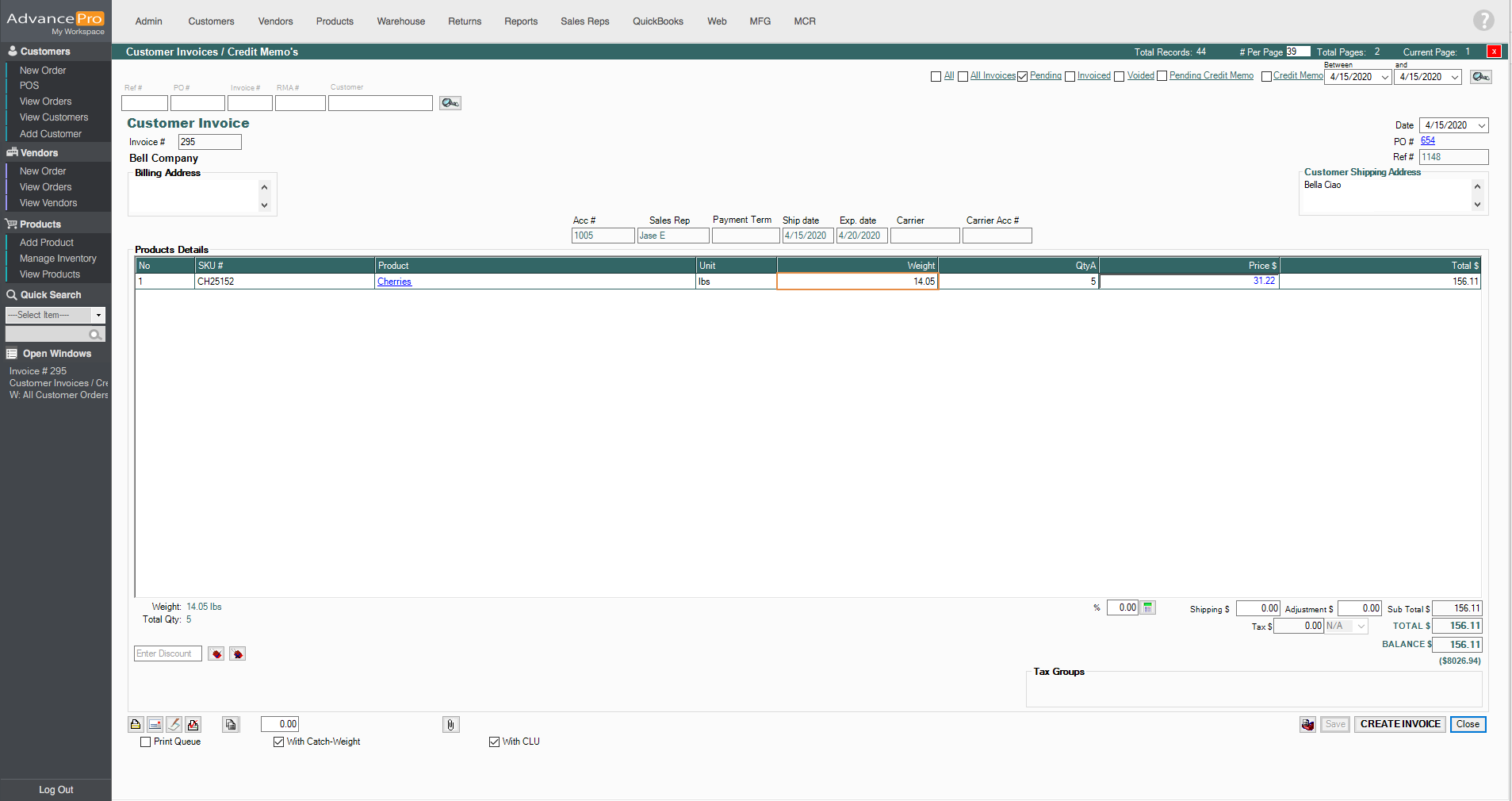This feature allows you to do the following:
- Mark products with Variable Weights
- Make selling price and cost price for the catchweight items as weight dependent
- Automatically update the invoices if a catch weight item is added to the order and the weight is changed at the warehouse
- Change the total weight or the individual weight of the complete order
Set-up
- Go to Admin Switchboard, click on Utilities and find the Catch Weight module to access the form.
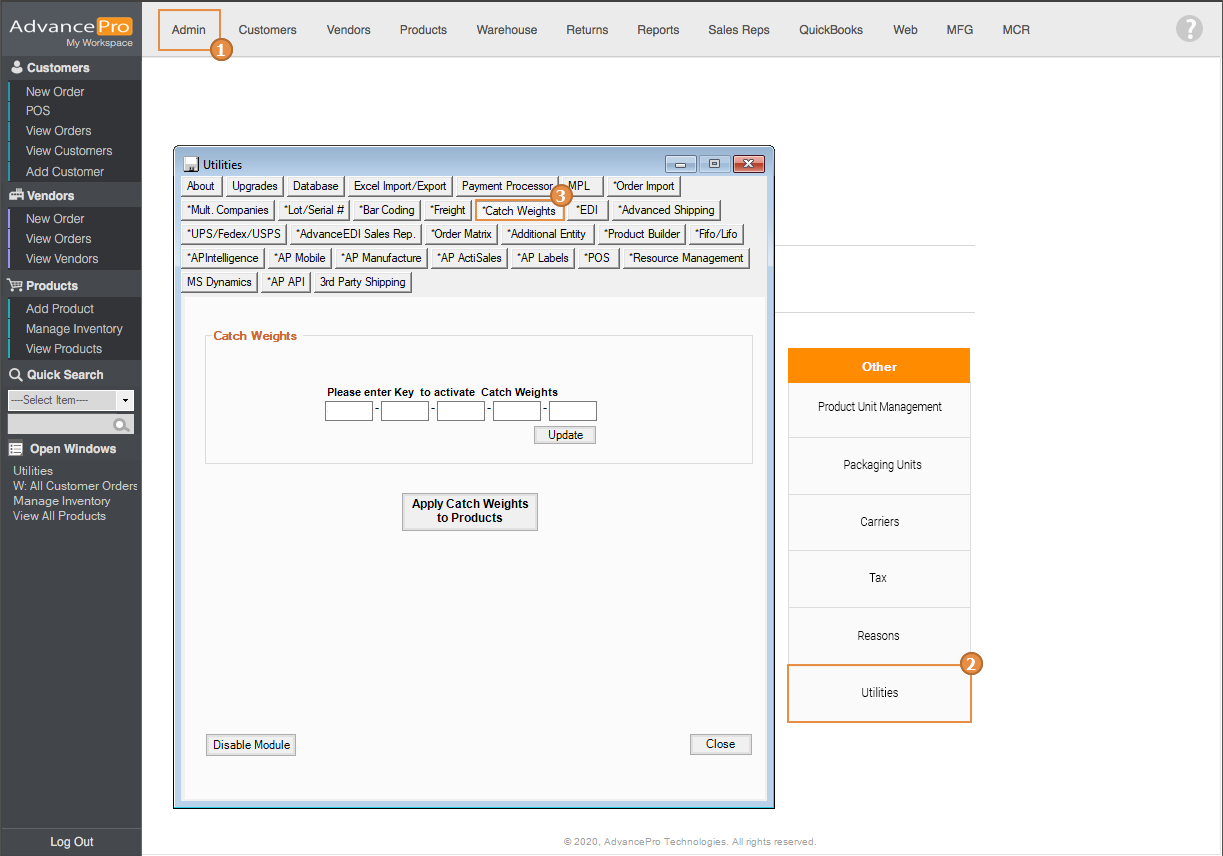
Note: You need to have keys to access this module - Once the module has been enabled, you will be able to assign products as Catch Weights
- You must first assign products to categories using the Manage Categories form located on the Product switchboard in order to assign multiple products with Catch Weights.
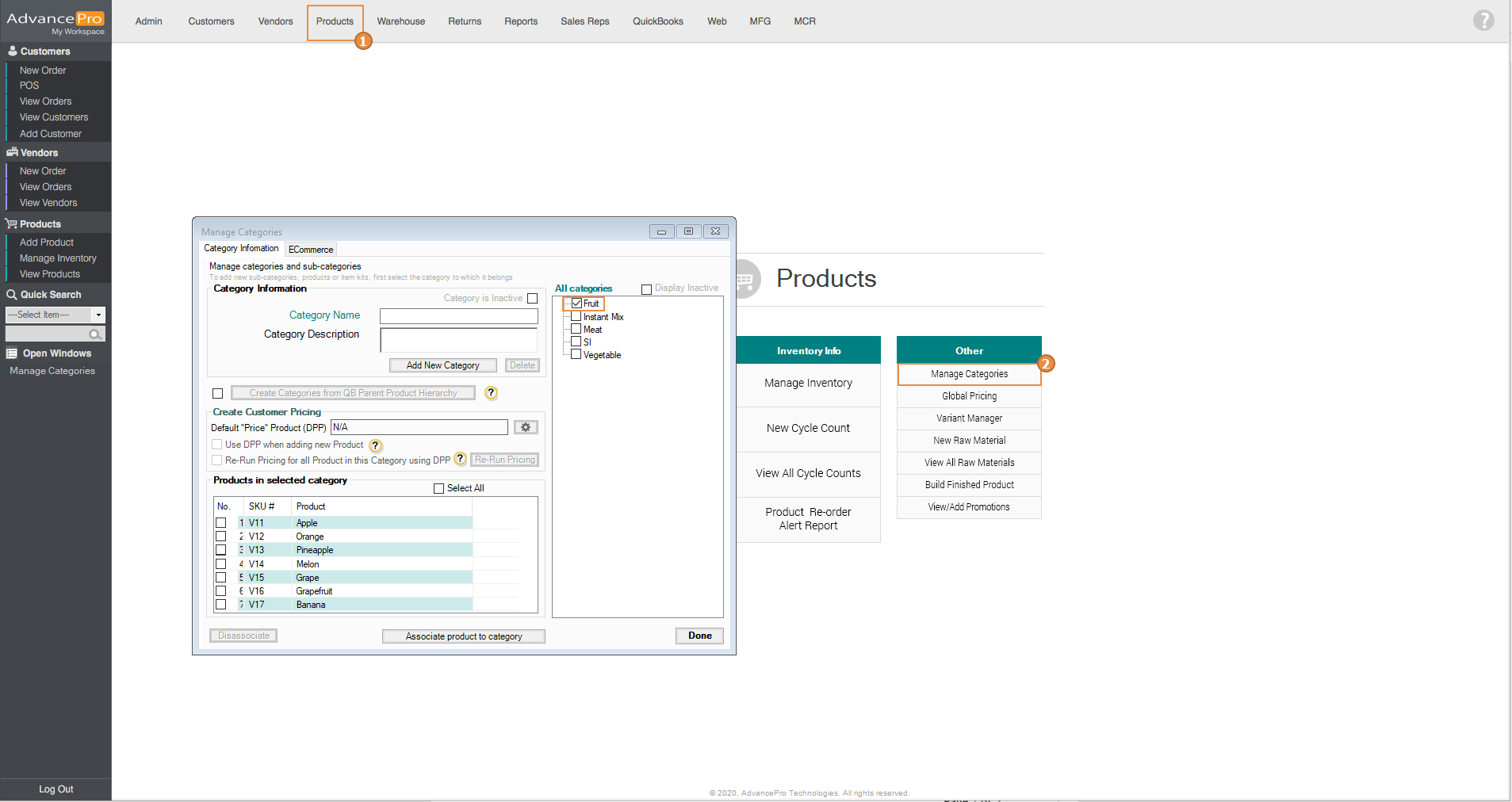
- Going back to the Catch Weights module, click on Apply Catch Weights to Products button and select a category. Then a list of products belonging to that category will be displayed. You can either select or de-select multiple products by clicking the "Select All" and "Deselect All" buttons or you can individually select them. Next is to click Process Catch Weight
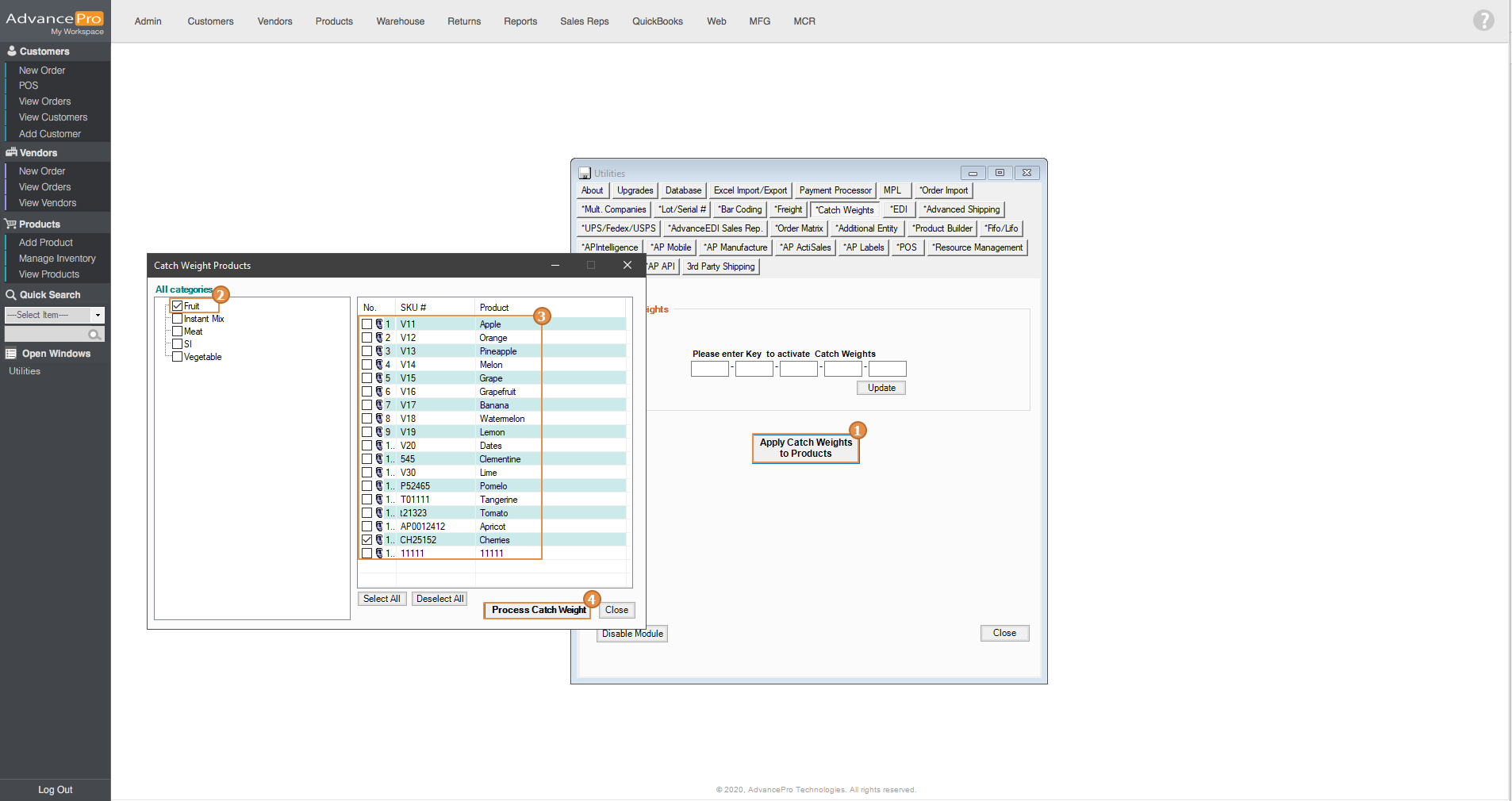
- Once the items have been assigned with catch weights, a confirmation window will be displayed.
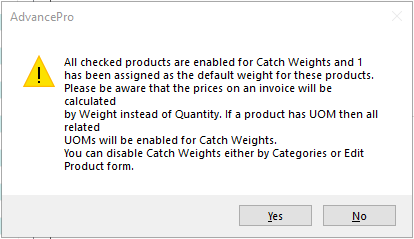
How to use
- Access Customer switchboard to place a customer order and select a customer.
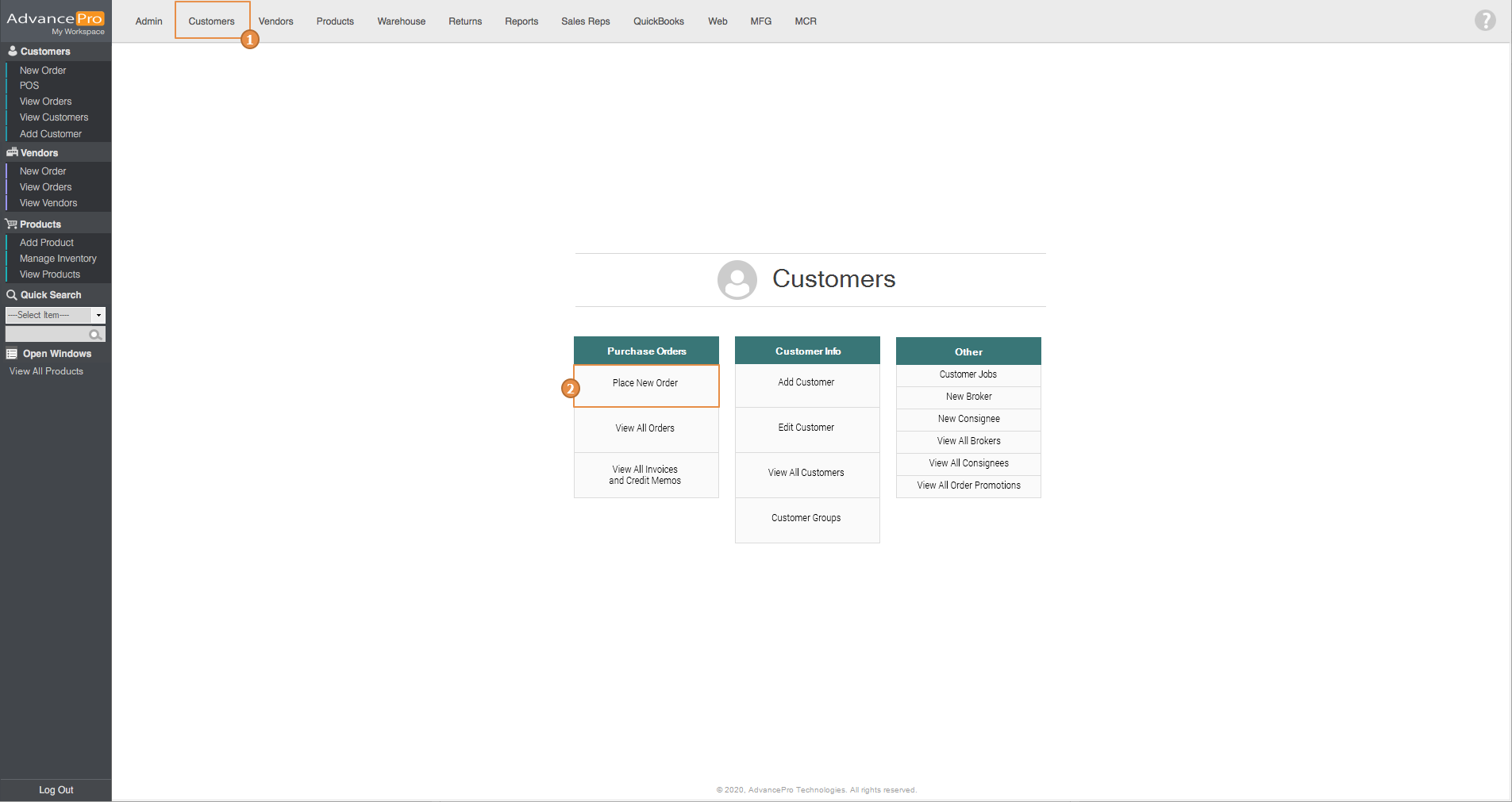
- Add products to CPO, save and click on place order then process the order to the warehouse.
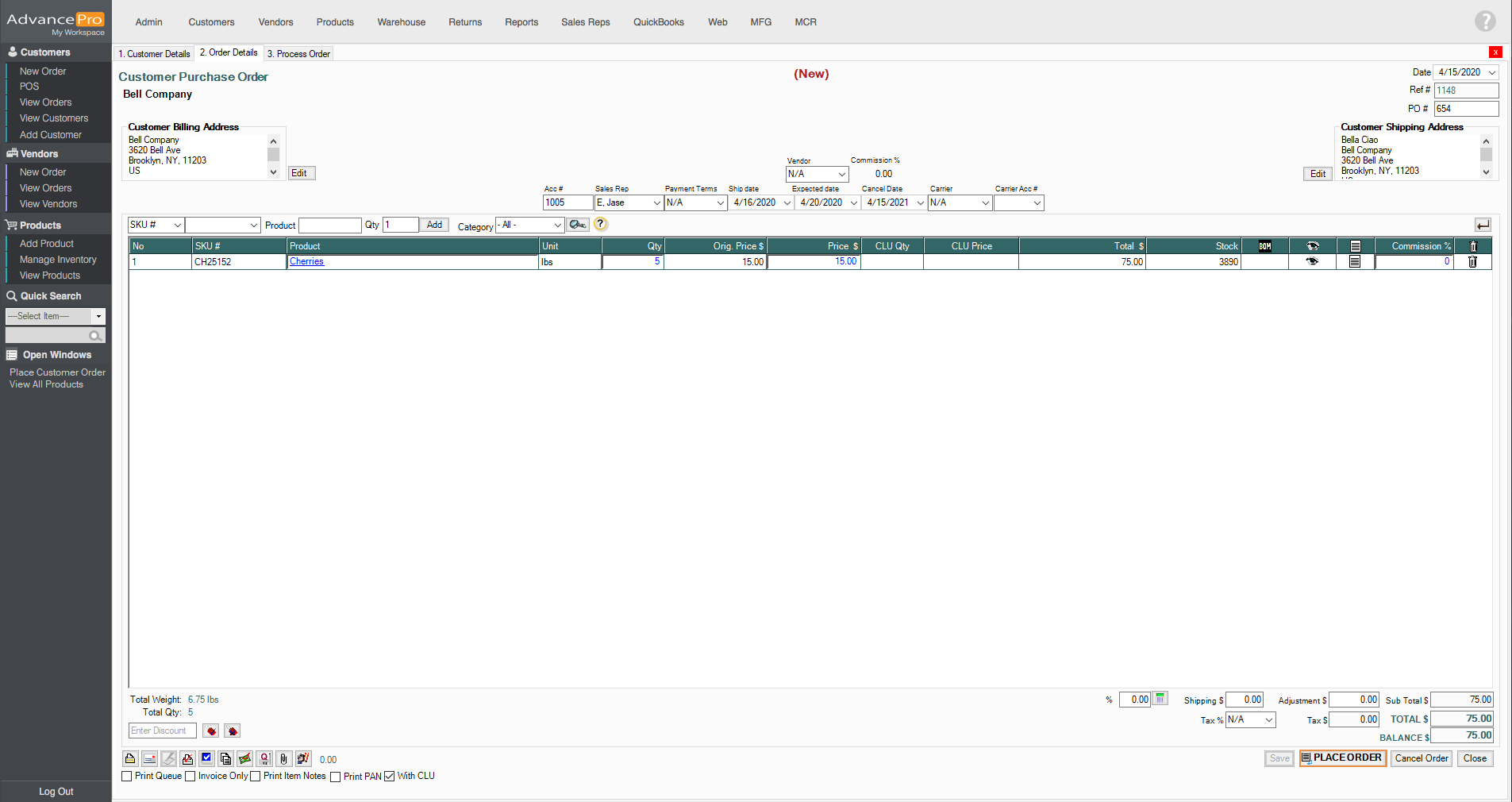
- You can choose from Pick, Pack & Ship if you already processed an order. But in this case, let's click on Orders To Pick.
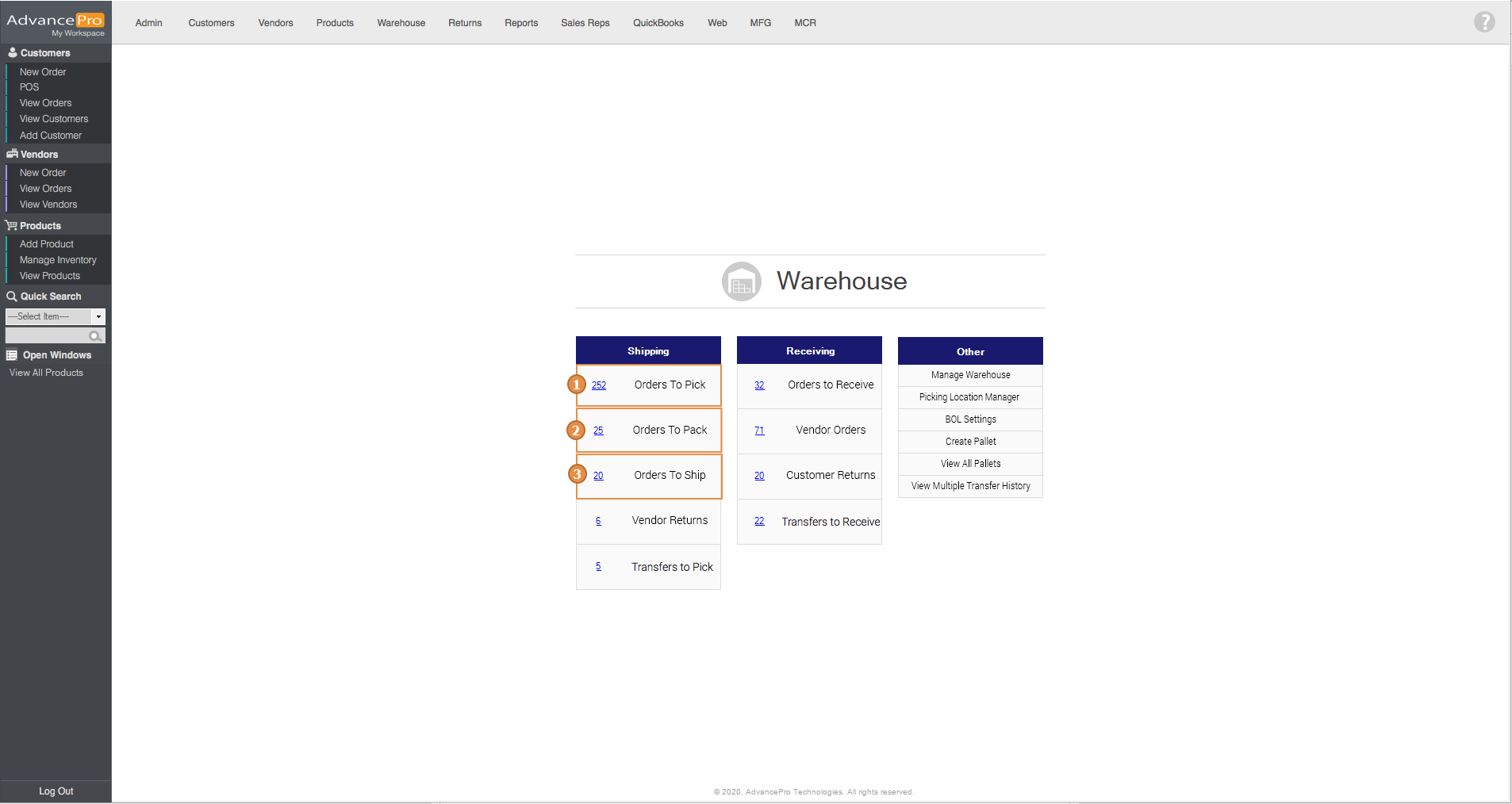
- First, pick the items and then click on the weight to open the variable weights form and change the weight of each individual item
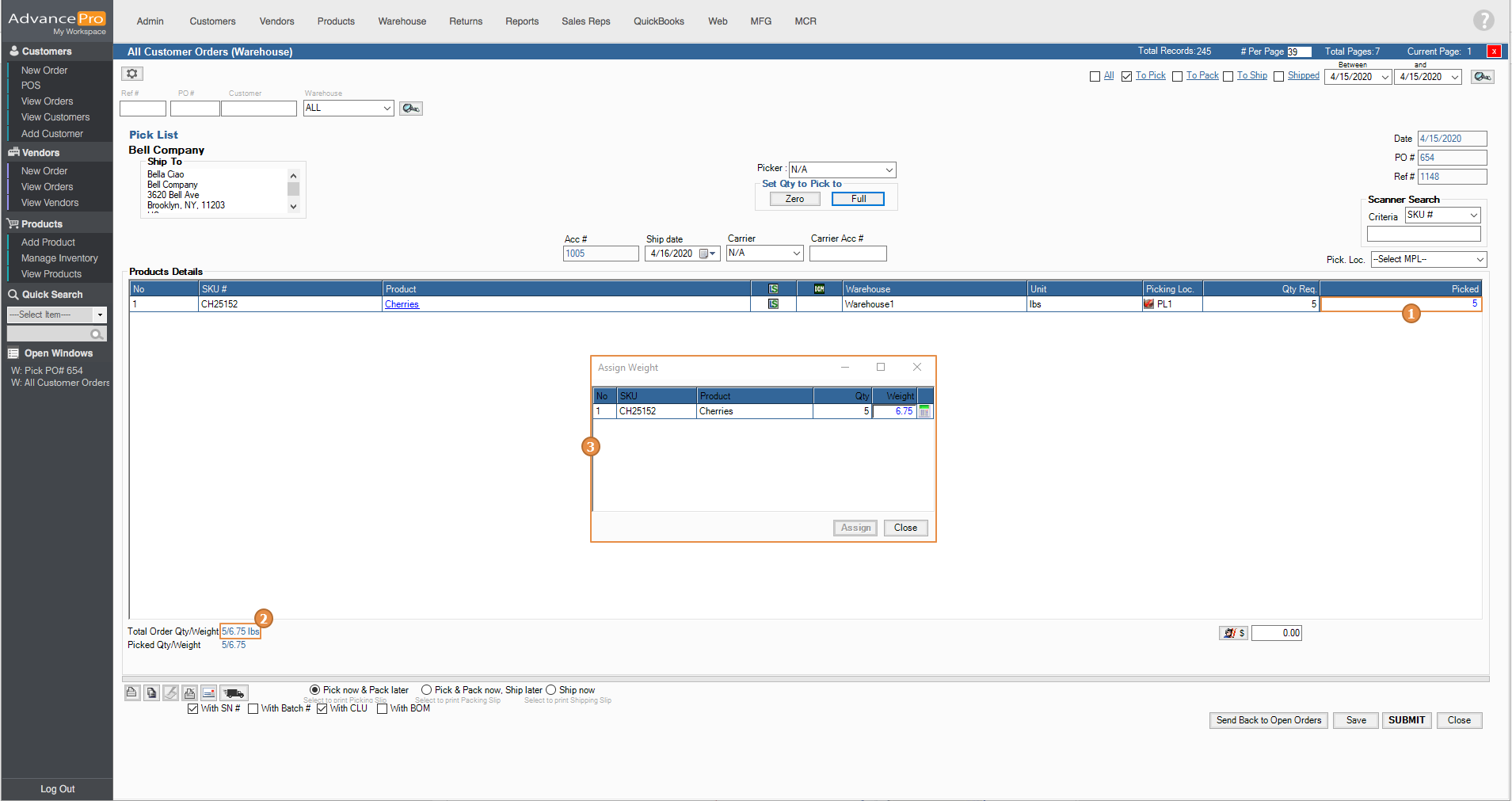
- On the Assign Weight form, you can either enter the total weight or you may double click on this icon
 to individually assign weights for the quantities ordered. After updating the weights of each product, click on assign
to individually assign weights for the quantities ordered. After updating the weights of each product, click on assign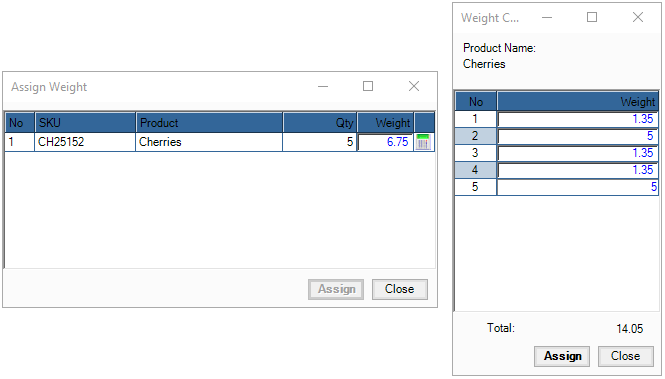
- Once the Catch Weights have been assigned to the items a confirmation icon
 will be visible
will be visible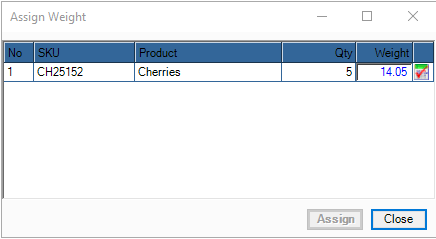
- Access the invoice and the total Catchweight for the item will be displayed.