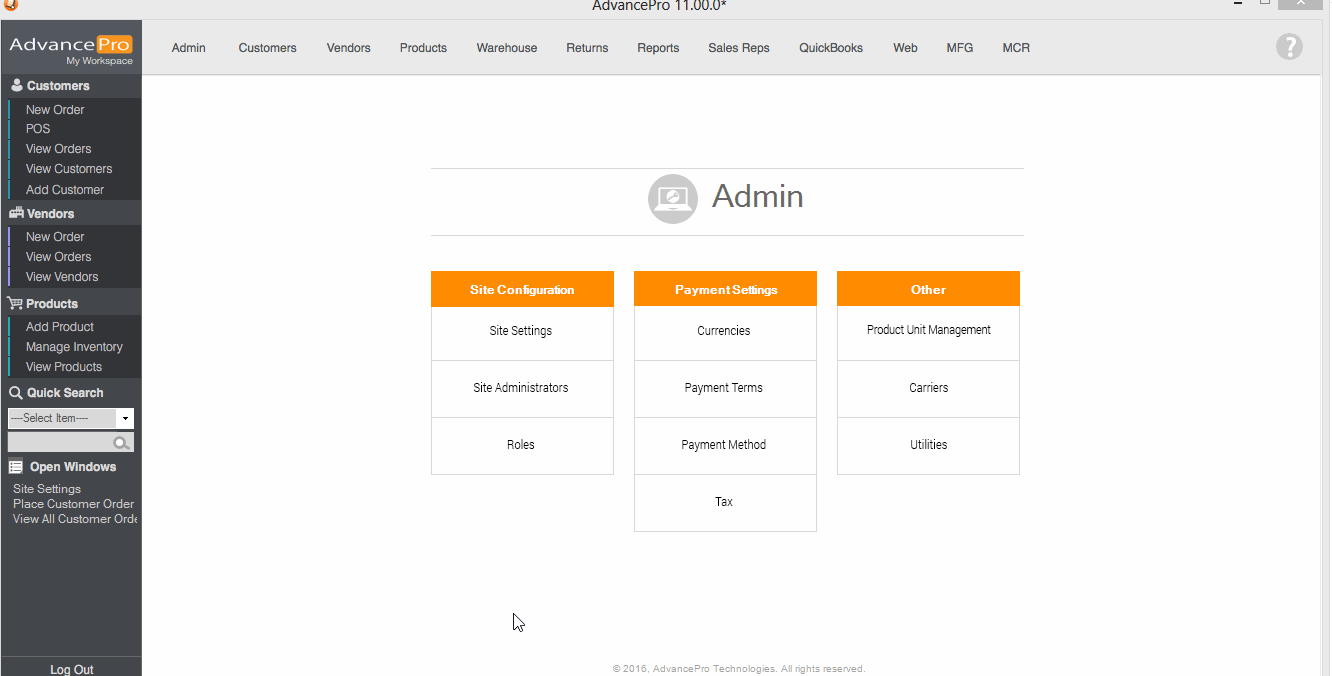- Knowledge Base
- HOW TO GUIDES
- SETTINGS
How to Set the columns displayed on View all Orders per Role.
Setting up the visible columns on View all Orders screen.
You can now set the visible columns on View all Orders screen by User roles. To set this up, you will first need to create a Custom Role and edit its settings.
You can create a Custom Role by going to Admin > Roles > Enter the Role Name > click Add.
To Edit the columns for that role, click Admin > Roles > Put a check mark on the custom role you want to edit > click Set Access Options.
Put a check mark on “Customers” Panel name and click Save Access Options.
Click the Edit Icon.
Make sure that “View All Orders” is checked.
Click on the Gear Icon to open the Customize Columns screen.
Place a check mark on the Columns that you want to apply and set the width of the selected columns.
Click OK when done.