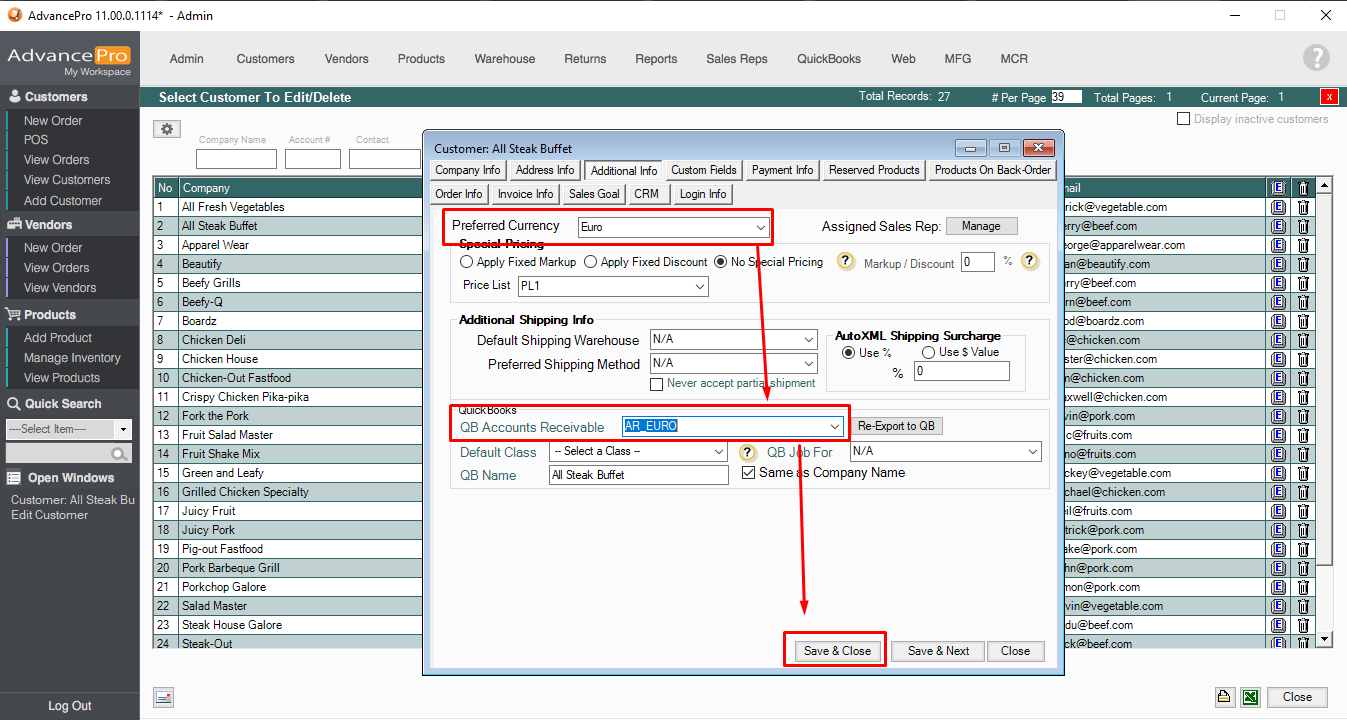- Knowledge Base
- HOW TO GUIDES
- CUSTOMERS
HOW TO: SET PREFERRED CURRENCY
-
Go to ADMIN>>CURRENCIES
-
Create a new currency or update an existing currency. Enter exchange rate
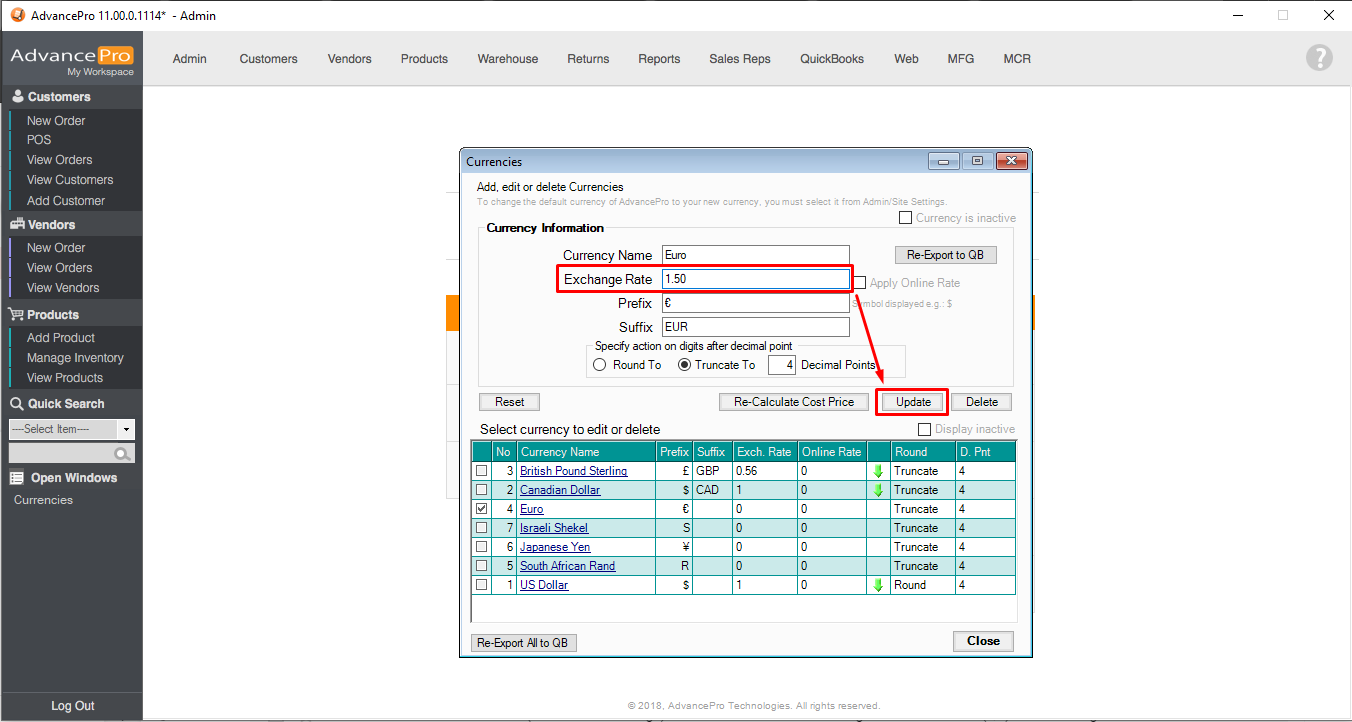
-
Multi-currency needs to be enabled in QuickBooks
-
There will be a list of inactive currencies in the currency list in QuickBooks. Enable the currency you want to use if it is the same name in AdvancePro (EURO=EURO)
-
You will need to create Accounts Receivable (AR) account created in QuickBooks that uses the same currency as the customer will use.
-
Import the new AR account into AdvancePro. QUICKBOOKS>>SETTINGS>>EXPORT TAB>>RE-IMPORT. NOTE: DO NOT RESET DEFAULT ACCOUNTS MUST BE CHECKED
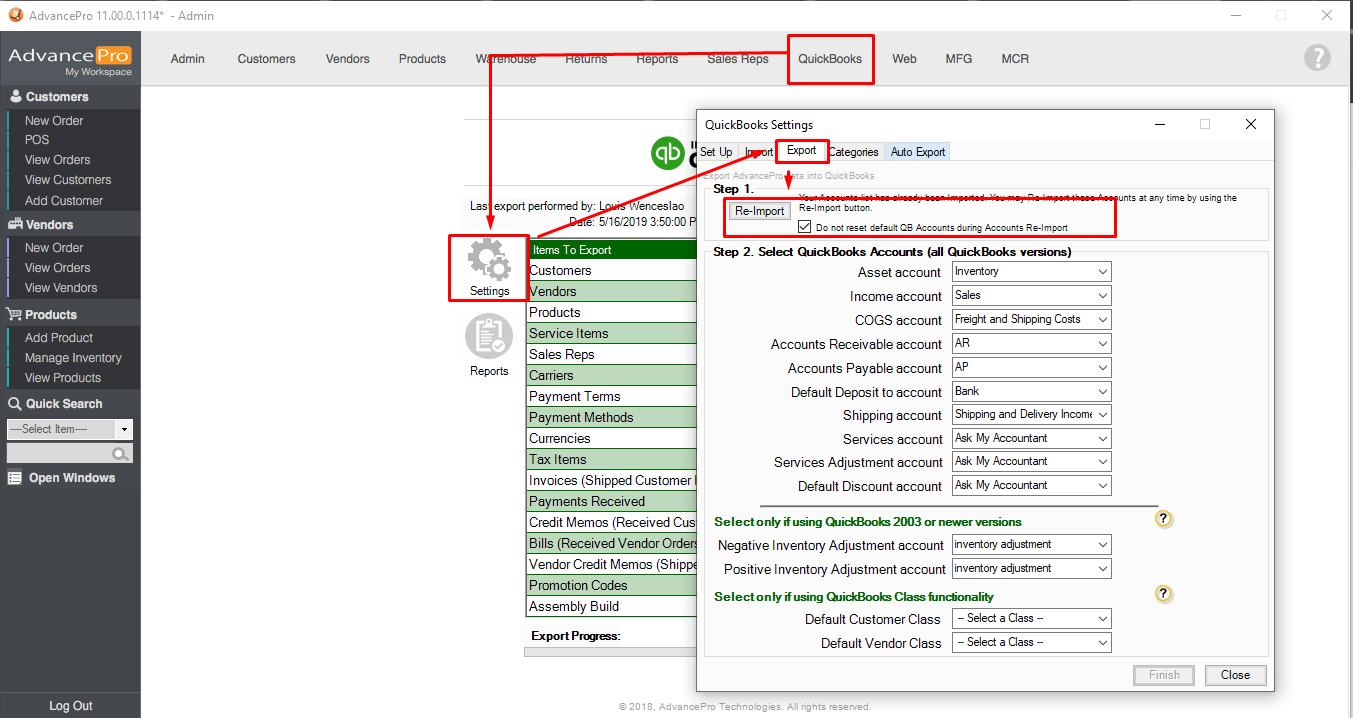
-
Do a QuickBooks export in order to export the currency to QuickBooks or link an updated currency to the existing currency in QuickBooks if they have the same name.
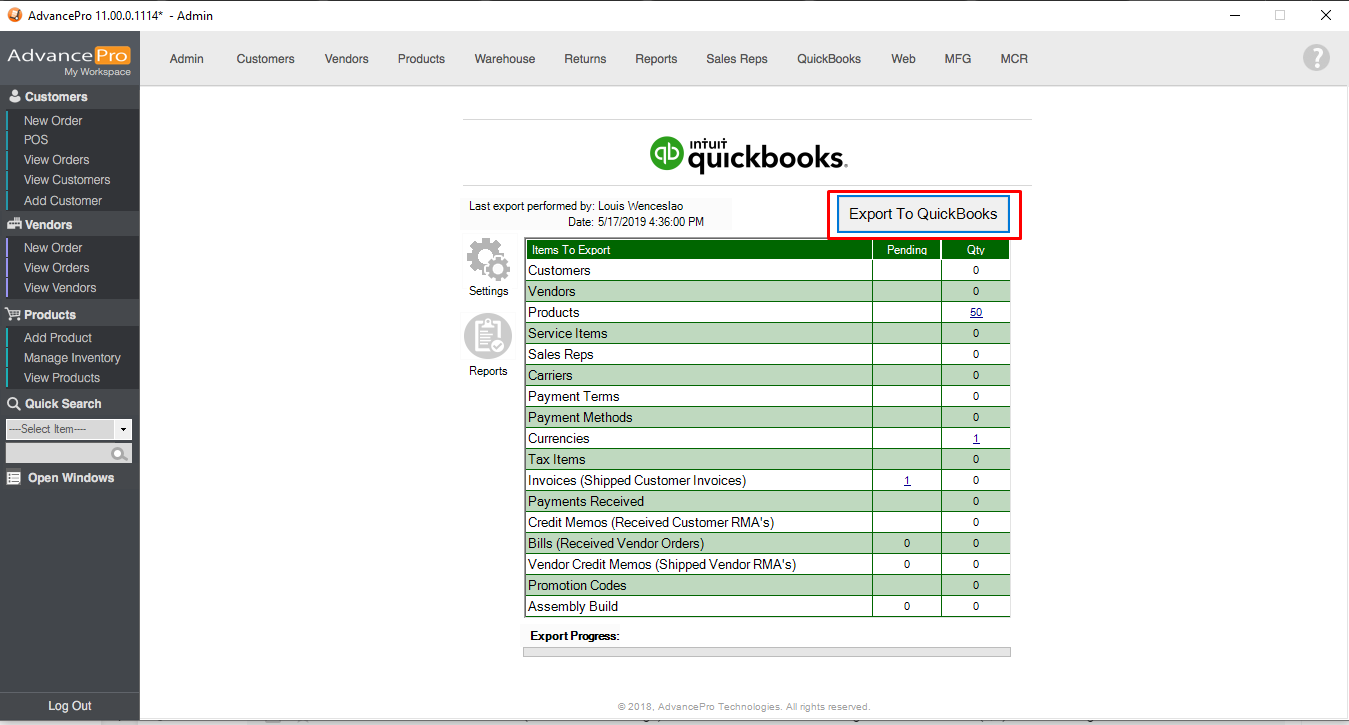
-
Edit the customer you want to change currency
-
Under “Additional Info” tab, set the preferred currency and AR account. Save and exit
Attachments (SET_PREFERRED_CURRENCY.pdf)