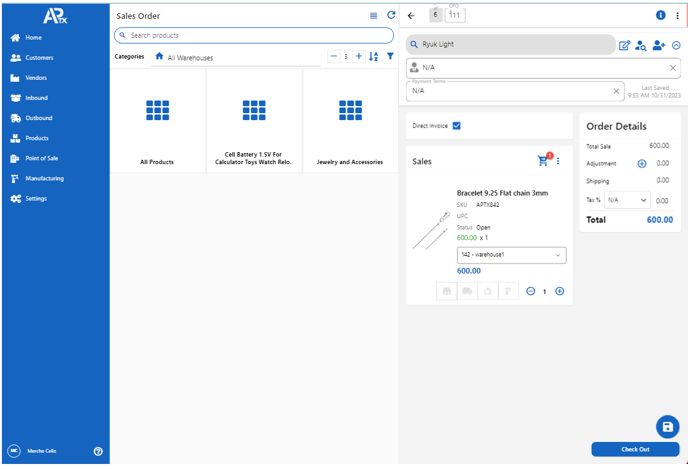How to send back to open status (Customer Order) in APTX
Sending back Customer Orders to open status using APTX
1. Select >> CUSTOMERS
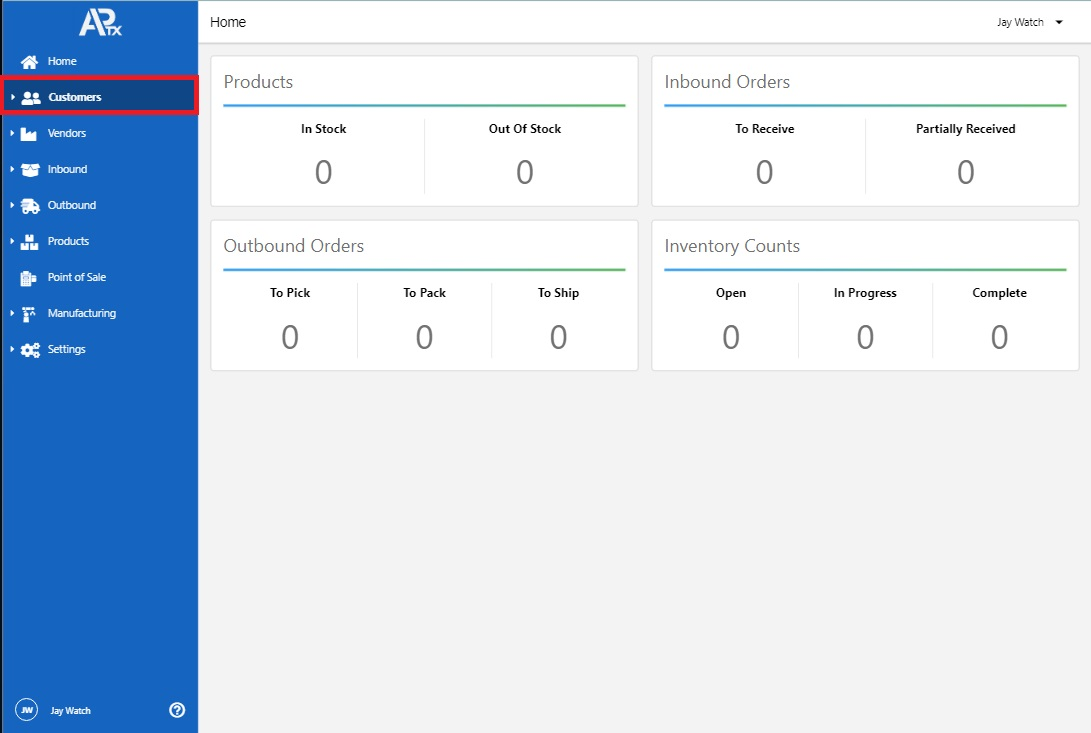
2. Select >> SALES ORDER to create a Sales Order
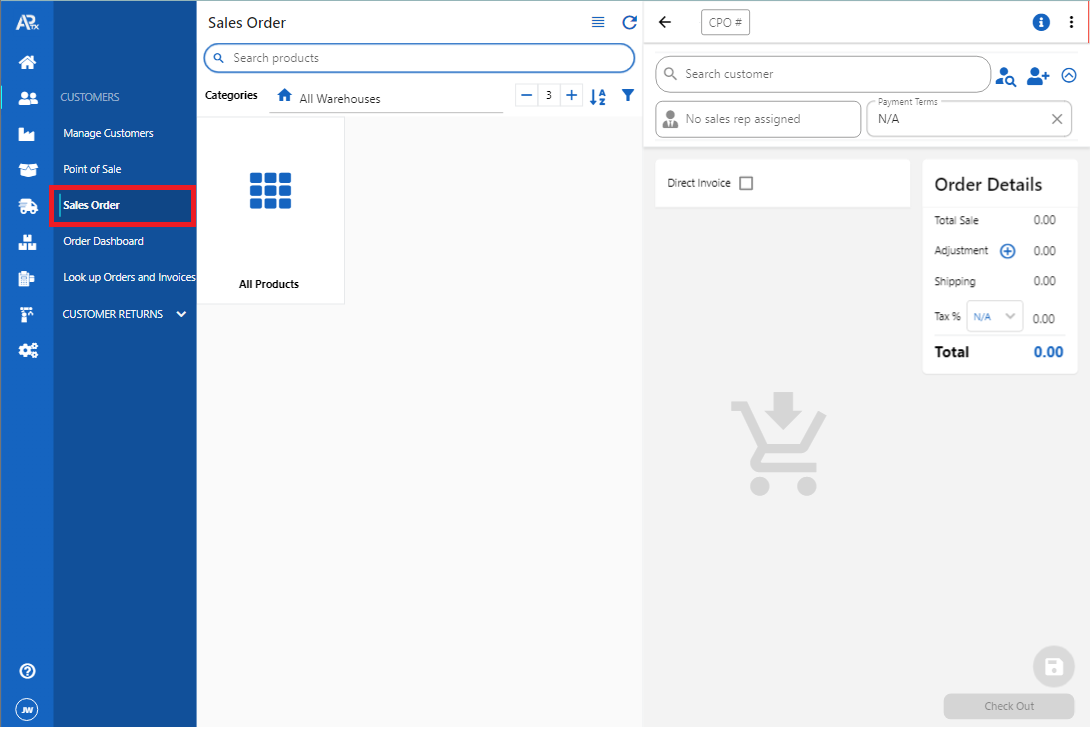
3. Select >> All Products or Search Products in the Search Box by searching the product's name or entering the product's SKU Number.
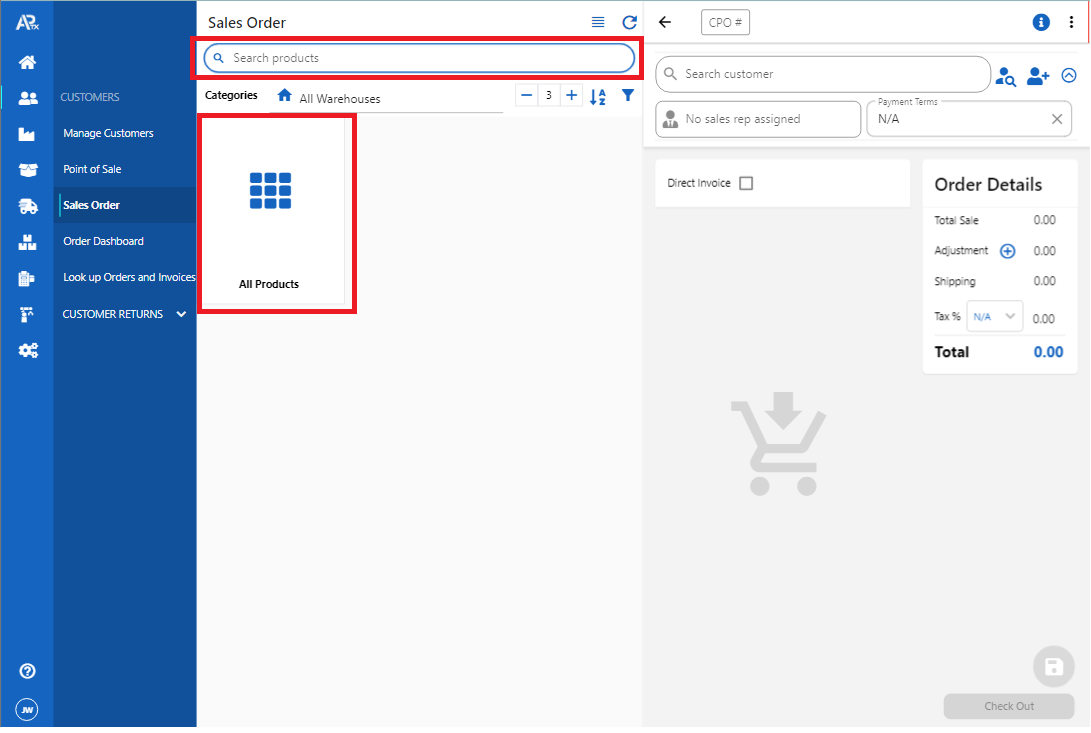
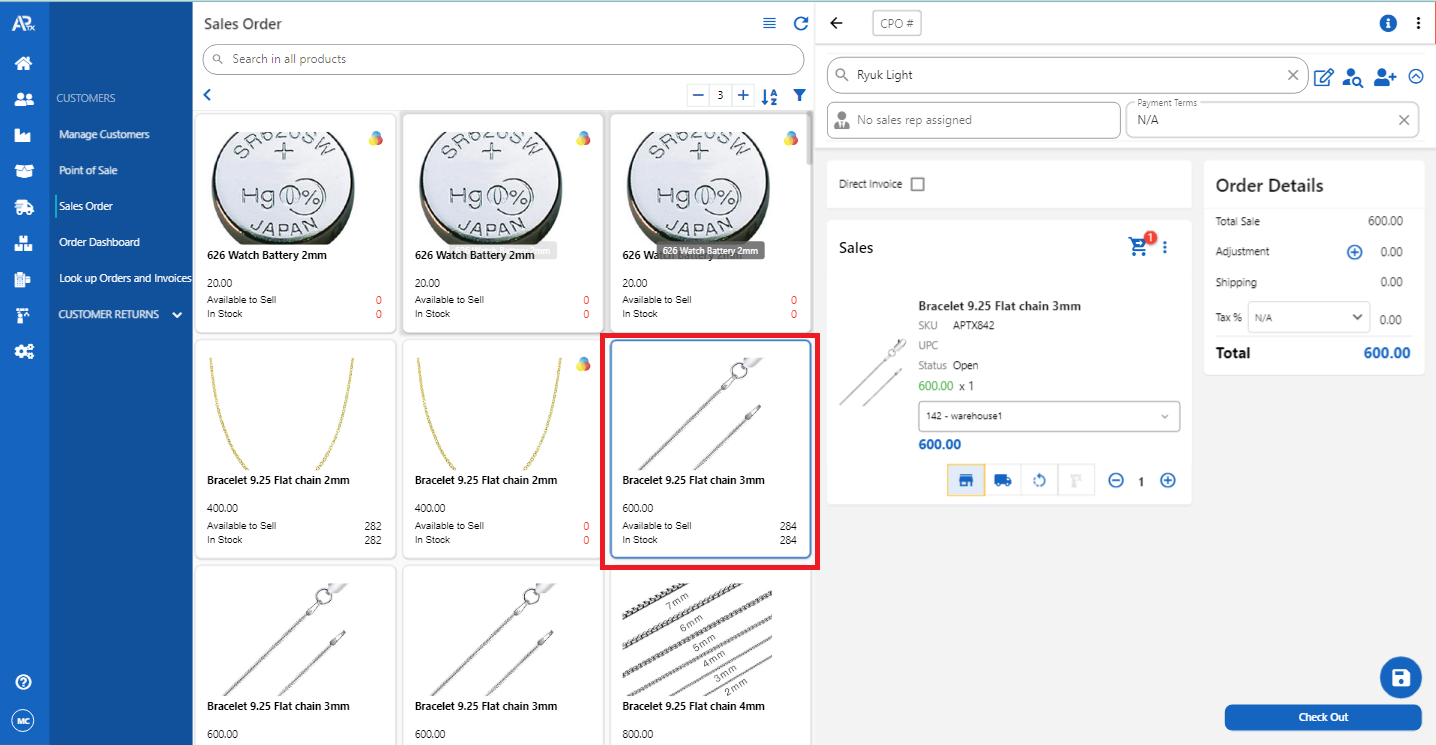
4. Select >> SEARCH bar to search for a customer or Enter the Customer name in the search bar.
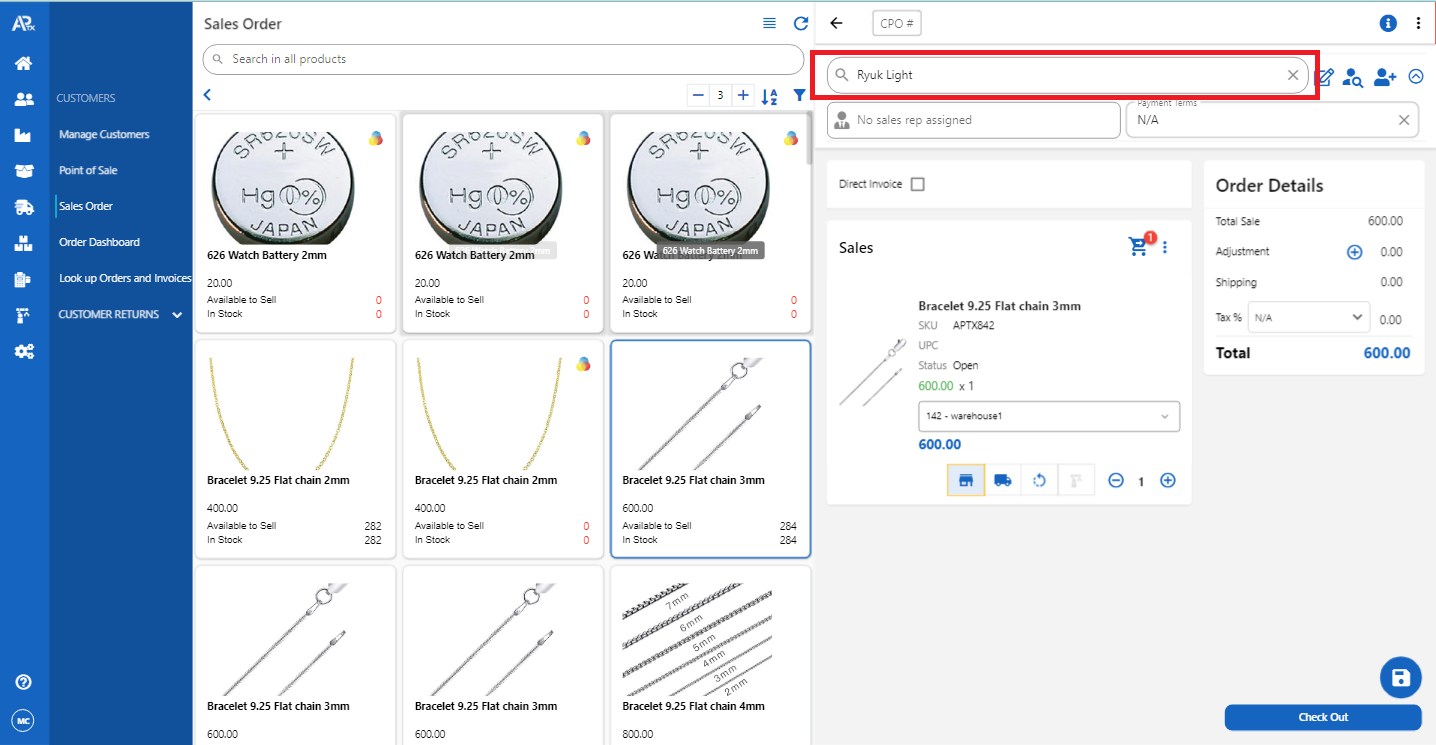
5. Select >> WAREHOUSE Icon to set your order to the Warehouse.
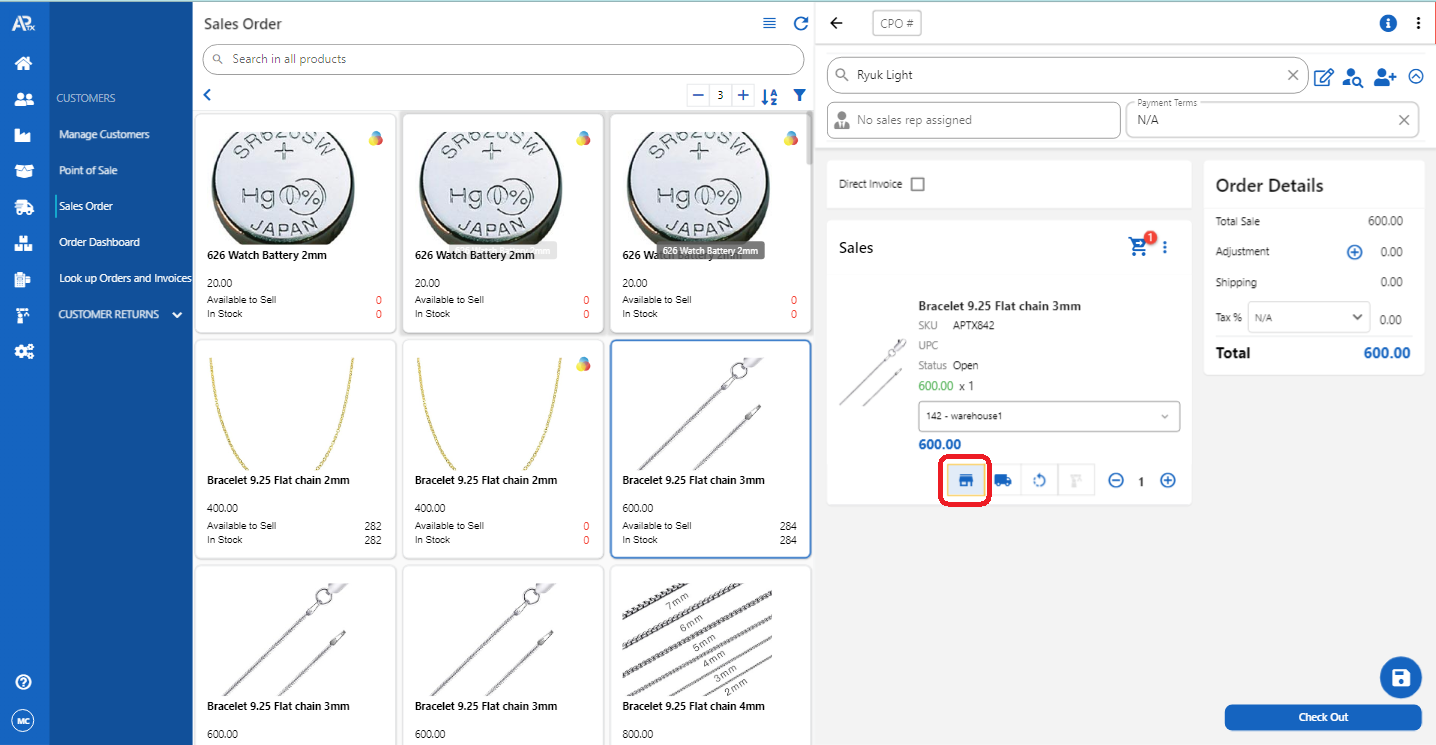
6. Enter Product Quantity, you can click the plus icon to increase product quantity or click the minus icon to reduce or subtract the product's quantity
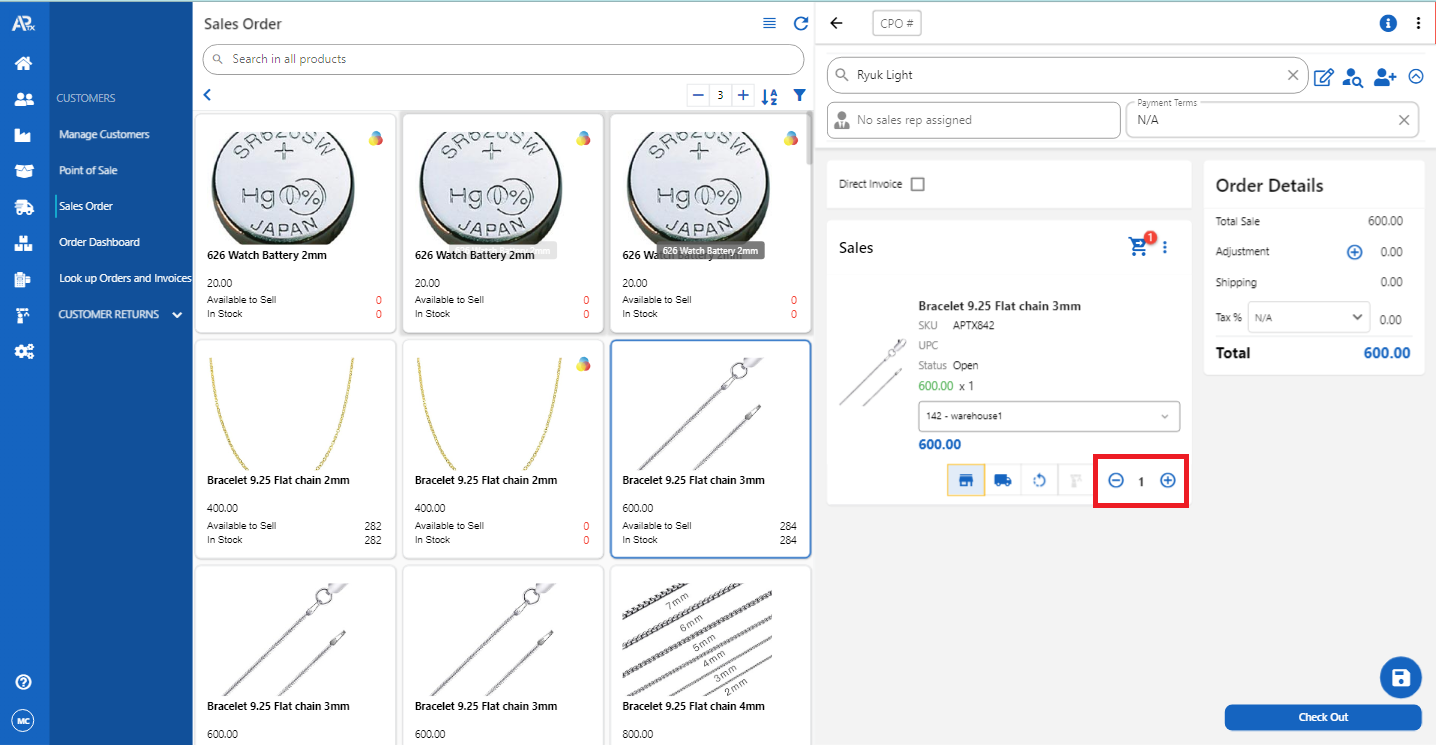
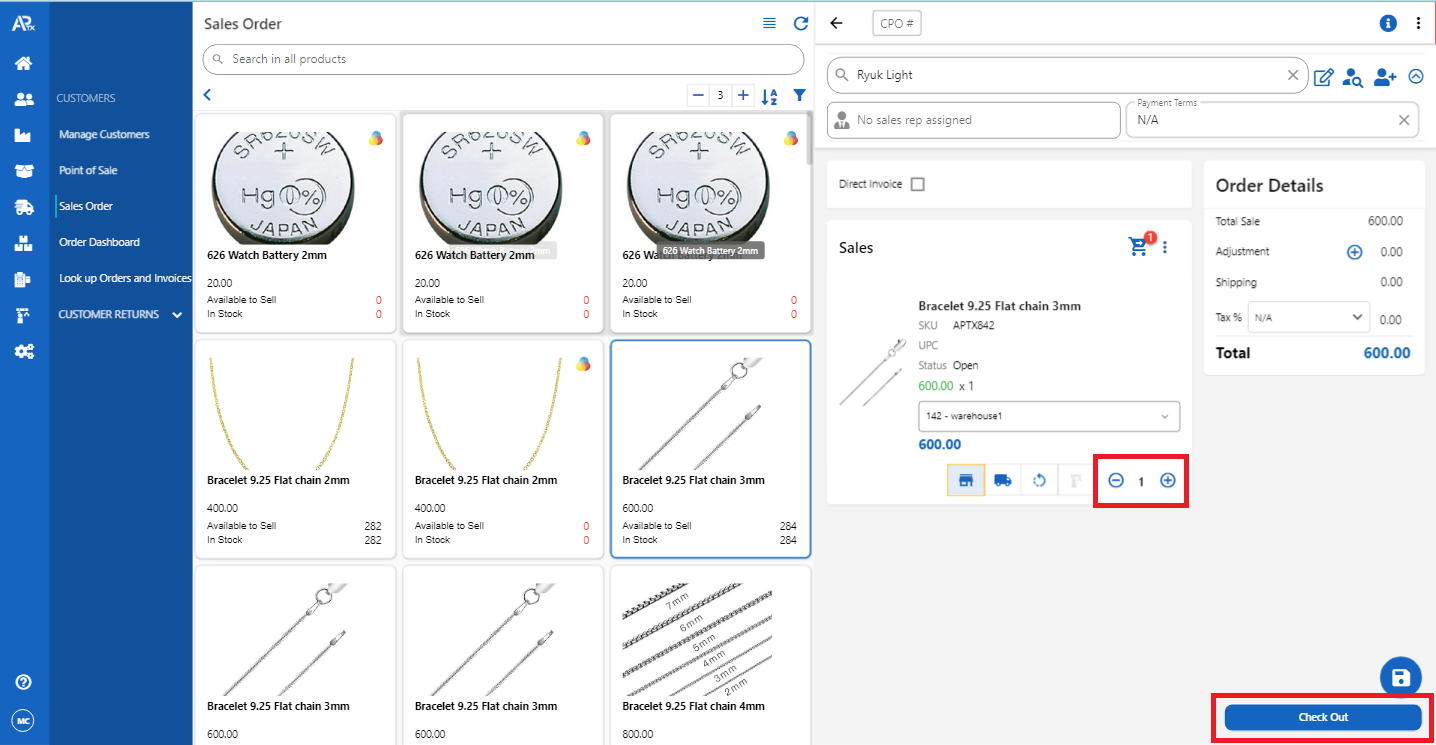
7. Select >> CPO # and enter your desired number to be assigned as the CPO #
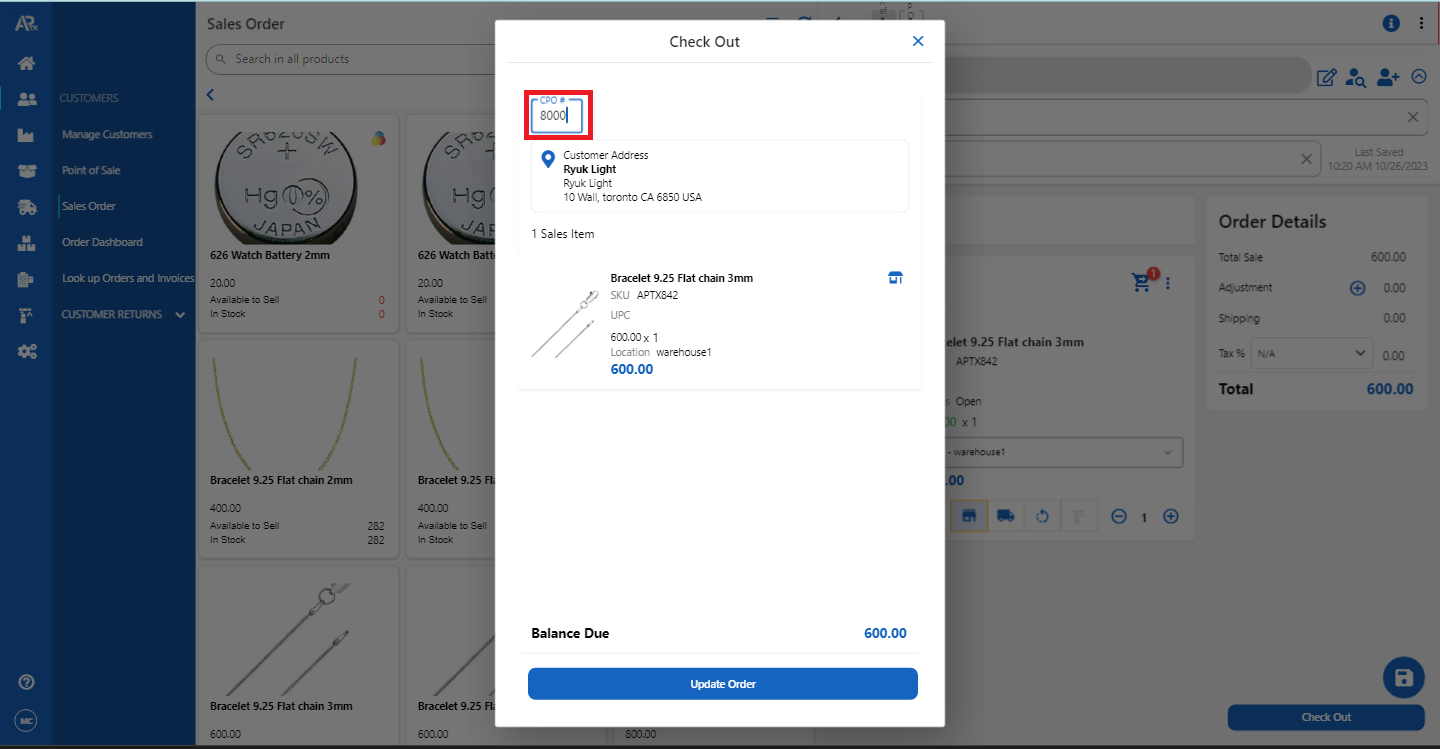
8. Select >> UPDATE ORDER
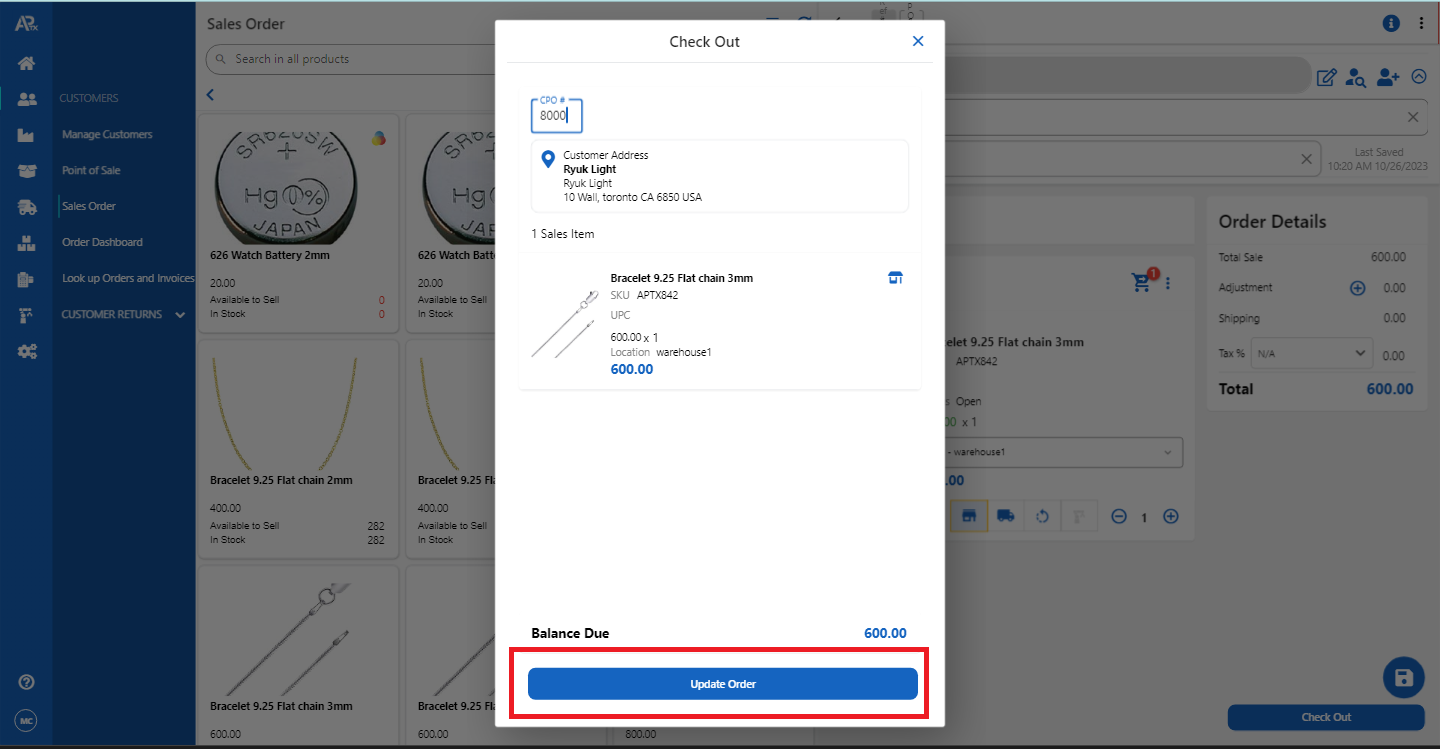
9. Select >> PAYMENT OPTION and PAYMENT METHOD
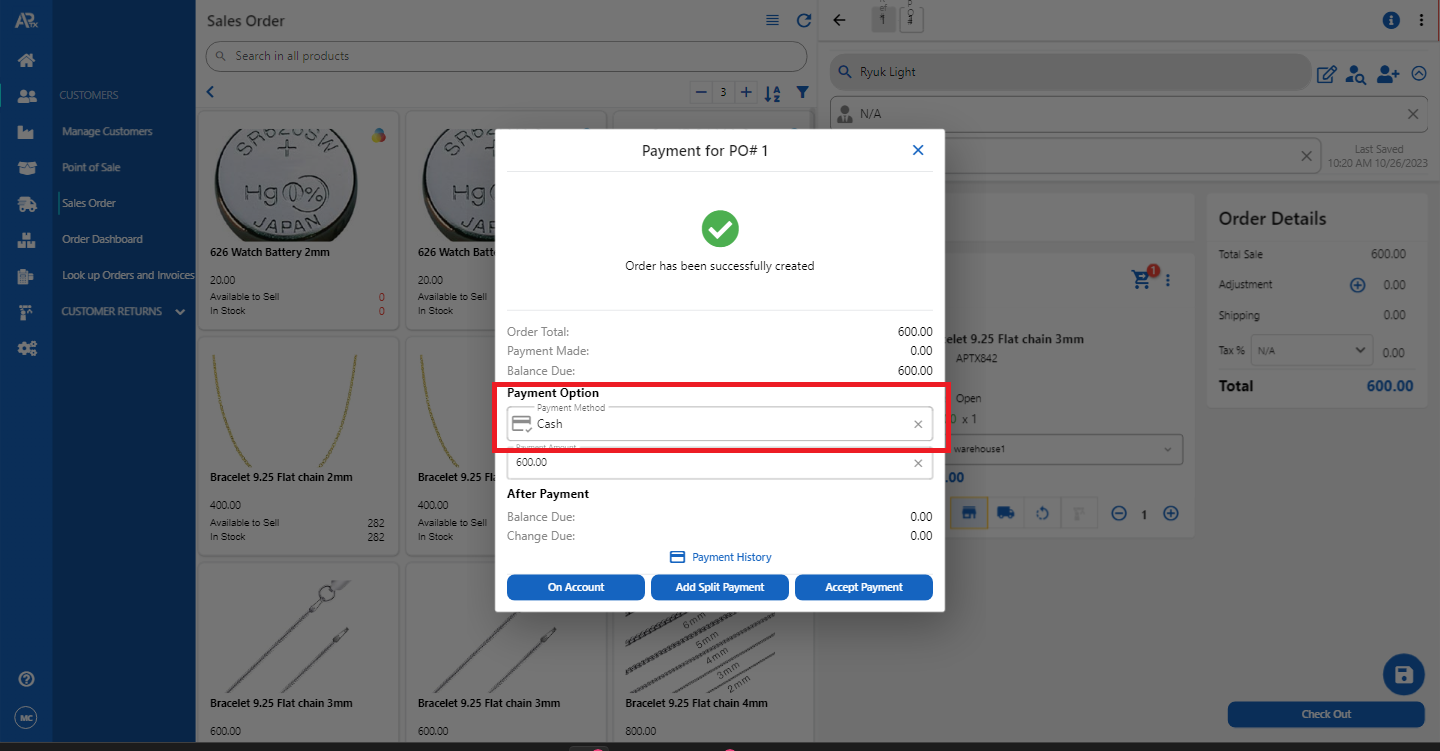
10. Go to >> CUSTOMER, Select >> LOOK UP ORDERS AND INVOICES >> Select >> PO#
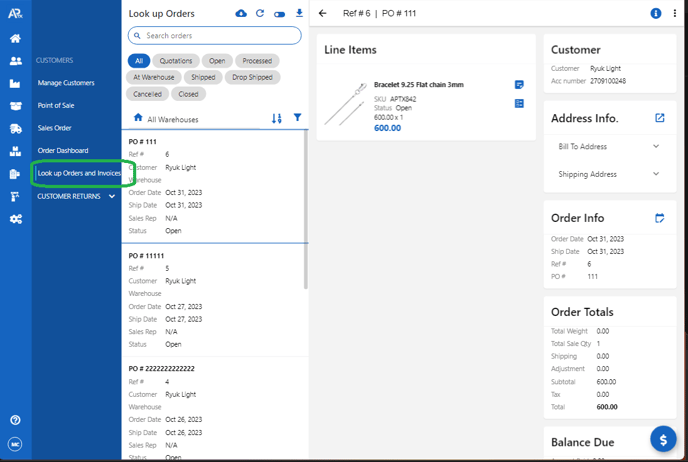
11. Select the three dots on the upper right portion and Select >> GO TO SALES ORDER
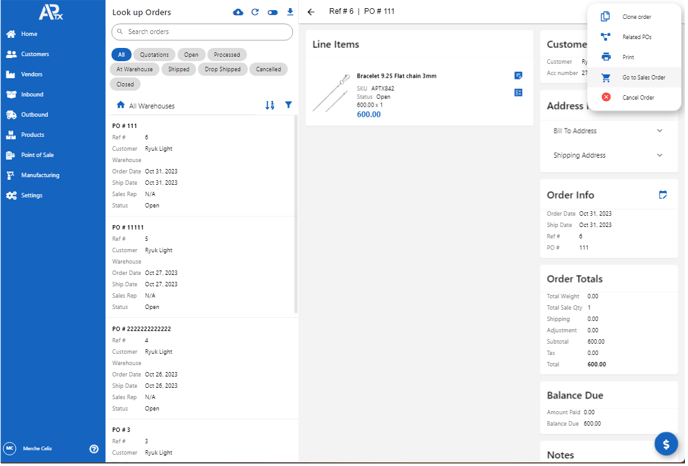
12. Select the Refresh Icon to send it to Back Order, Select >> CHECK OUT
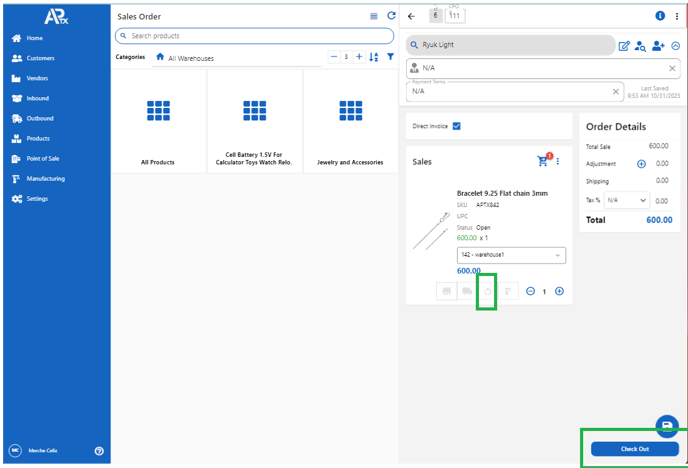
13. Modify or Update Information and Select >>UPDATE ORDER
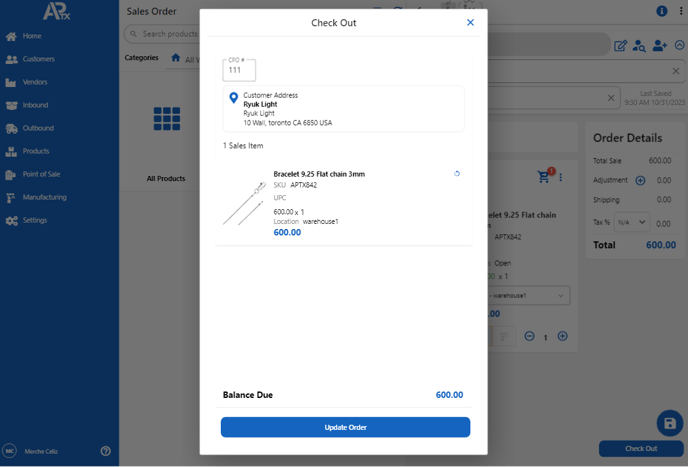
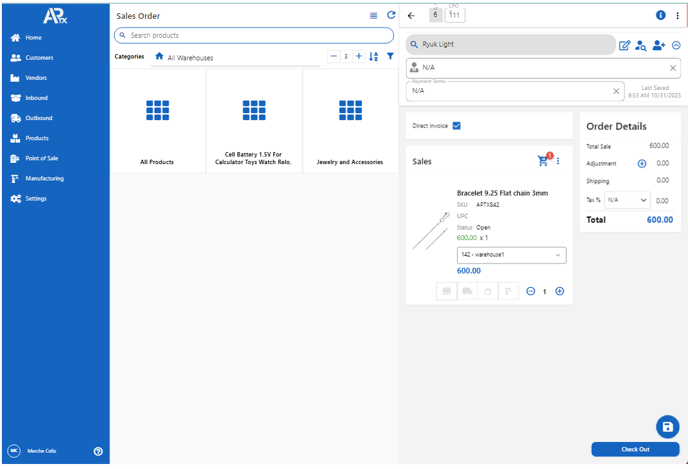 14. Enter your authorized signature and Click >> DONE
14. Enter your authorized signature and Click >> DONE
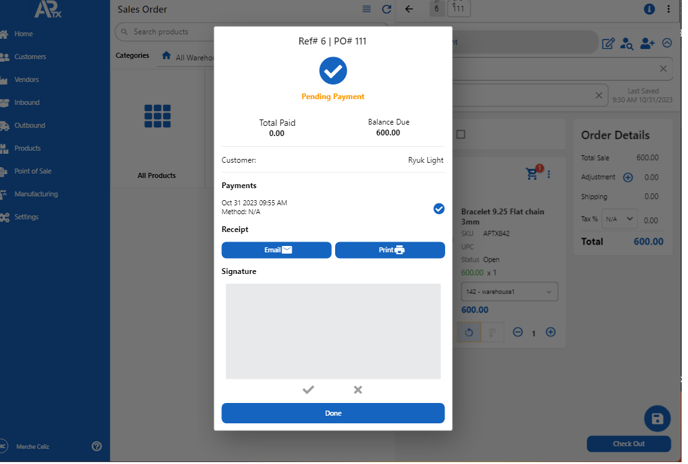
15. Select >> ORDER CHECK OUT