If a user receives a message such as "All licenses are currently in use. Please try again later." when logging into Citrix Receiver, you can resolve this problem by freeing up a license. The reason this problem occurs is that licenses are assigned automatically to either users or devices according to the following rules:
- If a user logs in from one or more devices, they will be assigned a license
- If multiple users log into the same device, the device will be assigned a license
Essentially, the server attempts to optimize the way licenses are assigned based on your usage. However, when users log in from multiple devices and also share devices, the server may over-assign licenses (users and devices both take up a license). If this occurs, follow the steps below to manually release licenses on the server:
1. Launch the Desktop through Citrix Receiver as a user with admin access.
2. Open the "UDadmin GUI" utility. (You can click Start and search for "UDadmin" if you do not see it on the desktop).
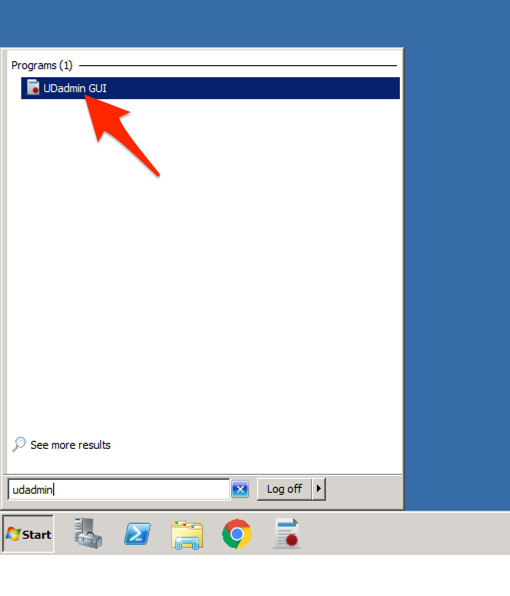
3. From the UDadmin utility, you will see a list of users and devices that are currently using a license. You can select any user or device and release the license using the buttons at the bottom.
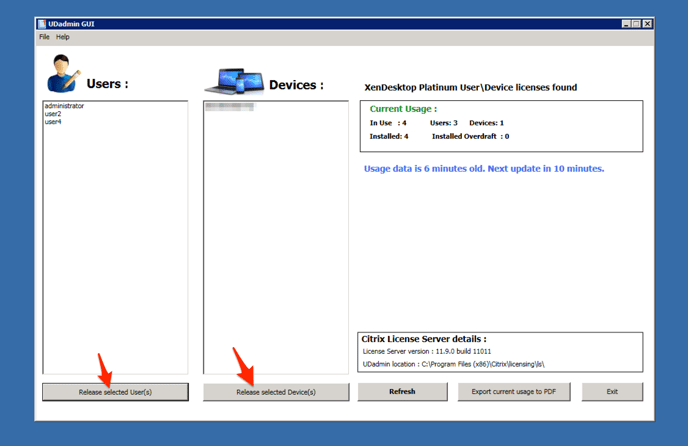
For example, if a particular user is unable to log in but there is a device taking up a license, simply free the device and have the user try logging in again.
Note: you can release any users or devices without worry (including "administrator" if you see that in the list). The next time a user logs in, they will be re-assigned a license if there is one available. This license will remain assigned for 90 days unless manually released using this utility.
