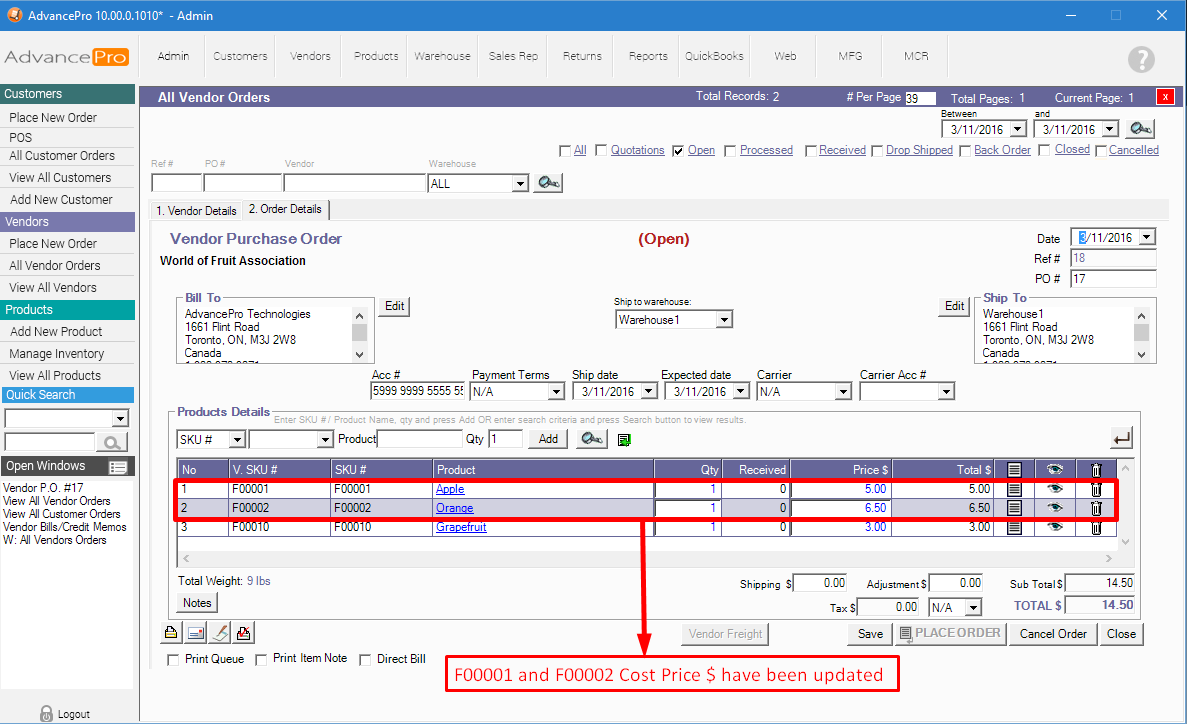The instructions below will teach the user how to recalculate product pricing for all OPEN Customer/Vendor Orders, associated KITS/ASSEMBLIES within the system.
1. Go to Admin >> Site Settings >> Additional Settings
2. Enable the "Audit Price Changes" option
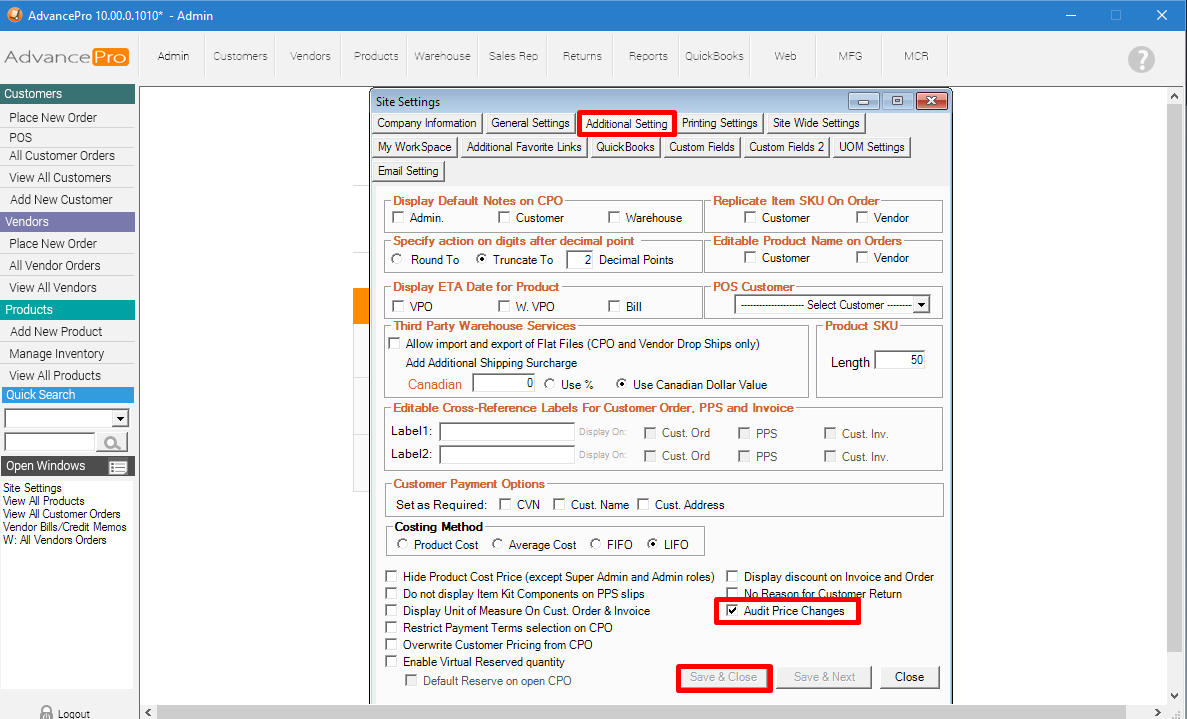
CUSTOMER ORDERS
Example: B00005; Beef Back Ribs
The Original Selling Price is at $7.00 each unit.
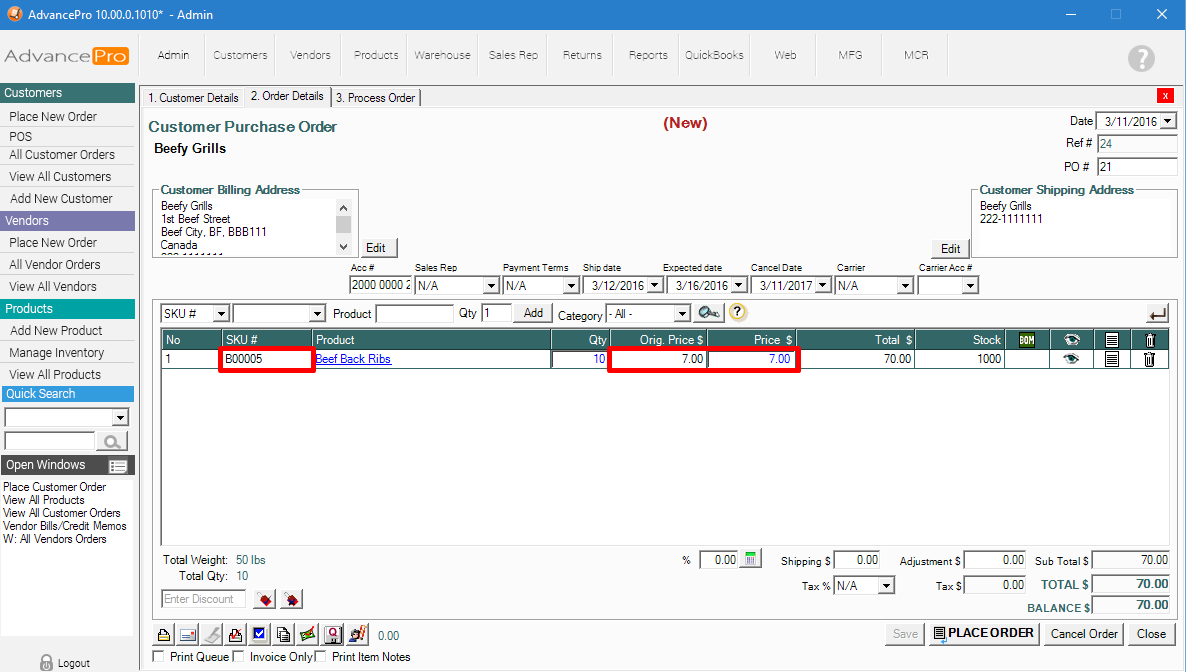
1. Edit the product under Products >> Edit Products and click on the Edit icon
2. Go to Vendor & Pricing Info
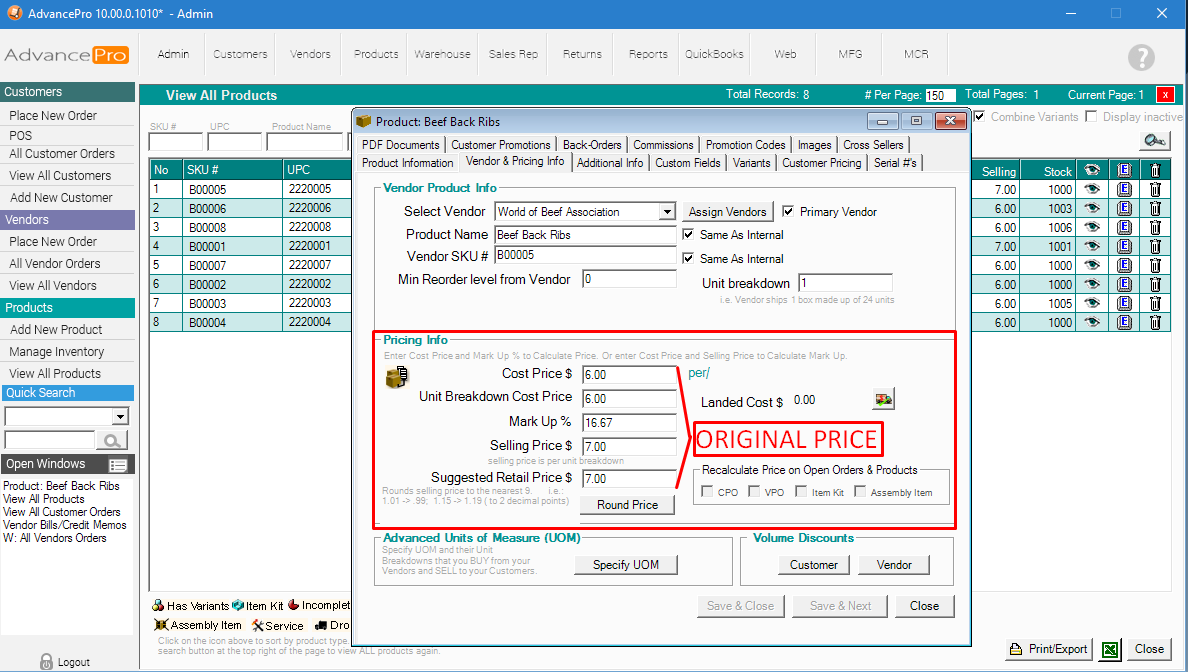
3. Edit the Cost Price, Markup, and/or Selling Price
4. Select which area(s) to recalculate pricing, and hit SAVE & CLOSE
- CPO: Customer Purchase Order
- VPO: Vendor Purchase Order
- Item Kits
- Assembly Items
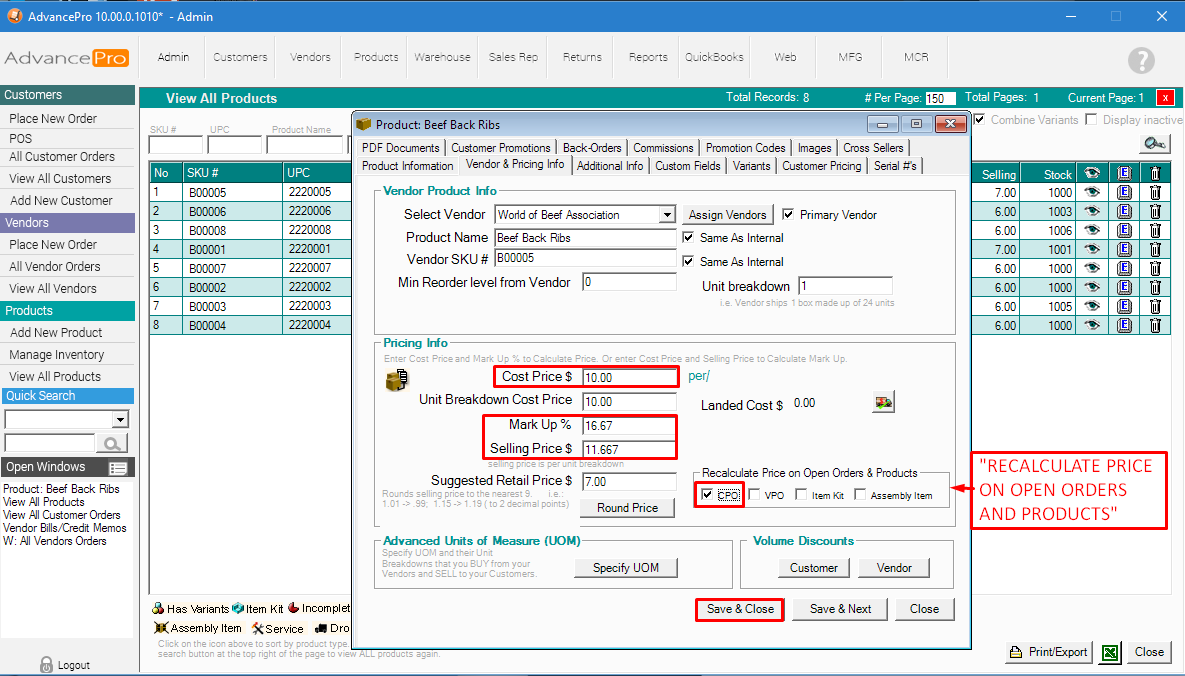
5. A confirmation screen will appear, and another screen to enter a REASON for the adjustment.
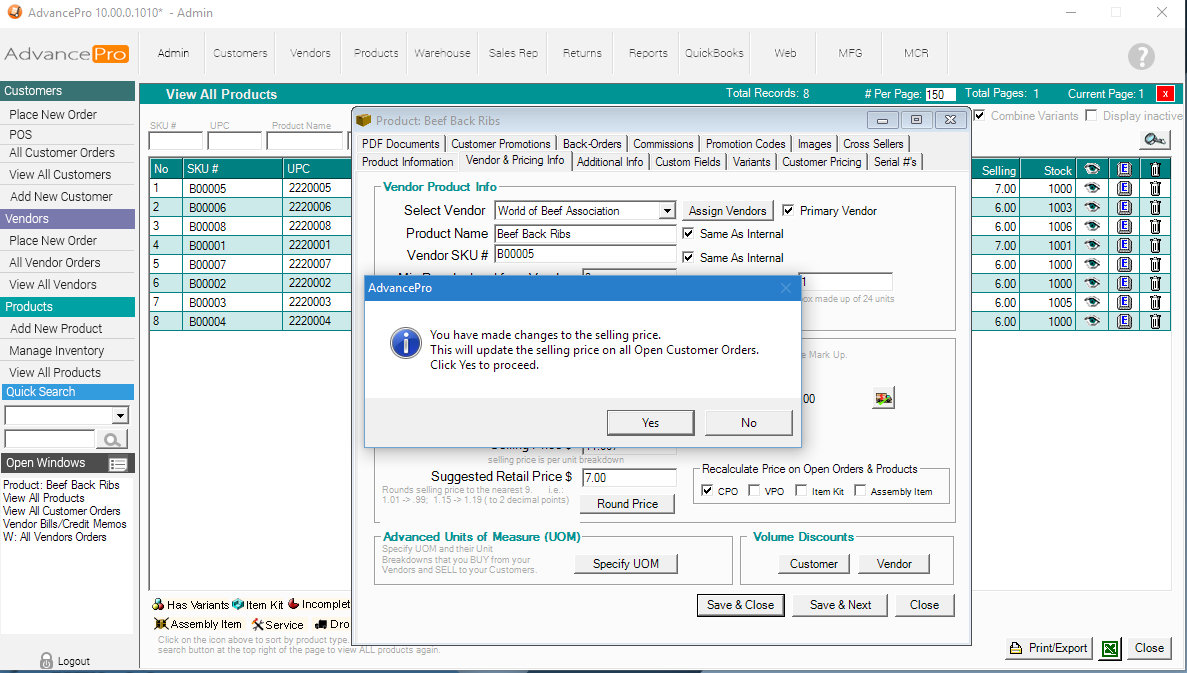
6. The original price will remain, and the new price is now updated on the OPEN customer purchase order.
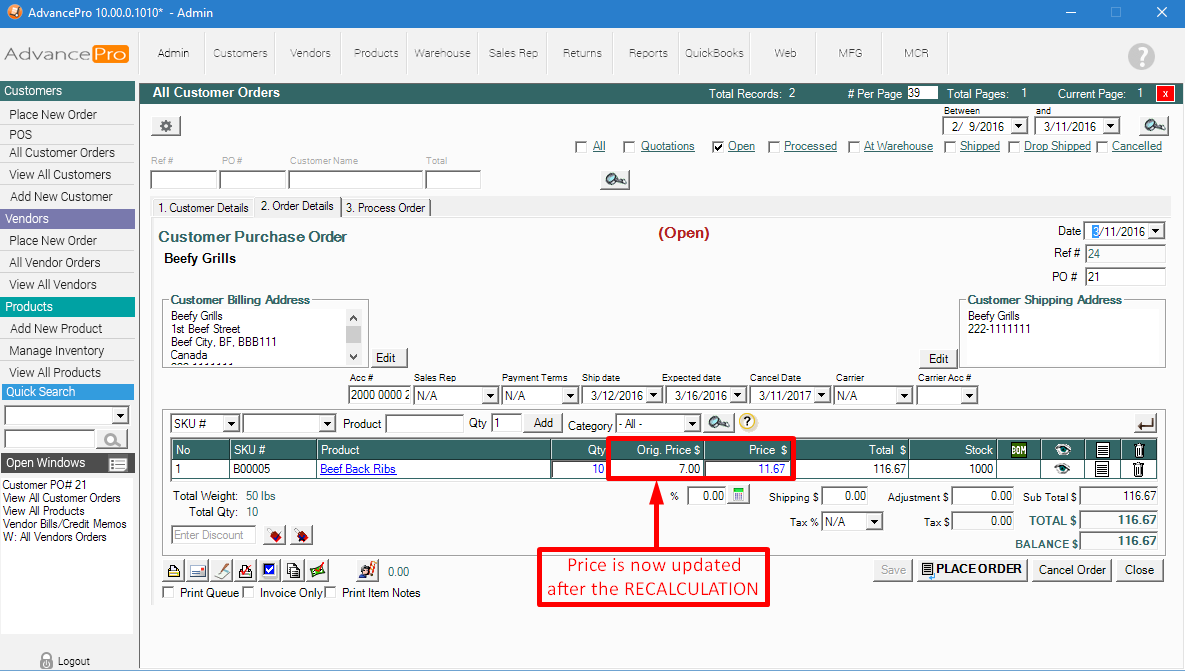
VENDOR ORDERS
Example: F00001, F0002
The Original Cost Price is at $3.00 each unit.
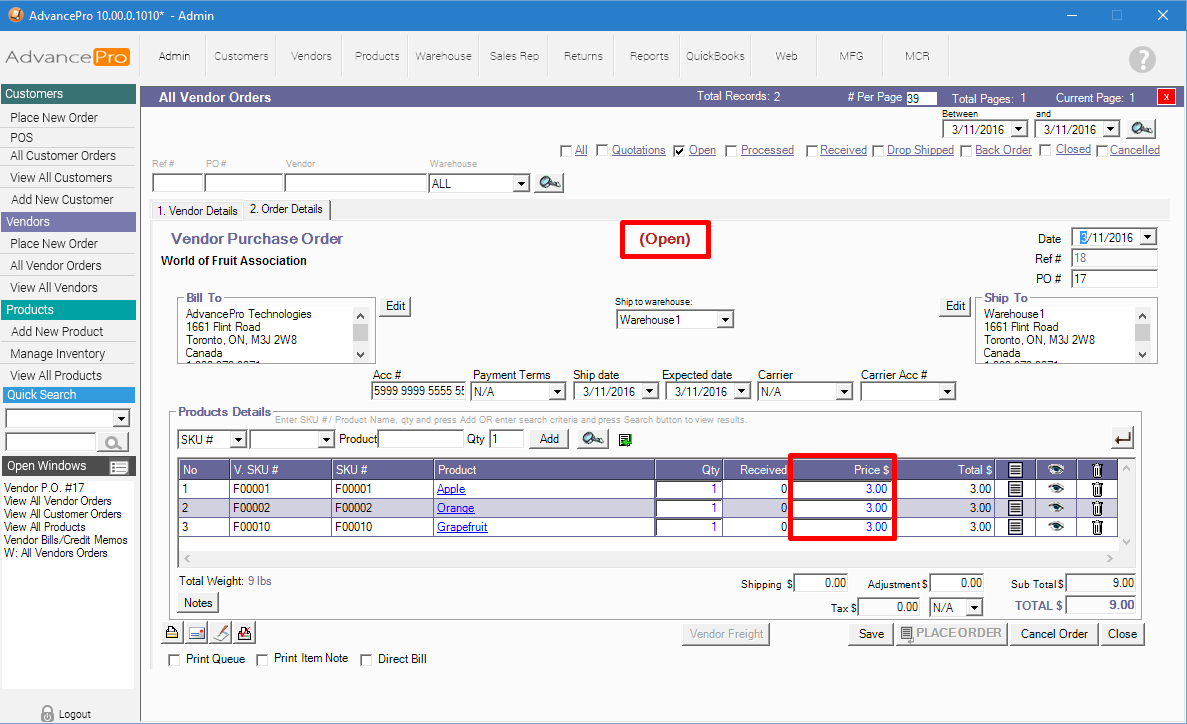
1. Edit the product under Products >> Edit Products and click on the Edit icon
2. Go to Vendor & Pricing Info
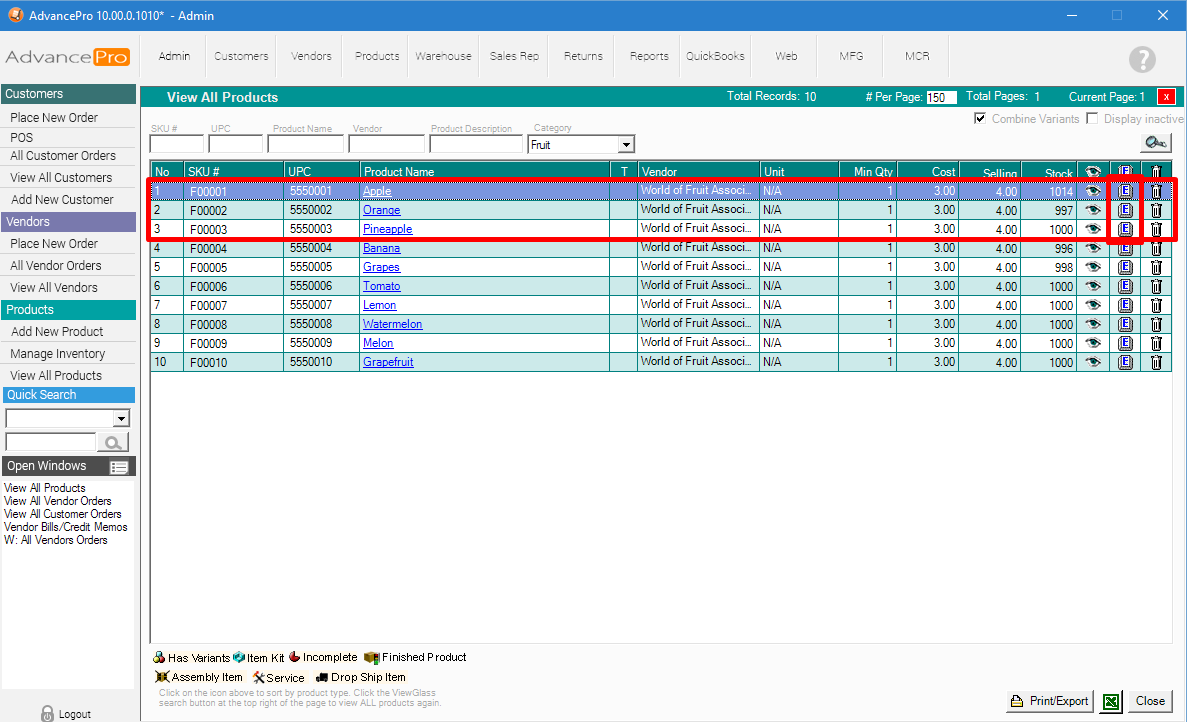
3. Edit the Cost Price, Markup, and/or Selling Price
4. Select which area(s) to recalculate pricing, and hit SAVE & CLOSE
- CPO: Customer Purchase Order
- VPO: Vendor Purchase Order
- Item Kits
- Assembly Items
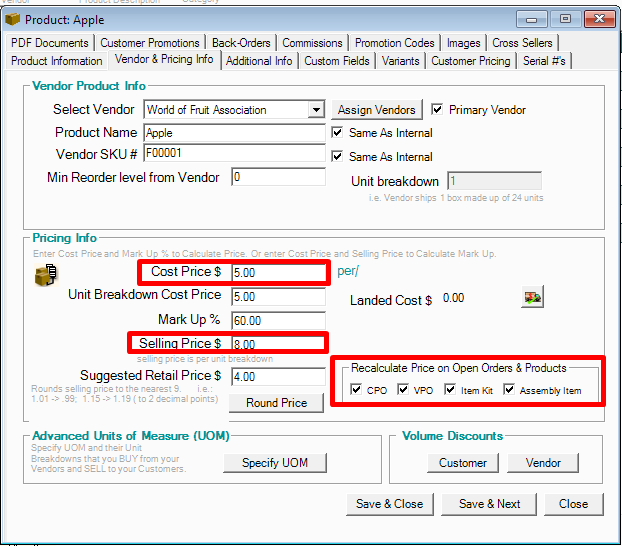
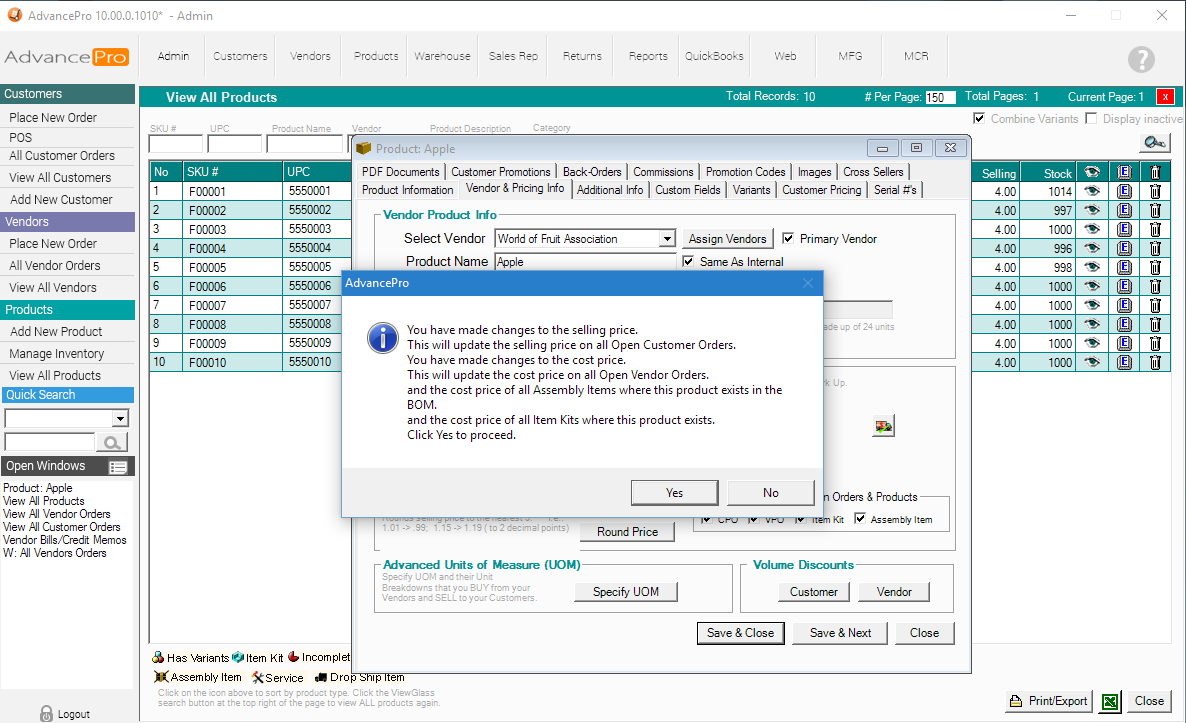
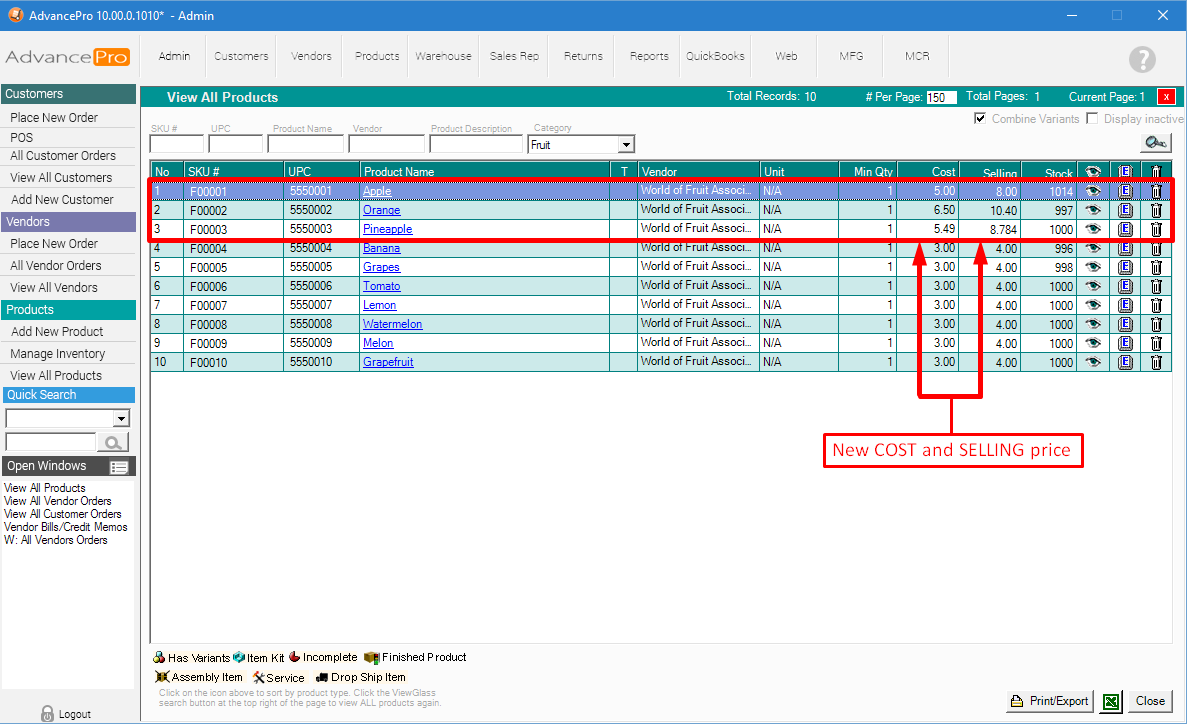
The COST PRICE for F00001 and F00002 are now Updated on the OPEN Vendor Purchase Order