Cycle counts are an important method for businesses to make sure inventory records are kept up to date and to compare expected inventory levels against actual inventory levels. This information is useful for identifying inventory control issues and enables businesses to take corrective action.
Before performing a cycle count, it is important to follow these steps:
- Stop movement of all products to be counted
- Finalize any sales and purchase orders that are in process
- Create invoices and vendor bills for all shipped and received orders
To perform a cycle count in AdvancePro:
- Click on "Products > New Cycle Count"
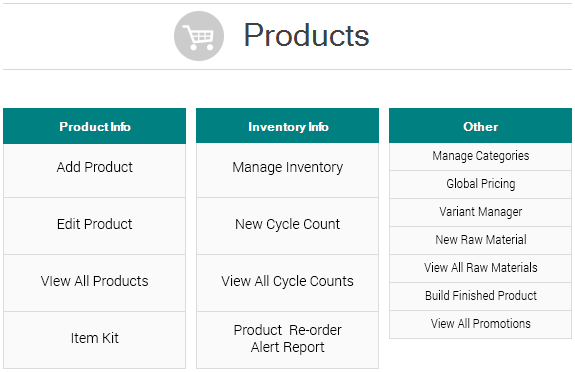
- Enter the cycle count details and specify which products should be counted
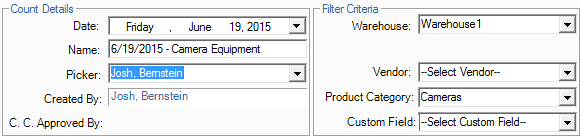
- Click "Start" at the bottom right hand side of the screen in order to begin the cycle count
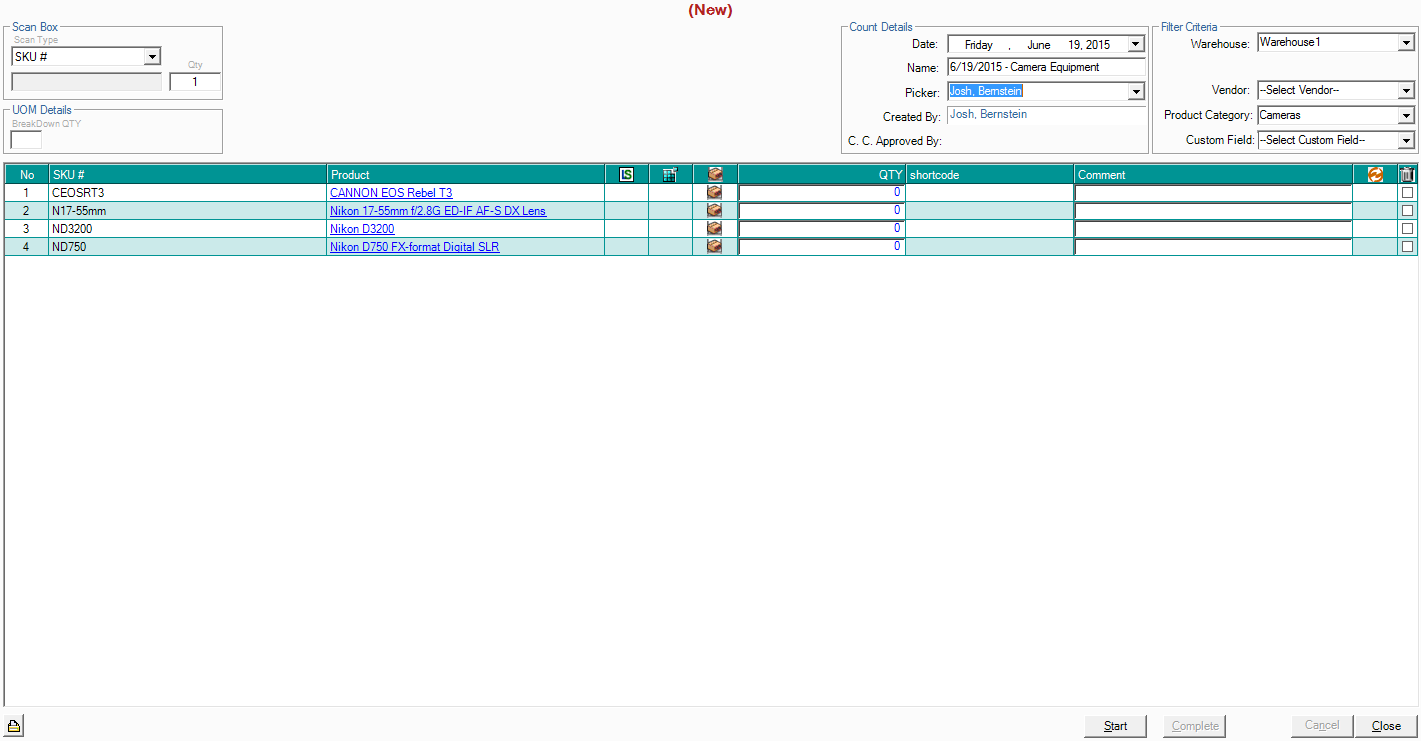
- Click the print icon (
 ) at the bottom left hand corner of the screen
) at the bottom left hand corner of the screen - Take the cycle count printout and fill in actual inventory quantities
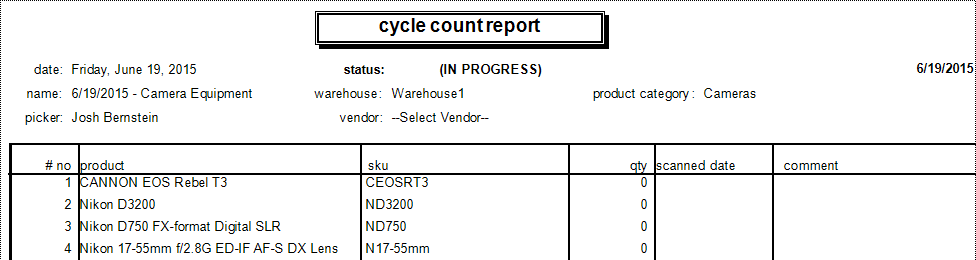
- Once the cycle count sheet has been filled out, click "Products > View All Cycle Counts" and select "In Progress", then select your cycle count

- Fill in the actual quantities that have been counted and click "save" at the bottom right hand side of the screen, then click "Complete"
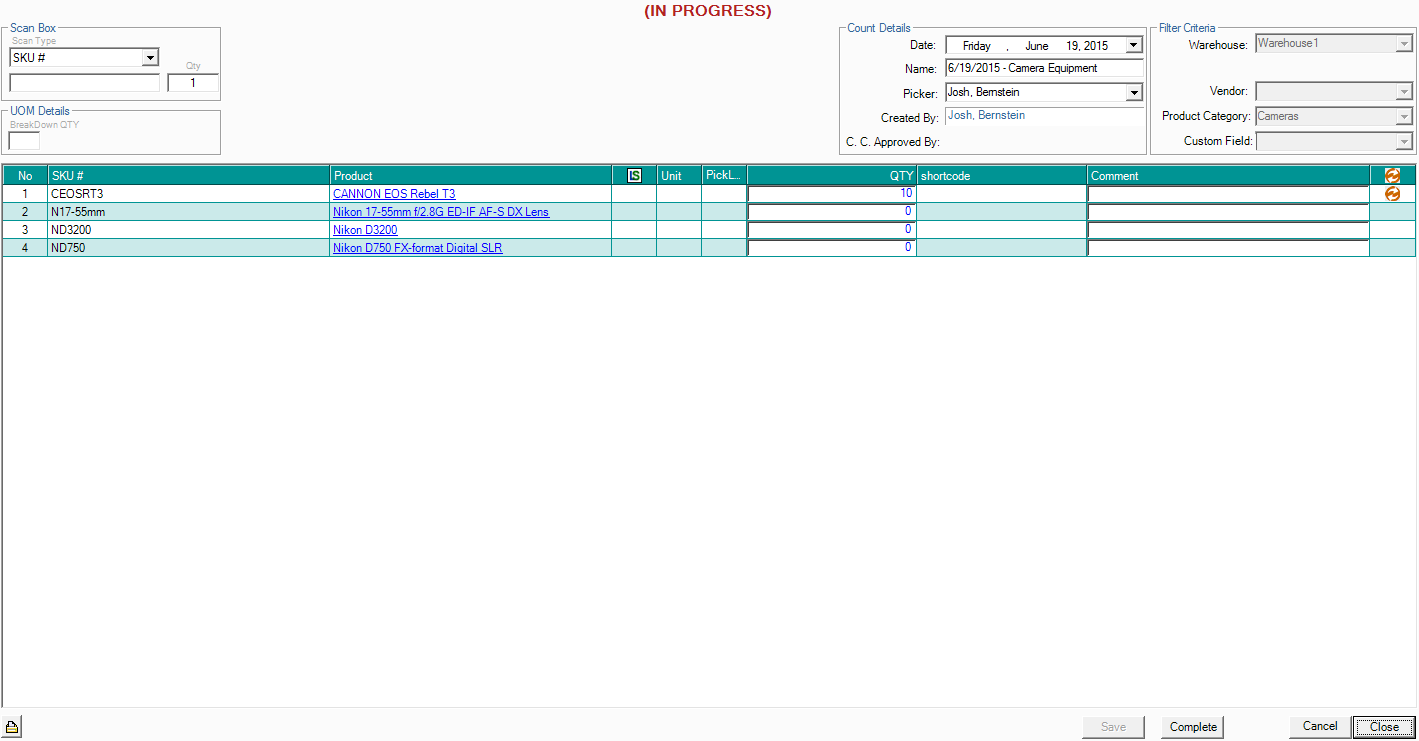
Now you will be prompted to have the cycle count reviewed and approved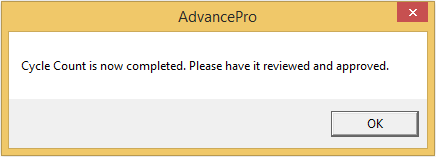
- To review and approve the cycle count, click "Products > View All Cycle Counts" and select "Completed" from the top of the screen, then select the cycle count to be reviewed.

- Review the cycle count, comparing "On Hand" quantities with "QTY" entered during the cycle count, then click "Approve" to update the quantity in AdvancePro
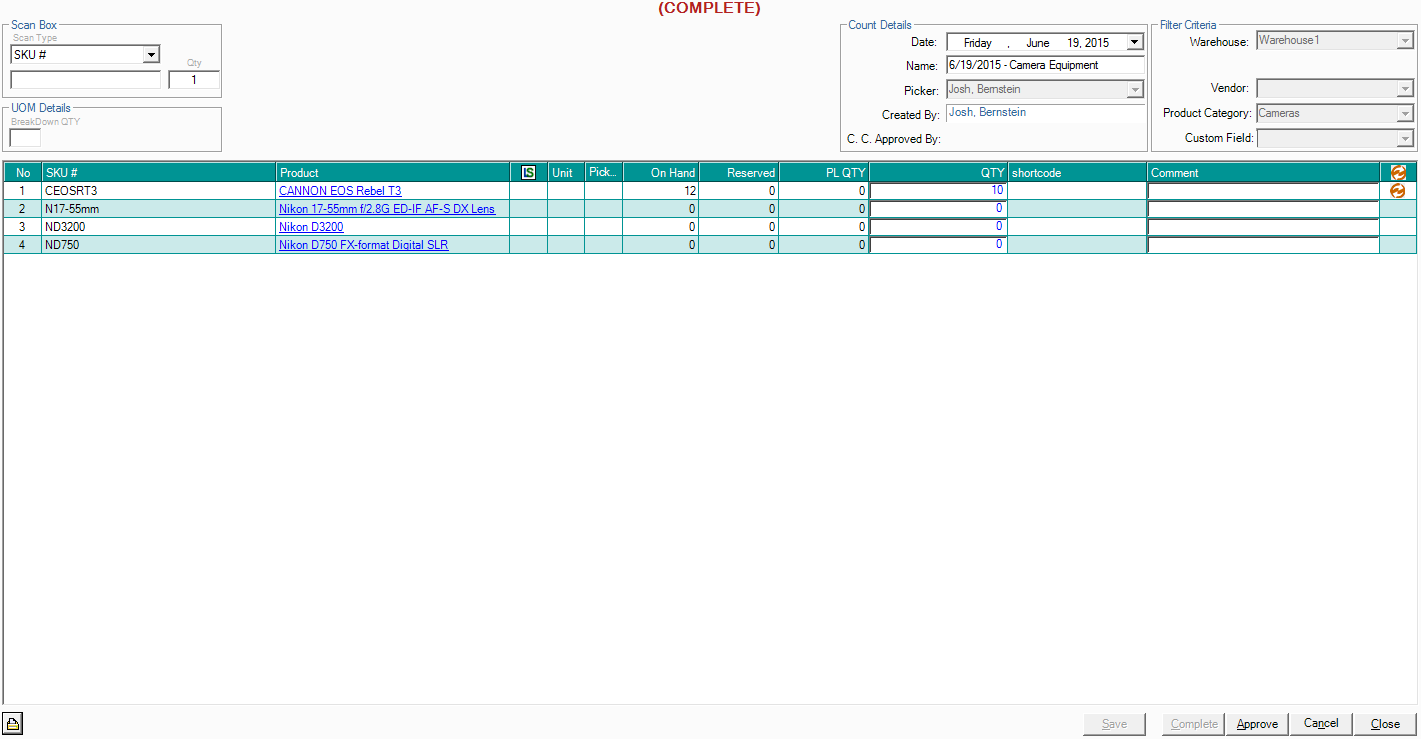
A printed report can be generated by clicking the print icon ( ) at the bottom of the screen
) at the bottom of the screen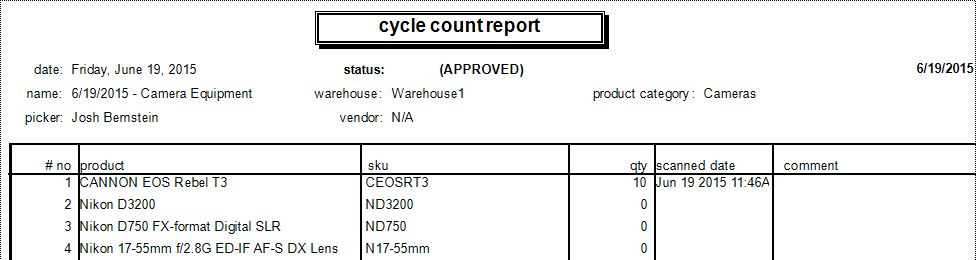
- You will be prompted to confirm the stock update, click "Yes" to continue
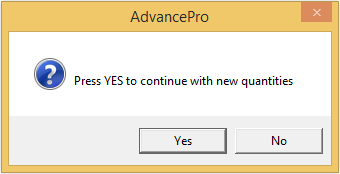
- You will now receive confirmation that the quantity update has been performed successfully
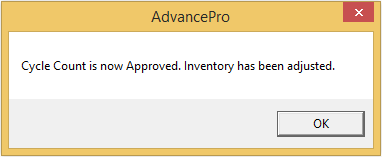
Attachments (HOW TO PERFORM CYCLE COUNTS.pdf)
