If labels are changing to the incorrect layout for any reason (wrong printer selection, etc.), you can perform the following steps to lock the files:
- In Windows Explorer, open the Properties for the .btw document.
- Choose the "Security" Tab.
- You will now see a similar security setting as the following screenshot shows:
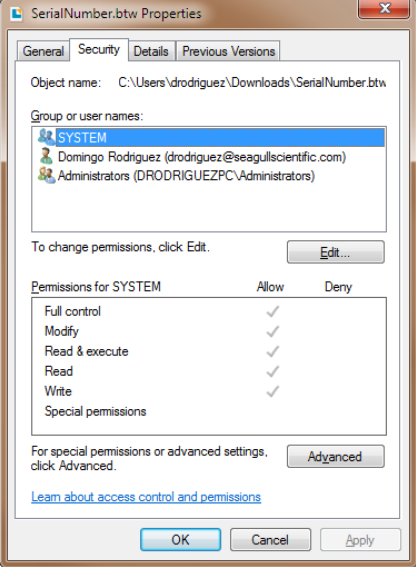
- You now need to make sure that you set the minimum permissions to this file. This will need to be done via the "Advanced" button on this same tab. This is because permissions are being inherited from the object's parent.
- Click on "Change Permissions..." button. Disable the "Include inheritable permissions from this object's parent" checkbox, click "Add" to confirm. Remove now all users and groups. You should end up with something like this:

-
Go back to the "Security" Tab, click "Edit" and now just add the user or group you will want to have Read permissions over the BarTender document. As an example, I have used the Everyone group:
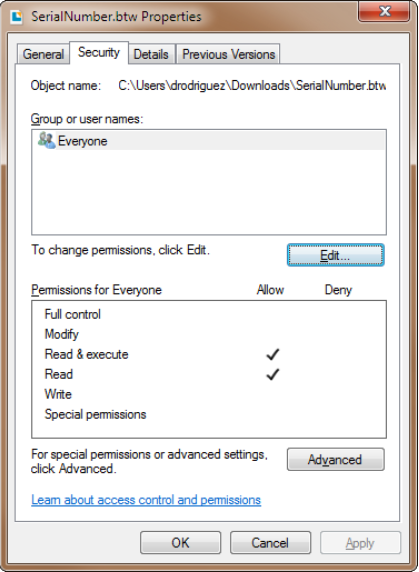
7. Now, inside BarTender, access the "Administer > Application Message Setup" dialog and configure the 3345 message as follows:
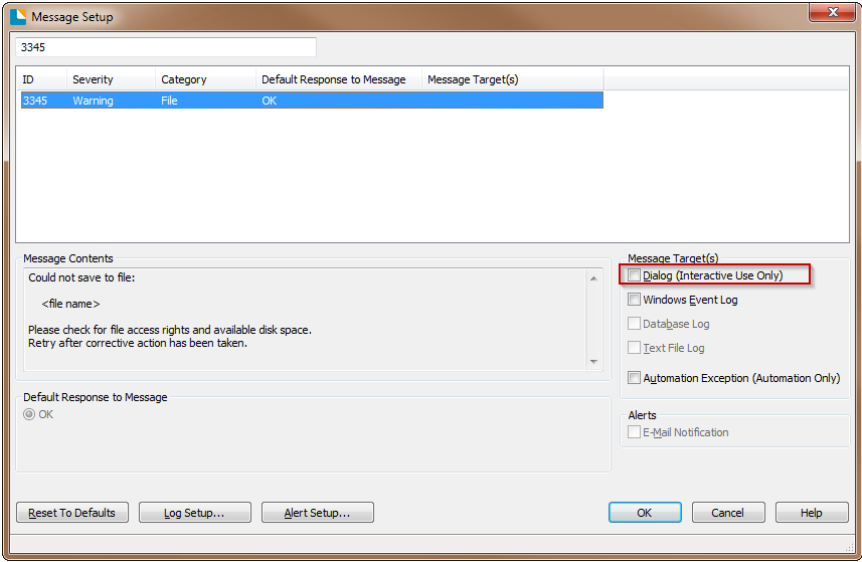
Note:
- If BarTender is running as automated, the Save As dialog is not shown when saving to a write-protected file.
- A new BarTender message similar to message 3314 was added for this case, it differs in that the severity is Warning instead of an Error. This allows suppressing it.
