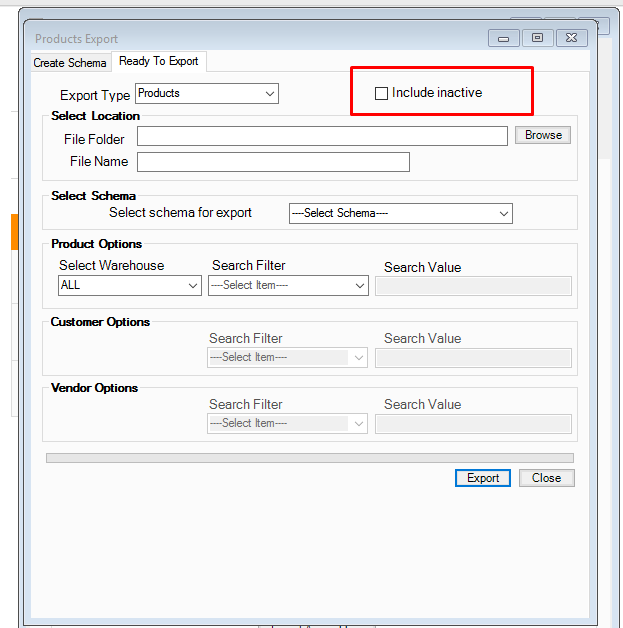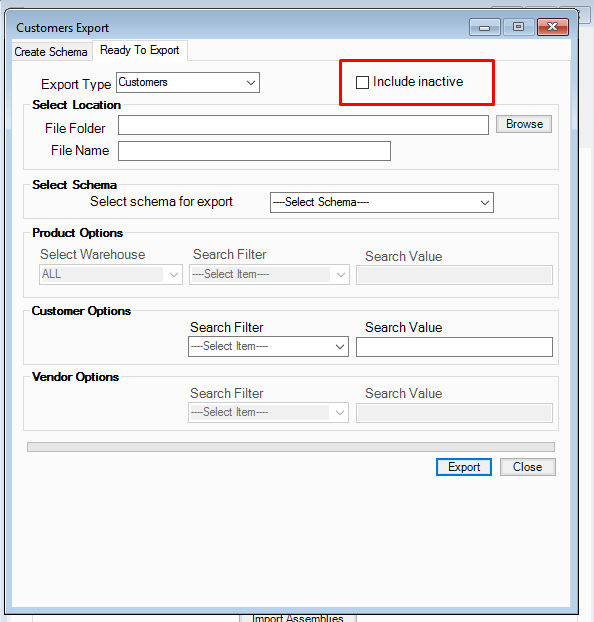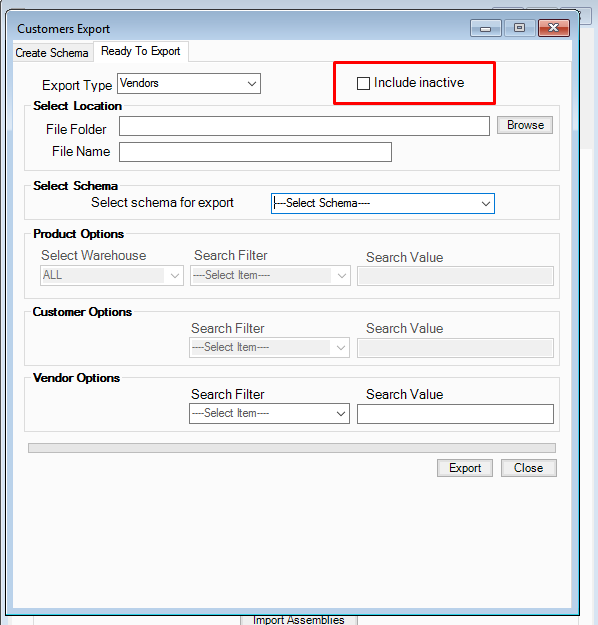- Knowledge Base
- Excel Export
How to include/exclude inactive products, customers, and vendors when doing an Excel export.
AdvancePo now has a feature where you can include or exclude inactive products, customers, and vendors when doing an excel export.
AdvancePo now has a feature where you can include or exclude inactive products, customers, and vendors when doing an excel export.
To export data from AdvancePro, you can go to Admin > Utilities > Excel Import / Export.
Select to export products, customers or vendors depending on what you need.
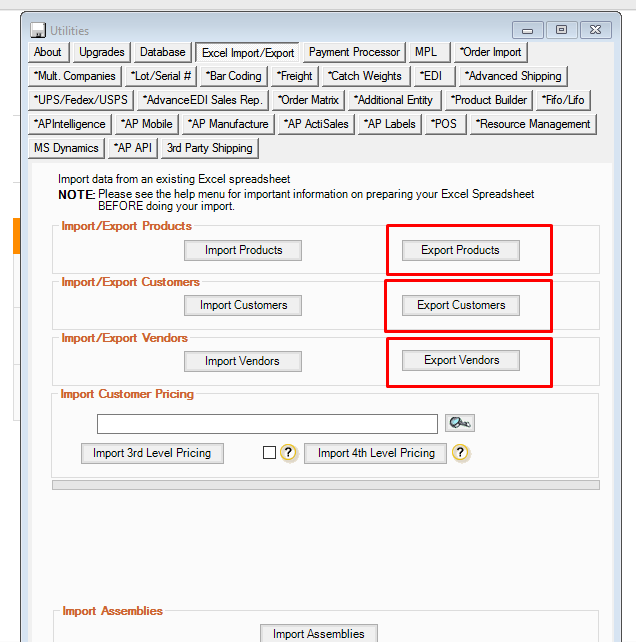
Create a Schema by selecting the data you want to export. You can arrange how the data are sorted by using the up and down button. Enter a schema name and click Save.
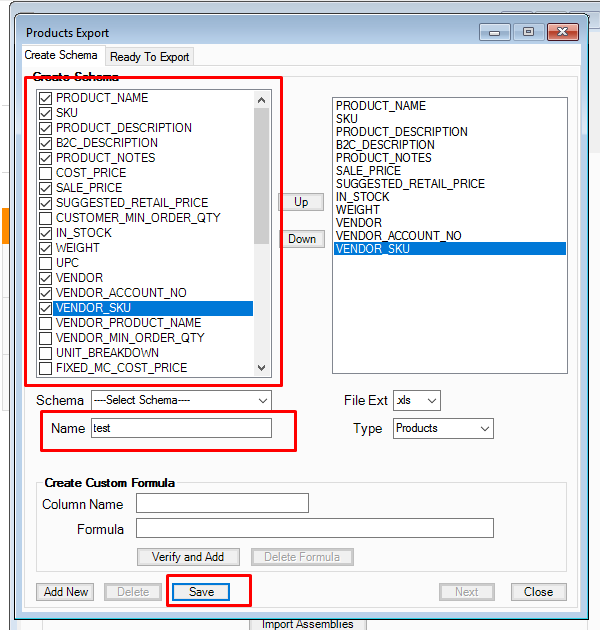
To Include inactive products, just make sure to click the option below. This also applies to Vendor and Customer export.
Browse where you want to save the file, enter the file name, select the schema created and click export
If left unchecked, the export will not include inactive data.