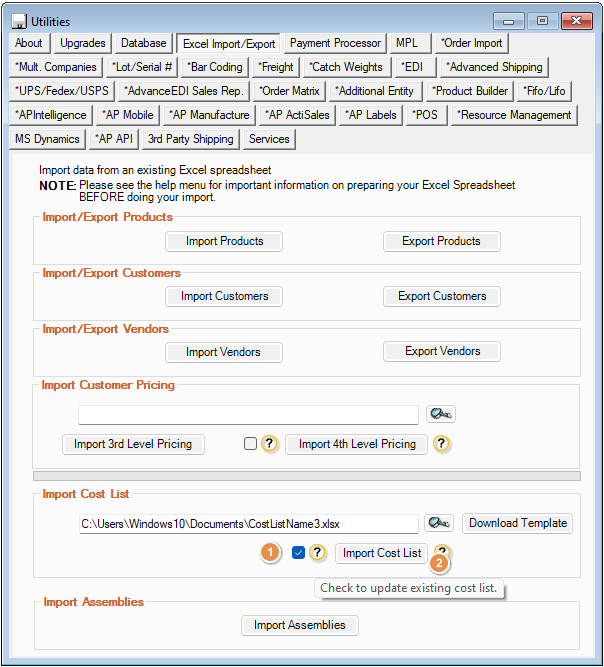- Knowledge Base
- HOW TO GUIDES
- VENDORS
How to Import Vendor Cost List
How to access new import function and what fields are required
- Click Admin switchboard, find Utilities and then click on Excel Import/Export tab
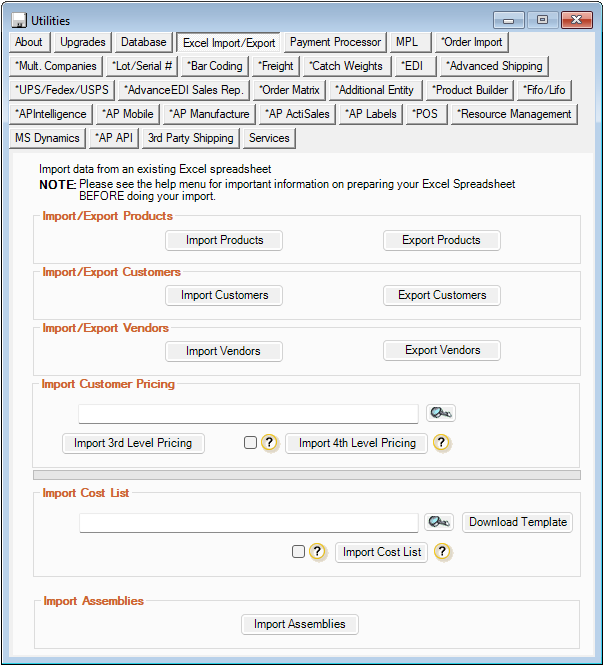
- You'll see a new option to import Vendor Cost List. You may click on Download Template to download the schema that is needed to be able to import a vendor cost list. But you can also prepare an excel file in advance. These are the fields that are required:
- VendorName
- NeverExpires
- FromDate
- ToDate
- OneTimeReplaceDate
- OneTimeReplace
- SKU
- ProductName
- NewCost
- ManagedCost
- Notes
Note: User can only import single cost list from the file. The filename should be the cost list name. These are the Accepted values for the following
- NeverExpires - Y/y, YES/Yes, TRUE, 1; N/n, NO/No, FALSE, 0
- OneTimeReplace - Y/y, YES/Yes, TRUE, 1; N/n, NO/No, FALSE, 0
How to import new or existing Vendor Cost List
- Click on this
 button to browse the excel file
button to browse the excel file - After you have selected the file, click on

- If there will be changes to the cost list in the future, you can update existing cost list by clicking the checkbox and import