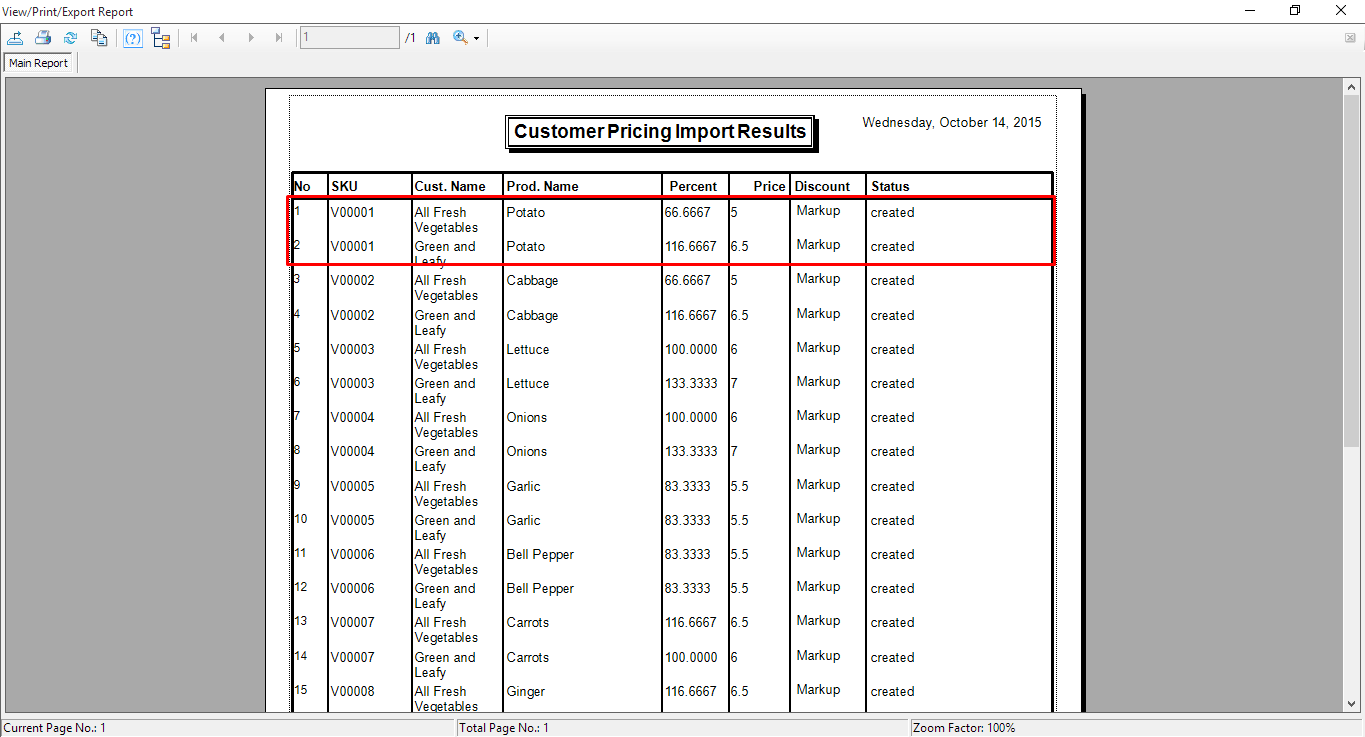1. Take note of your customers' account numbers, as these will be important in setting up the spreadsheet.
For this example, we will be using accounts "All Fresh Vegetables, 4000 0000 4444 4445" and "Green and Leafy, 4000 0000 4444 4443"
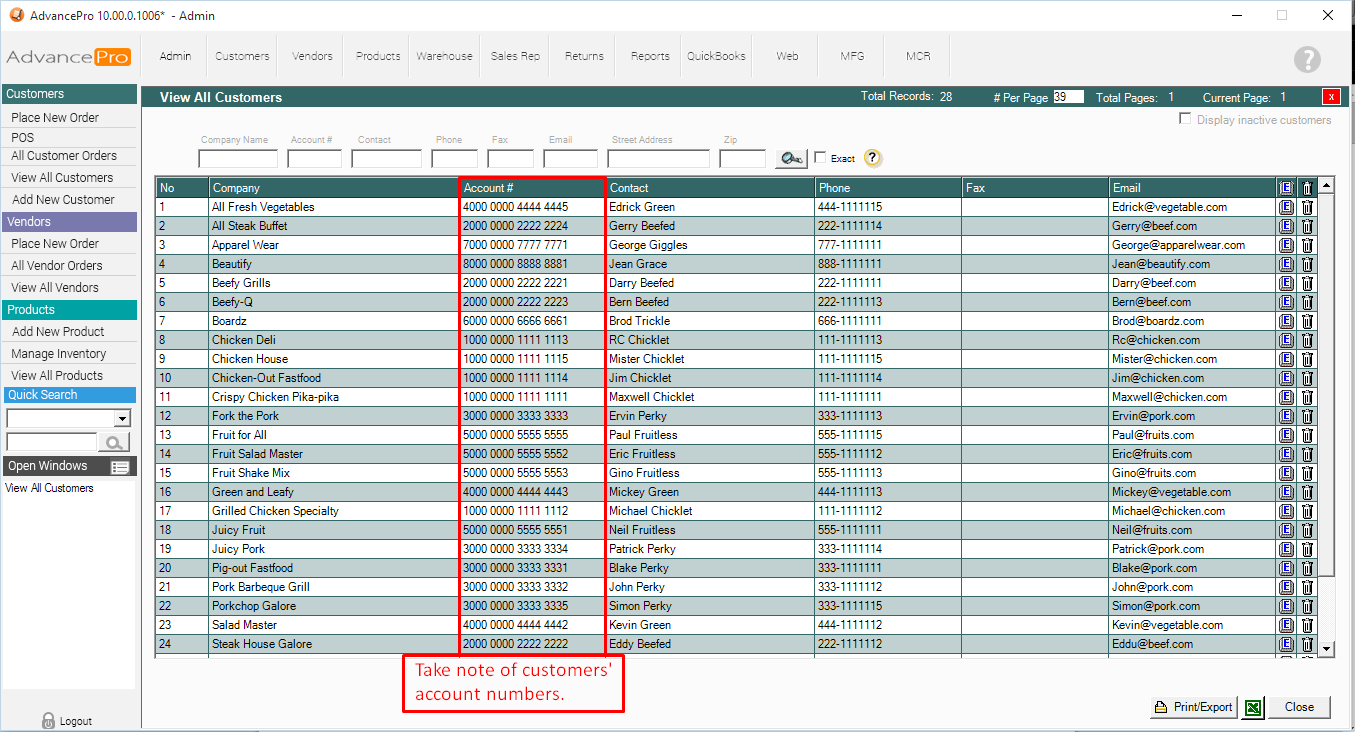
2. SKU# and Product Name are required for the spreadsheet. We will be using SKU's "V00001 up to V00010" with their respective Product Names. All have selling price of $4.00
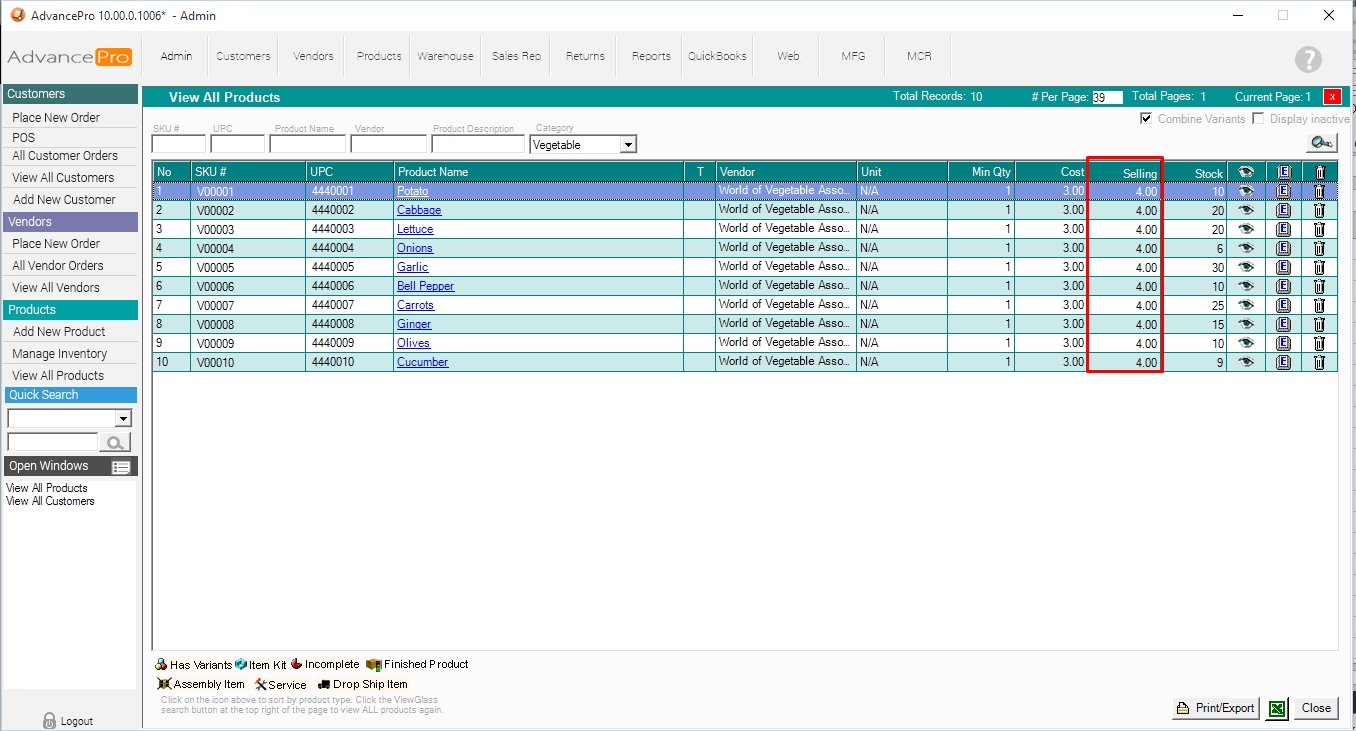
3. Build your spreadsheet. Click HERE to see the format and guidelines of the spreadsheet.
The column headers are strictly as follows:
| SKU | ProdName | CustomerAccount#1 | CustomerAccount#2 | CustomerAccount#(...) | CustomerAccount#n |
| SKU1 | ProdName of SKU1 | Price(SKU1)(for Acct1) | Price(SKU1)(for Acct2) | Price(SKU1)(for Acct...) | Price(SKU1)(for Acctn) |
| SKU2 | ProdName of SKU2 | Price(SKU2)(for Acct1) | Price(SKU2)(for Acct2) | Price(SKU2)(for Acct...) | Price(SKU2)(for Acctn) |
| SKUn | ProdName of SKUn | Price(SKUn)(for Acct1) | Price(SKUn)(for Acct2) | Price(SKUn)(for Acct...) | Price(SKUn)(for Acctn) |

Importing your Spreadsheet
4. Go to Admin > Utilities.
5. Click Excel Import/Export Tab
6. Browse for your Spreadsheet under the "Import Customer Pricing" Panel and click Import Customer Pricing button.
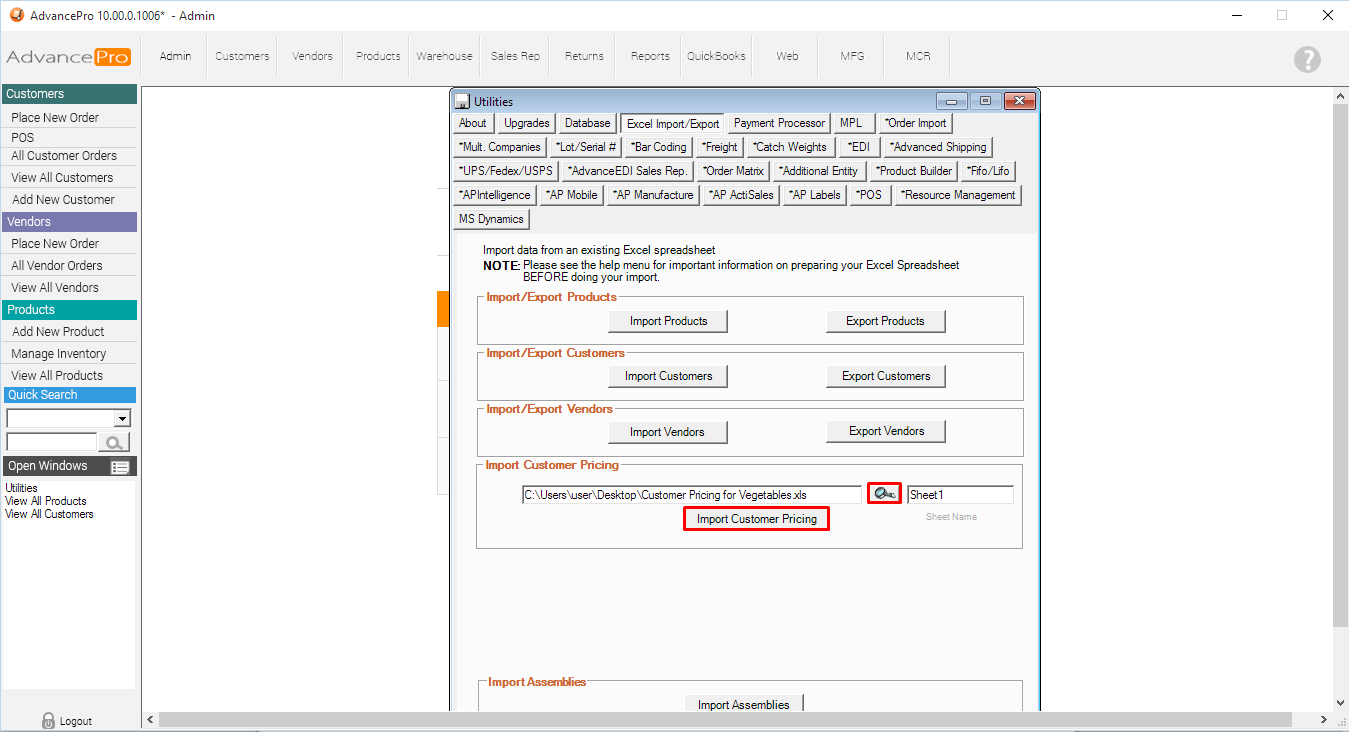
7. After the importing of the spreadsheet is successful, it will generate a report of the Customer Pricing Import Results. Based on the original selling price, the report will calculate the PERCENT (increase or decrease) and indicate whether Markup or Discount. It will also generate a report of failed imports.