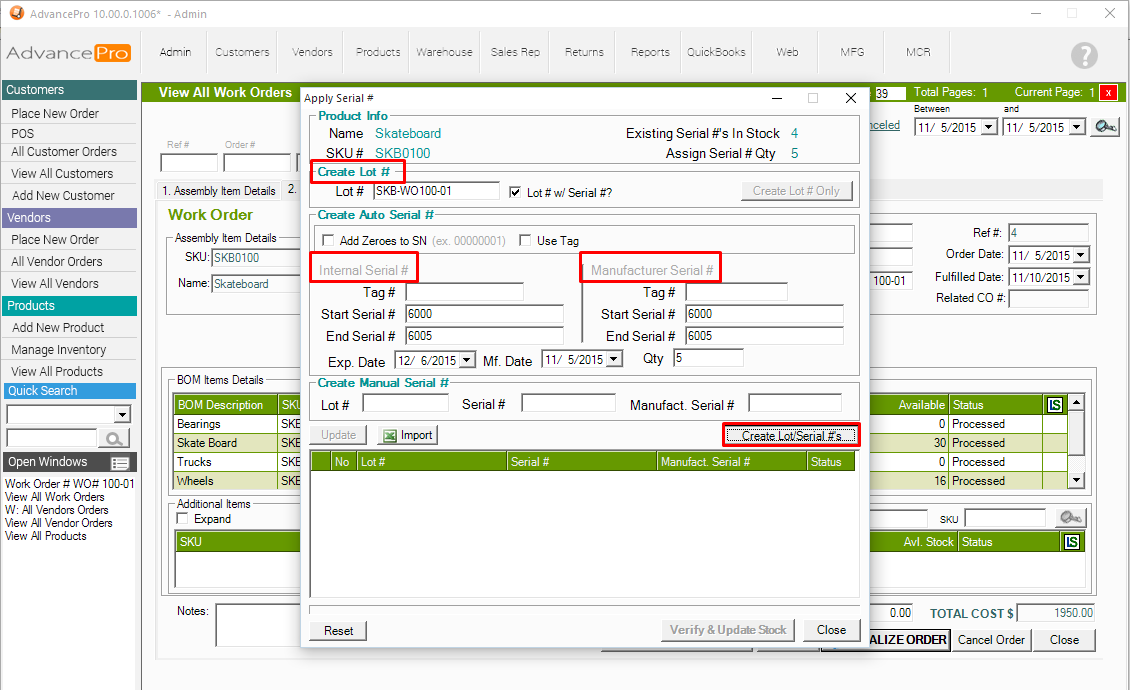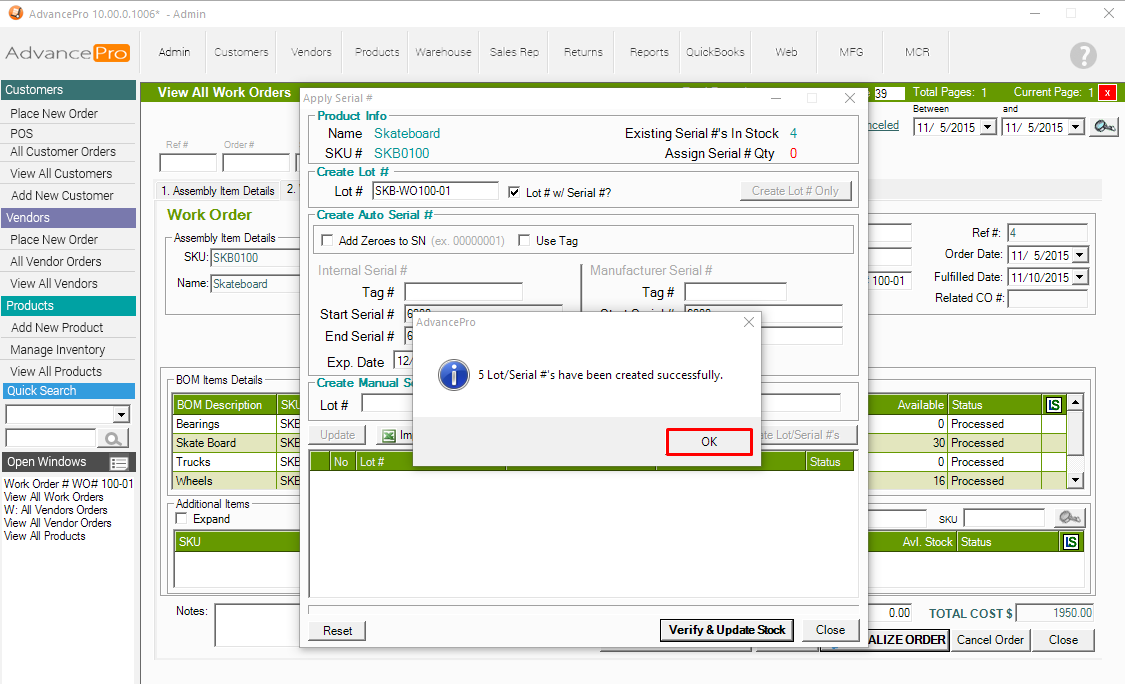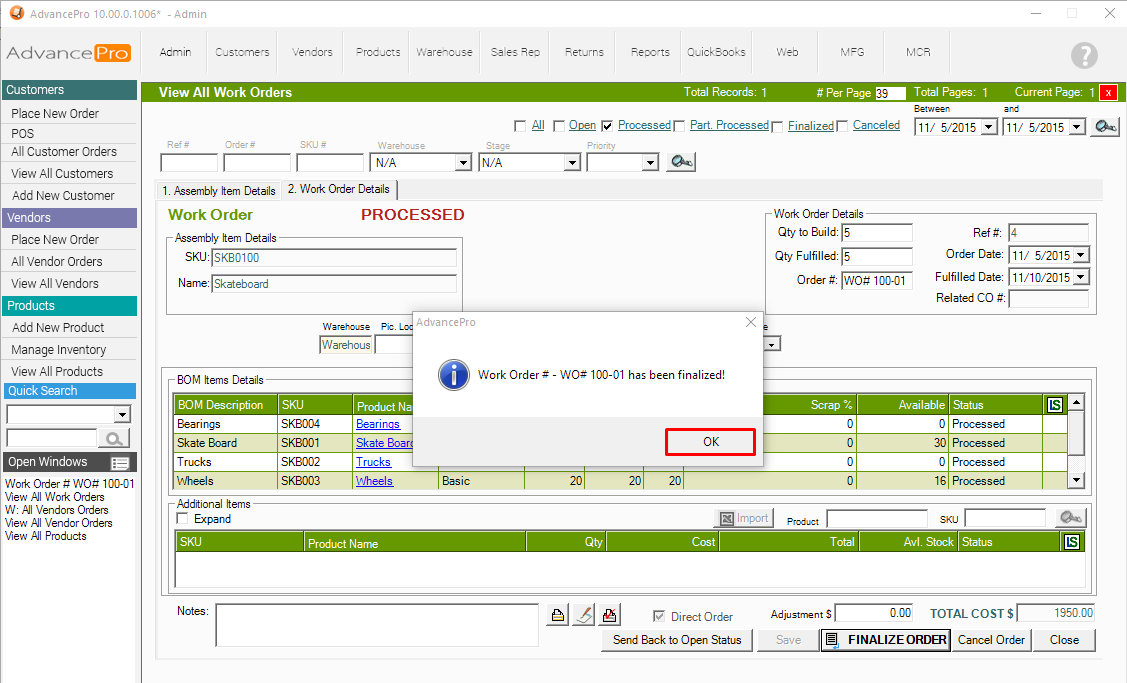- Knowledge Base
- HOW TO GUIDES
- MANUFACTURING
HOW TO: Generate a Vendor Order from Work Order with Insufficient Stock
1. Go to MFG Module >> Create Work Orders
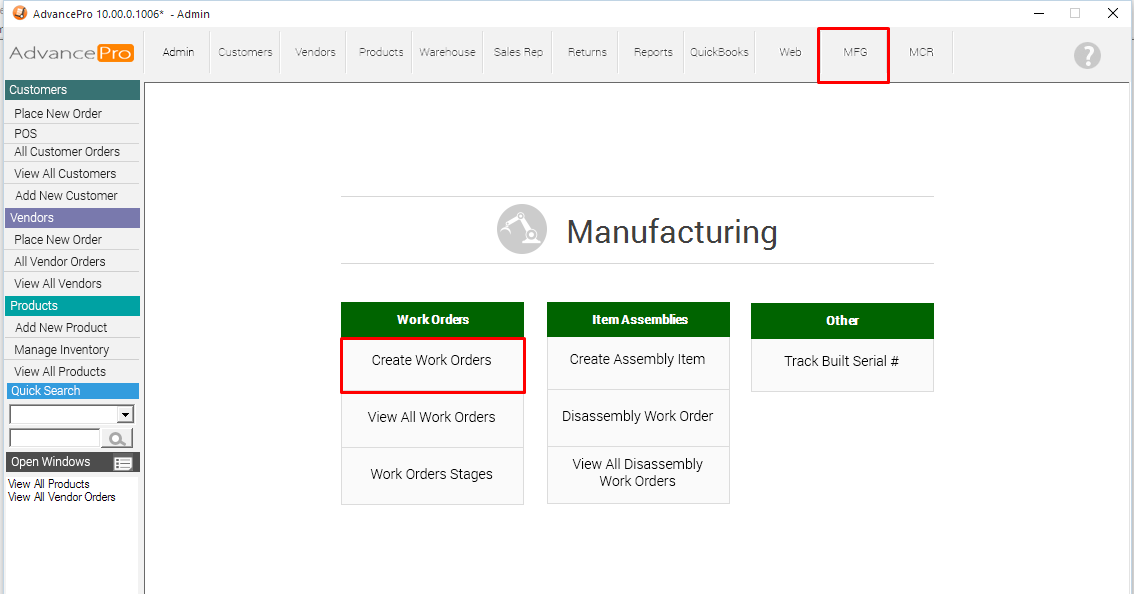
2. Select the Assembly Item for this Work Order and Fill out the other required information
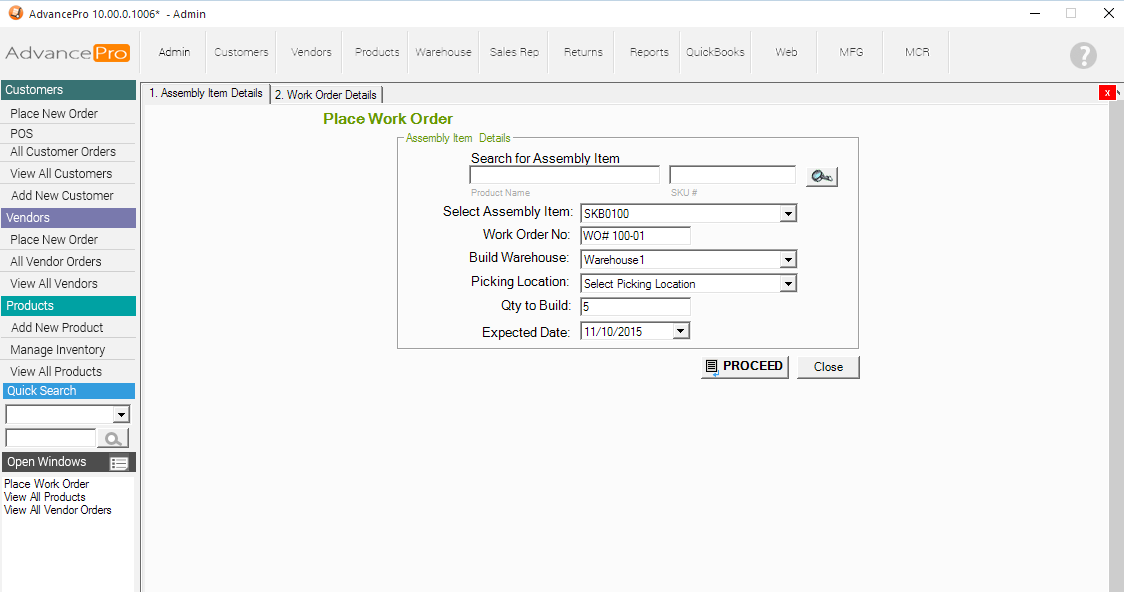
3. On the screenshot below, lines #1 and #3 have insufficient stocks to build the assembly item. Automatically, they will have a checkmark on the VO Column - They will generate vendor orders after processing.
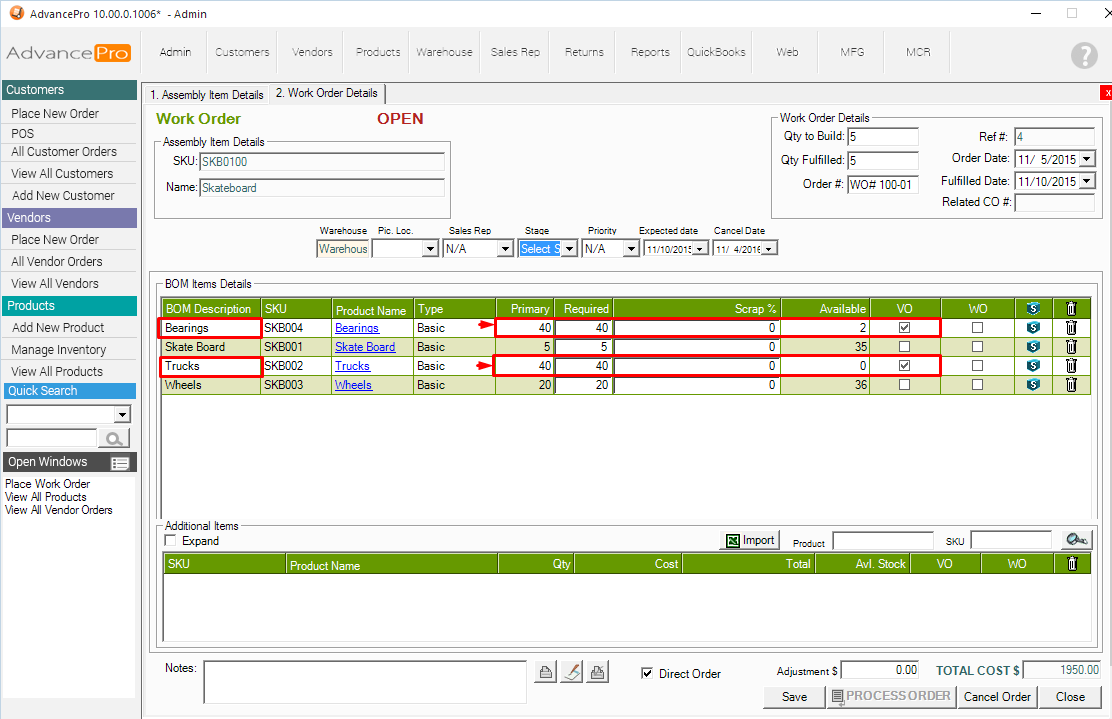
4. Open the Vendor Order generated
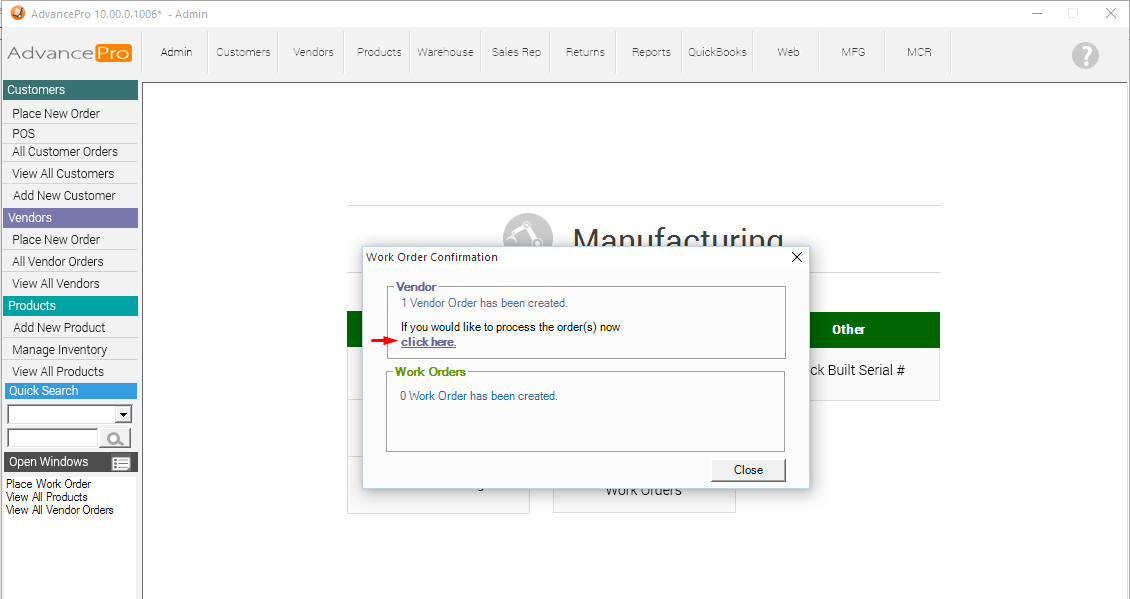
You can locate this by going to Vendors >> All Vendor Orders
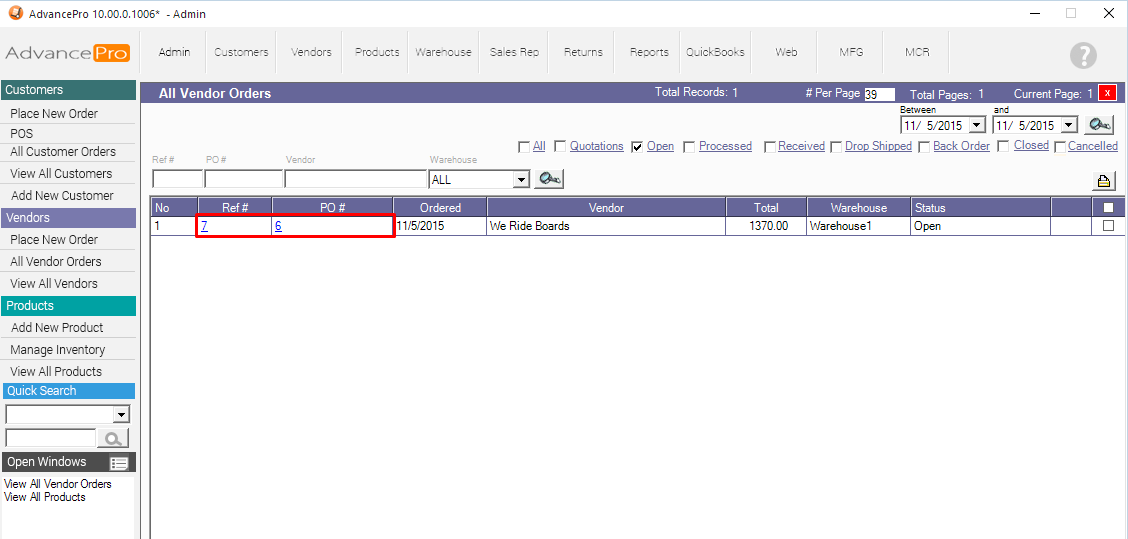
5. Save and Process the Vendor Order to the Warehouse (or you can create a Direct Bill for the order)
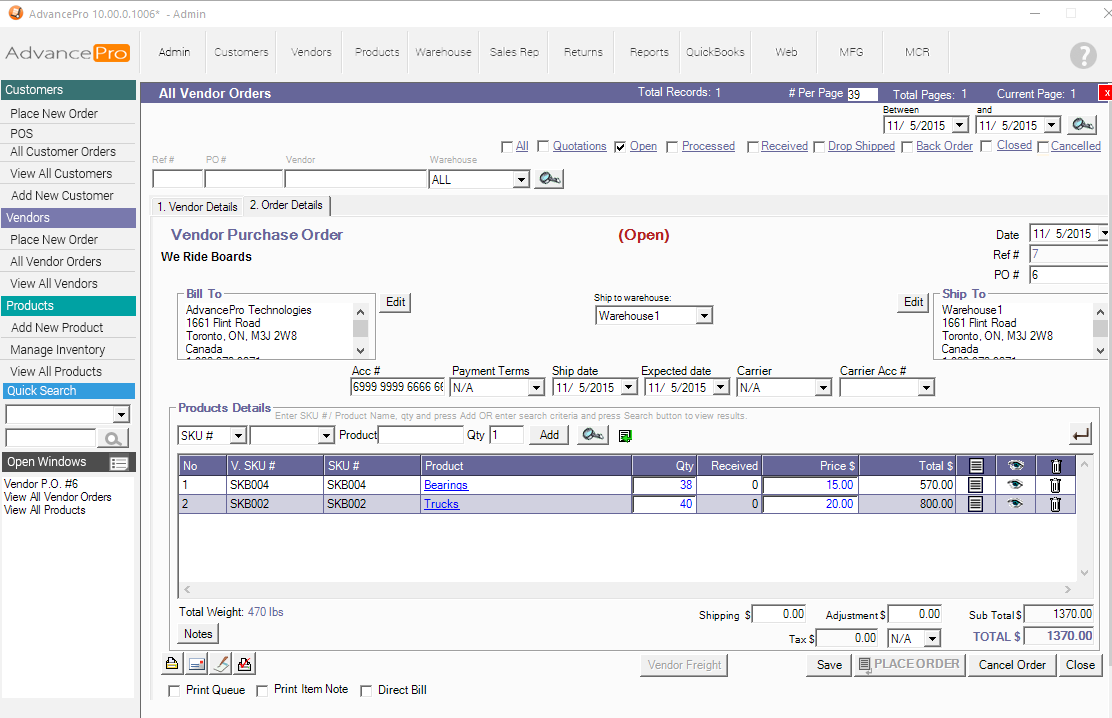
6. Receive the order at the Warehouse stage >> Orders to Receive
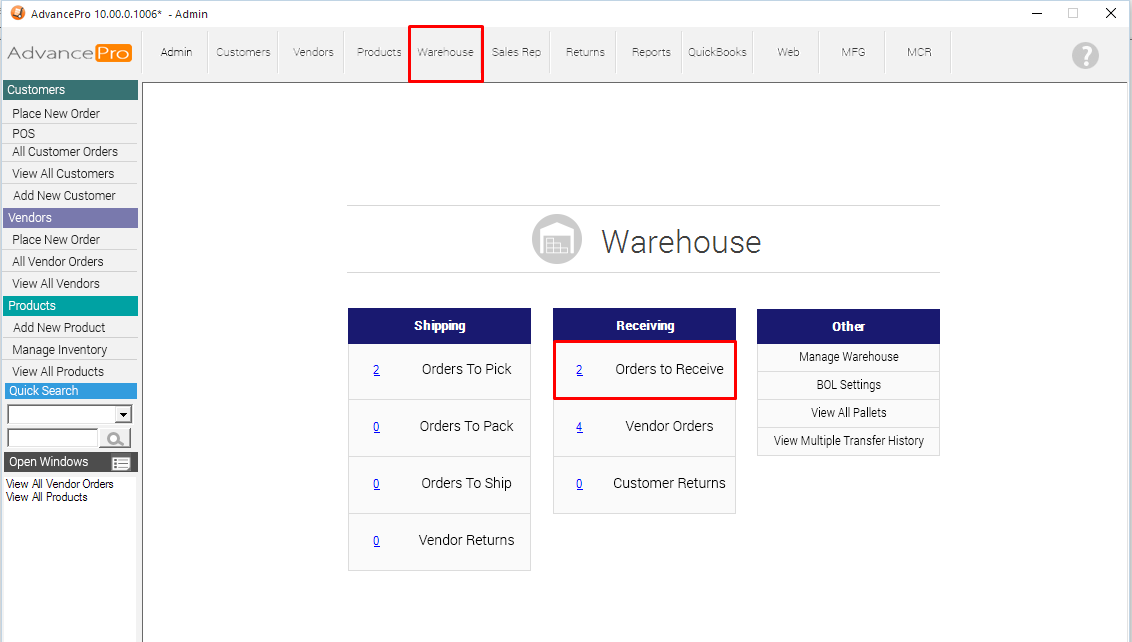
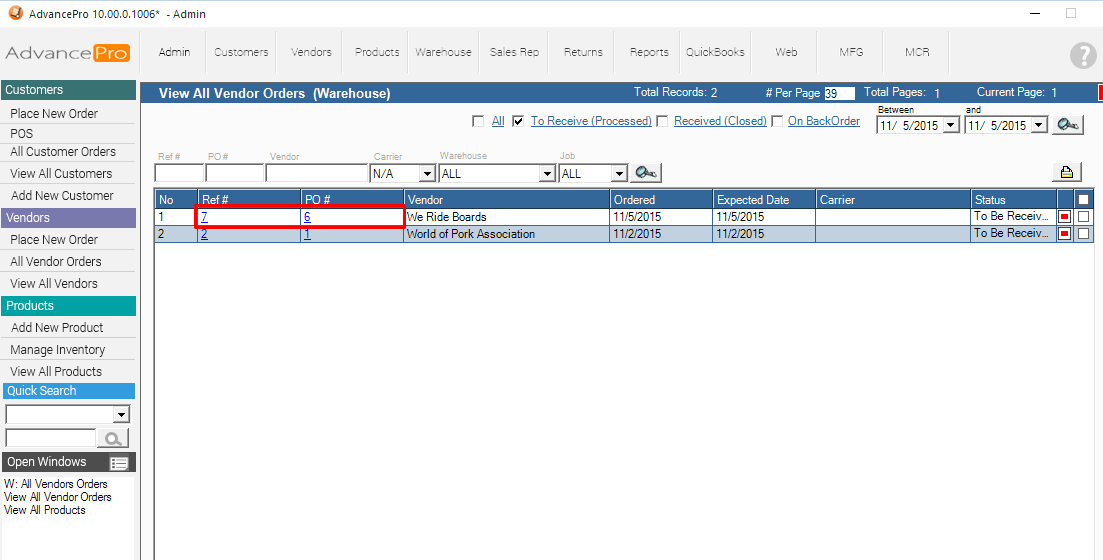
7. Enter a Vendor Bill/Ref# and Receive all units
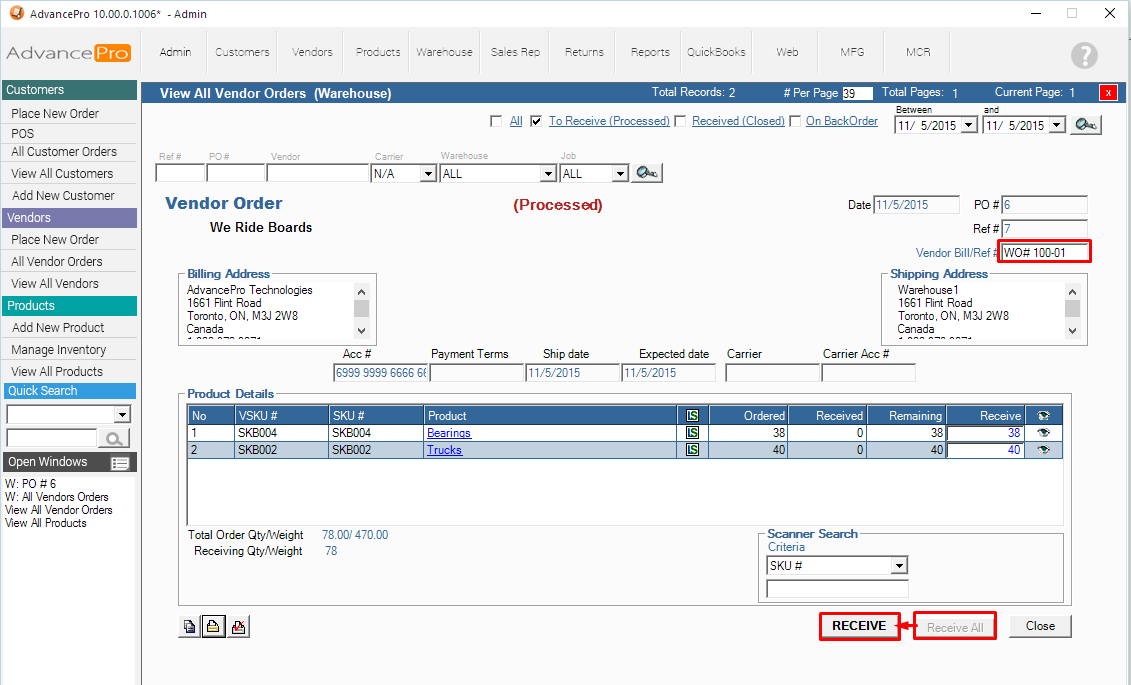
8. Go back to MFG Module >> View all Work Orders
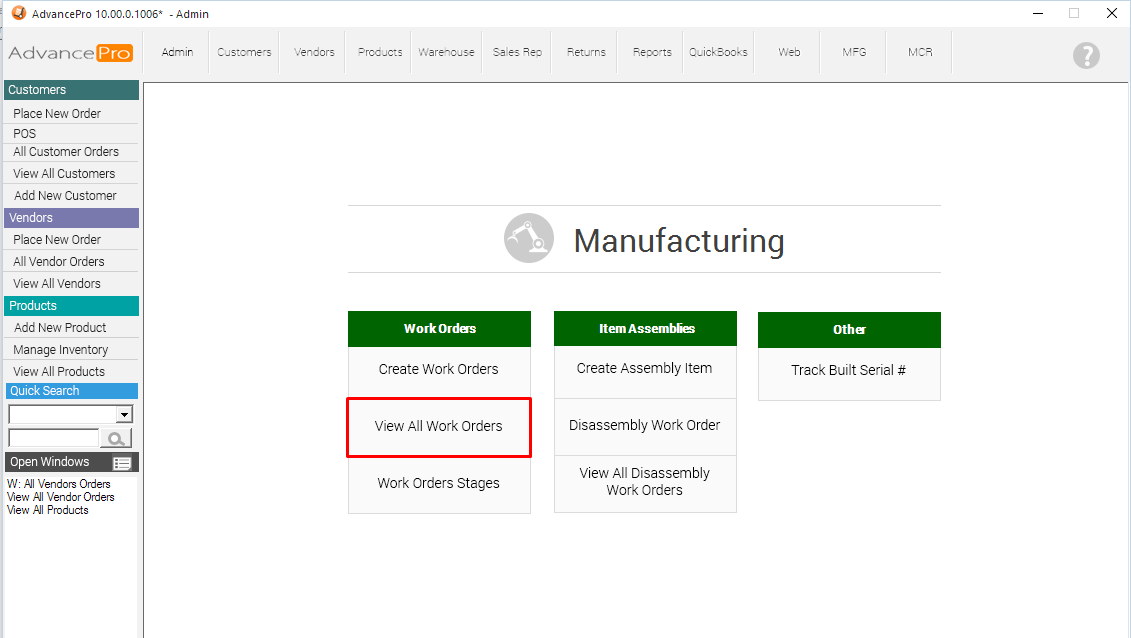
9. Locate the previous work order under Partially Processed Status
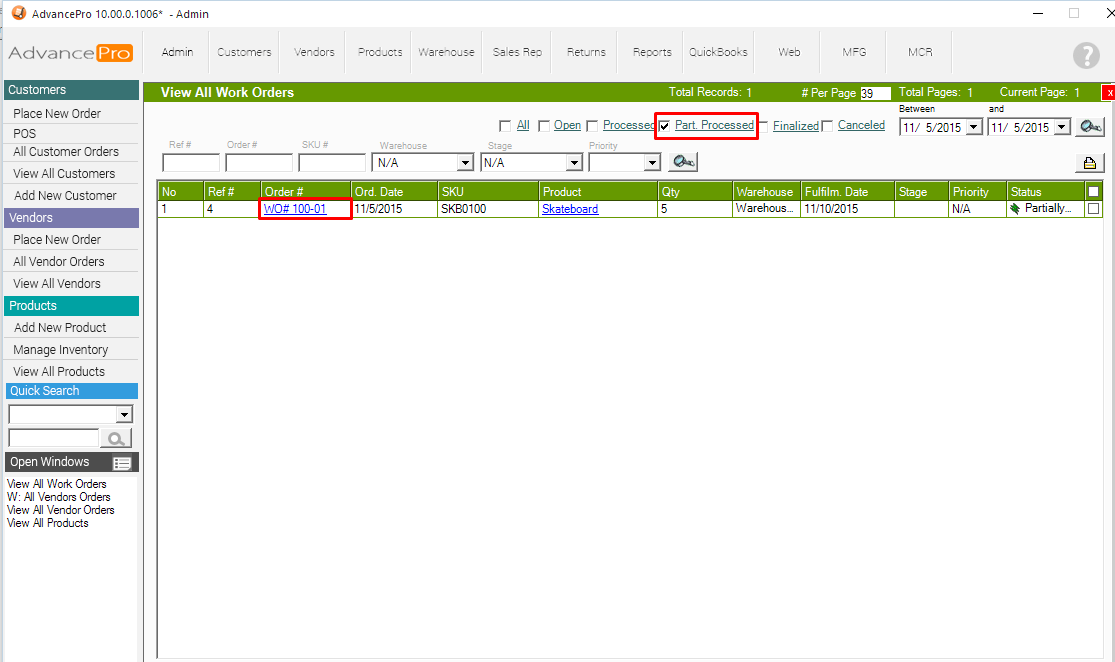
10. PROCESS and FINALIZE the order
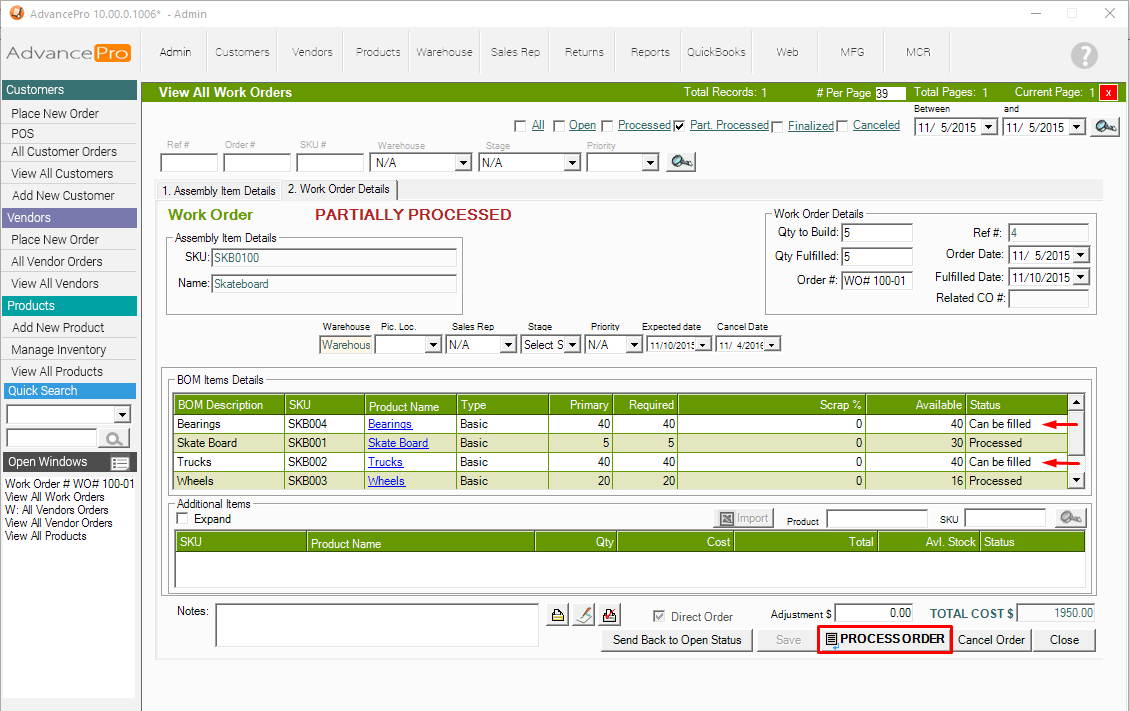
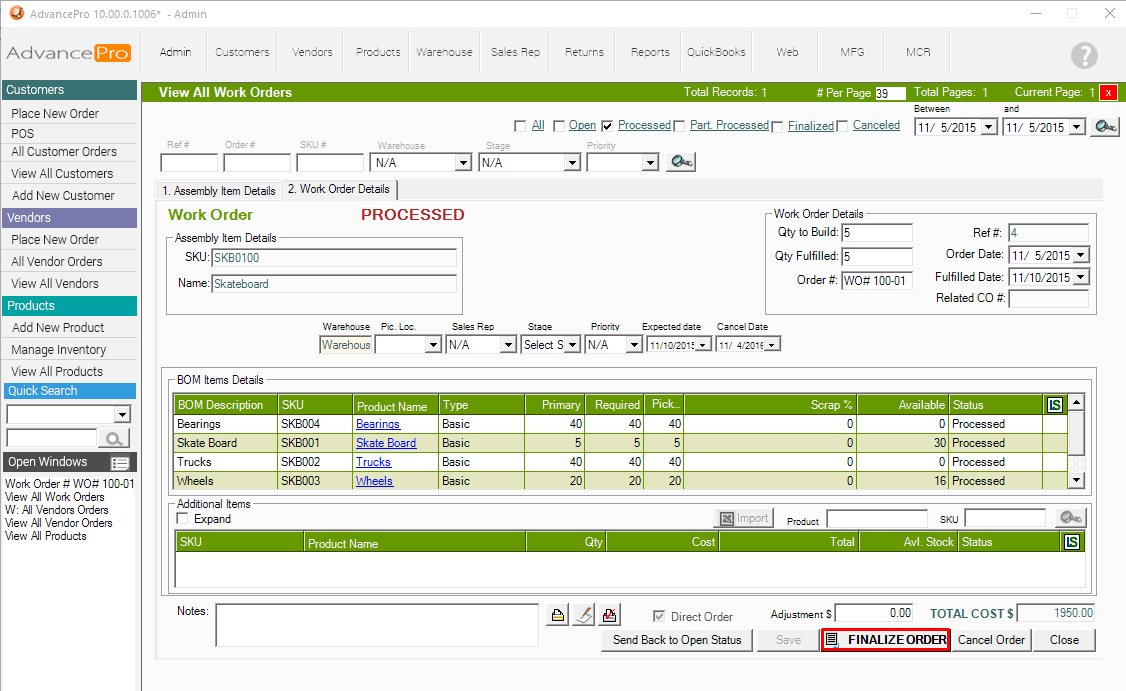
11. Enter Lot/Serial/Manufacture Numbers and Verify