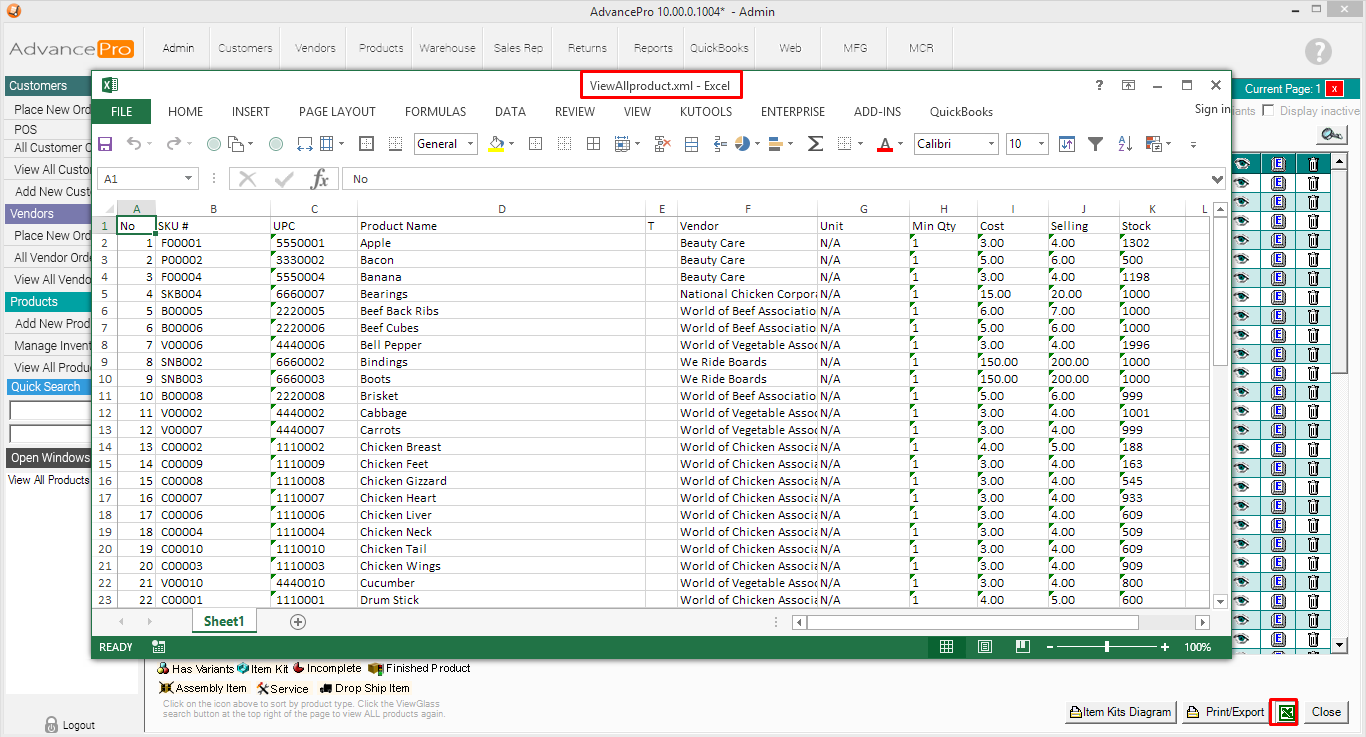- Knowledge Base
- HOW TO GUIDES
- PRODUCTS
How to Export Products to a Spreadsheet from View All Products Screen
1. Go to Products > View All Products
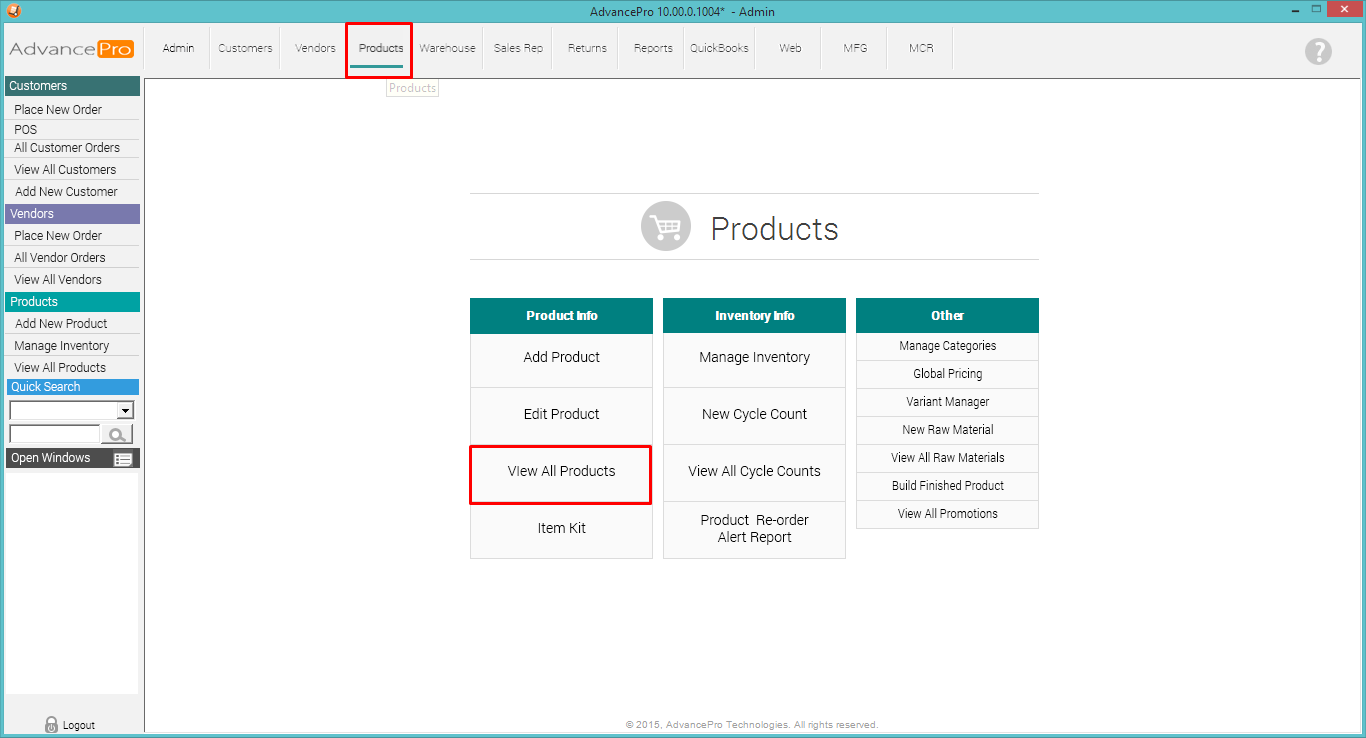
2. Make sure that you include all your products by adjusting the "# per Page" or the number of records to show per page. On the lower right corner, click the Microsoft Excel icon.
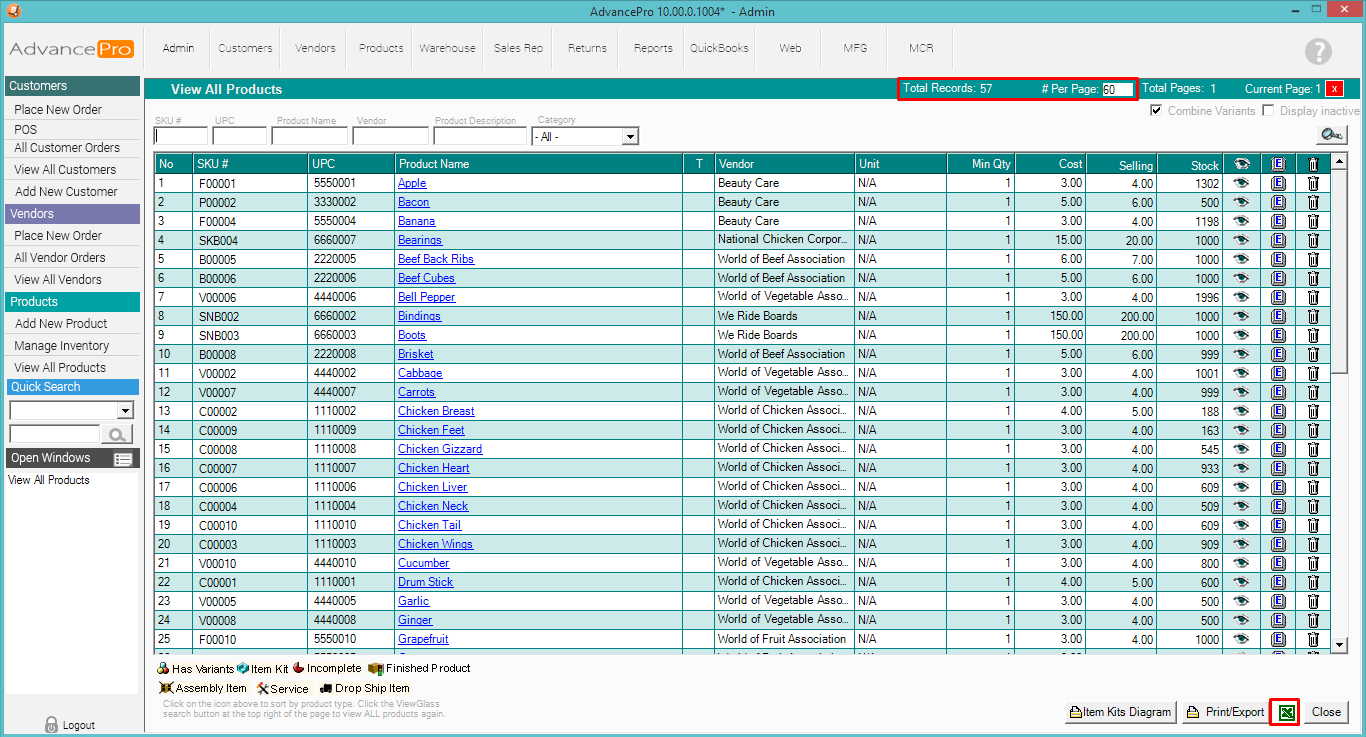
3. A spreadsheet will appear. It will follow the order of the columns as displayed on the View All Products Screen. Note that a space " " is inserted before each UPC and SKU number to "preserve" the zeroes at the beginning of the number.
Save the file anywhere in your local or network drive.