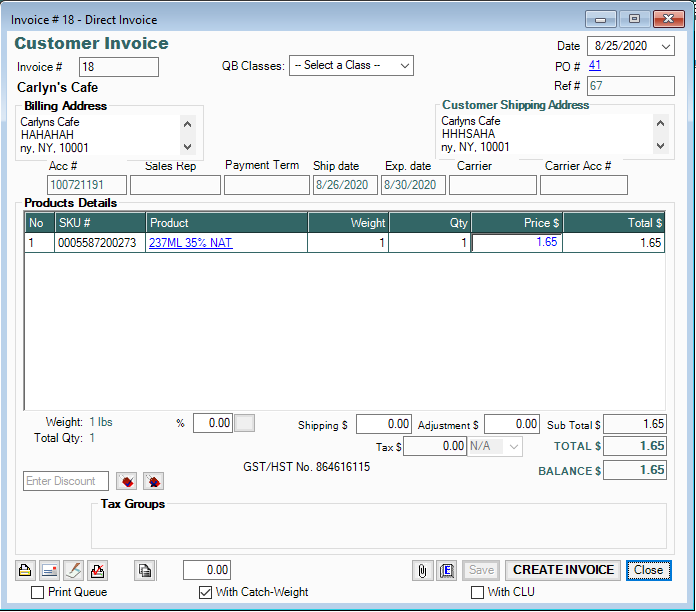- Knowledge Base
- HOW TO GUIDES
- CUSTOMERS
How to Enable "Direct Invoice for CPO" after generating VPO.
Enable "Direct Invoice for CPO" after generating VPO.
*Note: Before using this process make sure that "Enable Customer Reserved Inventory" is unchecked in Site Settings > General Settings

1. Create a CPO with "Invoice Only" unchecked, Save > PLACE ORDER
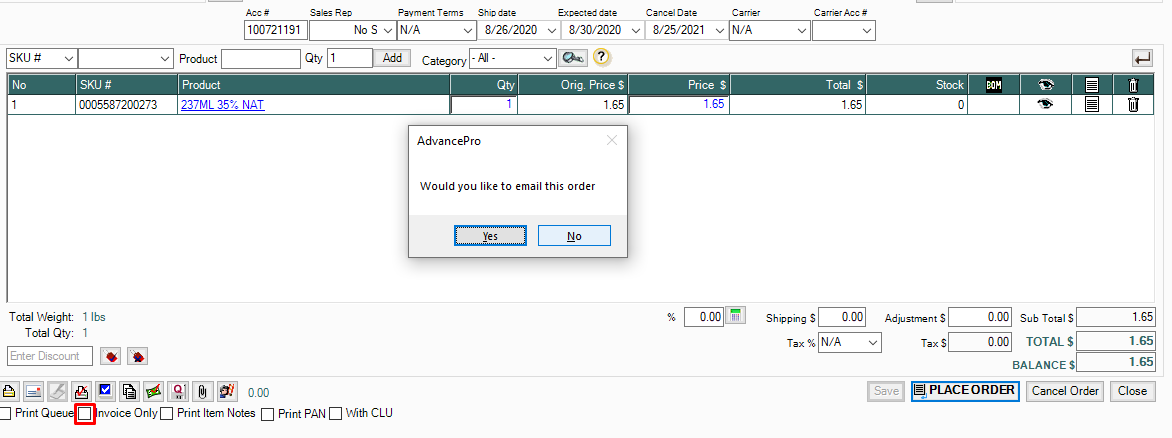
2. PROCESS ORDER and it should create a VPO.
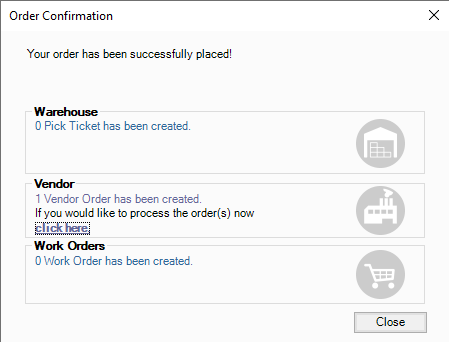
3. Process the VPO and receive it on the Warehouse. Then return to the order under Customers > View All Orders. Click on Order Details and check the "Invoice Only", Save > PLACE ORDER.
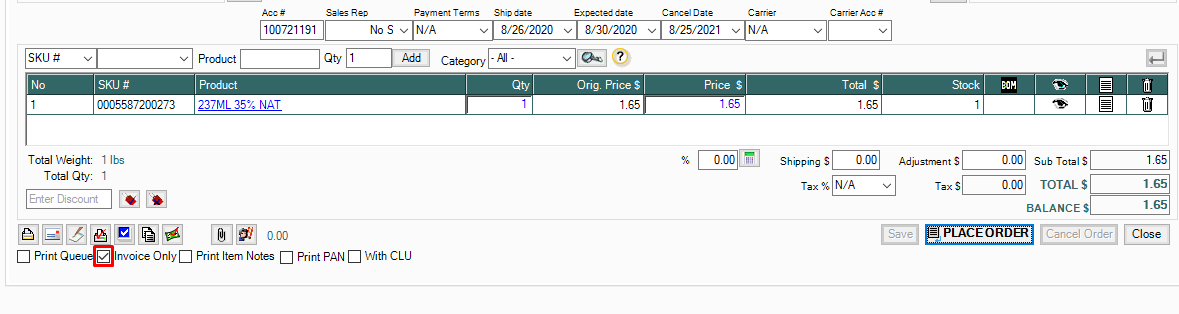
4. A Set Warehouse window should popup, click Submit.
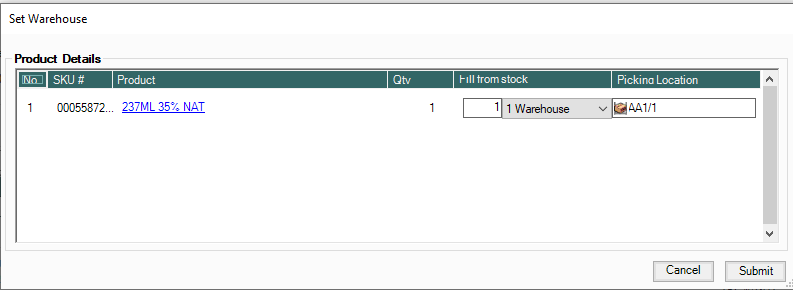
5. Another window should popup confirming an invoice will be created.
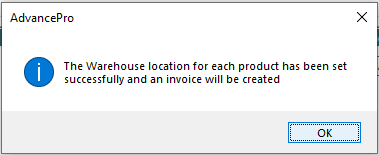
6. Then, a window for Direct Invoice will open showing a pending invoice then click CREATE INVOICE.