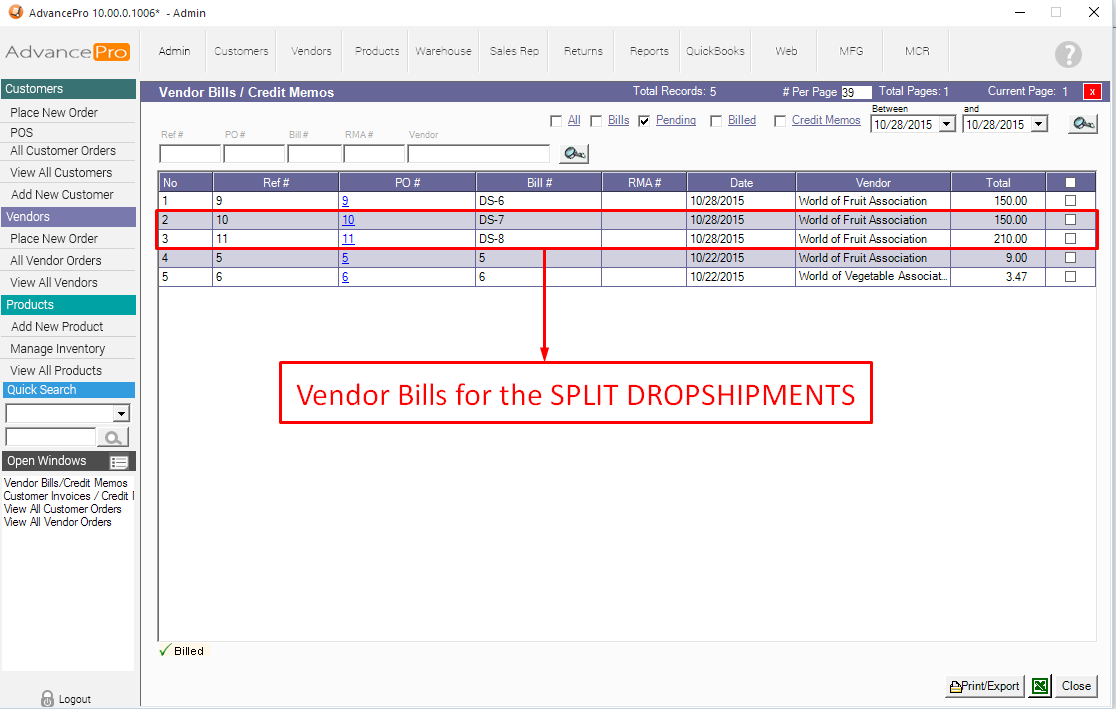Go to Admin >> Site Settings and Enable the following Settings:
> Replicate Item SKU On Order
> Editable Product Name on Orders
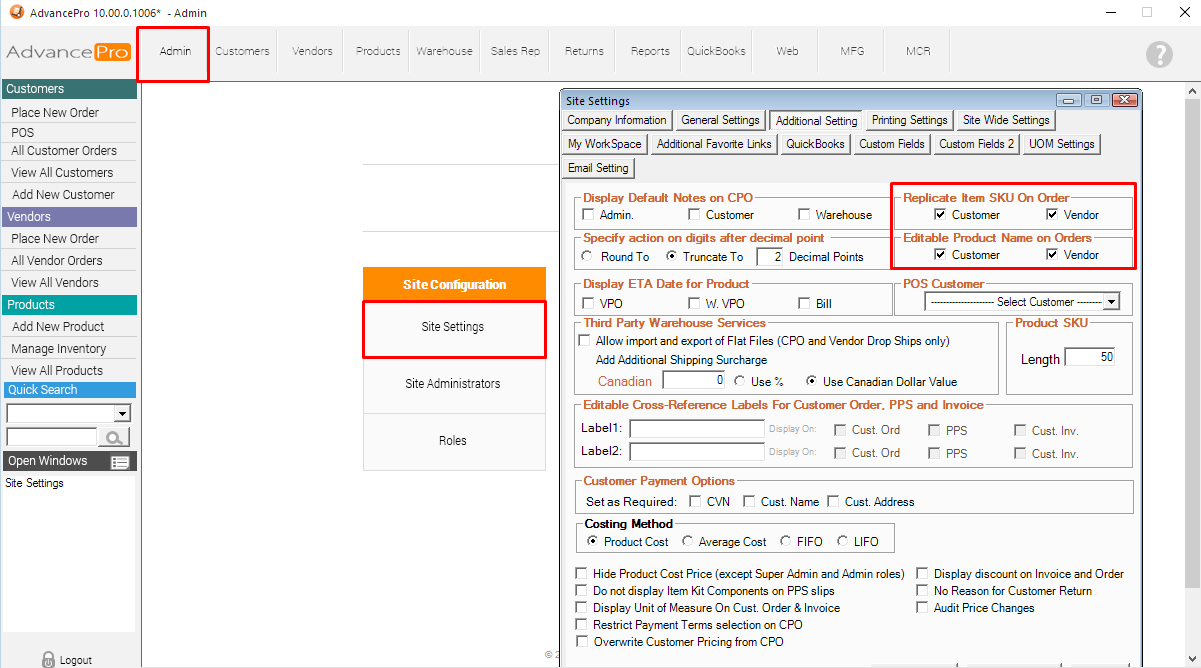
1. Place a Customer Order. Add the same product MULTIPLE times (depending on how many DROP-SHIPMENTS will occur) and add indicators on the PRODUCT NAME that will state the number of products to be dropshipped out of a total quantity.
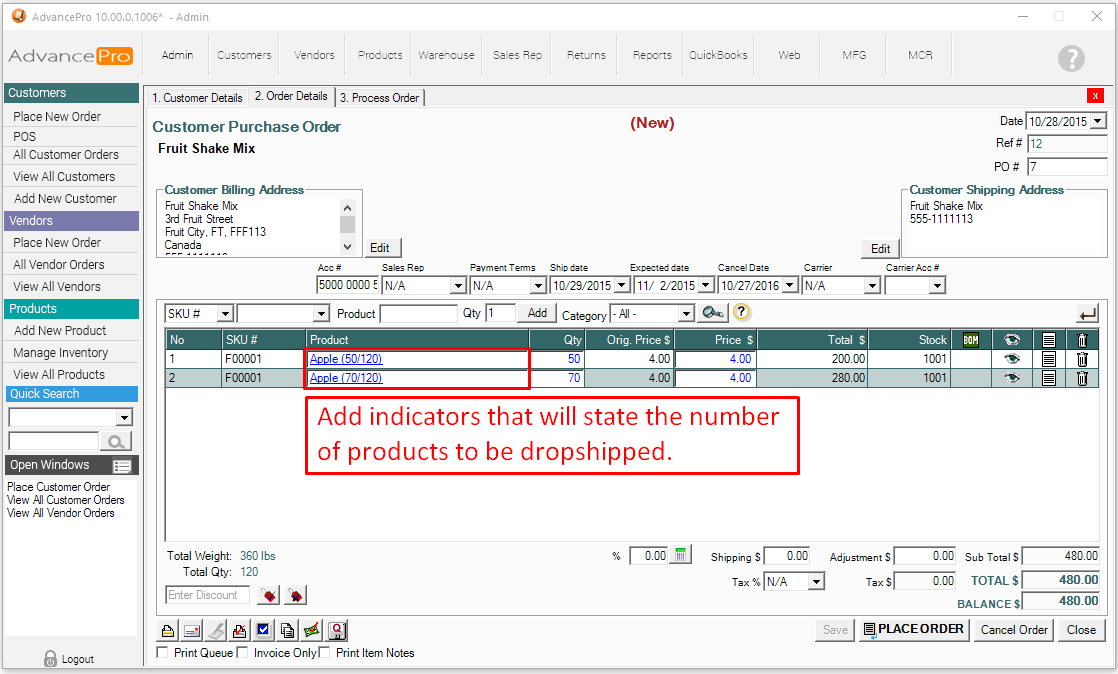
2. For the first Dropshipment, check the box for that option and zero out the products that will be saved for another dropshipment date/time.
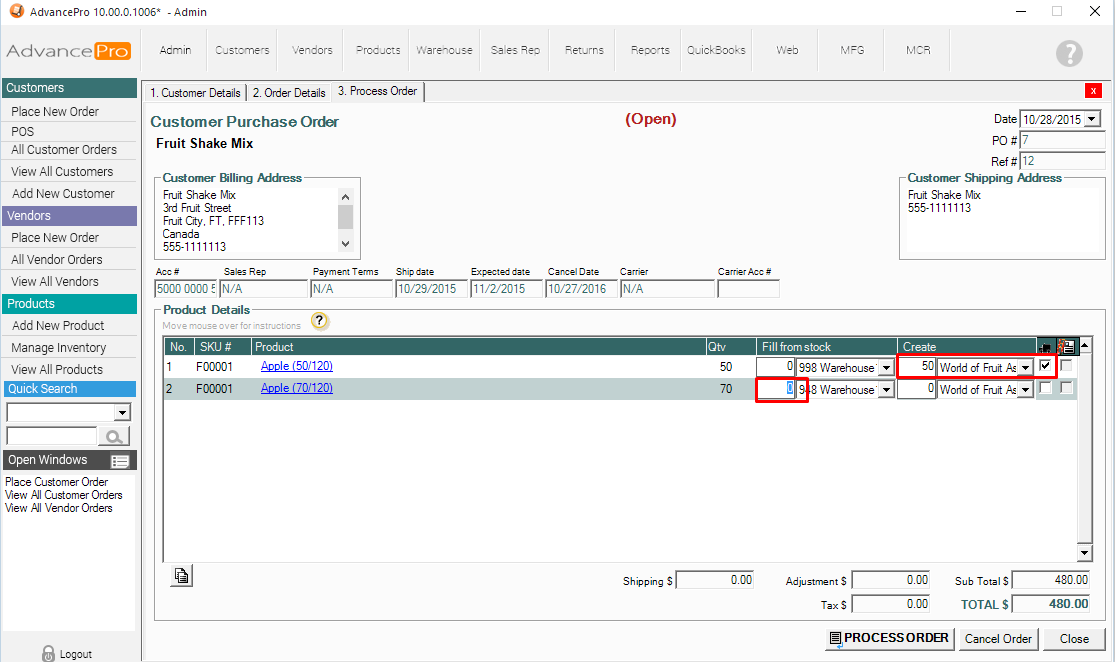
3. A Vendor Order will be generated with the Status "To Drop Ship"
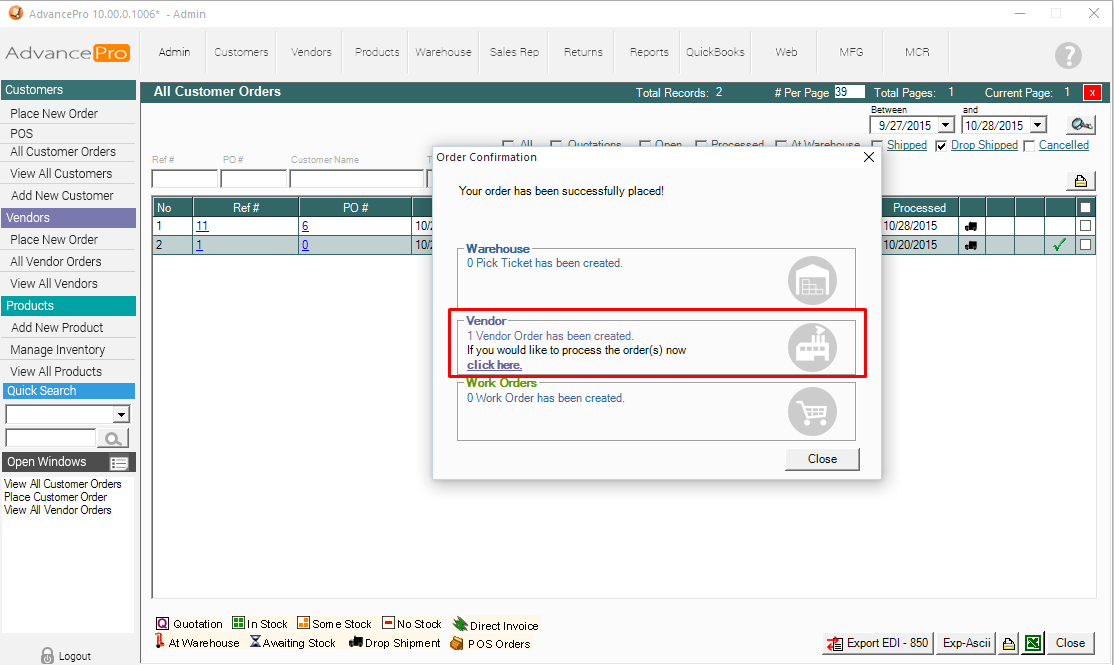
FIRST DROPSHIPMENT: REF #10, VPO #10
Confirm Dropshipment when ready
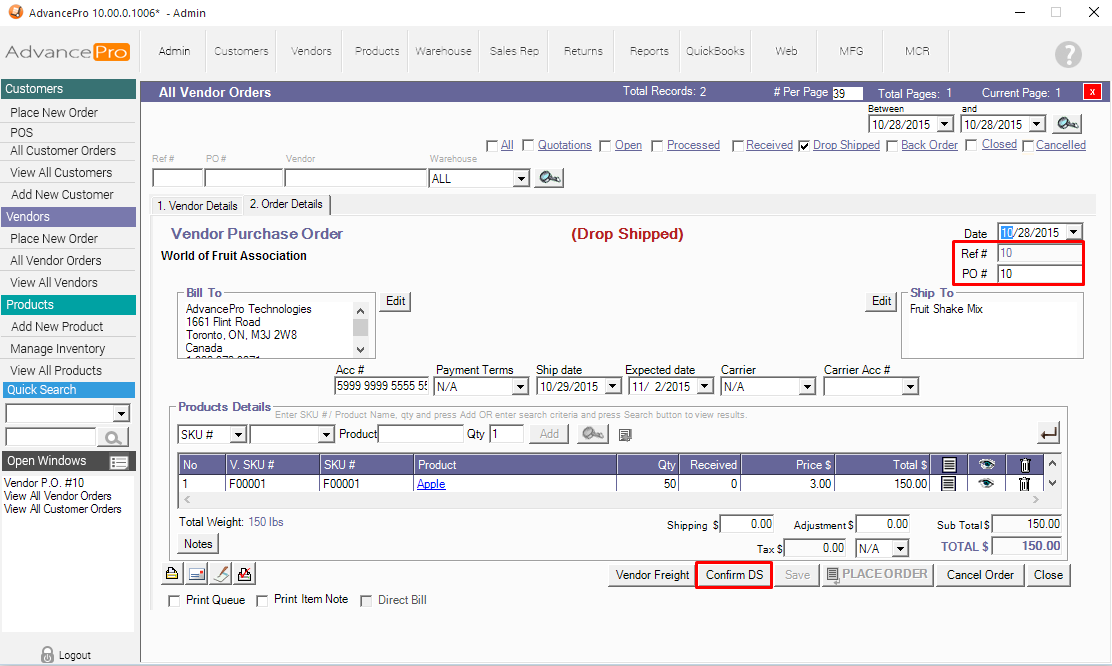
4. When ready to dropship the next item from the same order, go to Customers >> View All Orders and locate the order.
It should have the Dropship Icon and the Stock Icon on the far right columns.
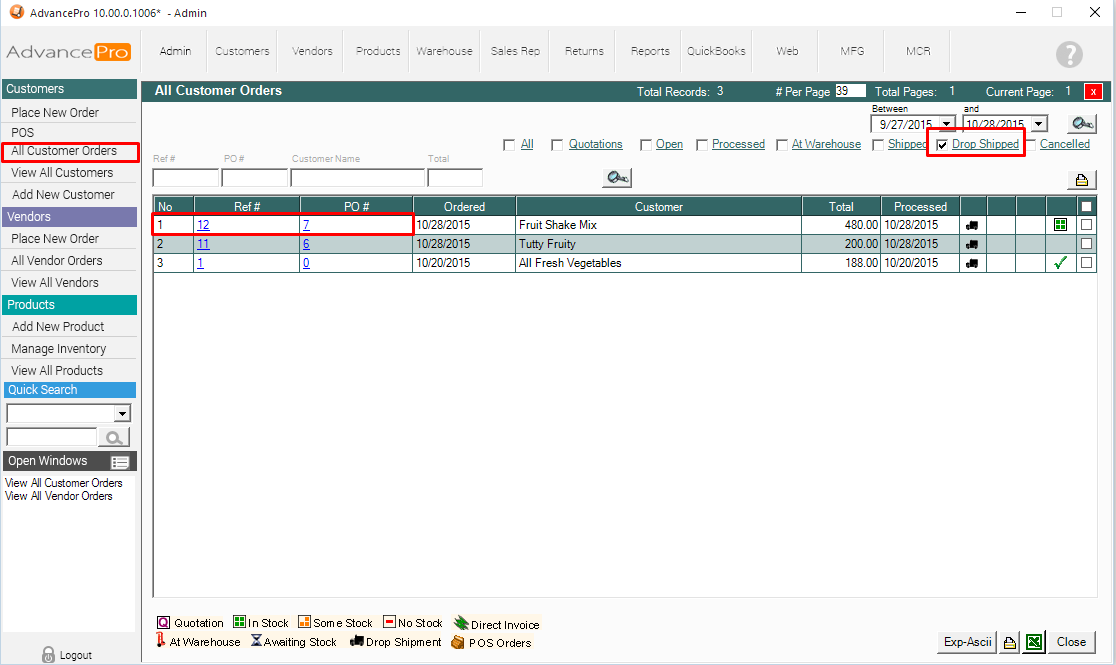
5. The product availability/status will appear (but will not matter since this is a dropshipment). Click on the ORDER DETAILS tab for this order.
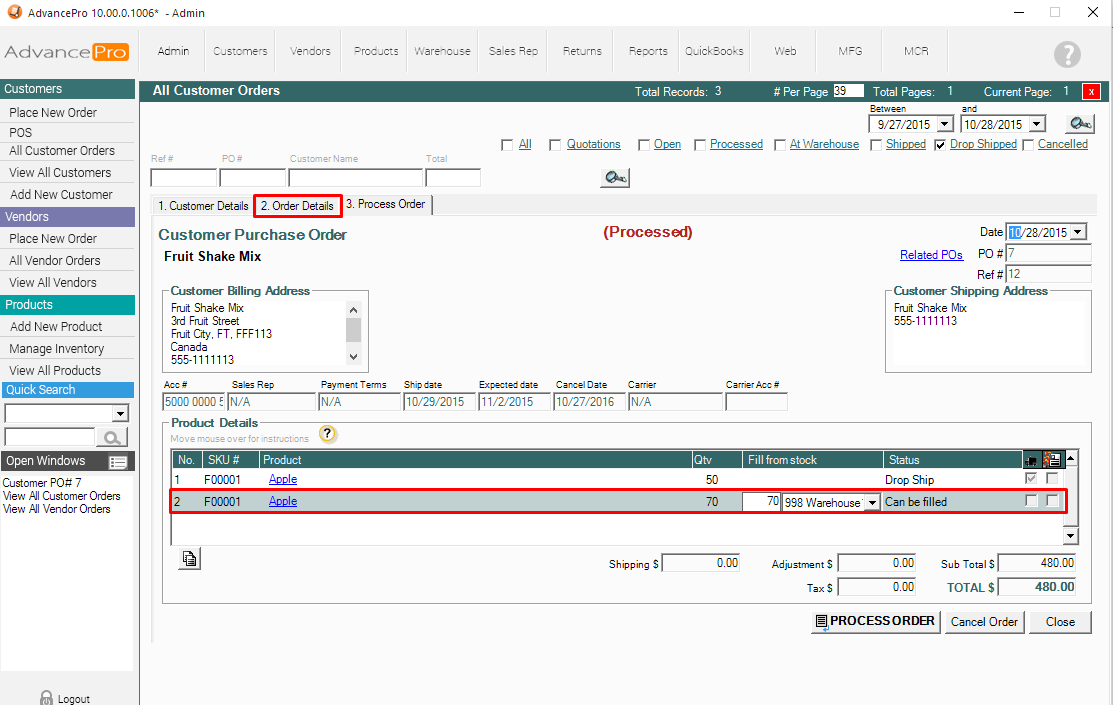
6. Edit anything on the order screen to re-activate the Save button. Place the order.
TIP: You may enter the SAME quantity again for the product to be dropshipped.
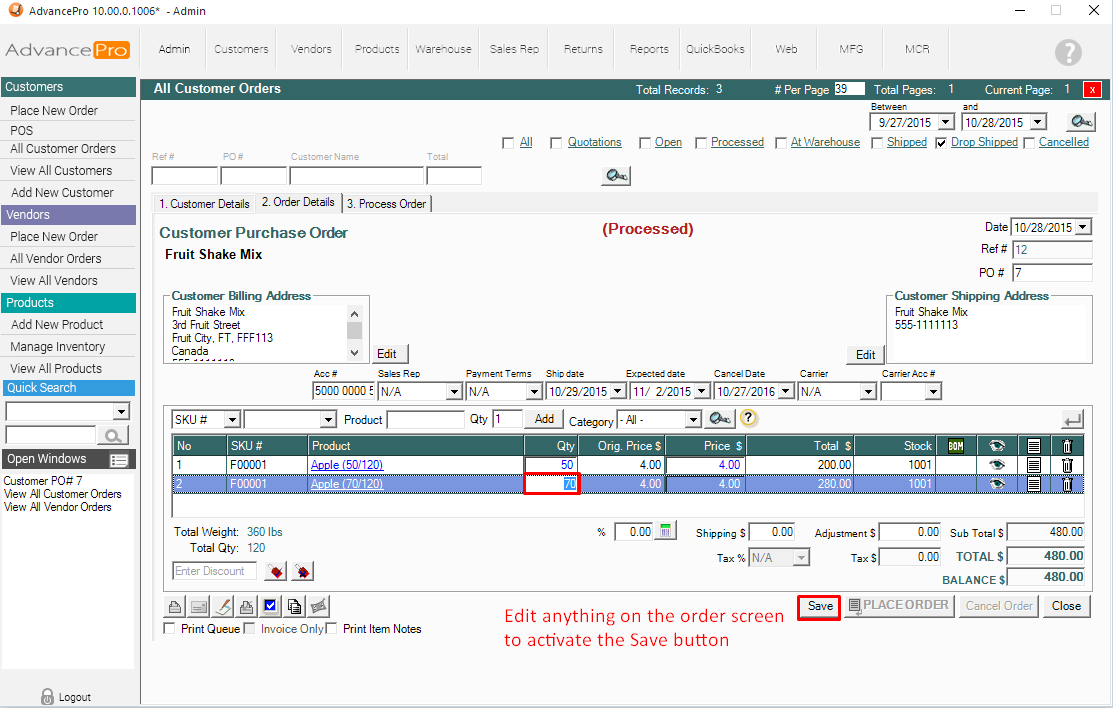
7. At the Process order Screen/tab, CHECK the DROPSHIP check box and hit PROCESS ORDER.
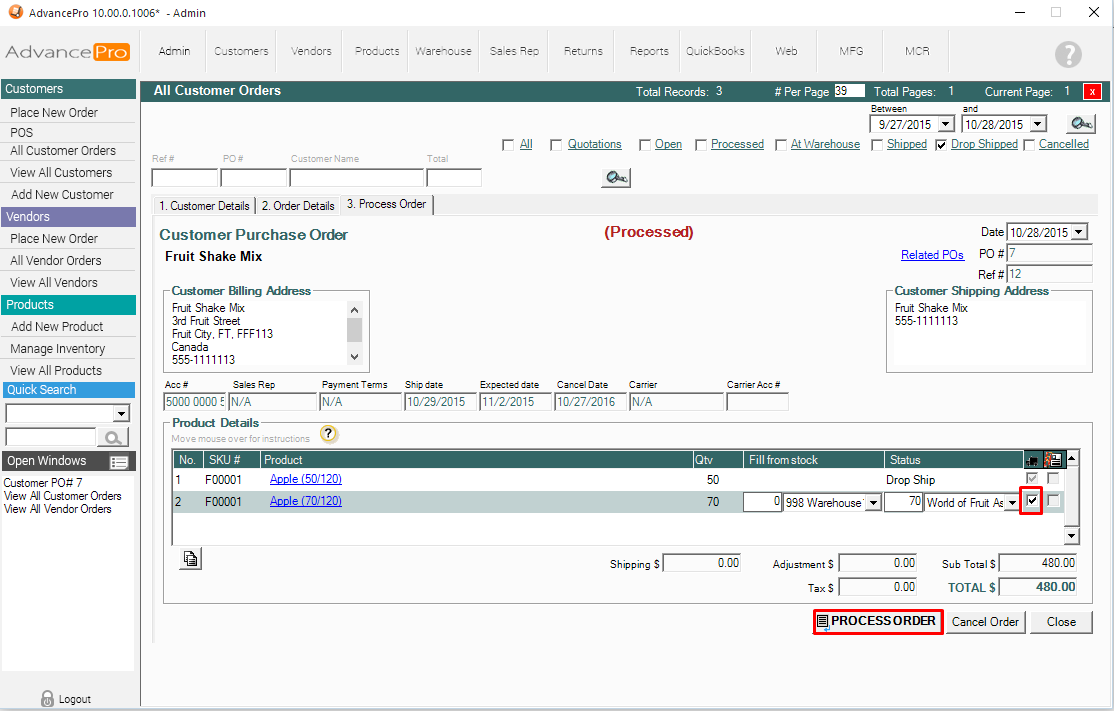
8. Repeat the steps taken to confirm the dropshipment
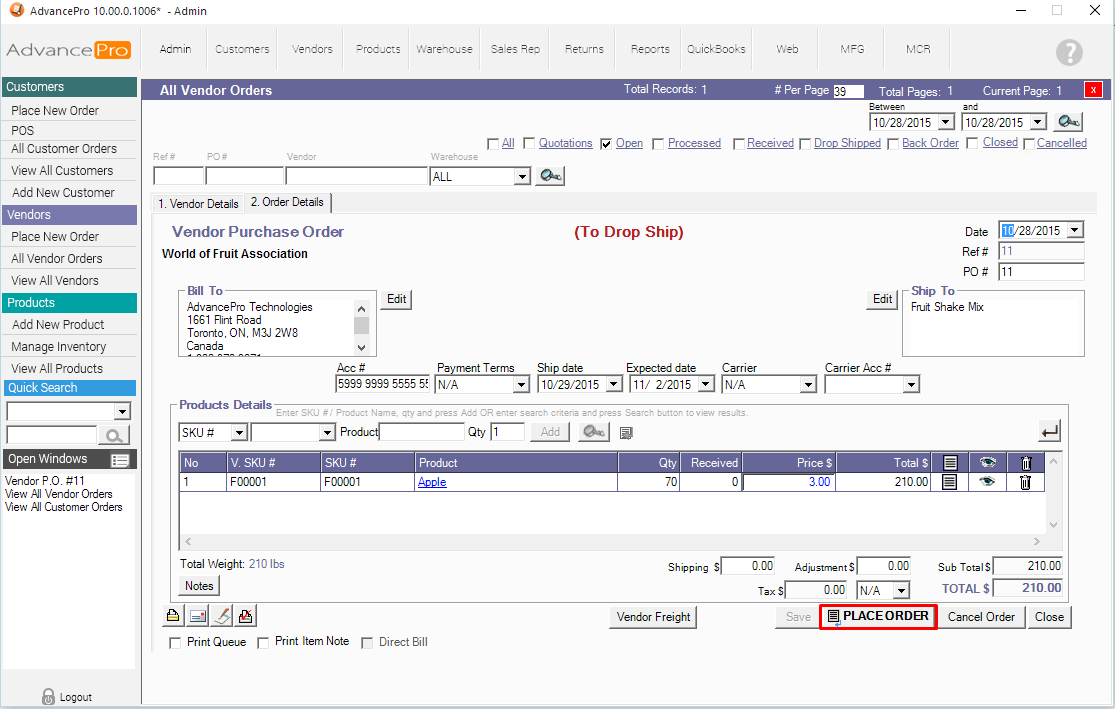
9. Both Dropshipments have been confirmed.
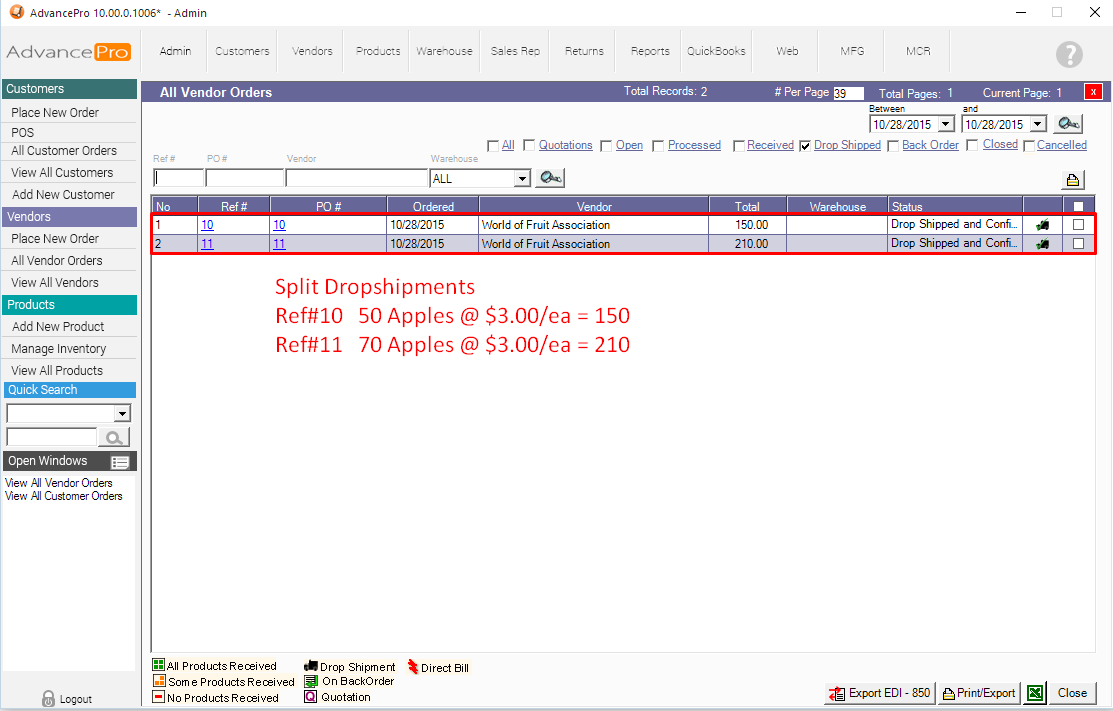
10. Below is the CUSTOMER INVOICE for the split dropshipment. You may also chose to invoice separately.
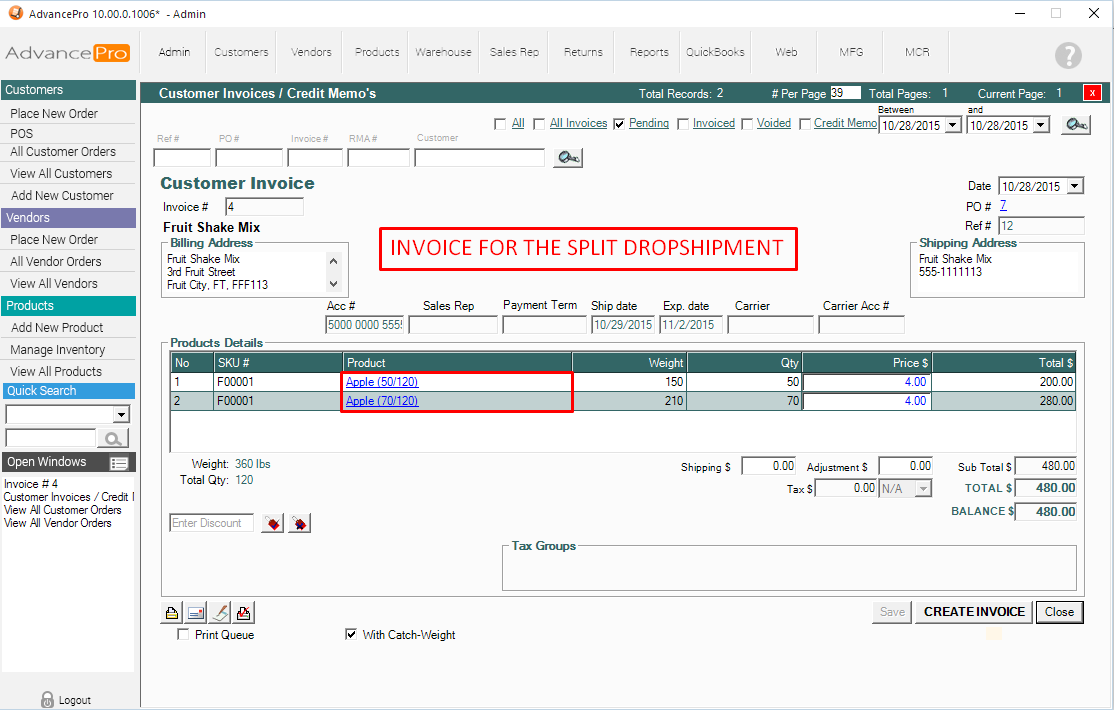
11. Below are the VENDOR BILLS for the split dropshipments.