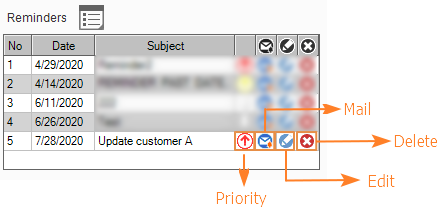How to Create Task Reminders
- To use the AdvancePro email service, Go to Admin Module and click on utilities then click on Services and Install Email service. After doing that you may click on Start
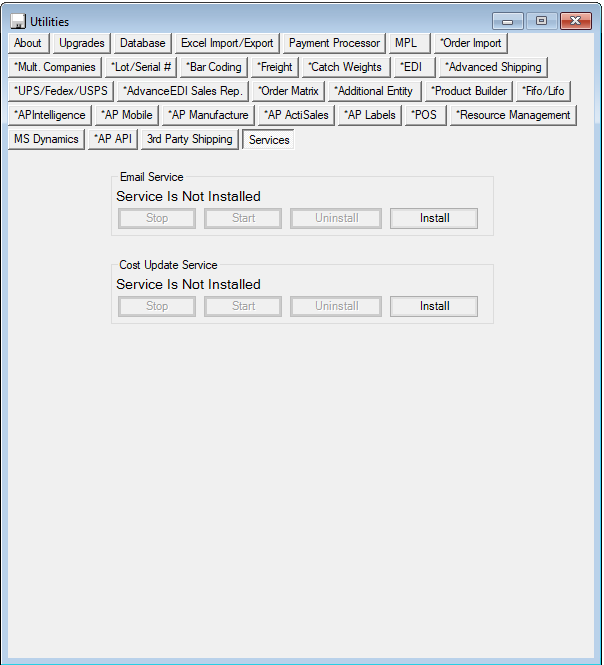
- Click on the Reminders icon and from there you are able to create reminders for other users. You can also set recurring emails and setup calendar options
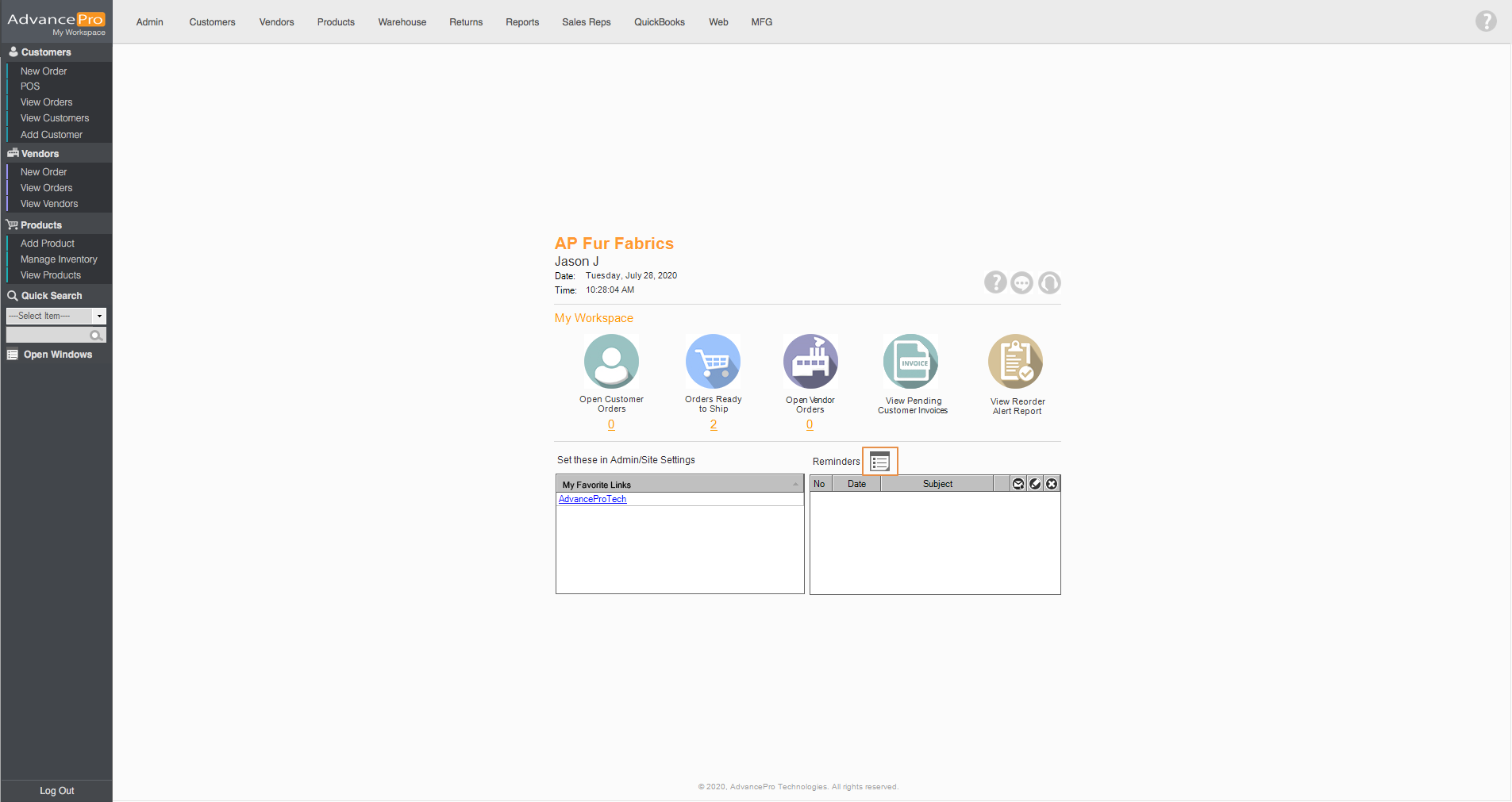
- Fill the form with information, you have an option to set a recurring reminder to be sent every day depending on the dates and time.
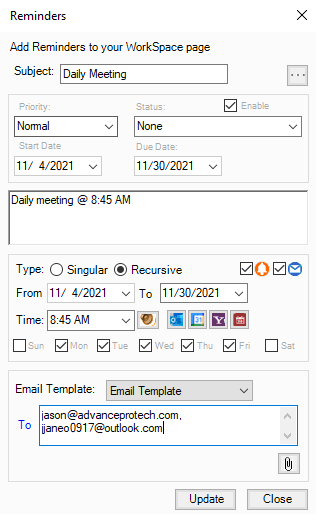
- By selecting the enable reminder
 icon, you can set a time for the reminder to pop-up at a given time.
icon, you can set a time for the reminder to pop-up at a given time.
- Clicking on
 icon, will let the system send emails you provided under
icon, will let the system send emails you provided under
- Clicking on these calendar options
 will send you to the email platform and from there, you can set it in your calendar
will send you to the email platform and from there, you can set it in your calendar
- Priority icons:
 - High
- High
 - Normal
- Normal - Low
- Low - None
- None
- And the created reminder will be displayed on your workspace. Below are some of the icons found on the reminders grid.
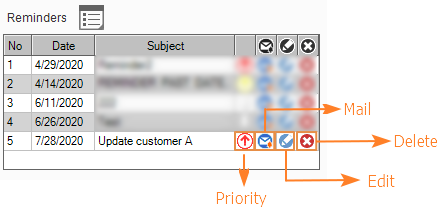
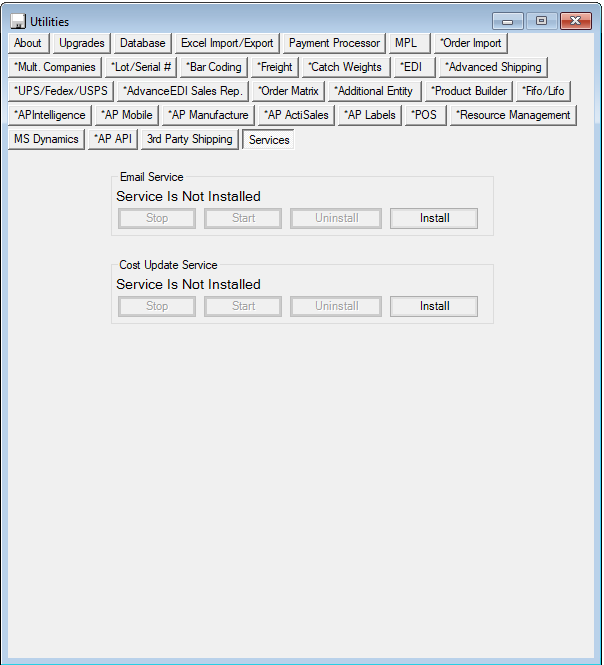
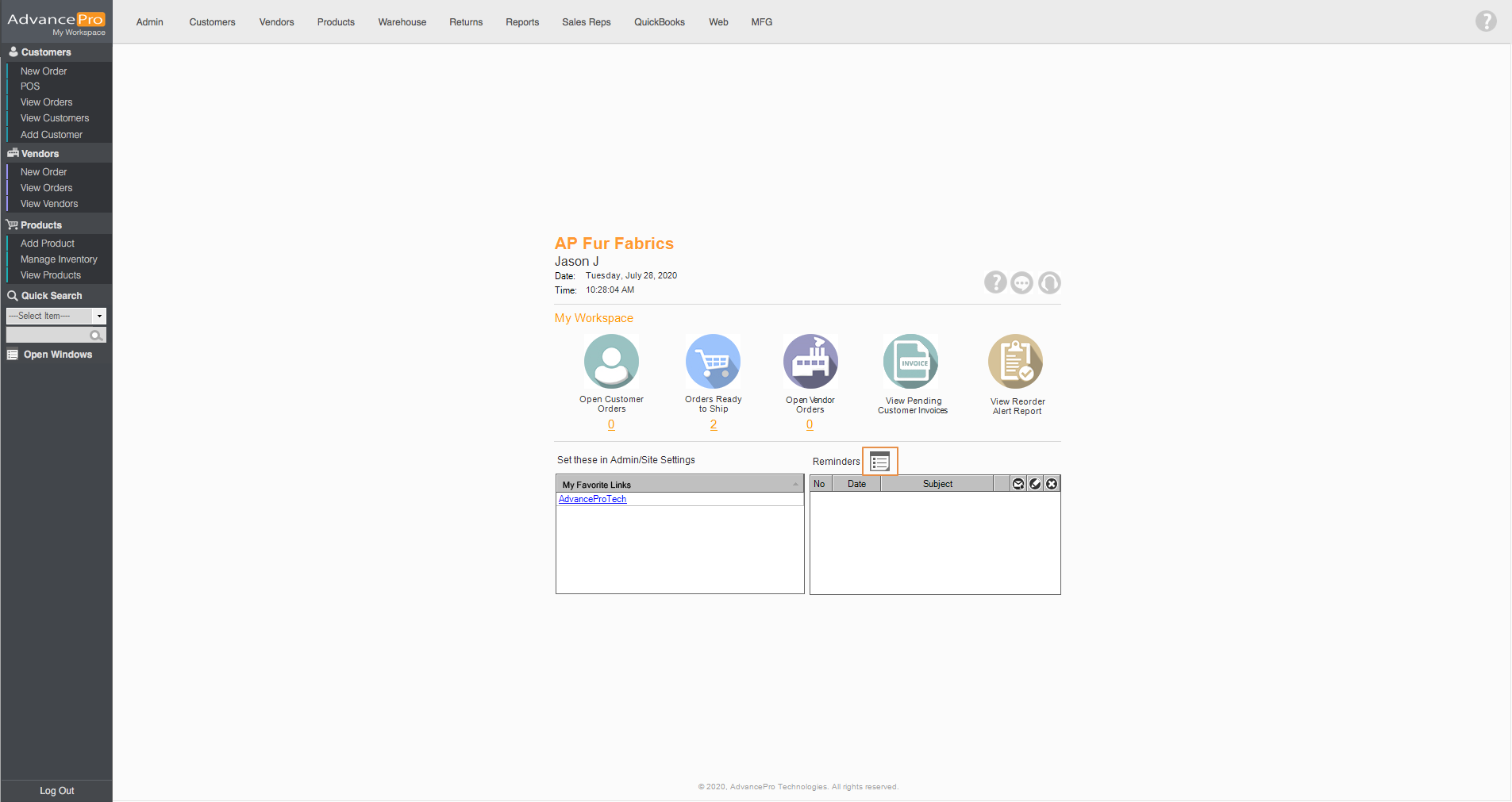
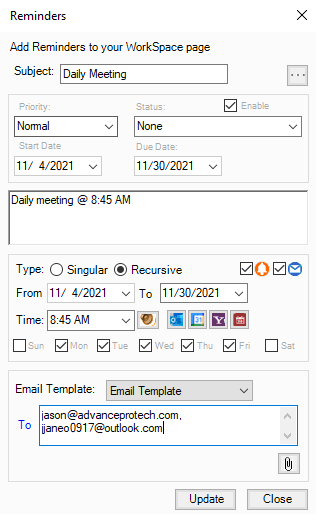
 icon, you can set a time for the reminder to pop-up at a given time.
icon, you can set a time for the reminder to pop-up at a given time. icon, will let the system send emails you provided under
icon, will let the system send emails you provided under will send you to the email platform and from there, you can set it in your calendar
will send you to the email platform and from there, you can set it in your calendar - High
- High - Normal
- Normal - Low
- Low - None
- None