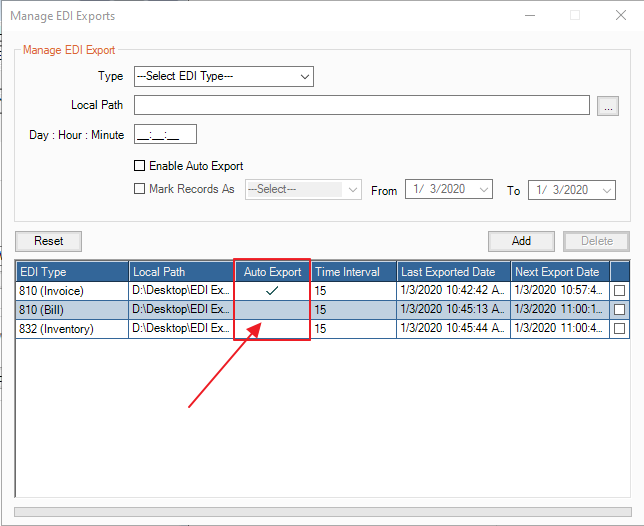- Knowledge Base
- MODULES
- EDI Export
How to create automatic exports for EDI Reports
- Go to Admin > Utilities > EDI, and click Manage EDI Auto Export.
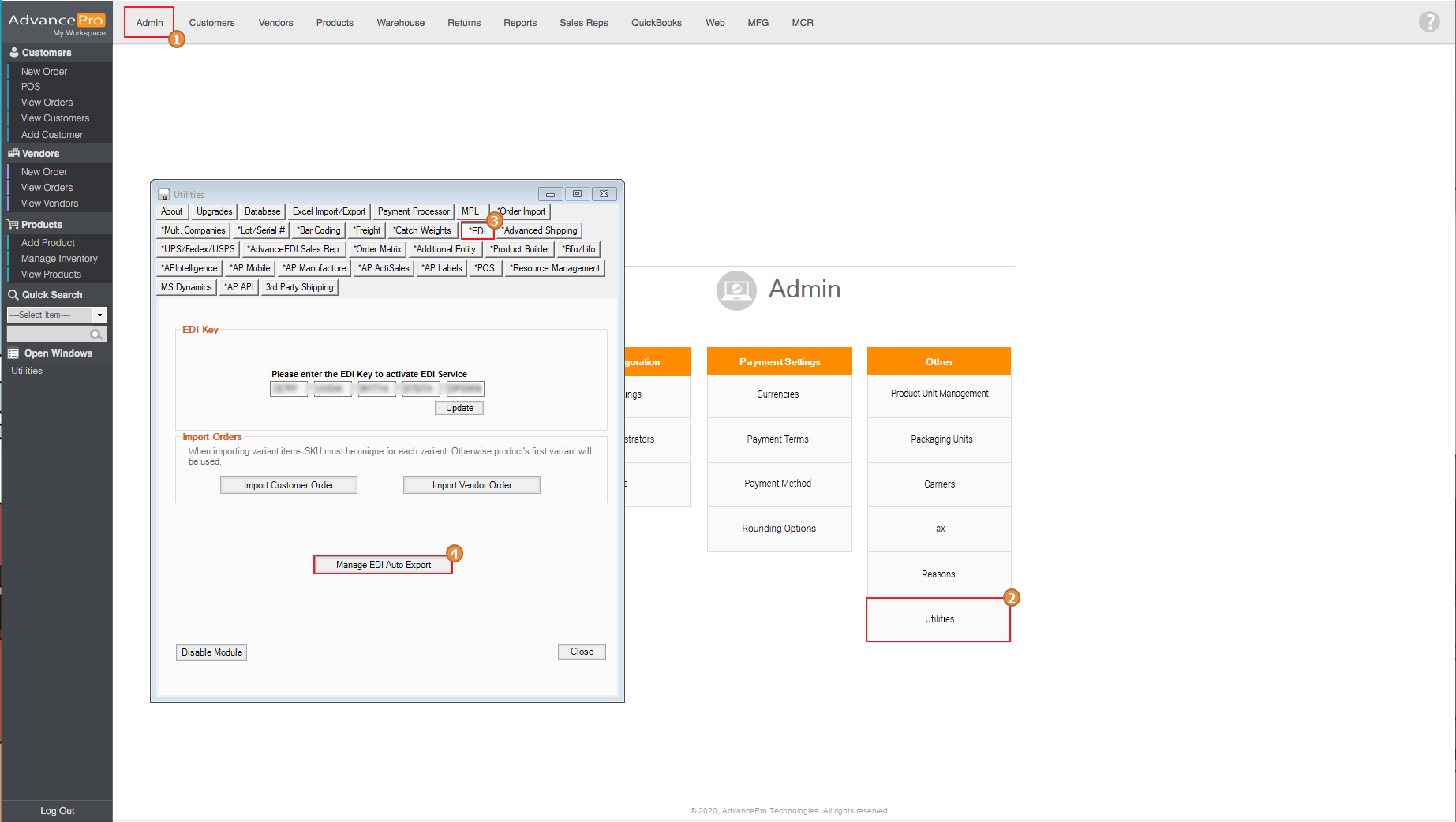
- Select the type of EDI document to configure.
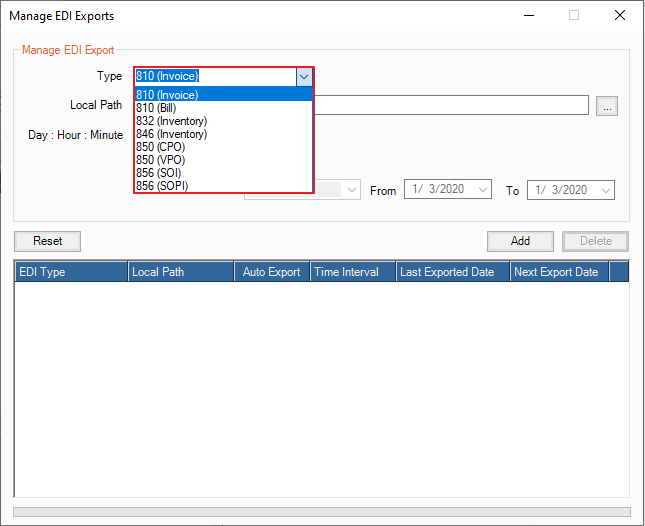
- Next, select a folder where you want to export the EDI type you have selected by clicking on this
 icon
icon 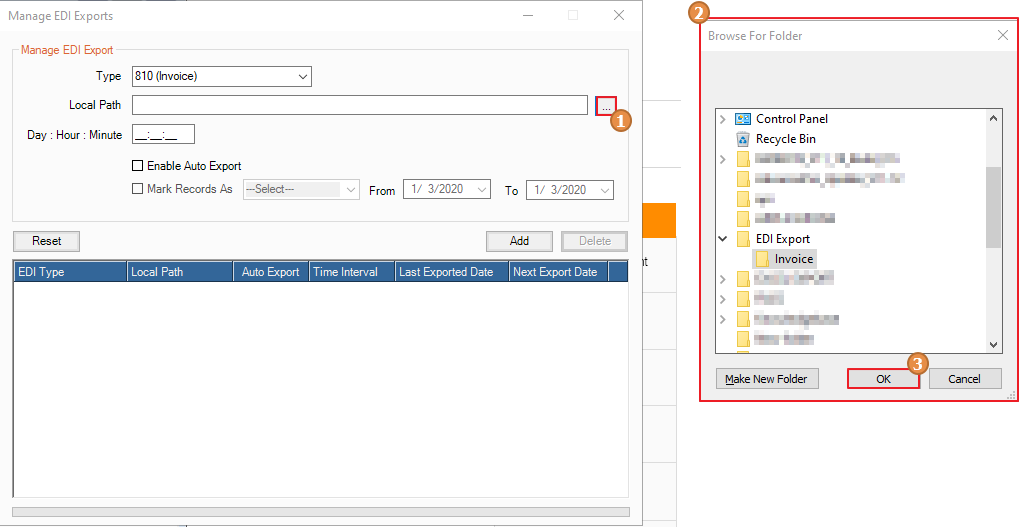
- Set a time interval for the auto export, select Enable Auto Export and then click Add.
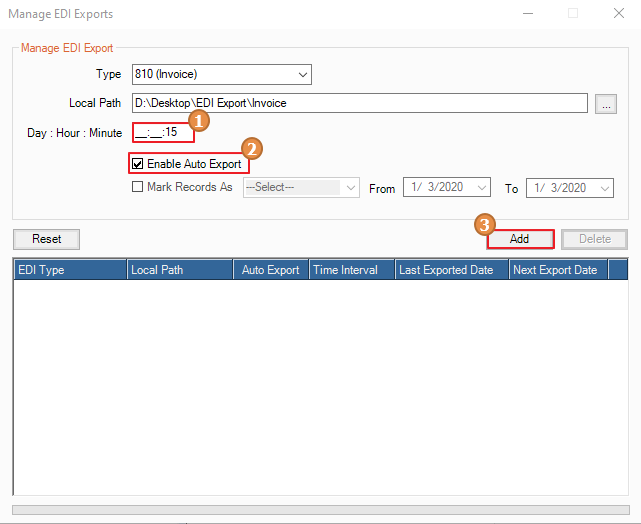
- You have also an option where you can Associate Vendors on your EDI export, by selecting the EDI Type, click on Associate Vendors, select a vendor and Save
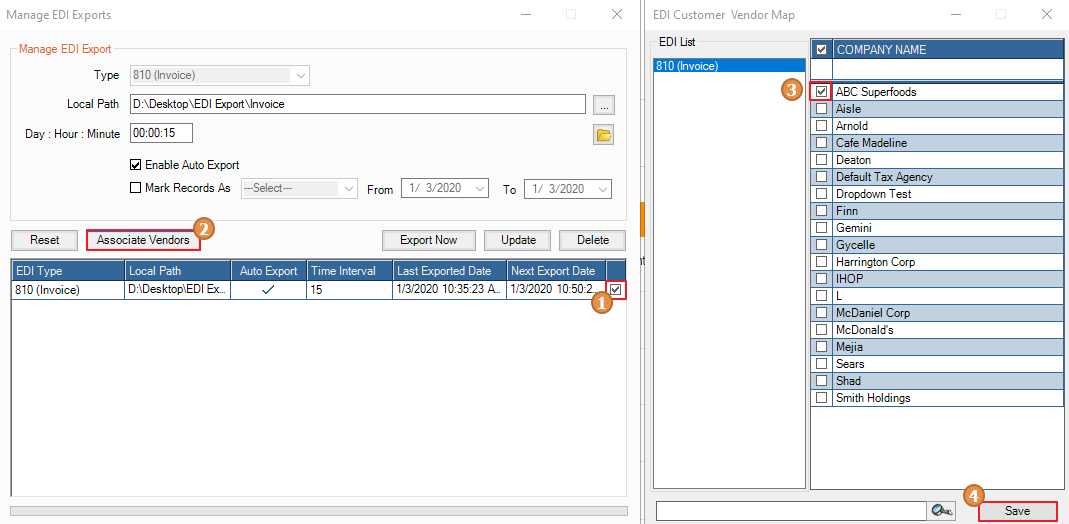
- To manually export EDI, you can select the EDI type and then click on Export Now
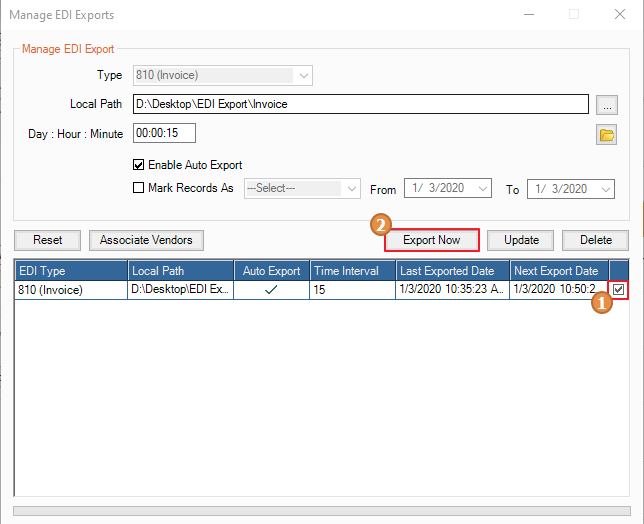
Note: All EDI Types set to auto-export will show a checkmark in the Auto Export column. However, if the folder is not found then the auto export will be disabled.