How to get started with APTX
Here's a quick video guide of APTX Invitation and Company setup
Manage Role
- Log-in to your Company in APTX. Click on Company Settings and under that click on Manage Roles
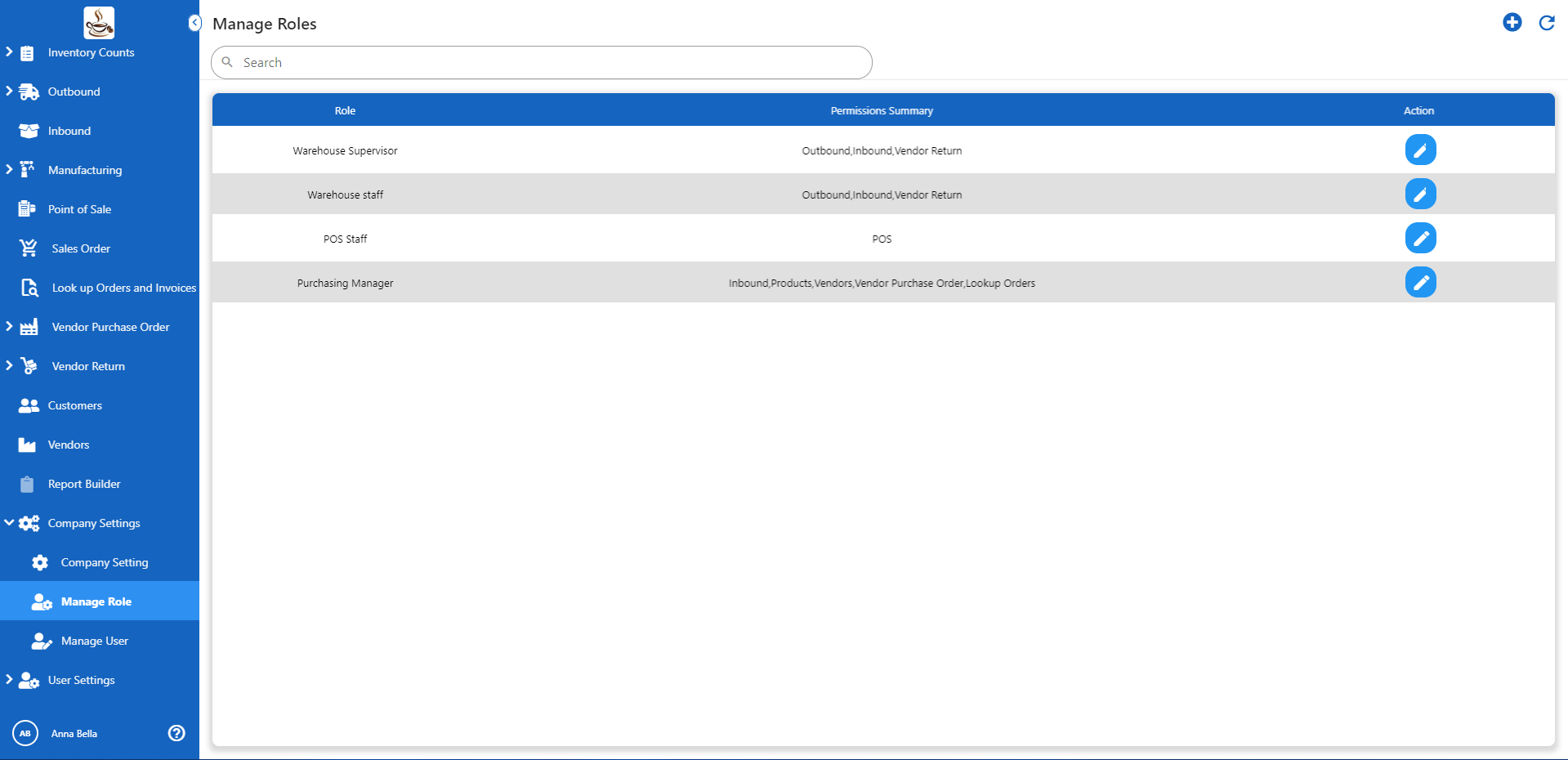
- Click on
 to see the Add Role forms. Enter the Role name and tick the applicable modules that will be given to that role. You can also select a parent role in the dropdown
to see the Add Role forms. Enter the Role name and tick the applicable modules that will be given to that role. You can also select a parent role in the dropdown
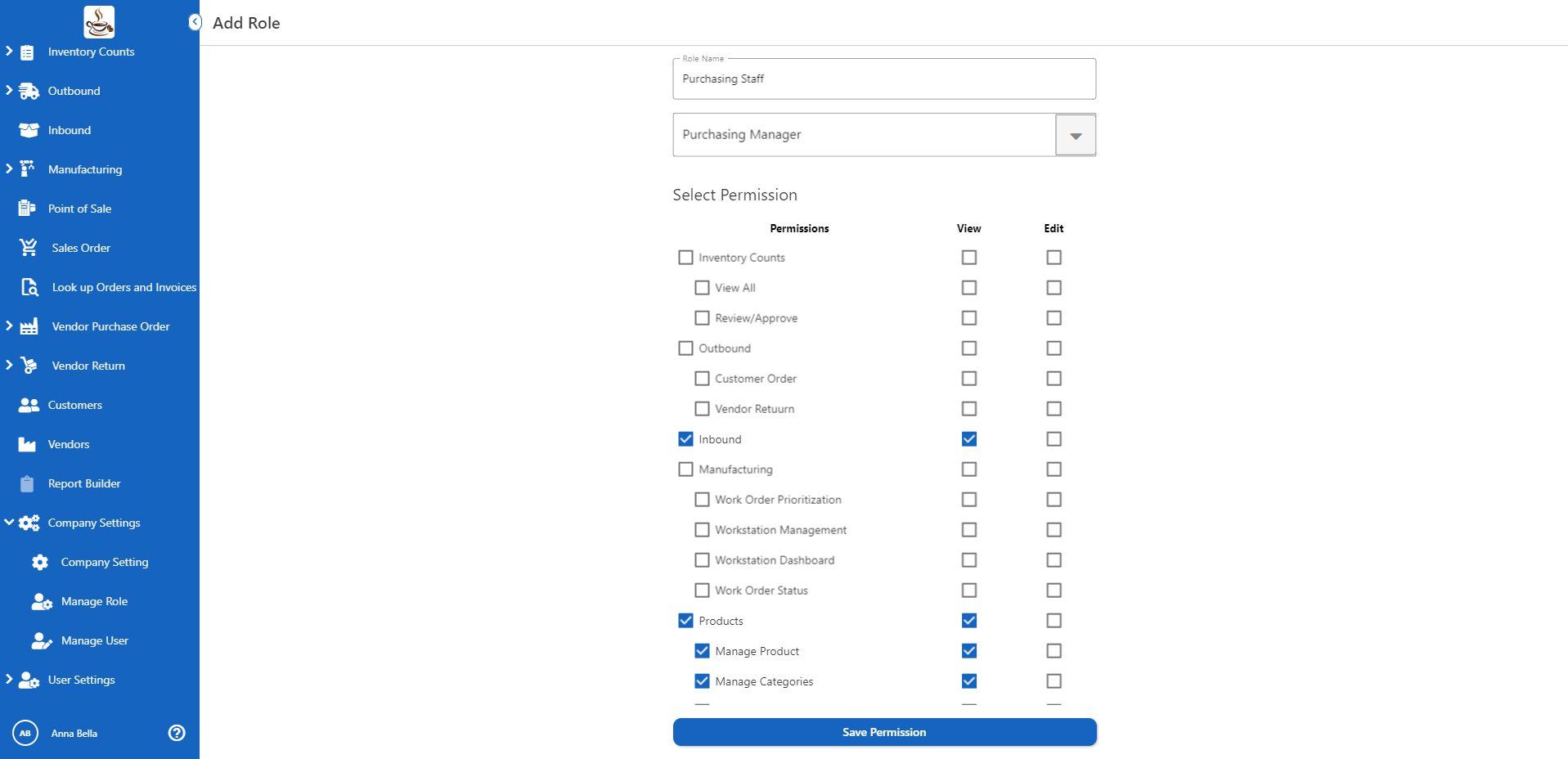
- Click save permission button to save the settings.
Manage User
- Click on the Manage User under Company Settings to access the user list under your company. Once you're in the Manage Users screen, click on the

- Enter the email address of the user you want to invite, select the role and click on Invite user.
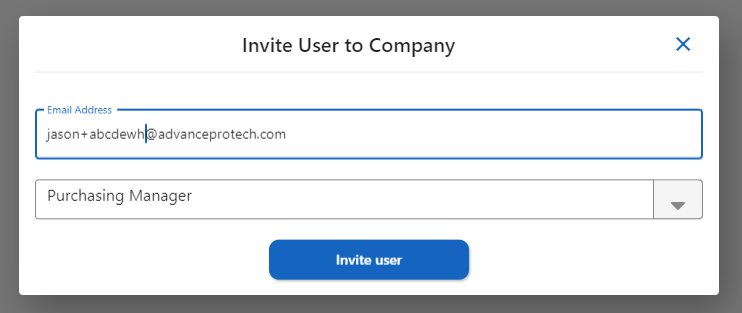
- It will send a link to the invited user's email to confirm his/her account. User will be redirected to the User Sign Up form
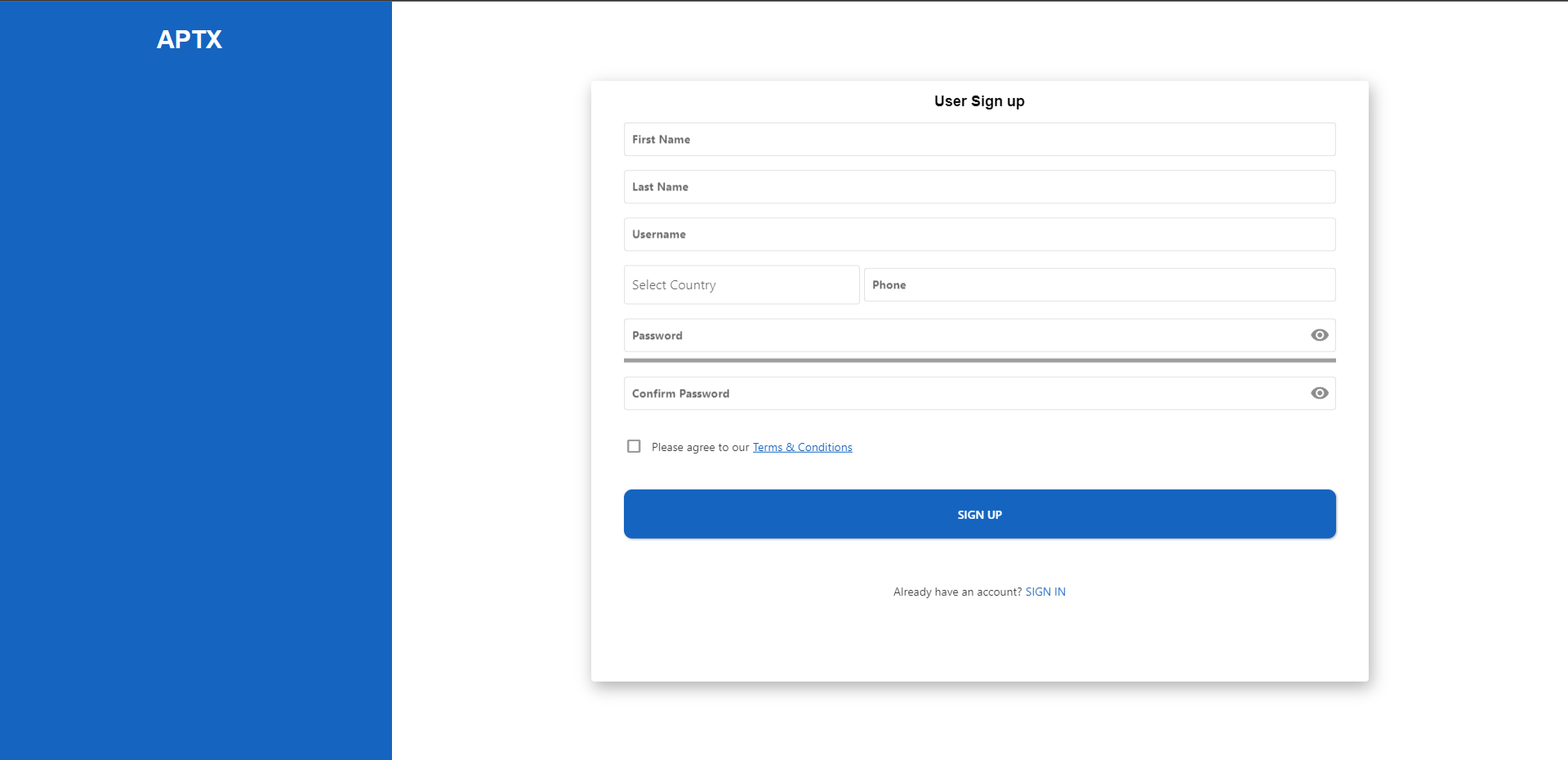
- Fill-in the required information, provide a username, password, and click on Sign Up.
