If your Citrix server has been configured with VPN (this is an additional option that must be purchased), you can securely connect computers on your local network directly to the server. This will allow you to integrate locally installed shipping software with AdvancePro installed on the server, among other things.
To Connect:
- Find the VPN access details that were sent to you (you will enter these in step two).
- Follow the instructions in the appropriate guide linked below (Windows 8 is similar to 10) but do not connect to the VPN immediately after you complete the setup:
Windows 10: http://www.tomshardware.com/faq/id-2569630/set-vpn-connection-windows.html
Windows 7: http://www.pcmag.com/article2/0,2817,2419611,00.asp - Right click on the network icon at the bottom/right corner of your screen and select 'Network and Sharing Centre'
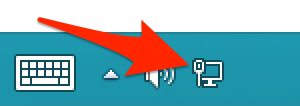
- Click 'Change adapter settings' on the left side of the Network and Sharing Center.
- Right click on the VPN shortcut (the connection you just created) and select 'Properties'
- On the 'Networking' tab, scroll down to 'Internet Protocal Version 4 (TCP/IPv4)', select it and then click 'Properties'
- On the Properties window, click 'Advanced' and then uncheck the "Use default gateway on remote network" option and click 'OK'
Note: this step is to ensure you do not lose internet connection once you connect through the VPN. If you have already connected prior to this step and have lost internet, disconnect and reconnect to the VPN after changing this setting.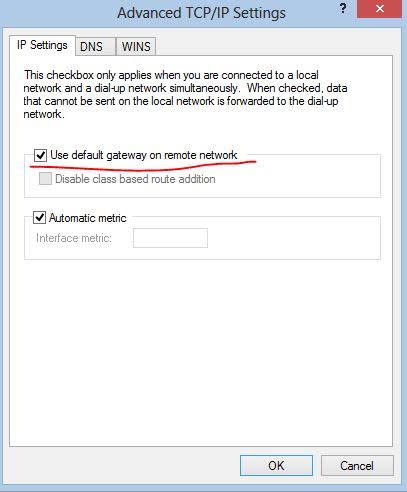
- Click on the network icon in the bottom/right again (left-click this time) to view the list of connections and then connect to the VPN.
Note: the steps above may be slightly different depending on your operating system.
