AdvancePro can be integrated with Authorize.net, allowing you to accept credit card payments on orders and invoices directly within AdvancePro. To get started, there are two pieces of information you must obtain from your Authorize.net account: an API Login ID and a Transaction Key.
IMPORTANT NOTE: When requesting your Transaction Key from Authorize.net, a new key will be issued each time. If you have any service using the current key, it MUST be updated with the new key immediately, as the current one will become invalid.
If you have a website hosted by us that is already linked to your Authorize.net account, please notify us immediately upon requesting your Transaction Key from Authorize.net. We will need to update the key in order for the site to continue accepting Authorize.net credit card payments.
The following article explains how to log in and obtain your API Login ID and Transaction Key:
Once you have recorded your Authorize.net API Login ID and Transaction Key, simply perform the steps below to configure AdvancePro to accept credit card payments through your Authorize.net account:
1. In AdvancePro, go to "Admin" > "Utilities" > "Payment Processor" tab.
2. Click the down-arrow beside the "Processor" field and select "Authorize.net."
3. In the Authorize.net section, enter your API Login ID in the "Login ID" field.
4. Enter your transaction key in the "TxnKey" field.
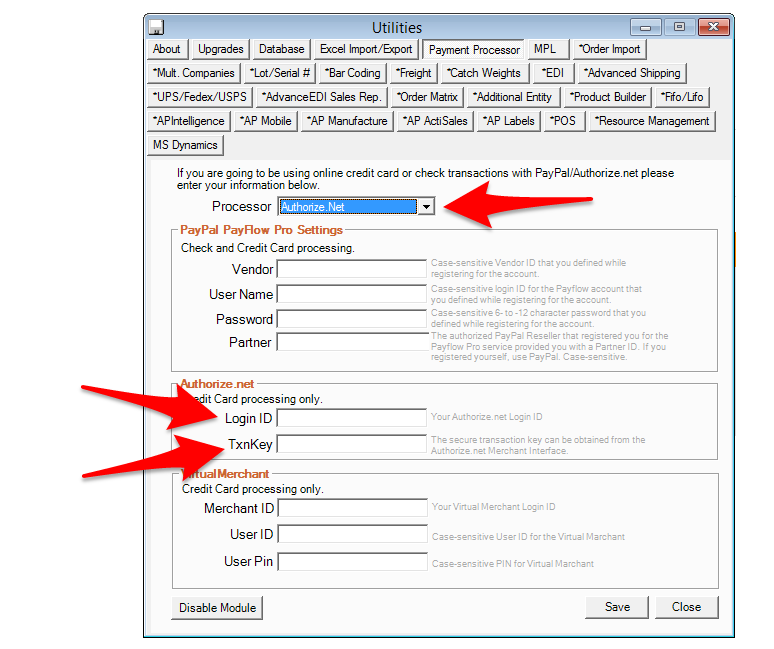
5. Click "Save" and close the Utilities window.
6. Restart AdvancePro by logging out and back in again.
