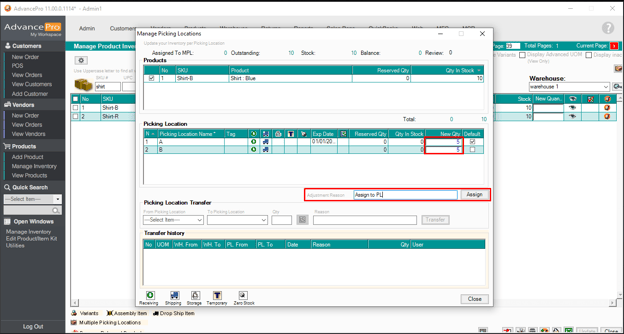- Knowledge Base
- HOW TO GUIDES
- WAREHOUSE
HOW TO: Assigning Variant to PL
Assigning a Variant to a Pick Location
There are 2 ways you can assign a variant to a Pick Location (PL).
A. Using Picking location manager under Warehouse
-
Go to Warehouse>>Pick Location Manager
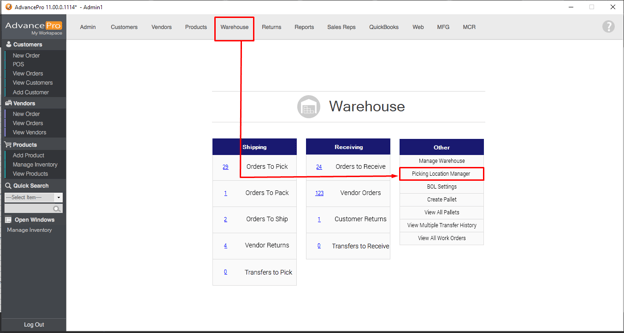
-
Click the associate icon of the PL you want to assign variant to
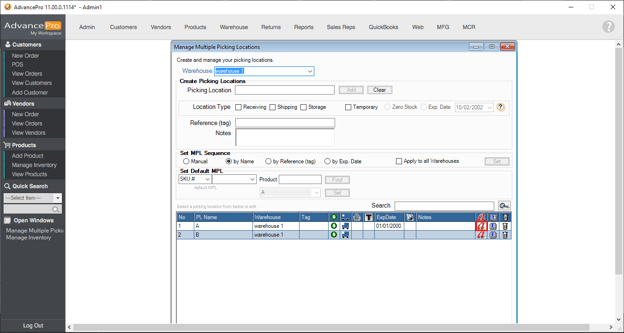
-
Search for the Variant SKU. Tick the checkbox and click APPLY
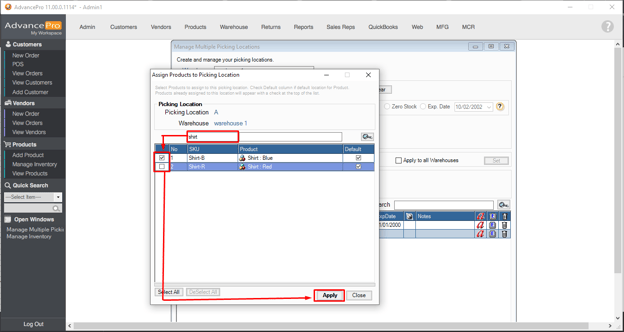
-
You will get a prompt whether to move all qty to the new PL or to the default PL
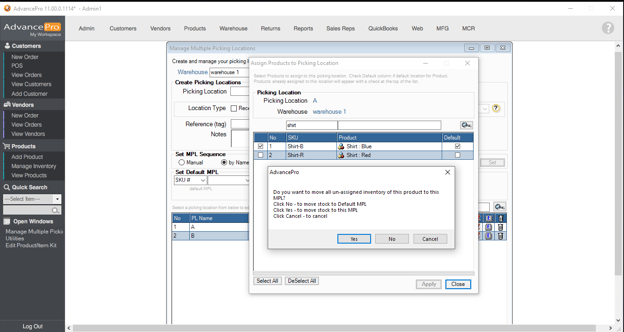
B. Through editing the product
-
Go to View all products and edit the product
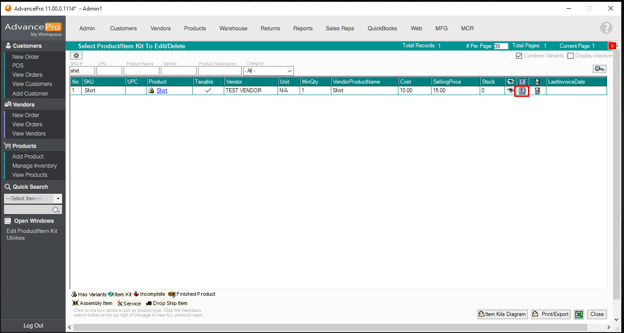
-
Under the variants tab, tick one of the variants and click ASSIGN MPL
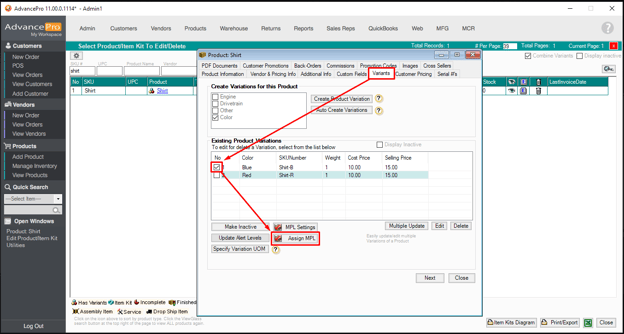
-
Firstly, select the Variant then select the PLs you want to assign variant to. After this, select a default PL and lastly, hit 'Apply'.
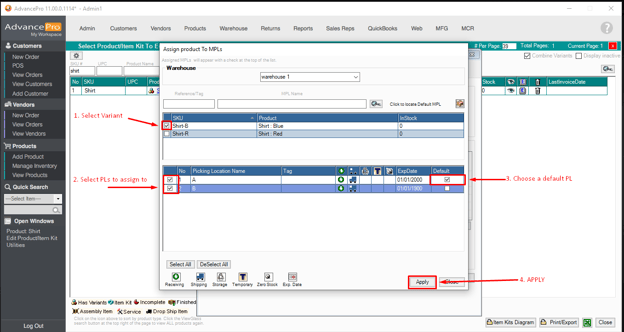
-
You will get a prompt if you want to move all unassigned qty to default PL. If you choose CANCEL, proceed to the next step.
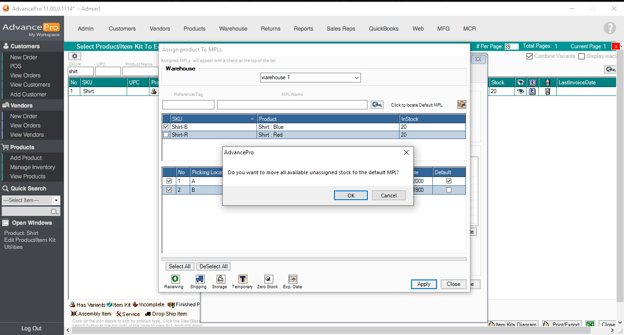
-
Go To Manage inventory and search for the product variant. Click on the PL
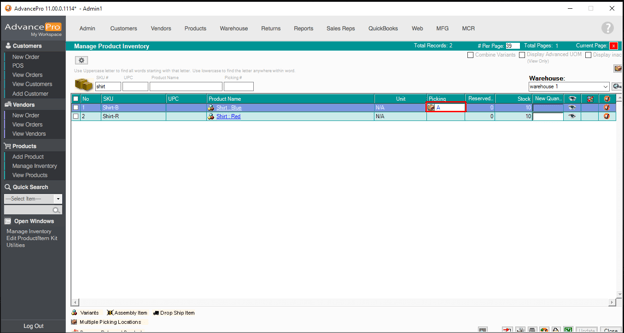
-
Assign the qty to respective PLs
PDF File: Assign Variant to PL