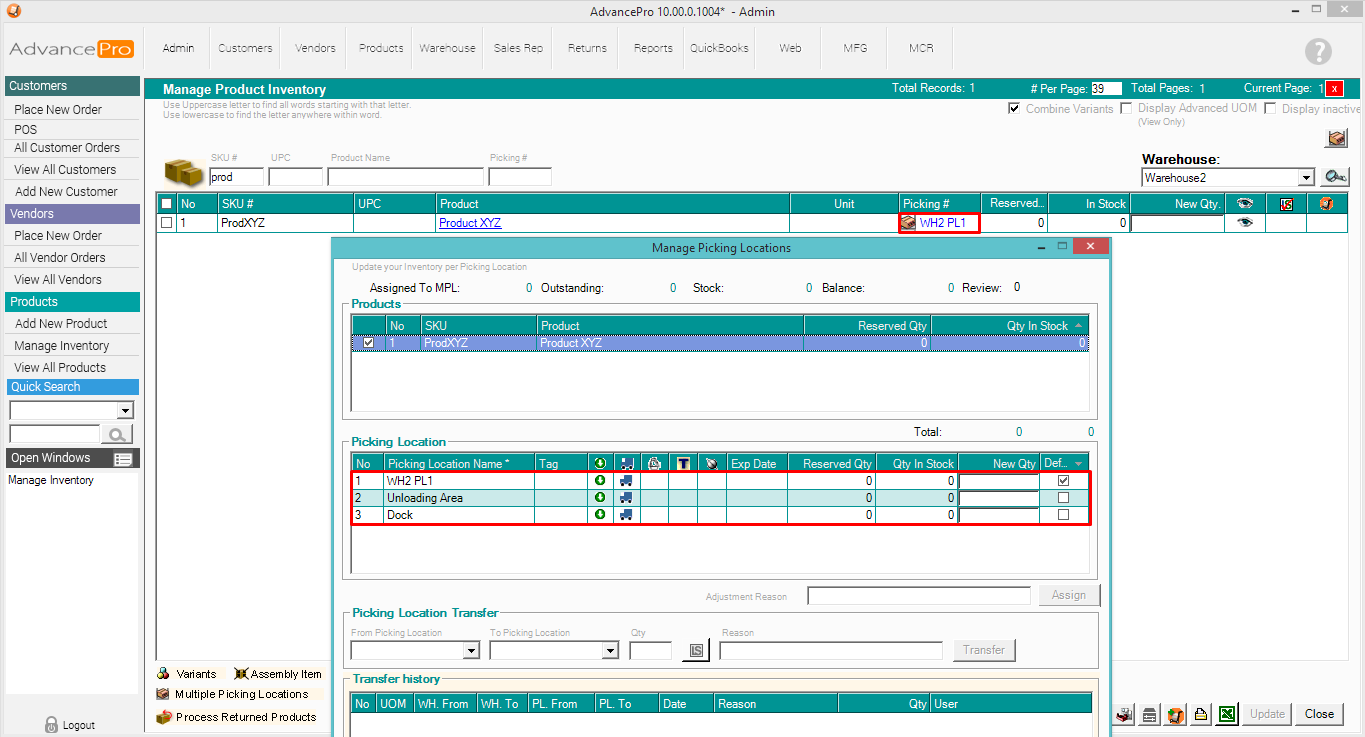- Knowledge Base
- HOW TO GUIDES
- PRODUCTS
How to Assign Products to Multiple Picking Locations through Excel Import
1. Create the product spreadsheet.
Necessary Fields:
SKUPRODUCT_NAMEWAREHOUSEPICKING_LOCATION
Sheet Name: Sheet1
File Format: *.xls
Headers: No spaces
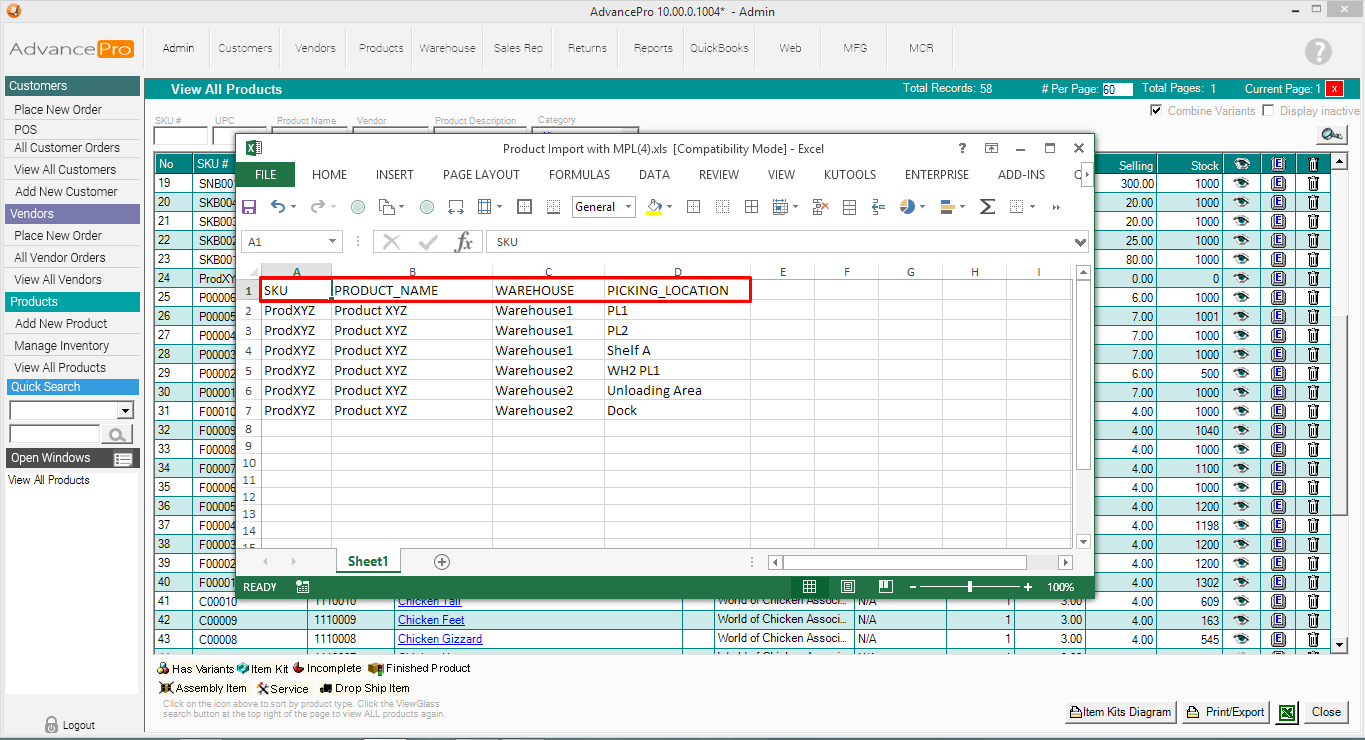
2. Go to Admin > Utilities
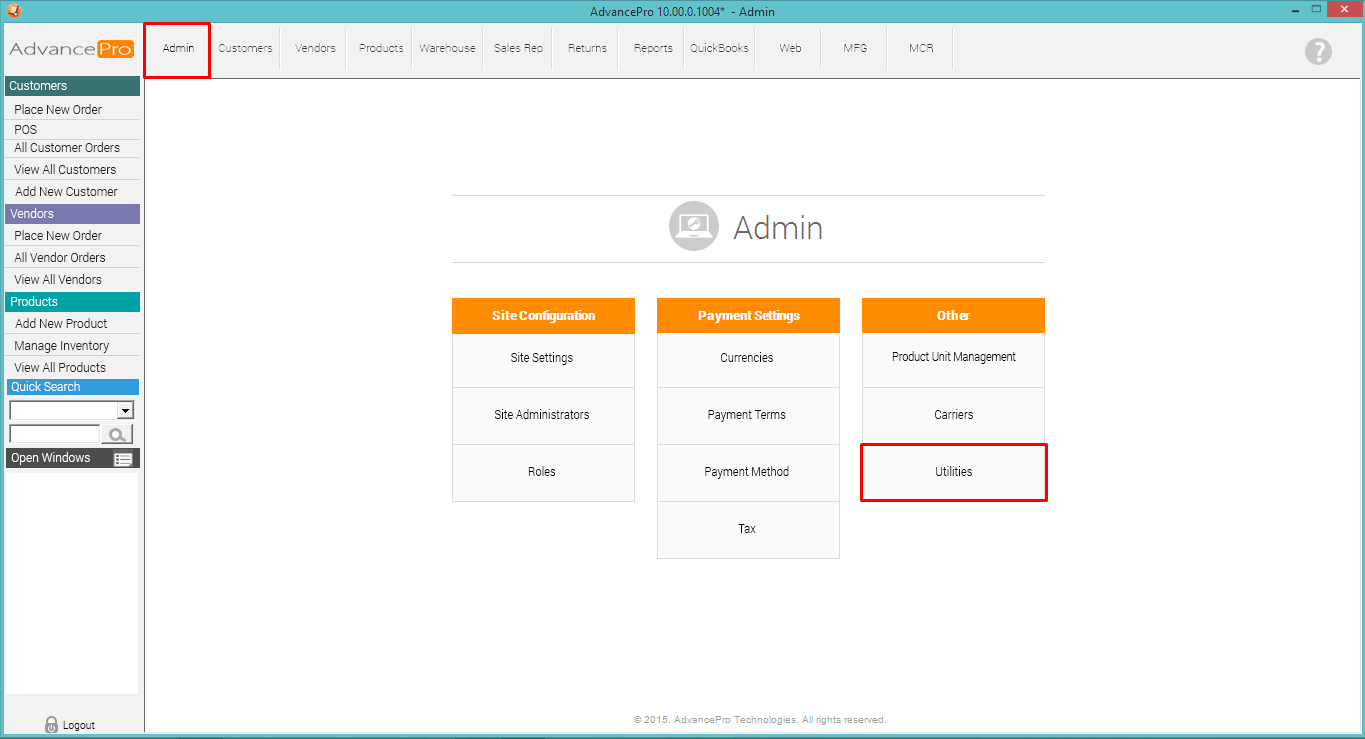
3. Click Excel Import/Export Tab >> Import Products
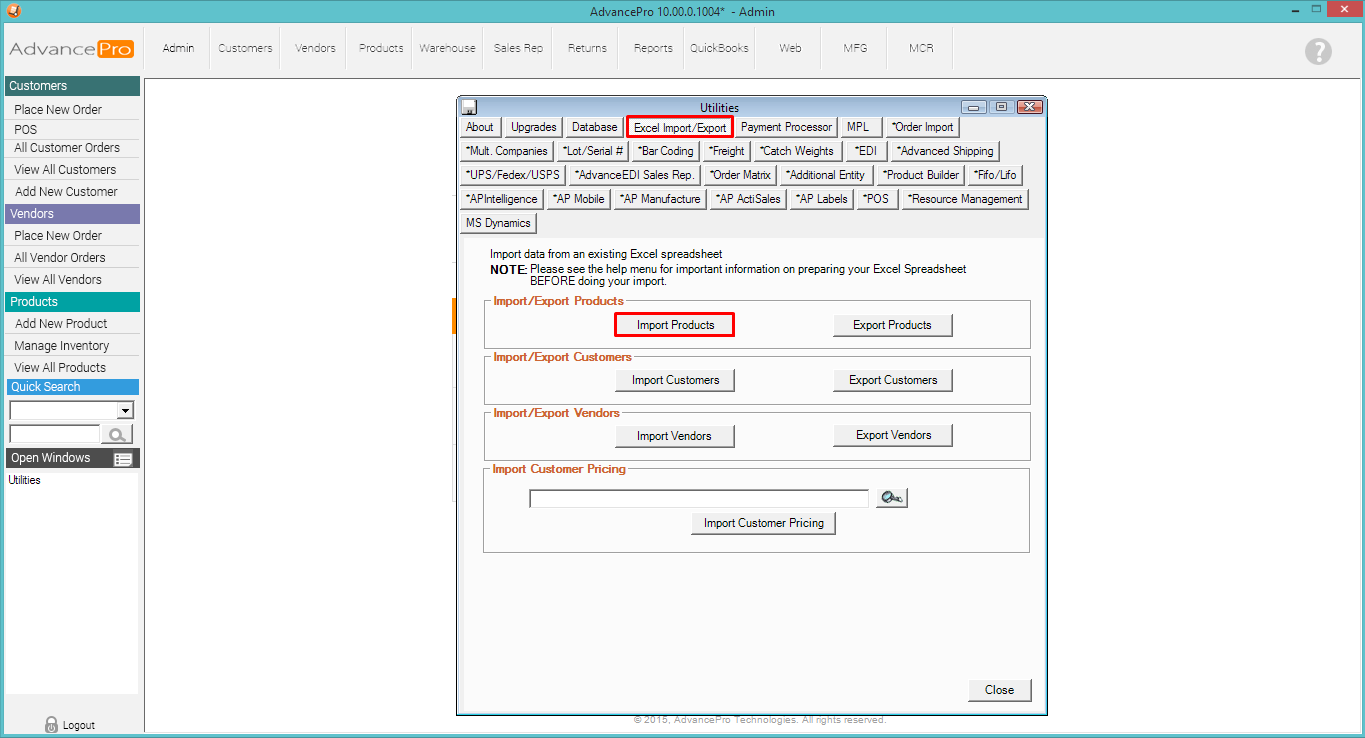
4. Browse for your file, Map the corresponding headers, and hit Next
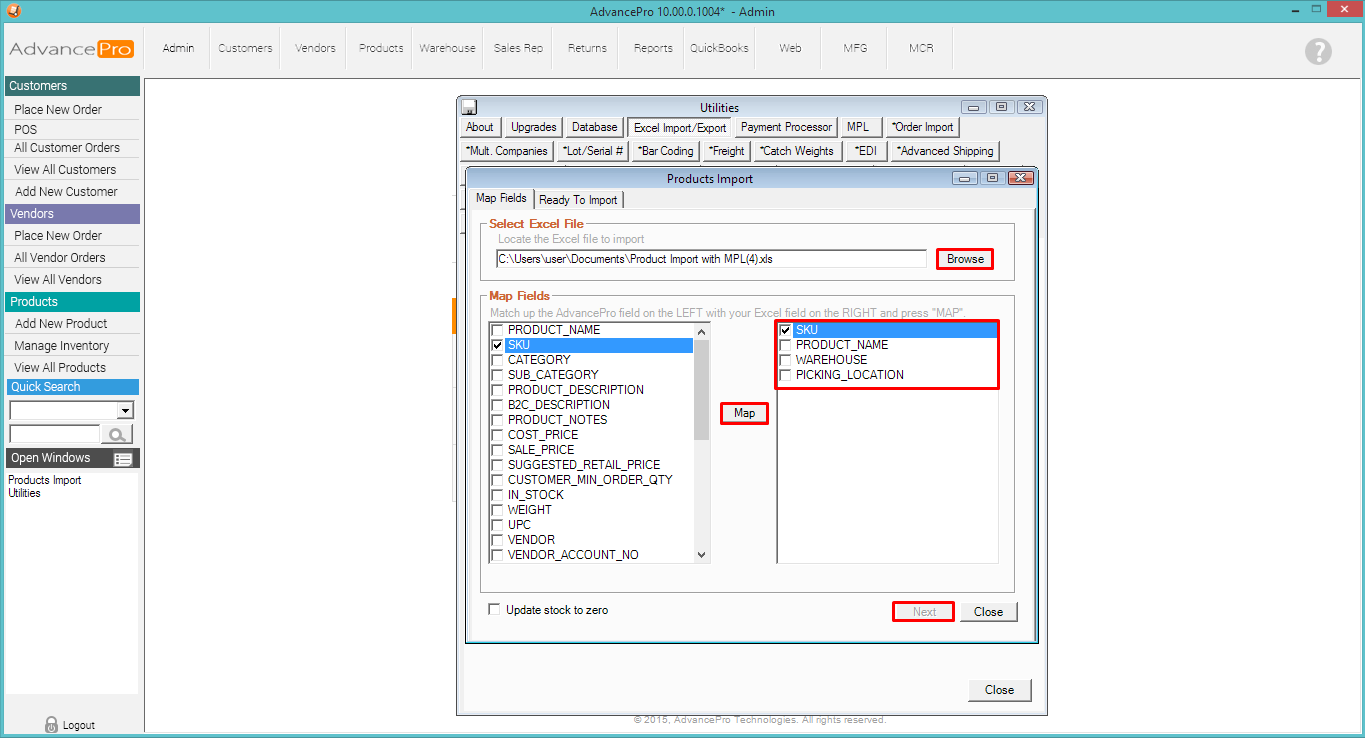
5. Click Import
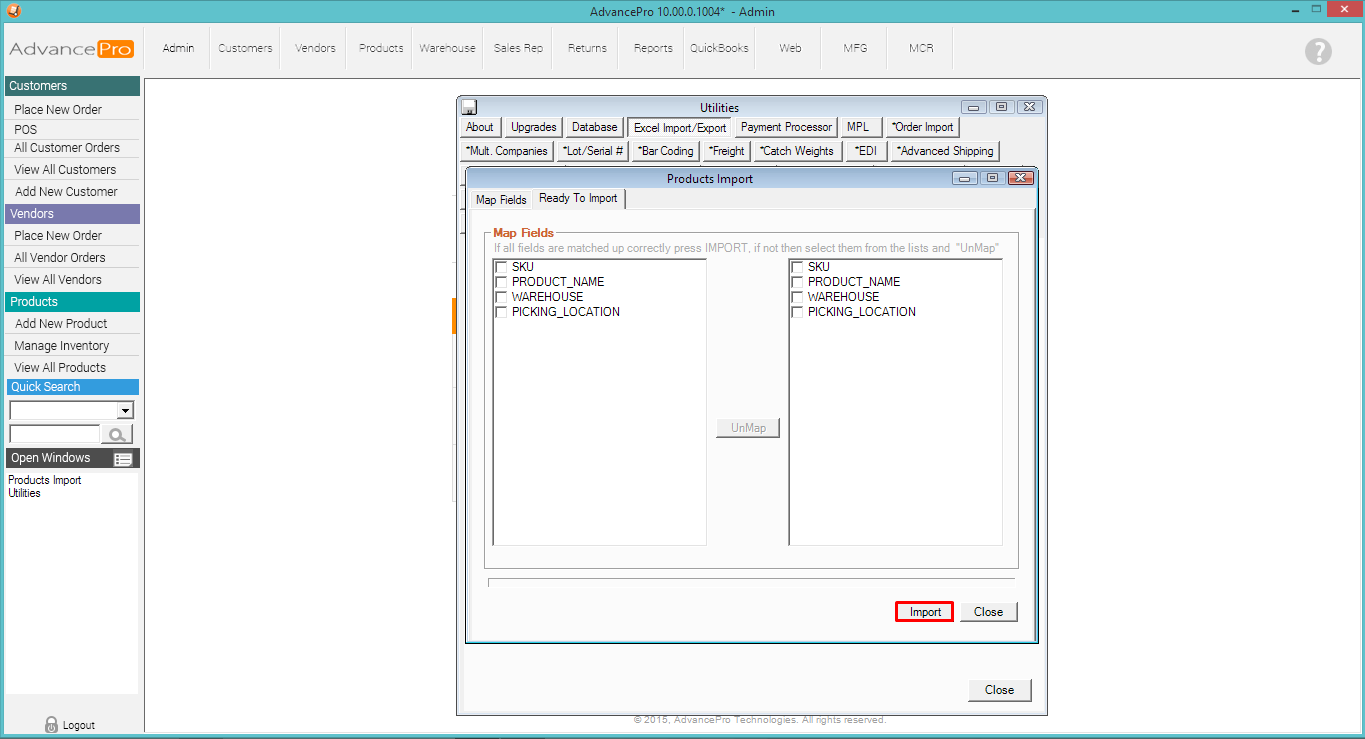
A prompt message with the reminders on formatting will appear. Confirm if ready.
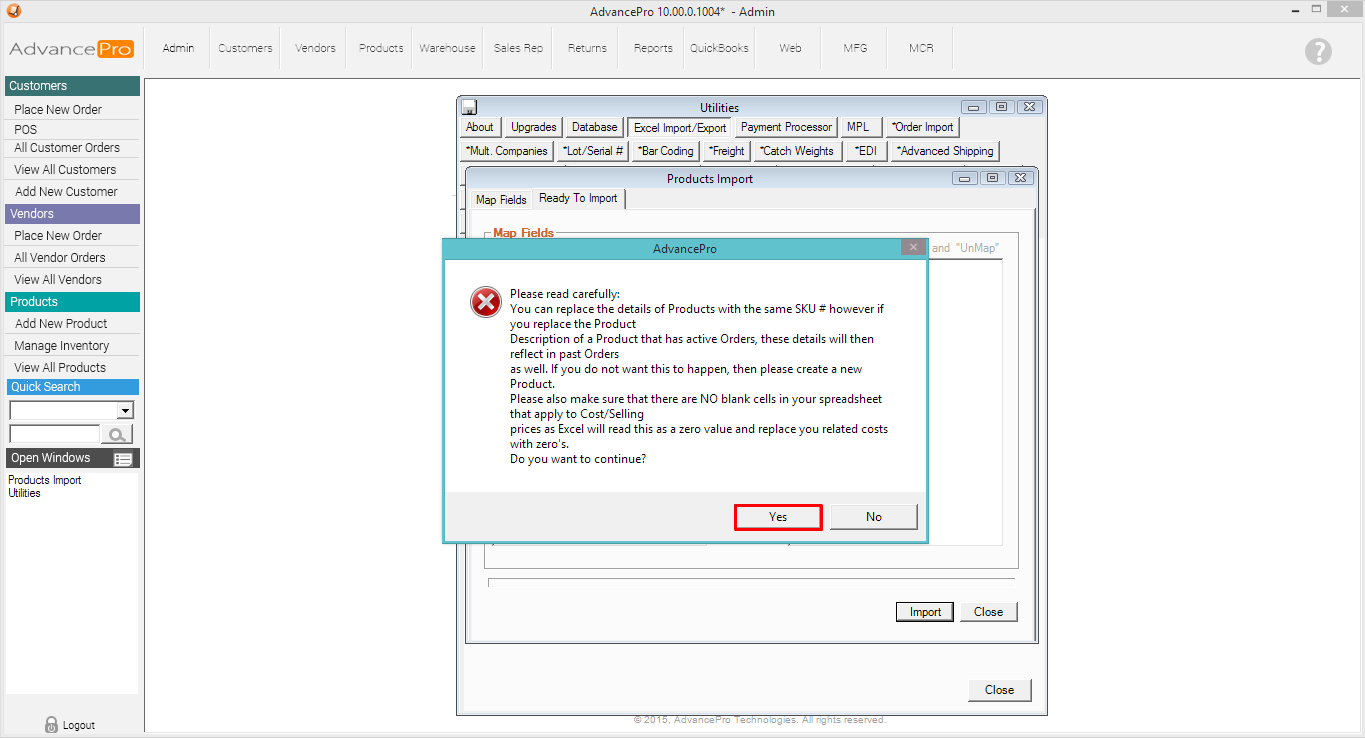
"Data Imported successfully" - Click OK
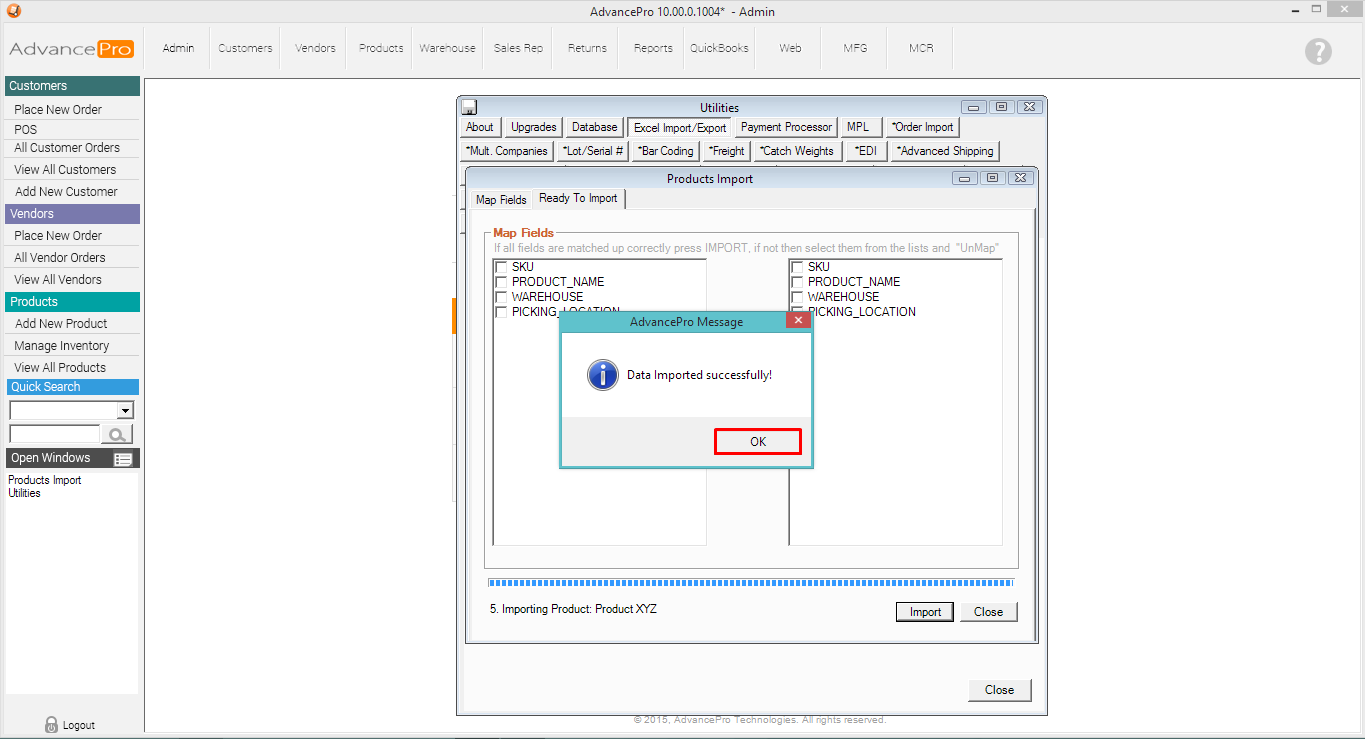
6. To verify, go to Products >> Manage Inventory
Search for the Product, Select the Warehouse, and click on the Picking#
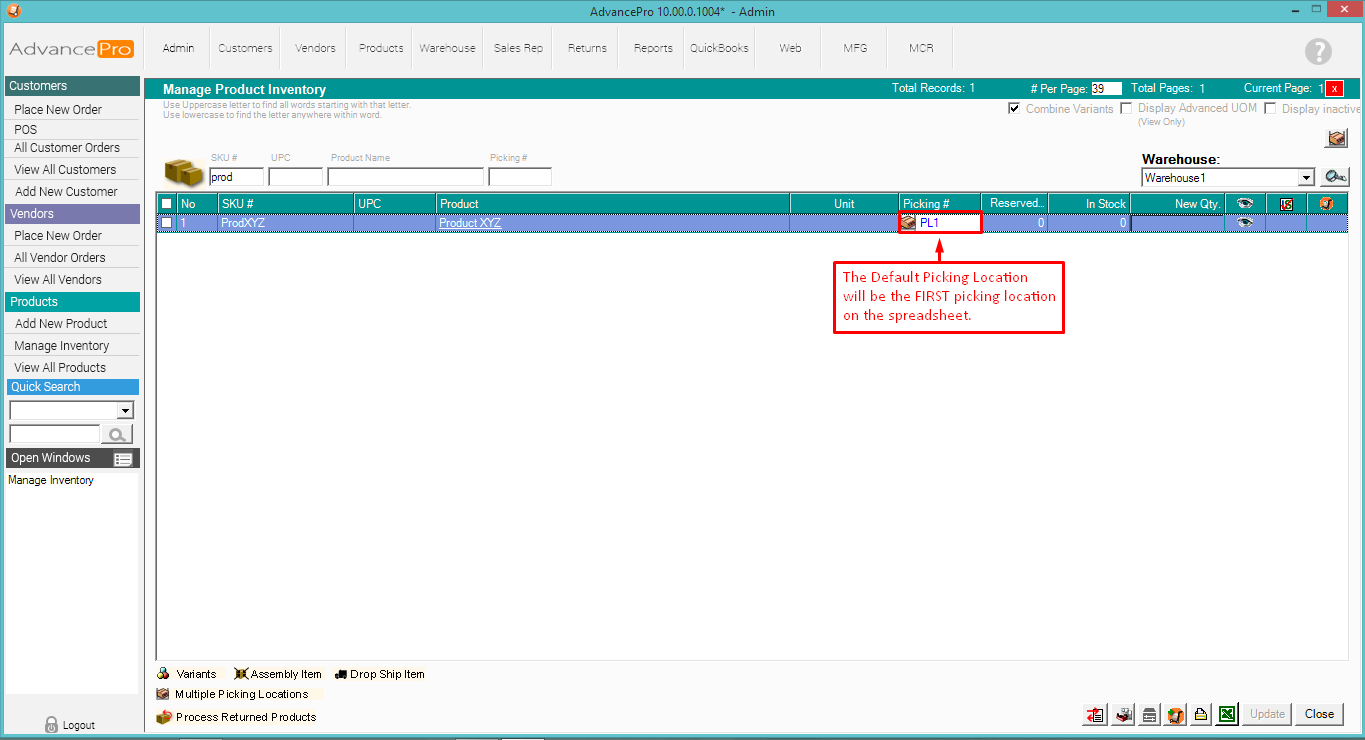
7. A list of the Picking Locations will be displayed according to the Excel spreadsheet
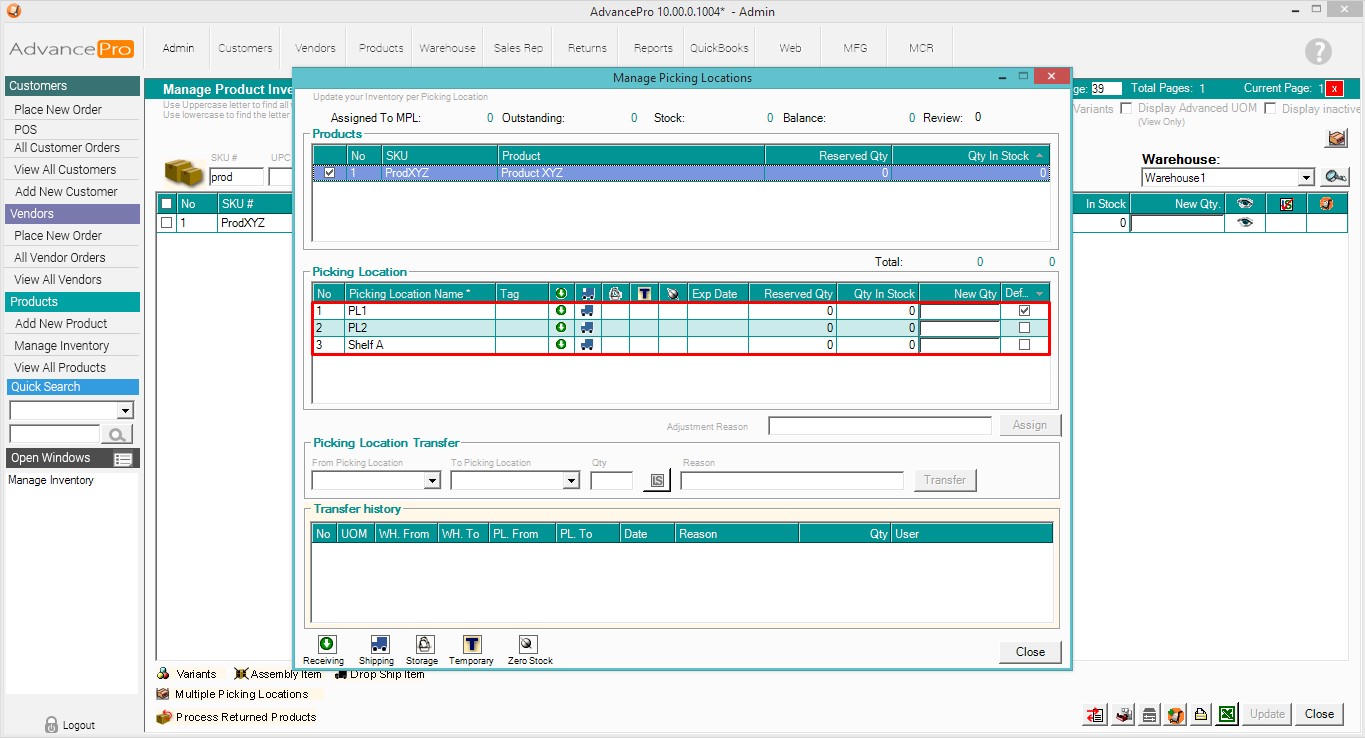
8. Verify if you have multiple warehouses by selecting the next warehouse(s) and Picking #