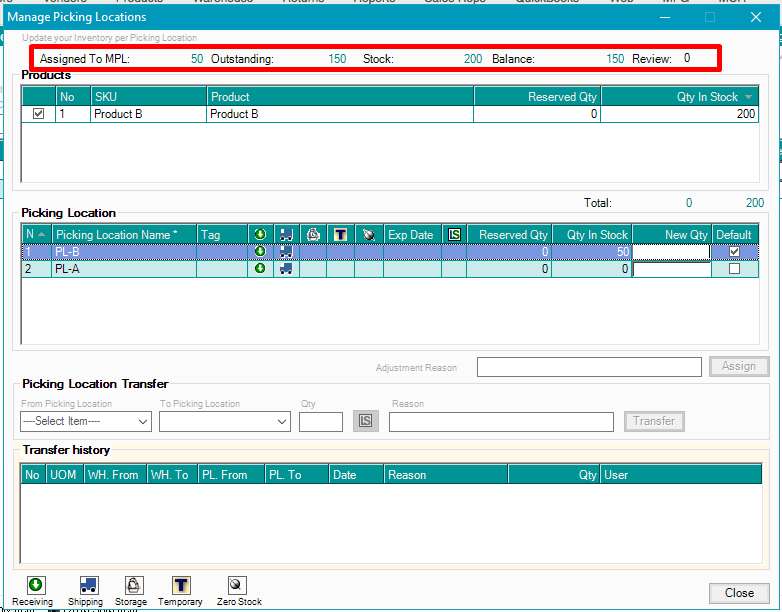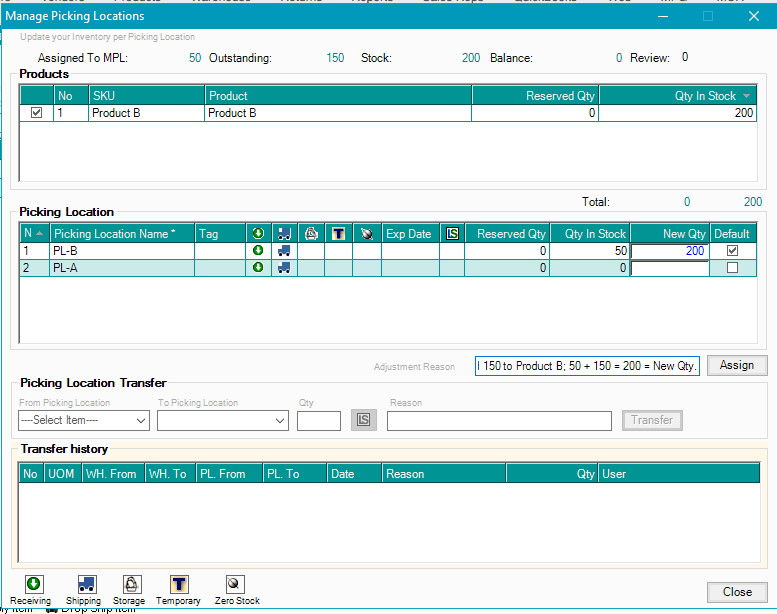DECREASING INVENTORY
To decrease stock quantity from your product, please follow the steps below, and take note of the conditions.
AdvancePro >> Products >> Manage Inventory
Decrease from the PICKING LOCATION first. Total Stock Qty cannot be less than the quantity assigned to the Product's picking location/s
1. Click the picking location (Picking column)
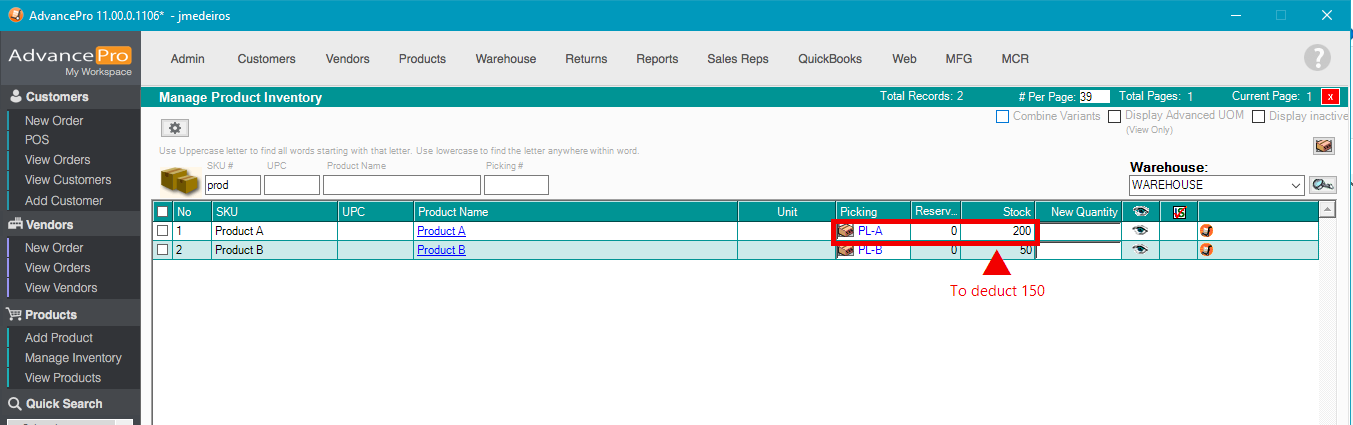
2. Set the New Qty on the Picking location - This should already be the deducted amount.
Enter a reason for Adjustment
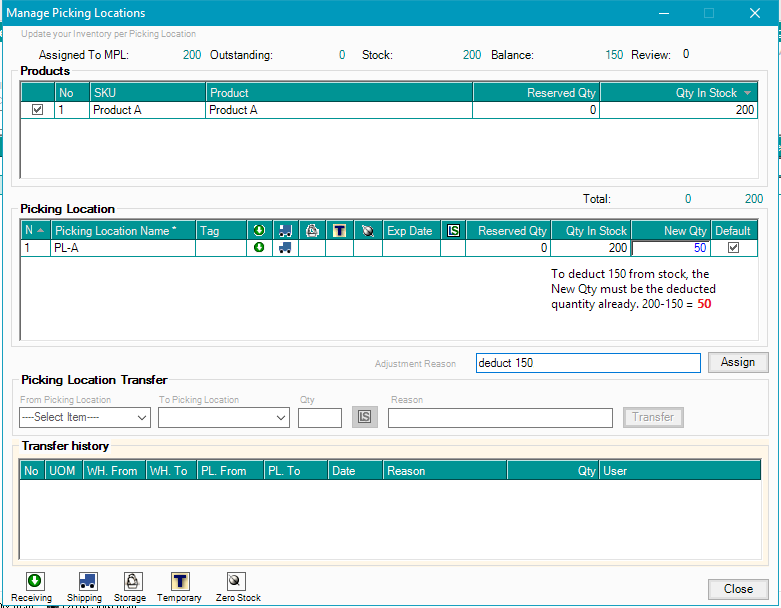
Total Stock Qty cannot be less than the Reserved Stock quantity.
Reserved Stocks are products from an order that have been processed to the Warehouse but not yet shipped to the customer.
3. You will now see that there is a Balance and Outstanding Quantity for the item
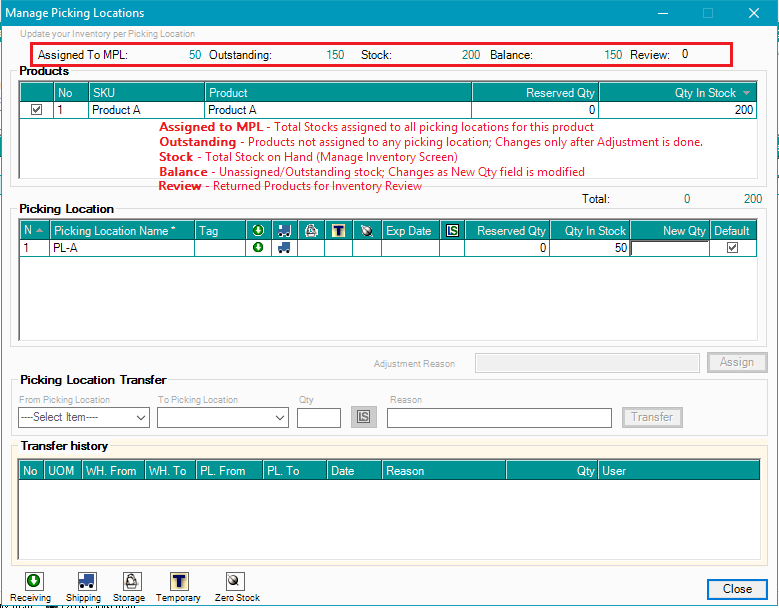
4. You may now deduct from the Manage Inventory Screen.
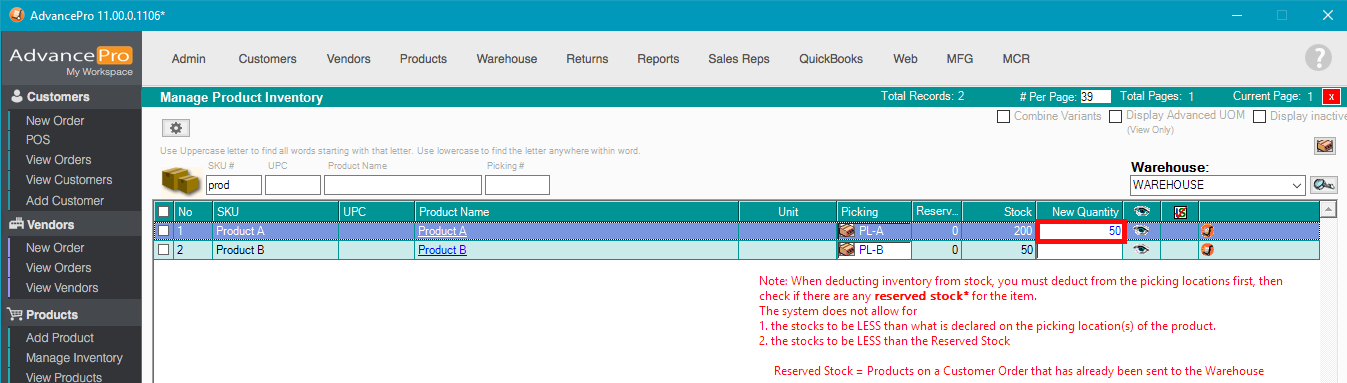
Reason for adjustment is mandatory. This populates the Adjustment History of the product.
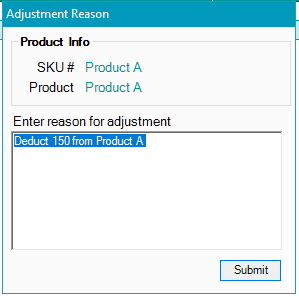
INCREASING INVENTORY
To increase stock quantity of your product, please follow the steps below.
AdvancePro >> Products >> Manage Inventory
1. You can increase the total stock without worrying about the picking locations' stock quantities. Reason for adjustment is mandatory
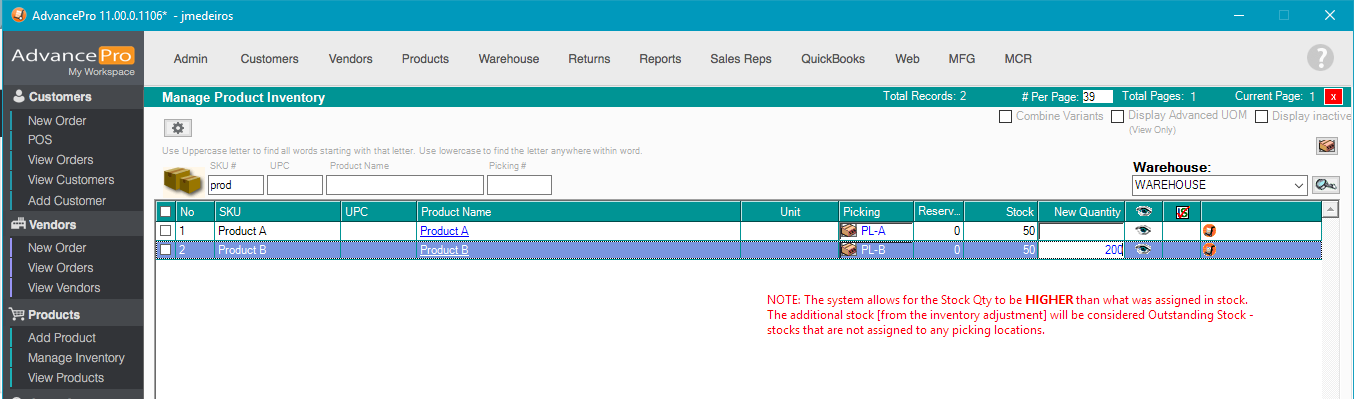
2. Enter reason for adjustment
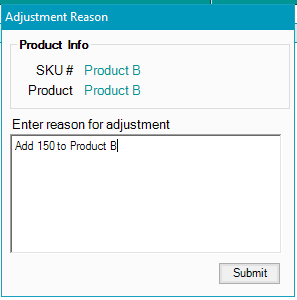
3. Click on the Picking Location and assign the outstanding stock to their proper locations.