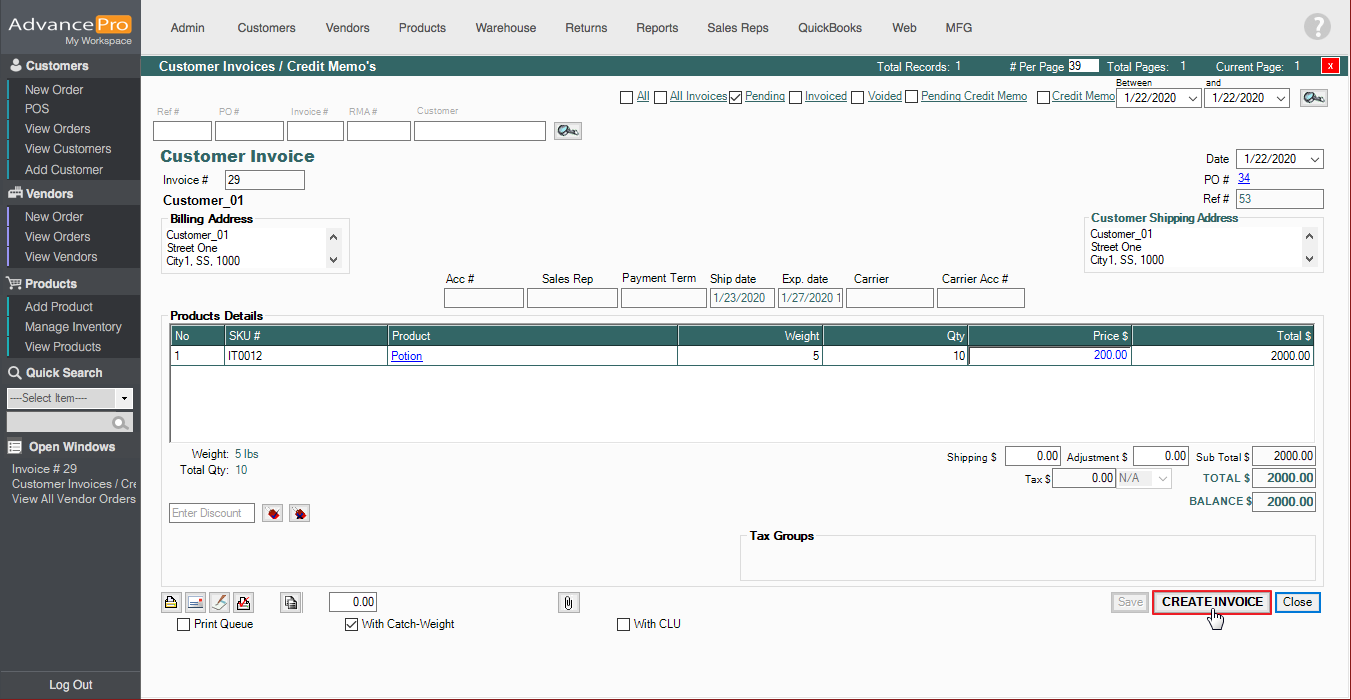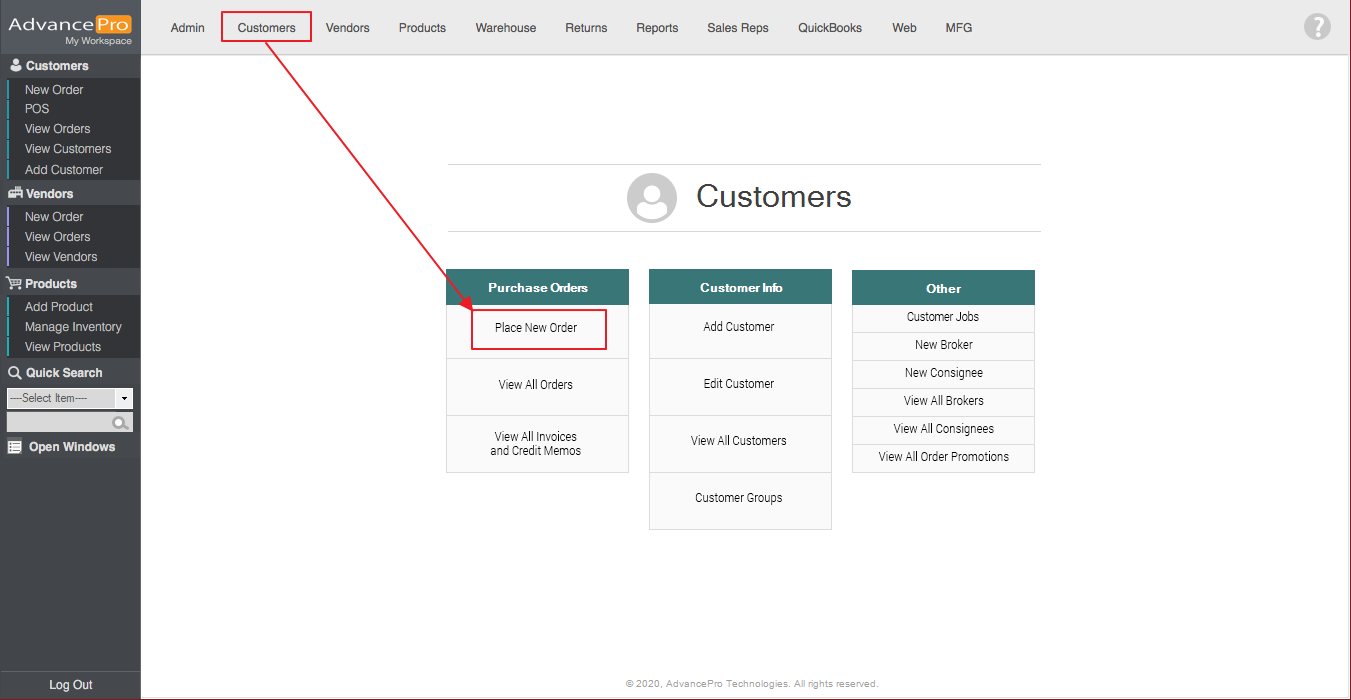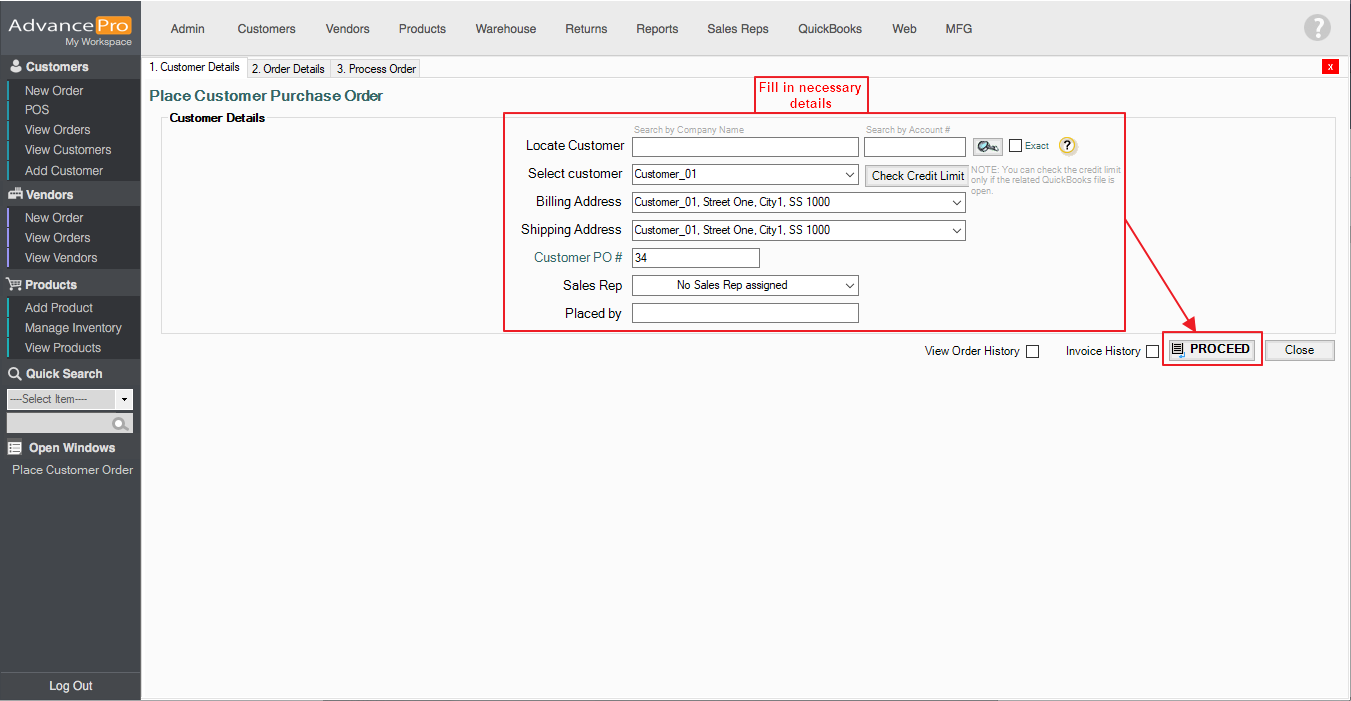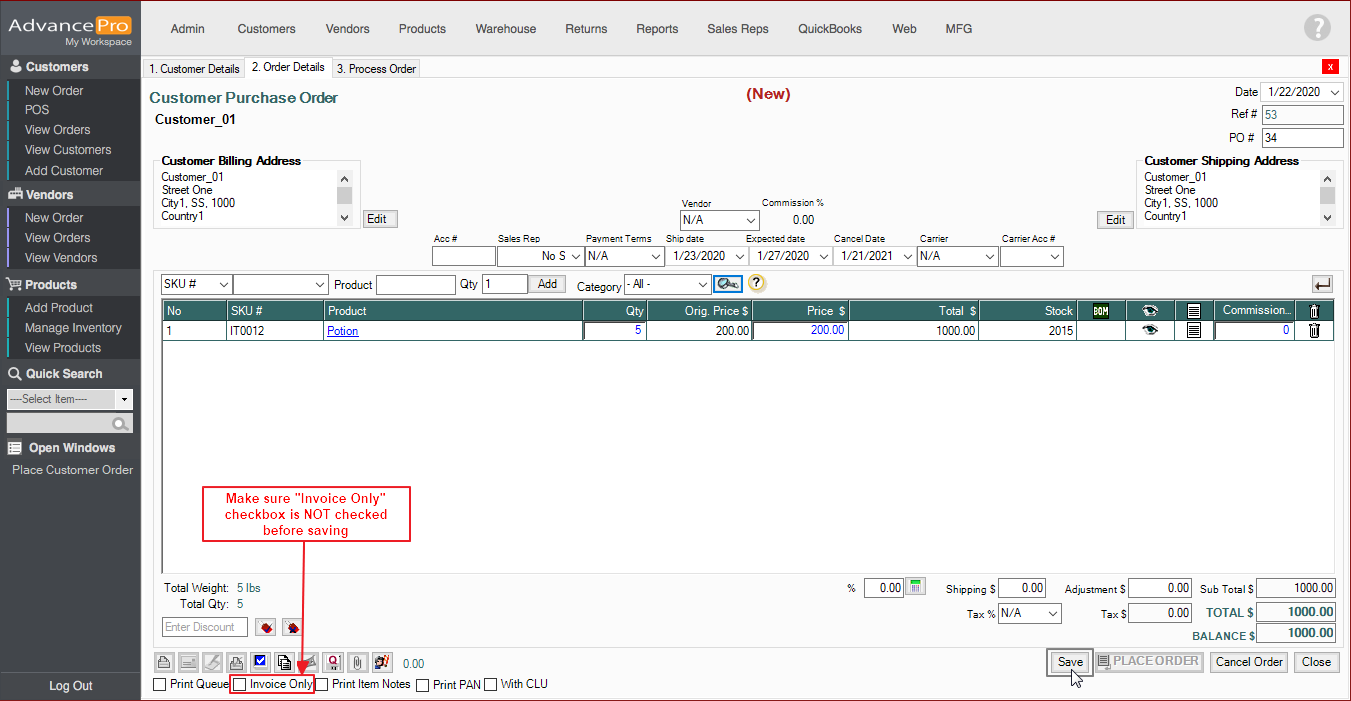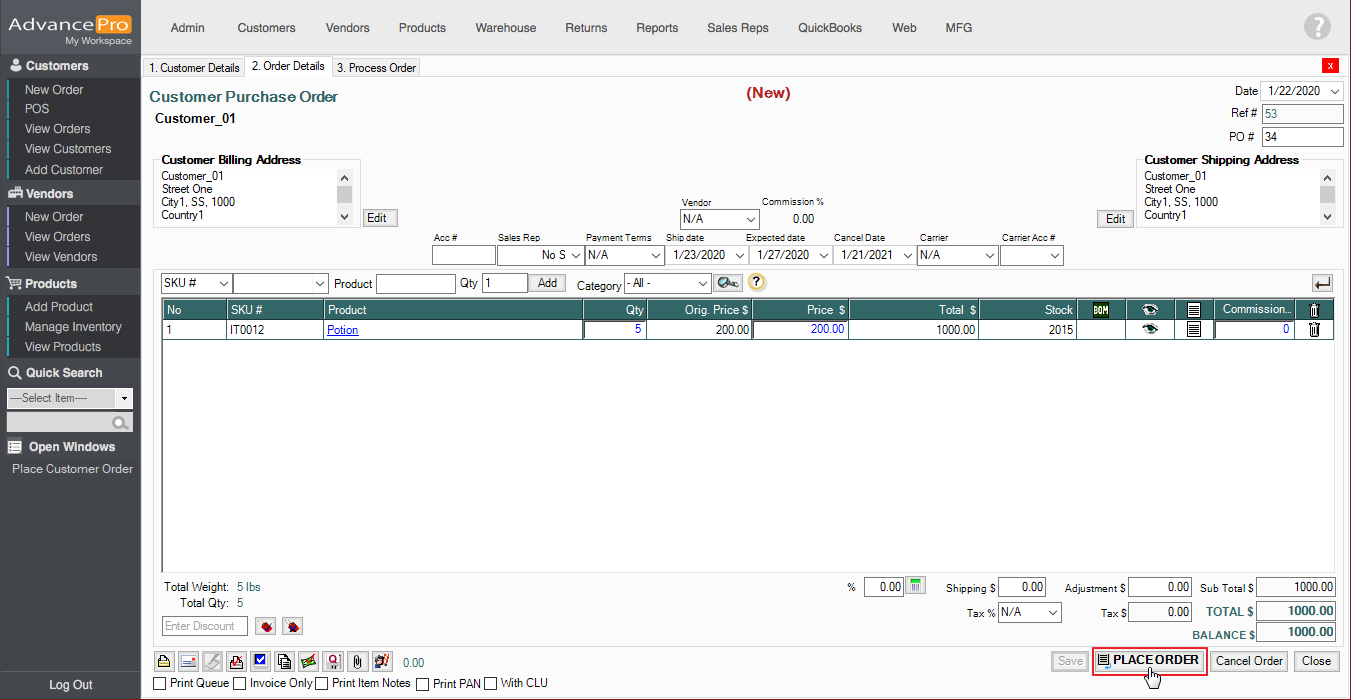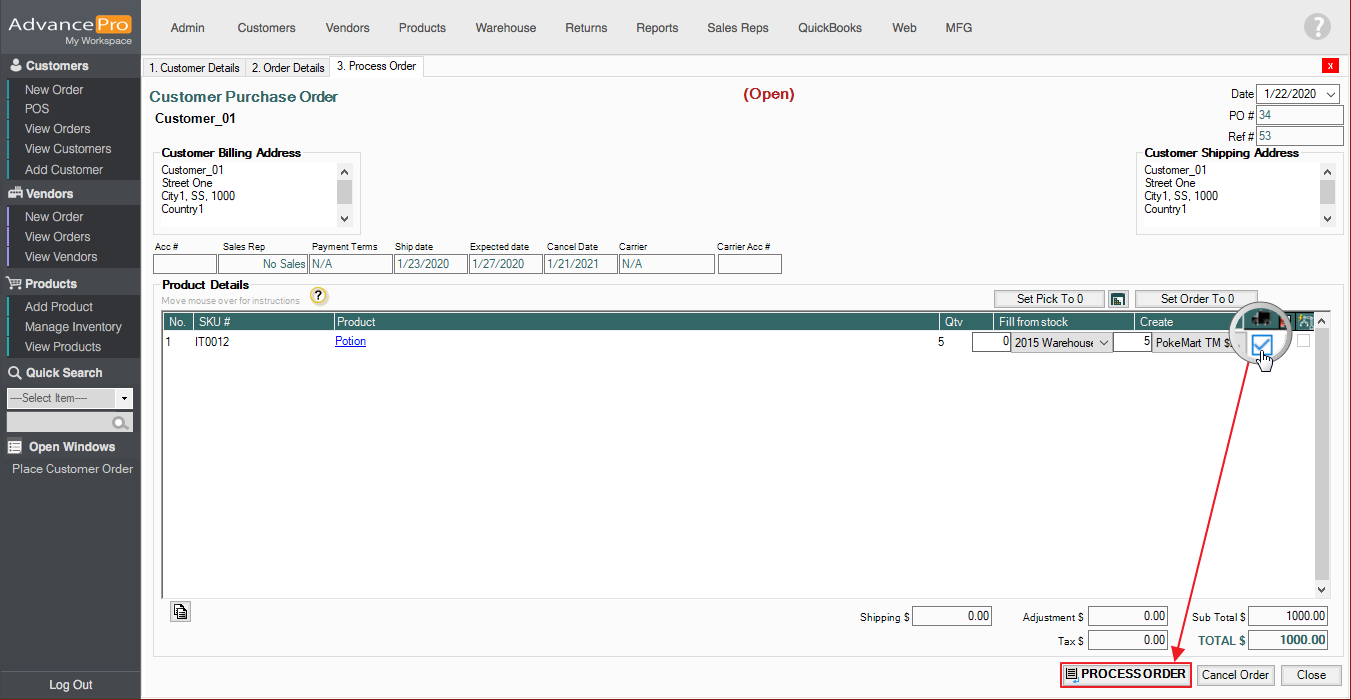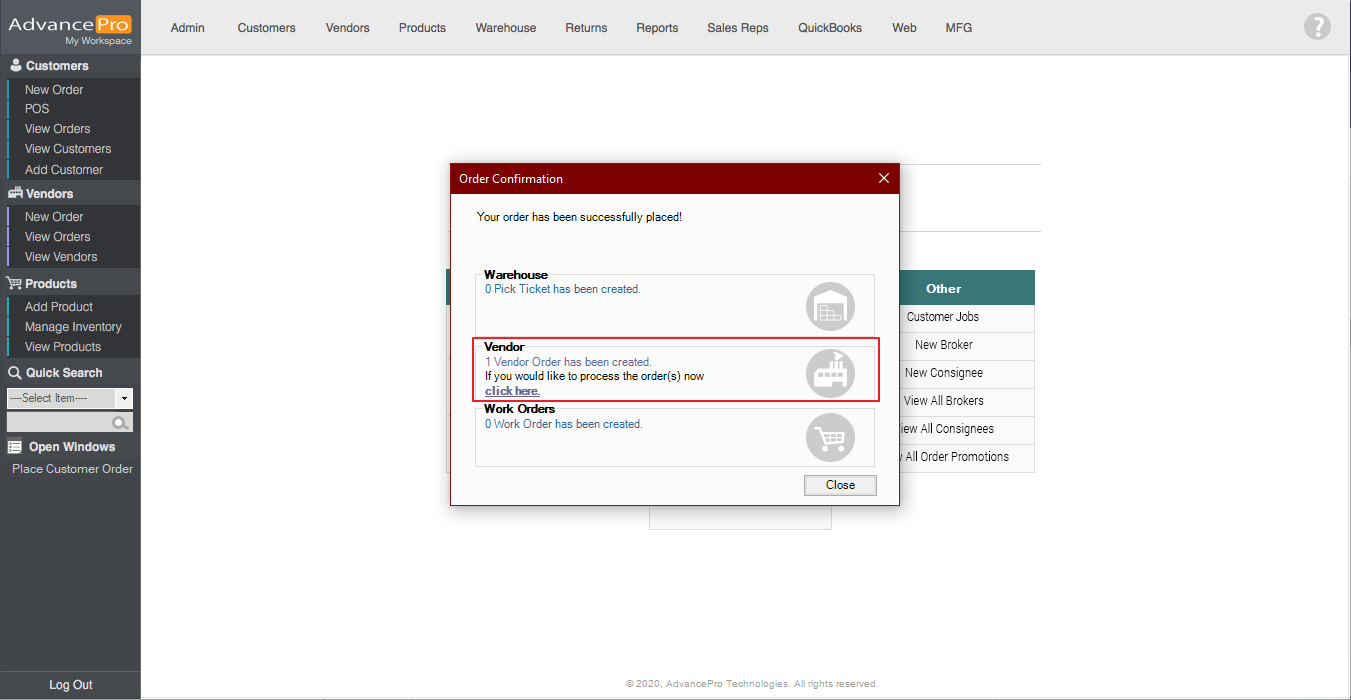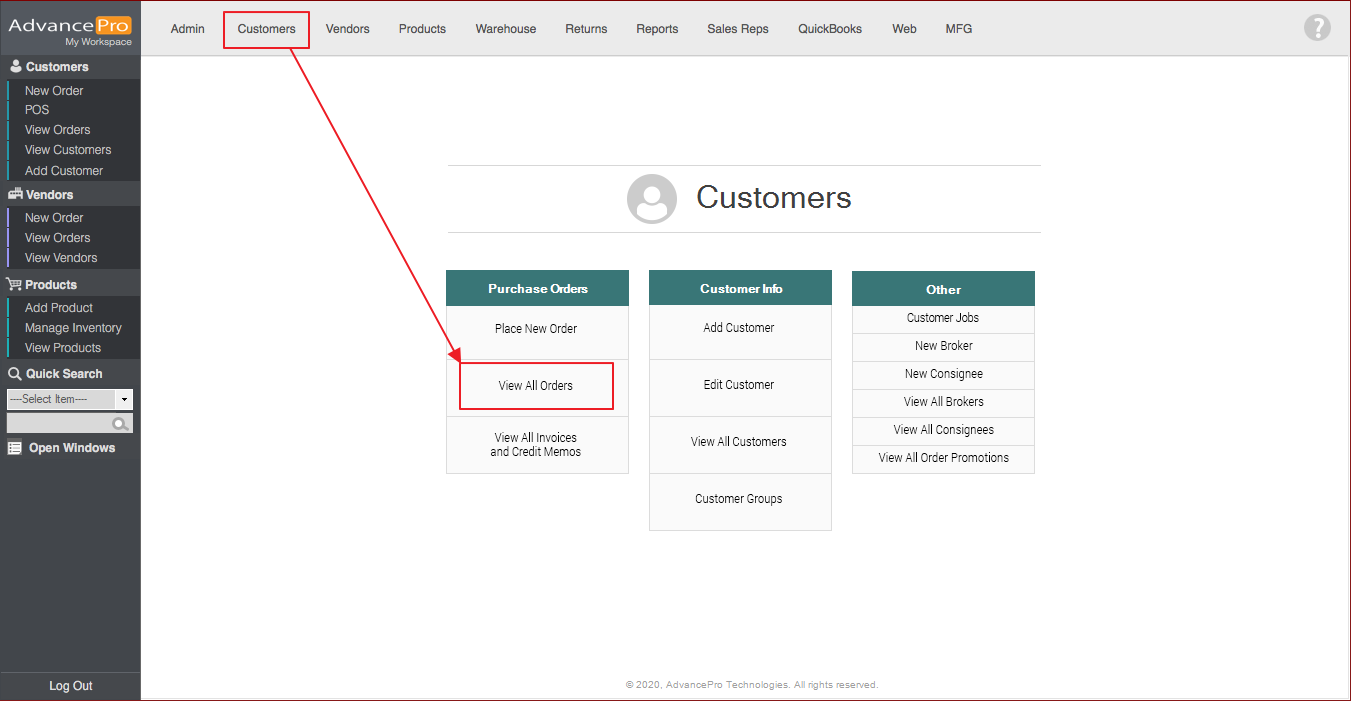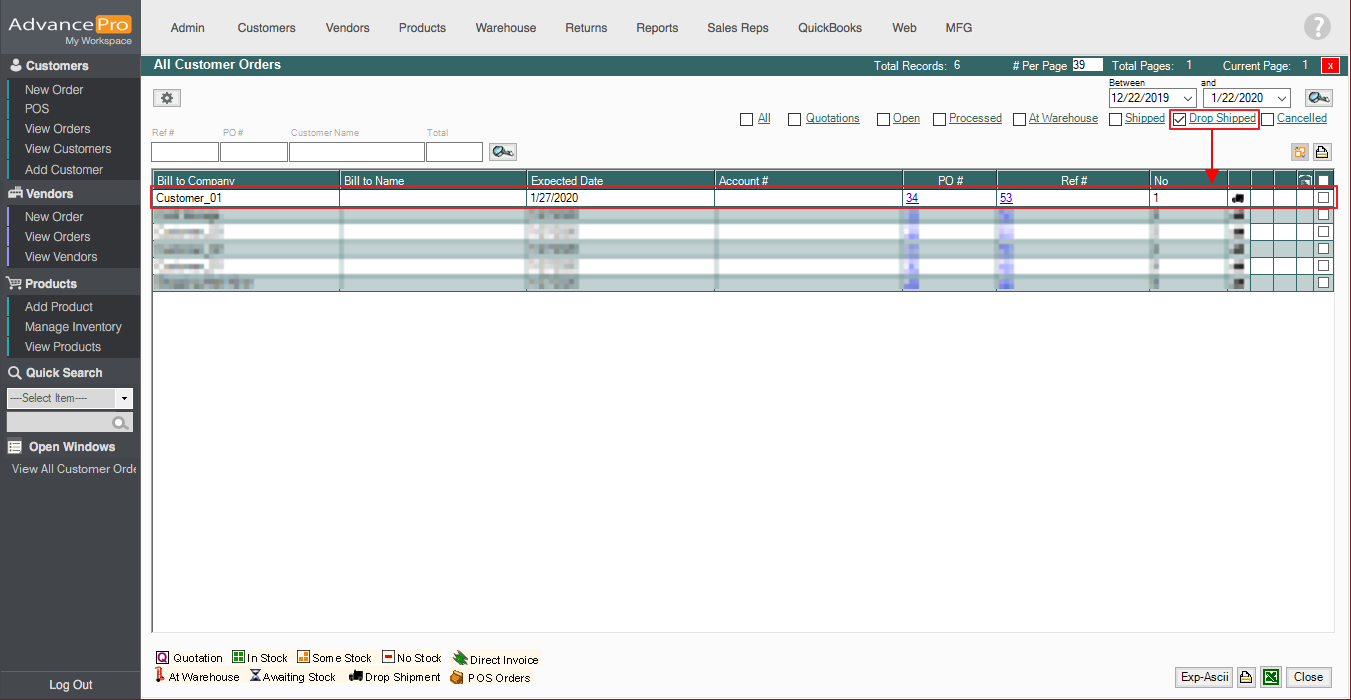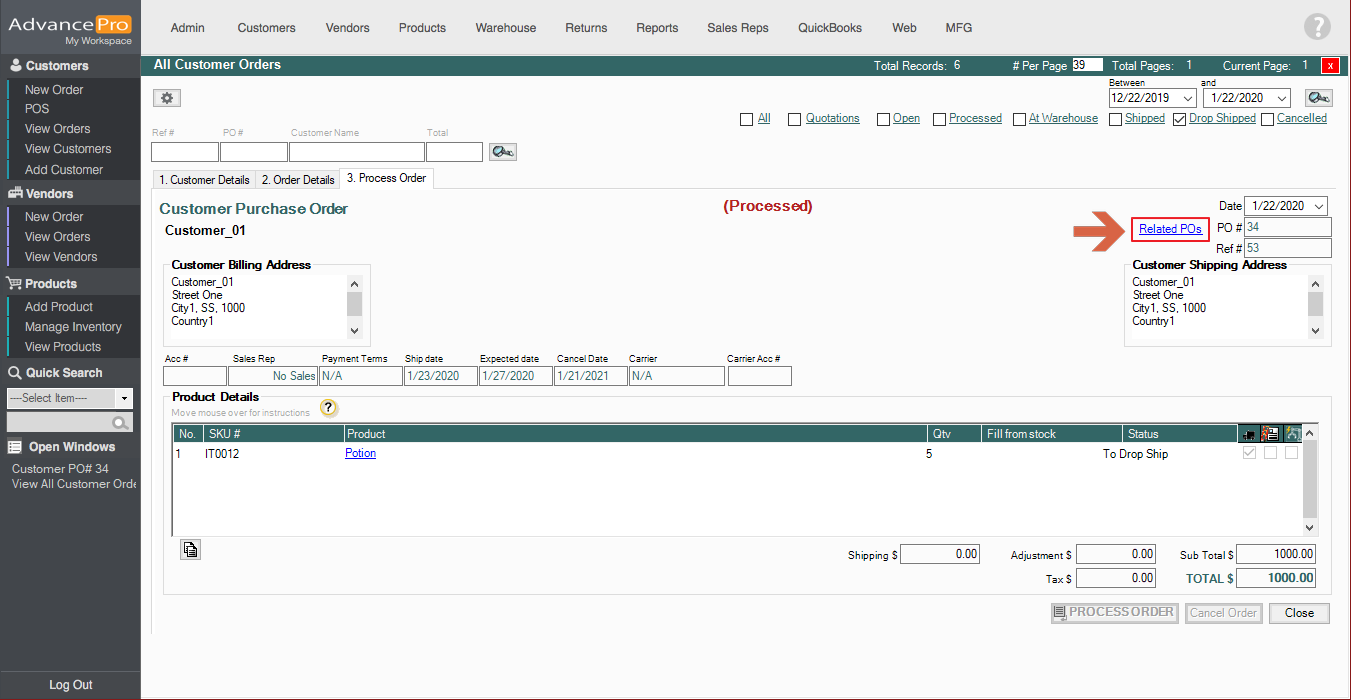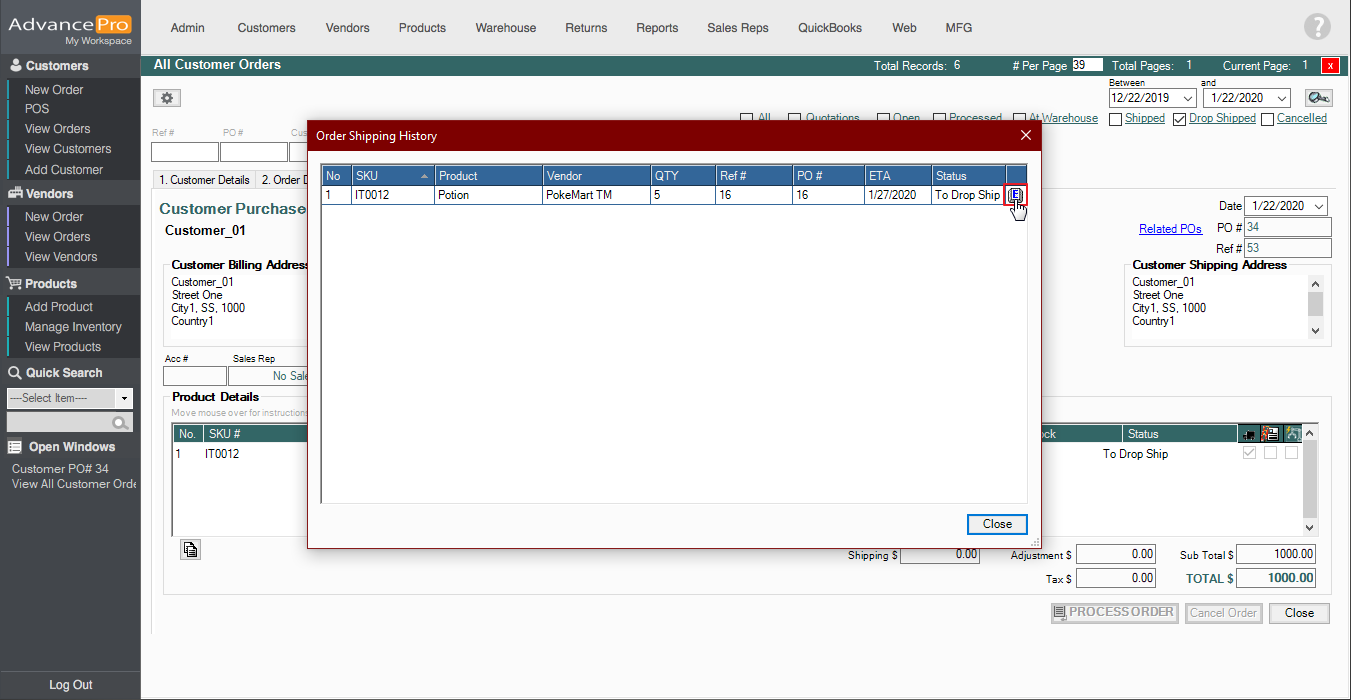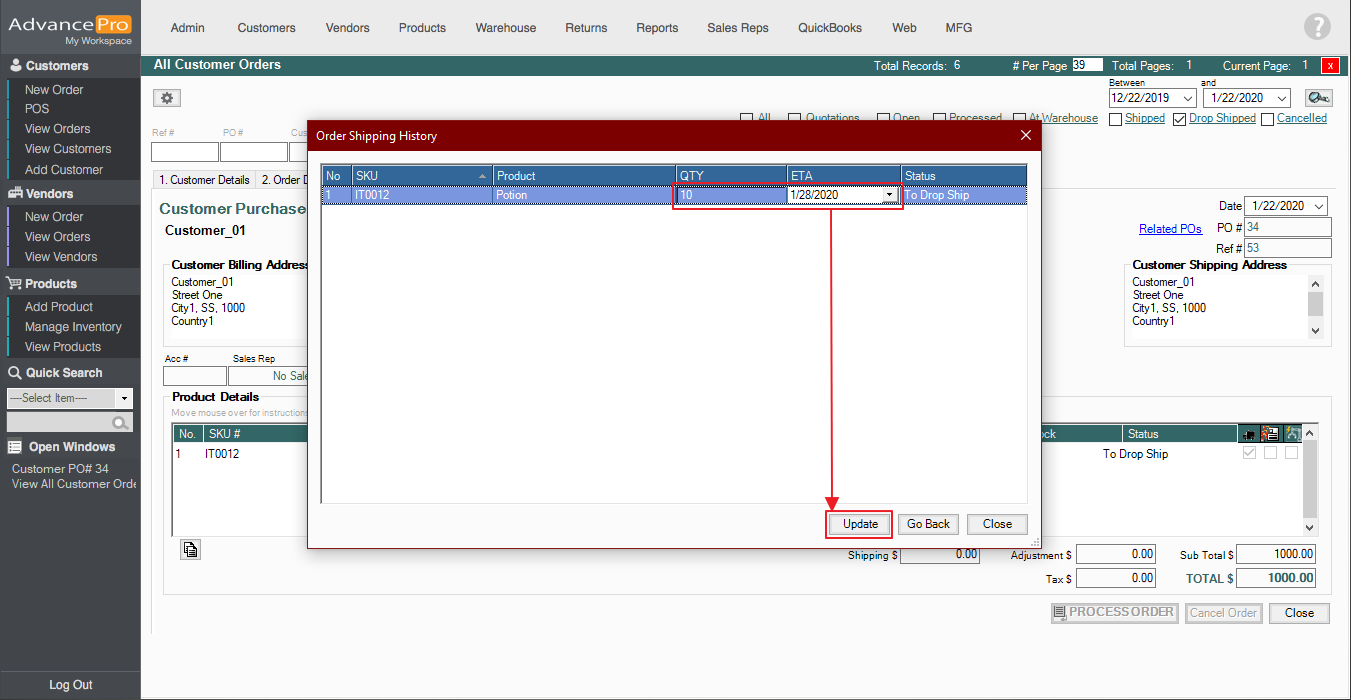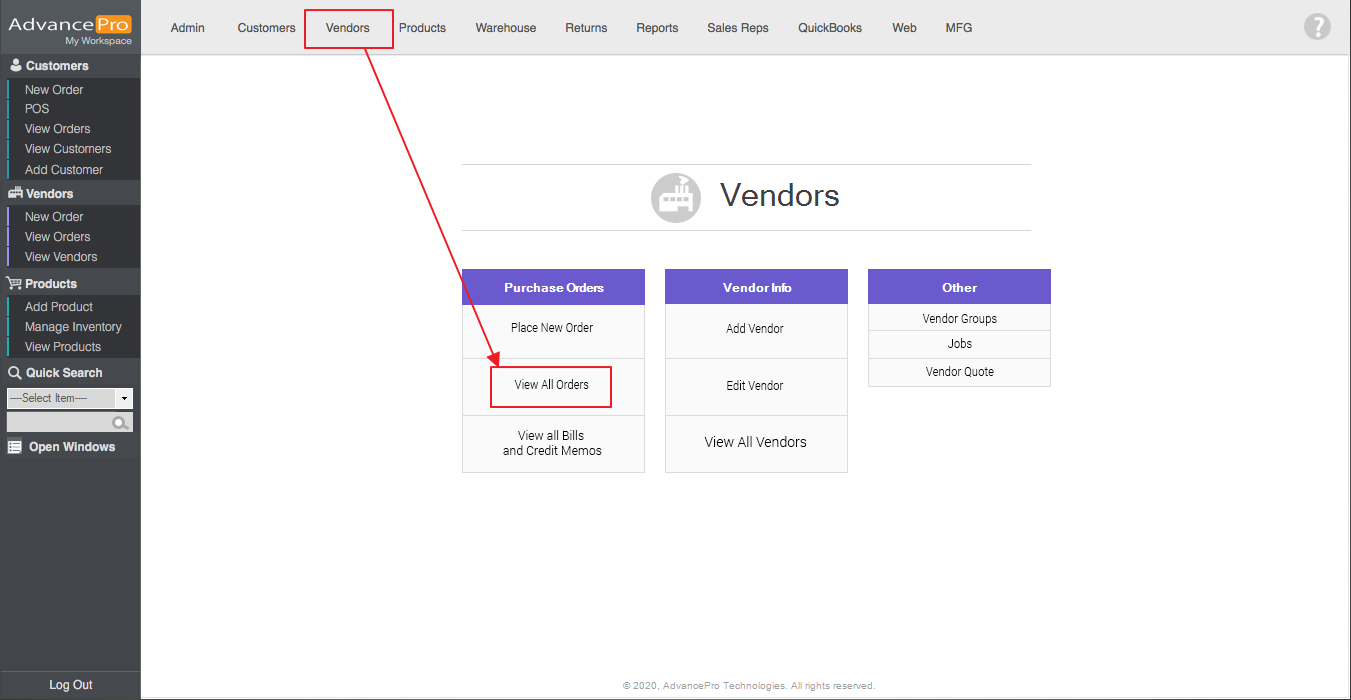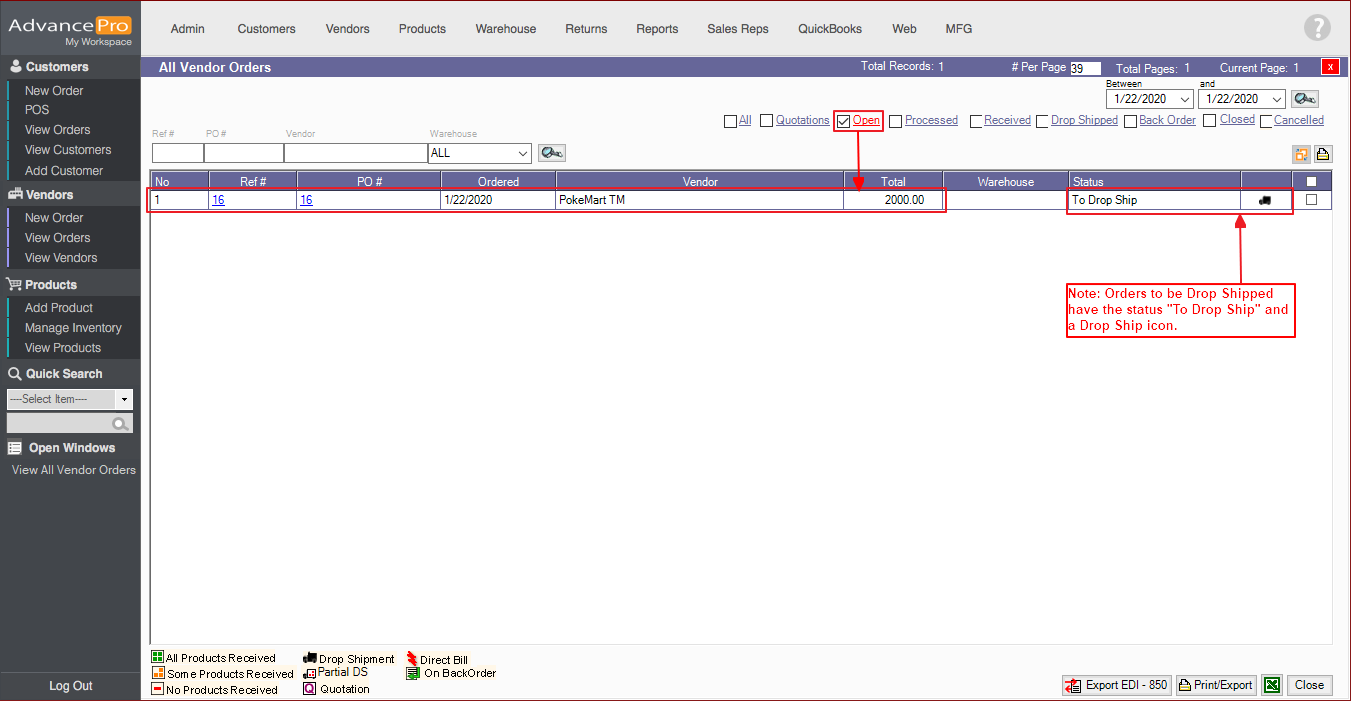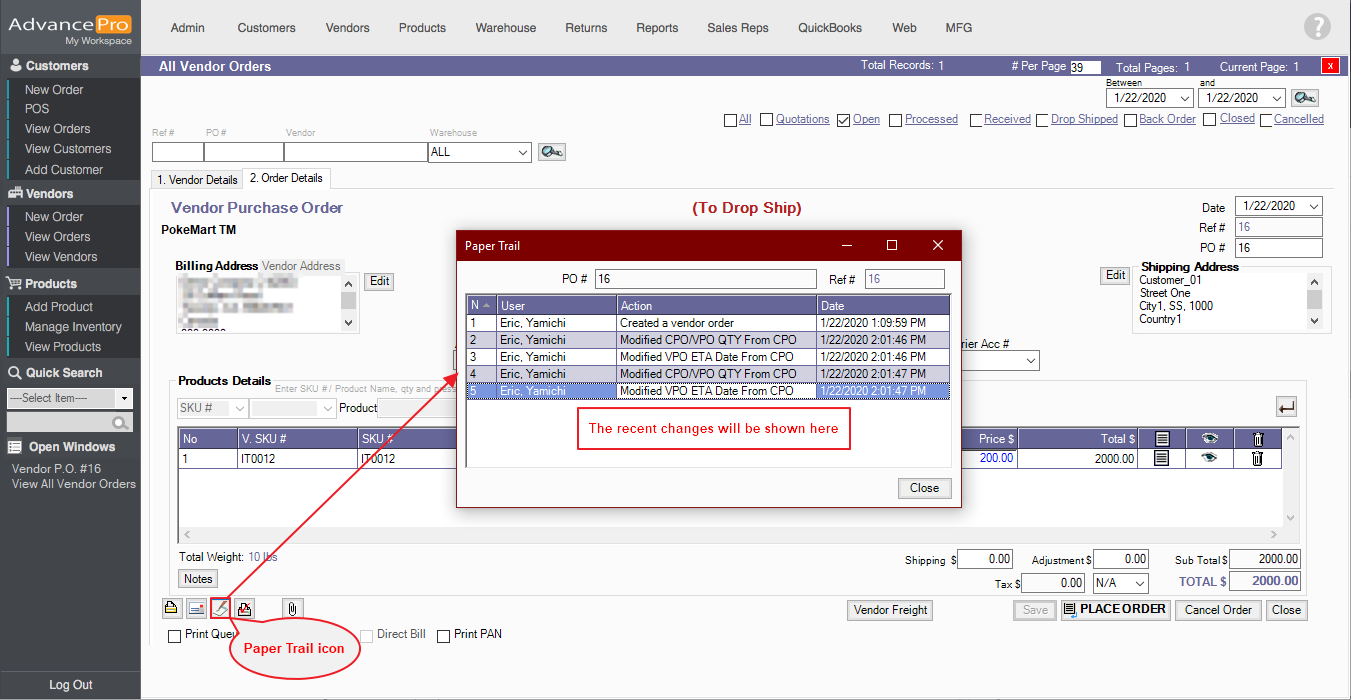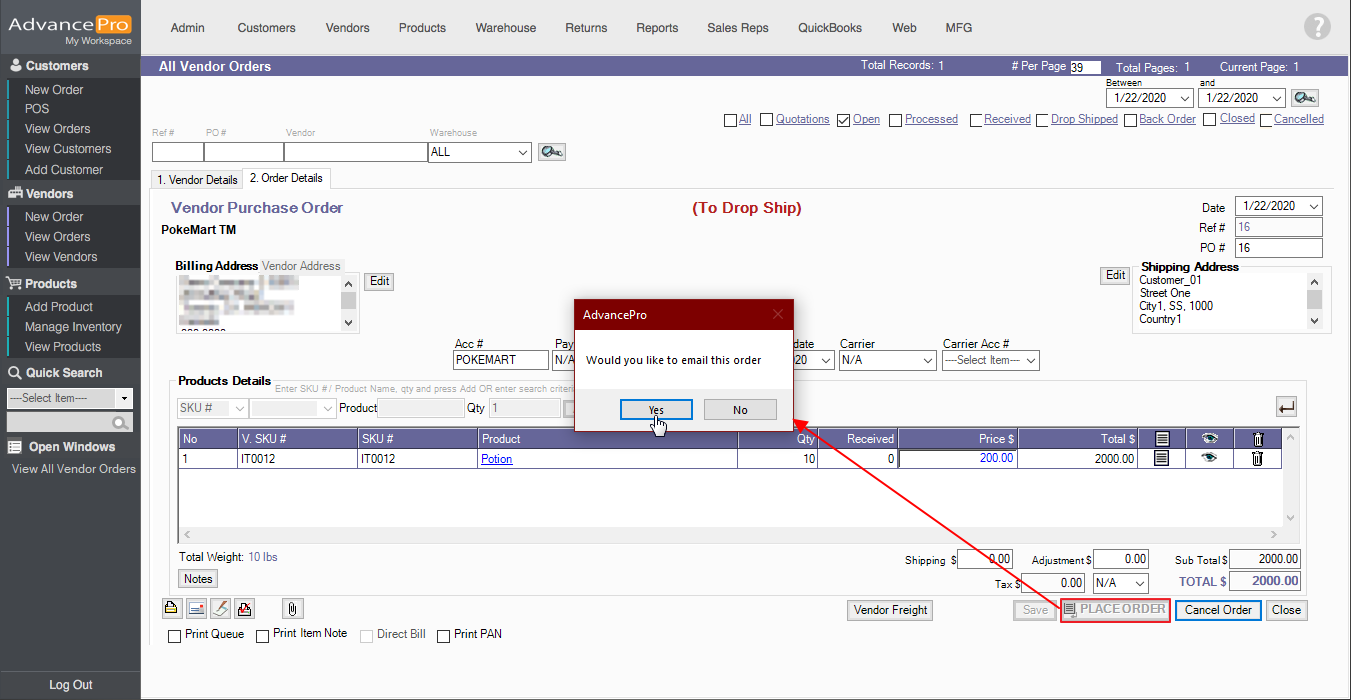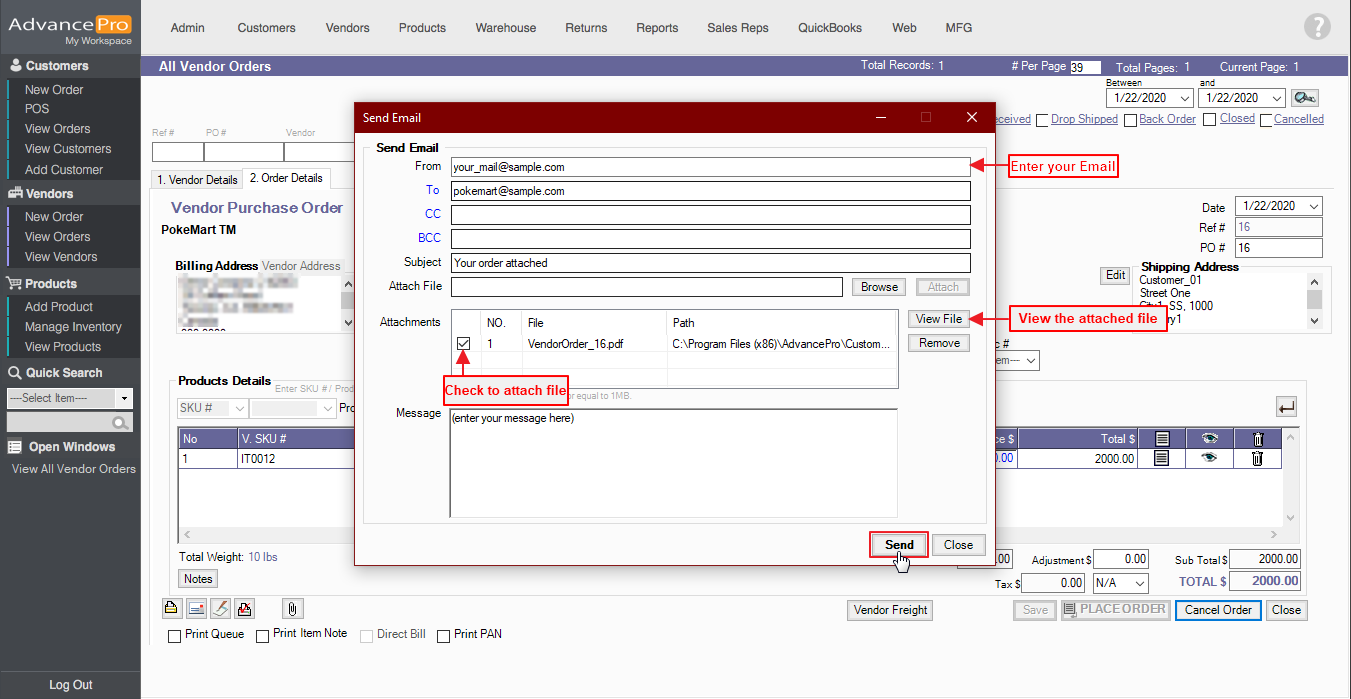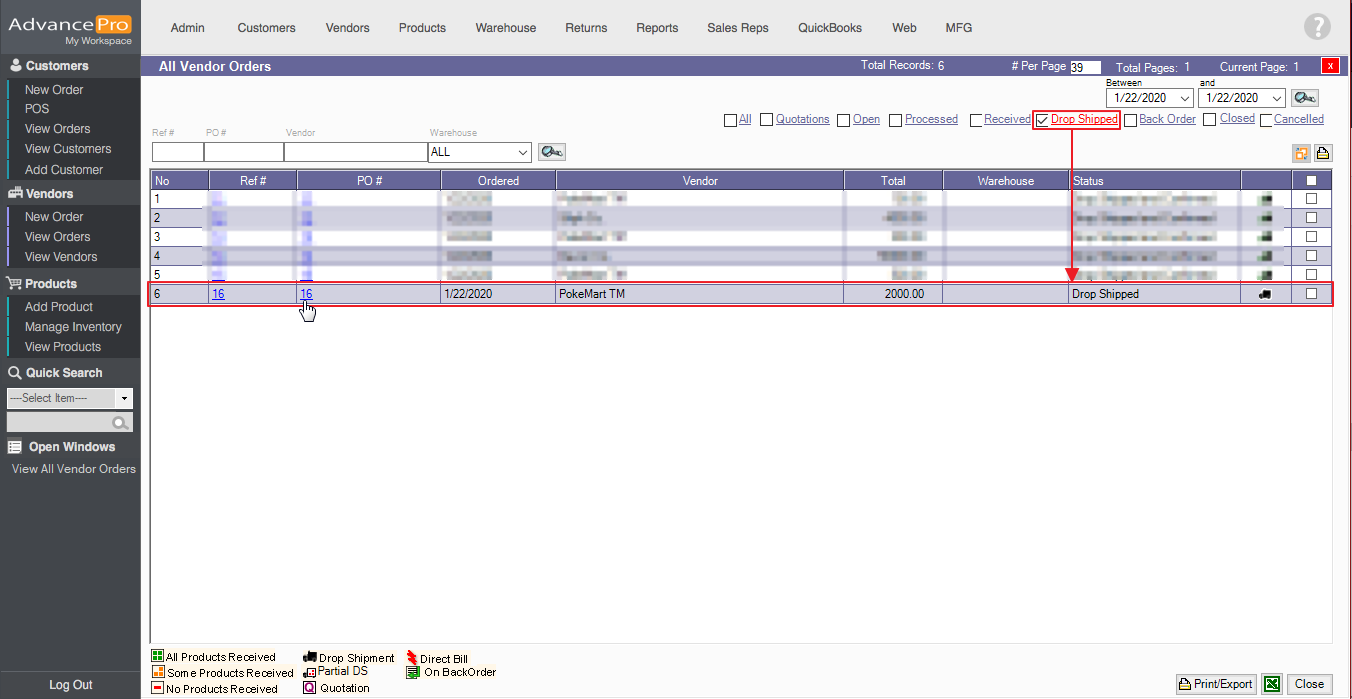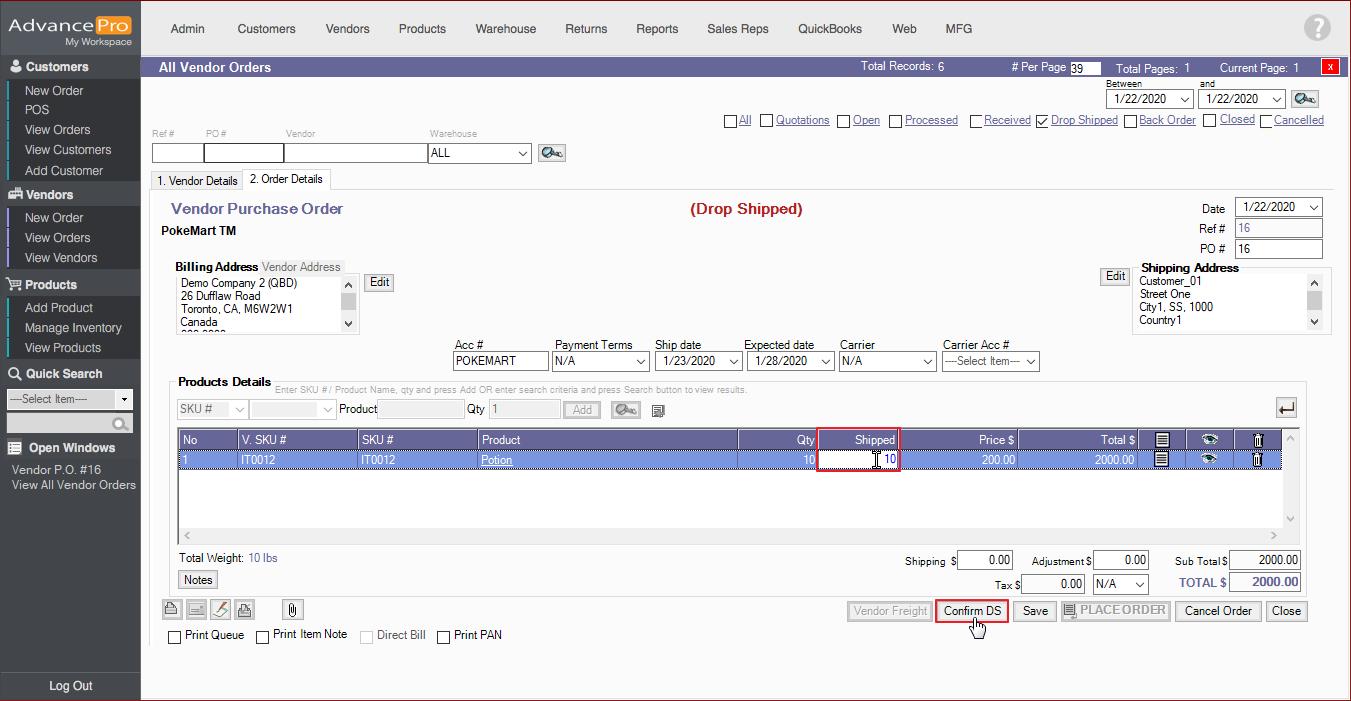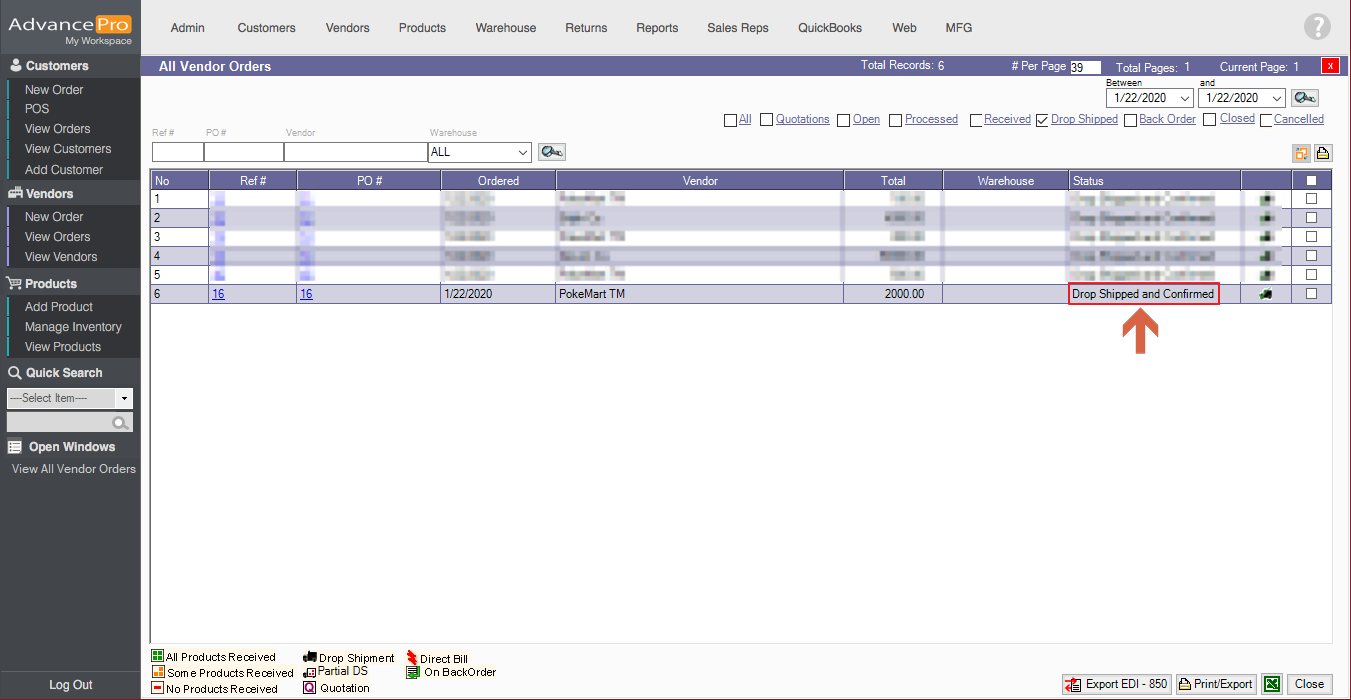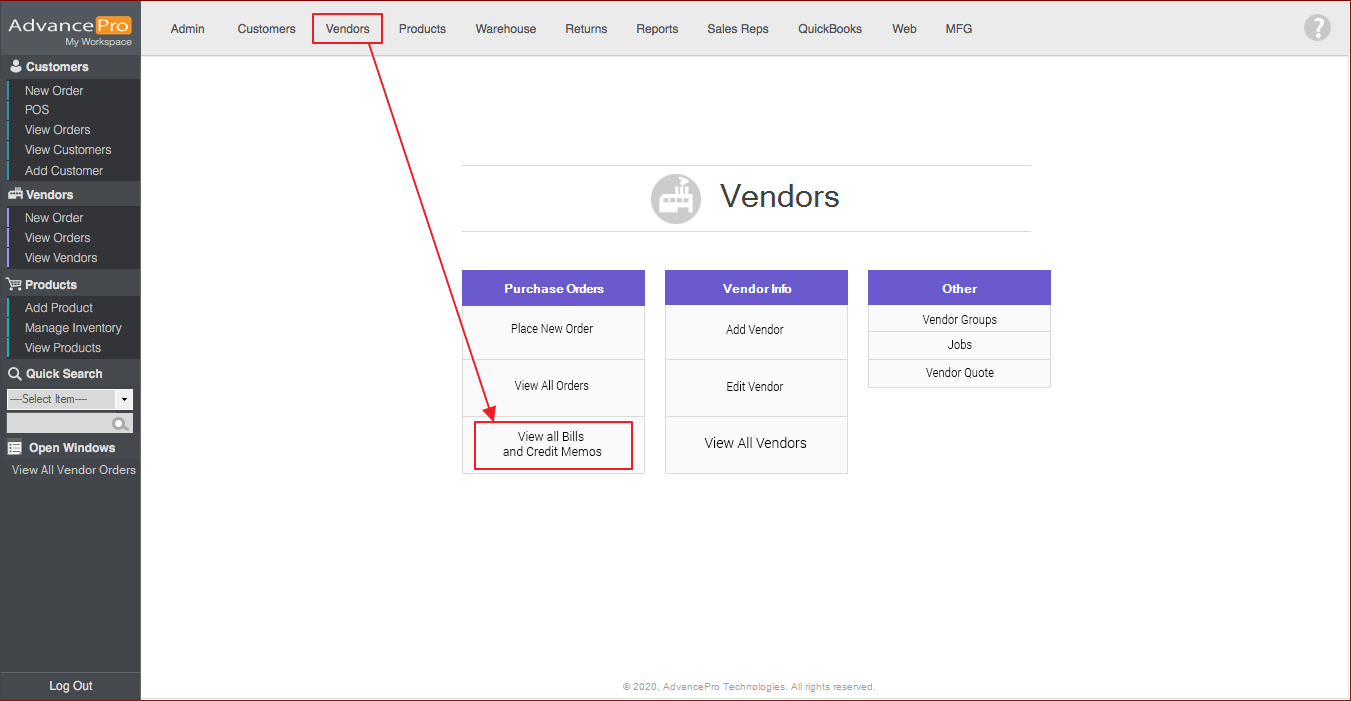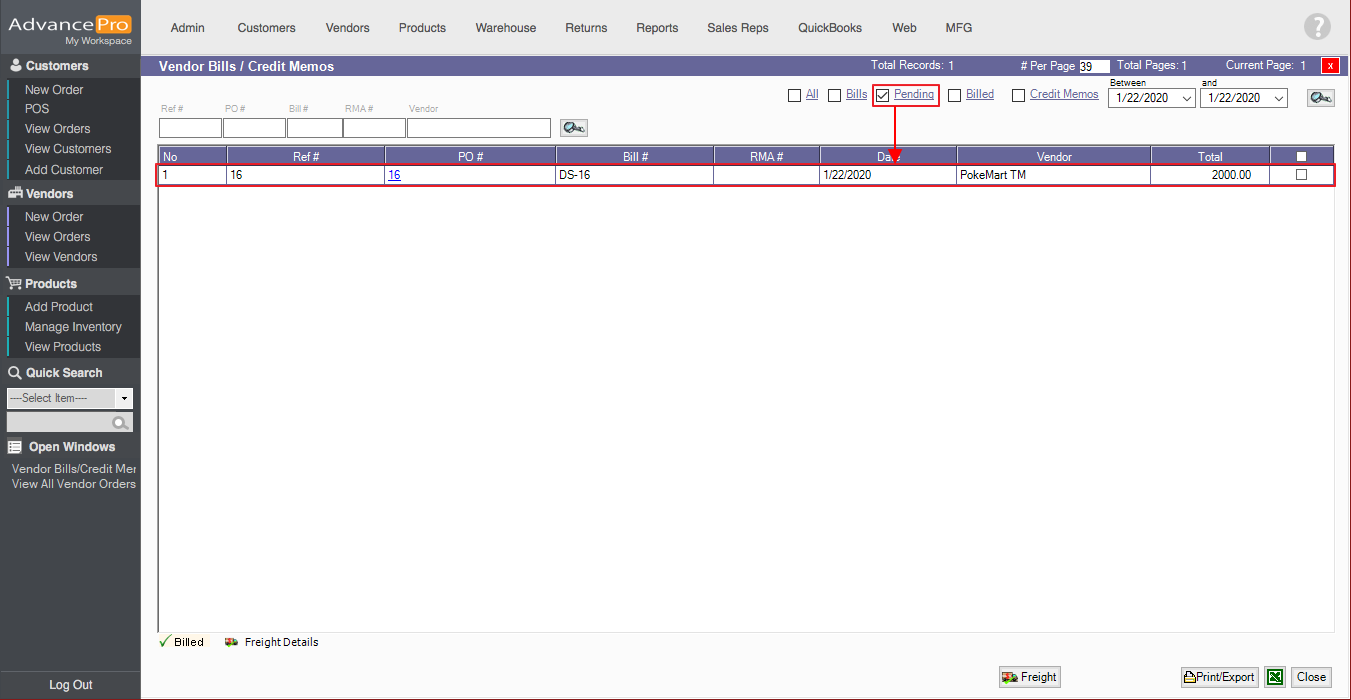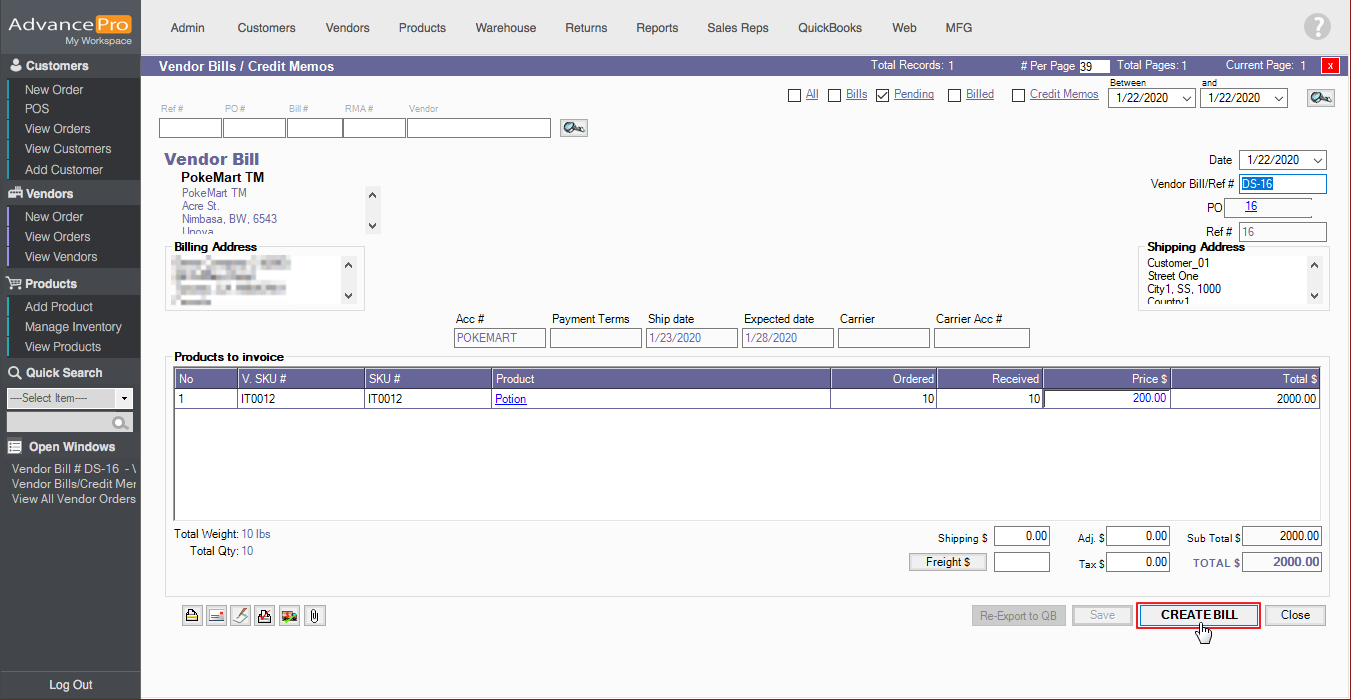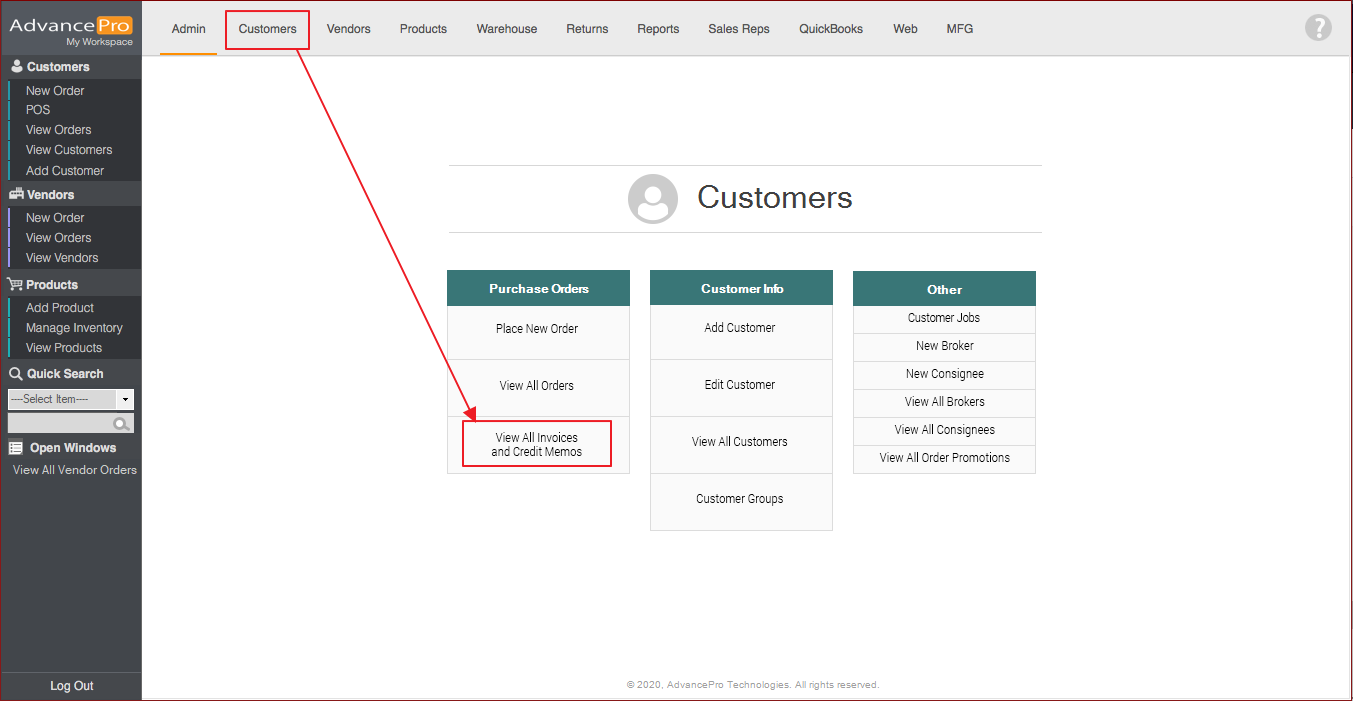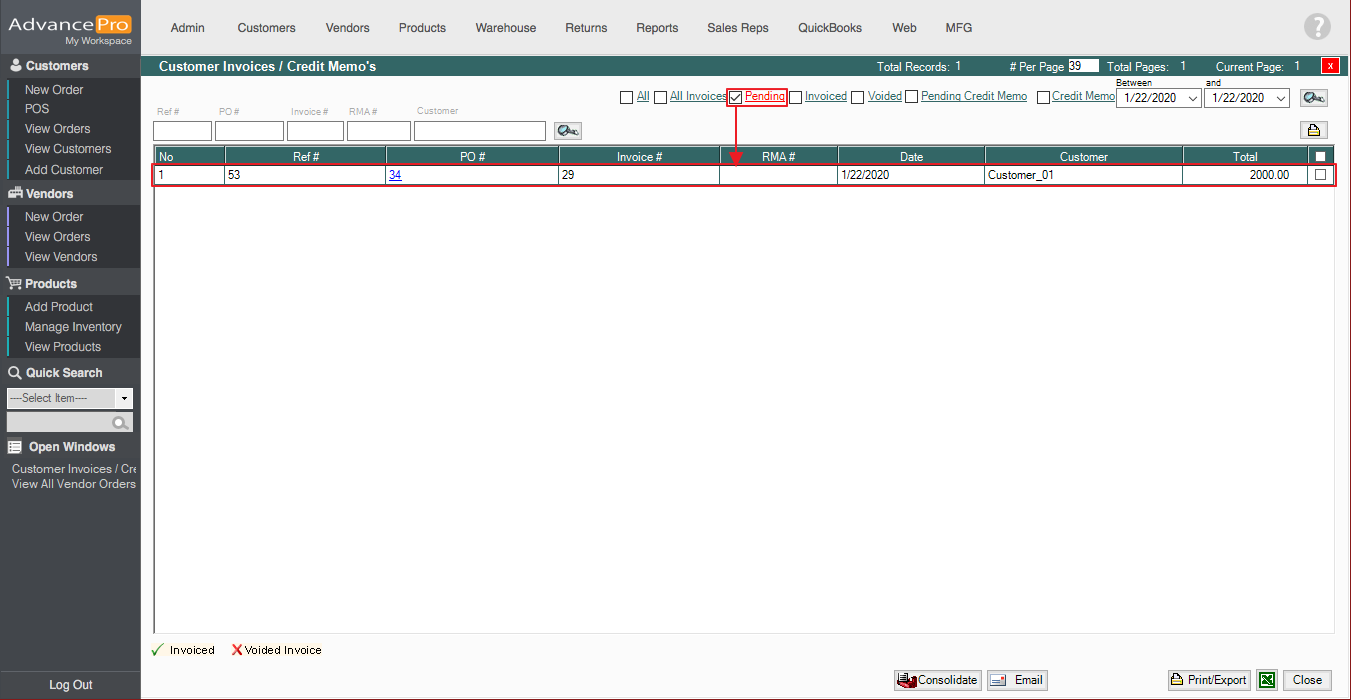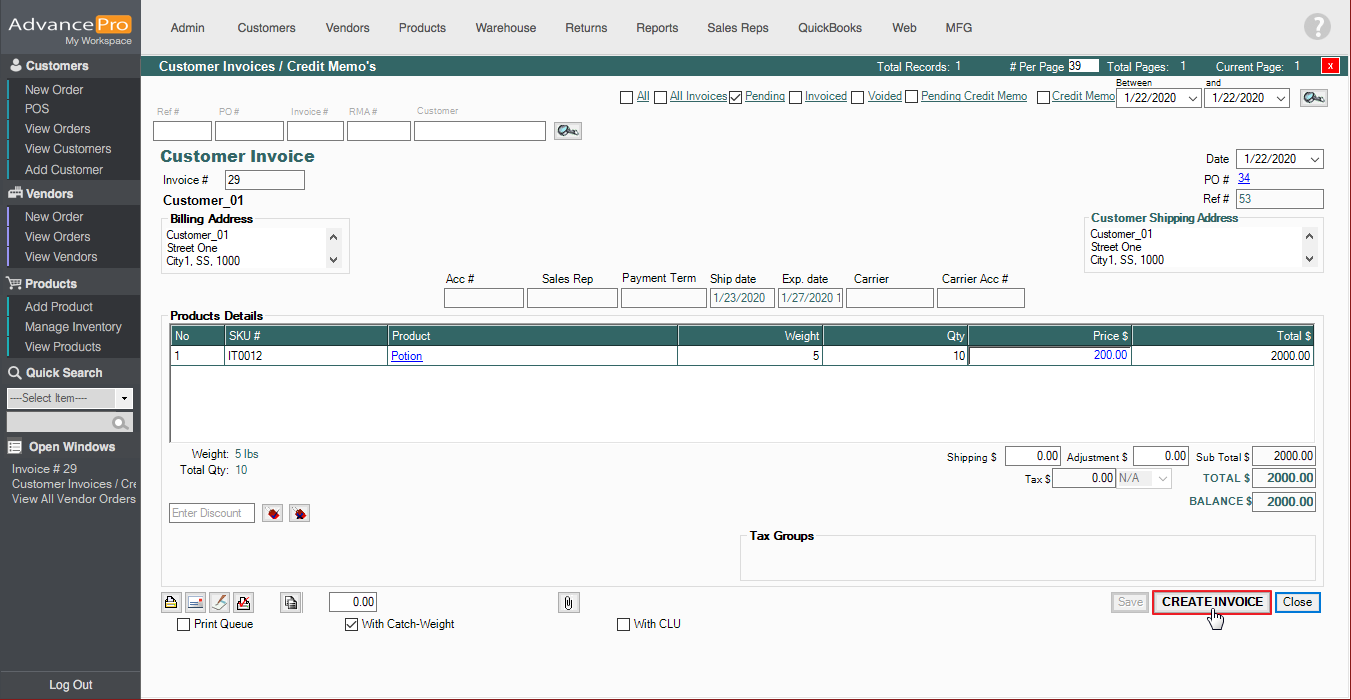How do I process a Dropshipment?
- Go to Customers > Place New Order
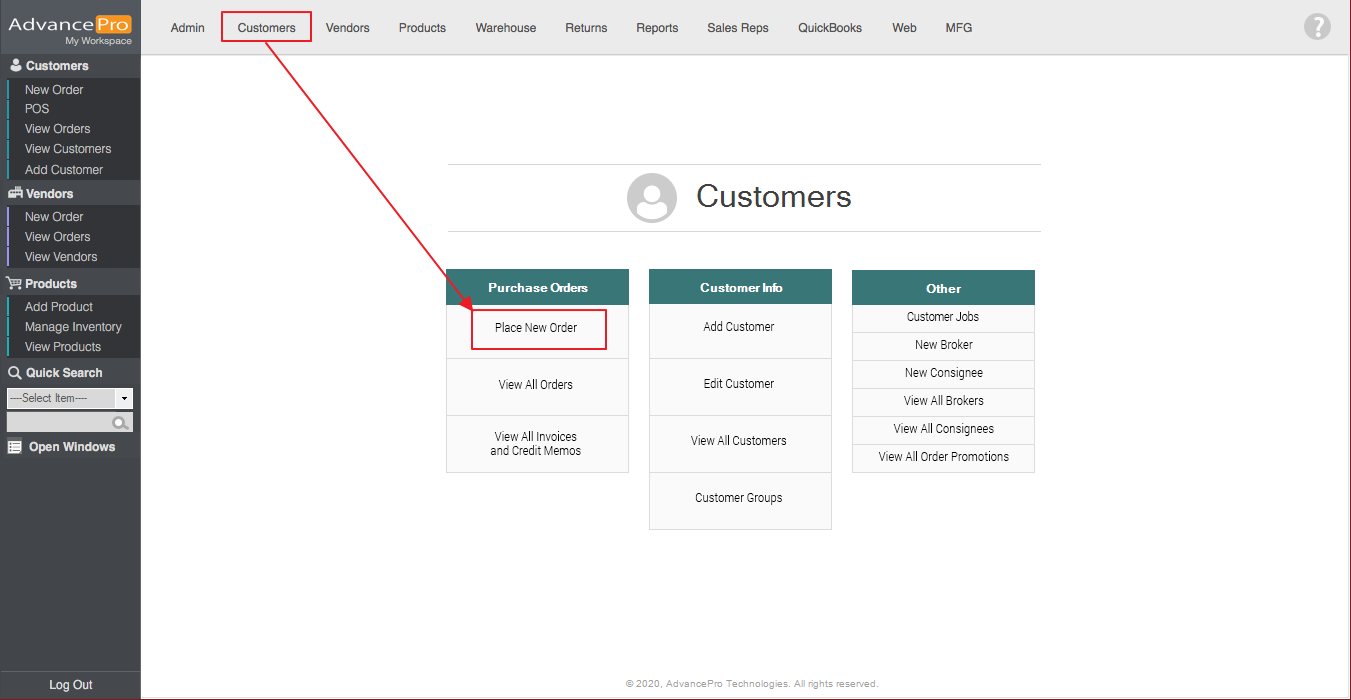
- Select a Customer, then click Proceed.
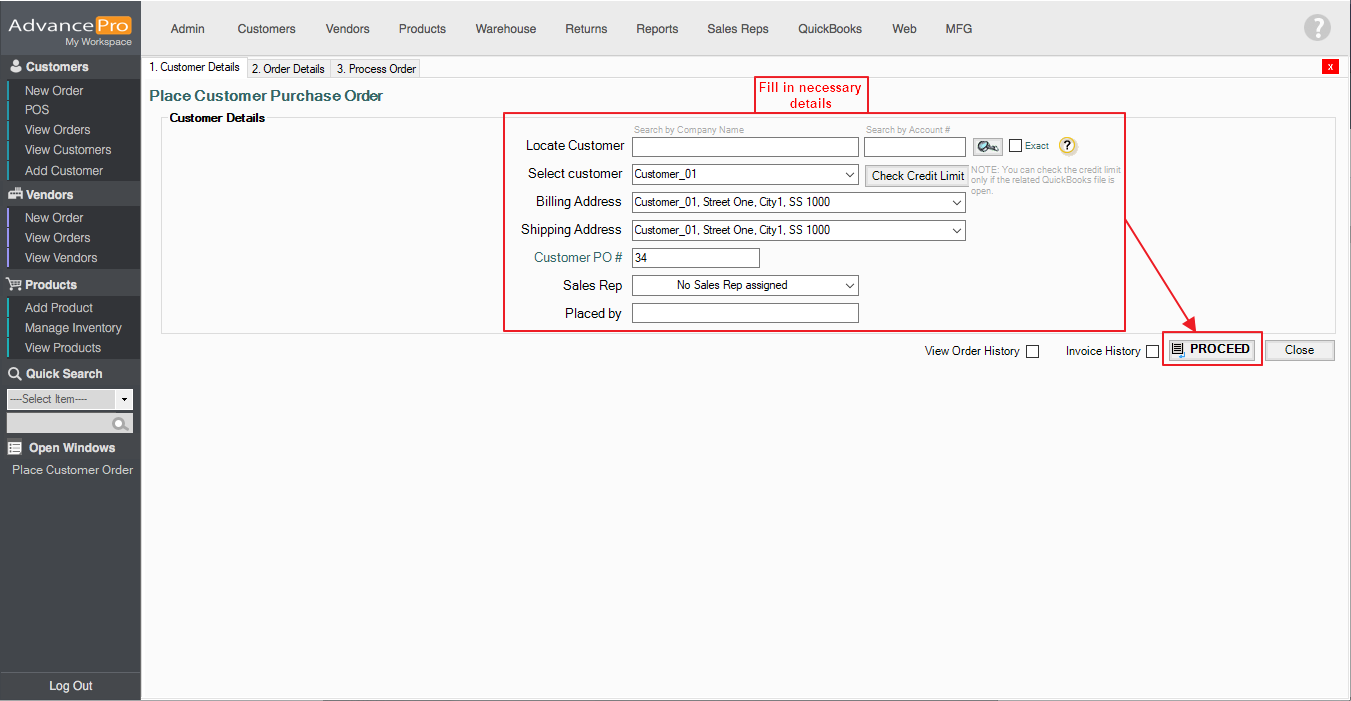
- Select a Product and enter the Quantity to order and uncheck the Invoice Only checkbox.
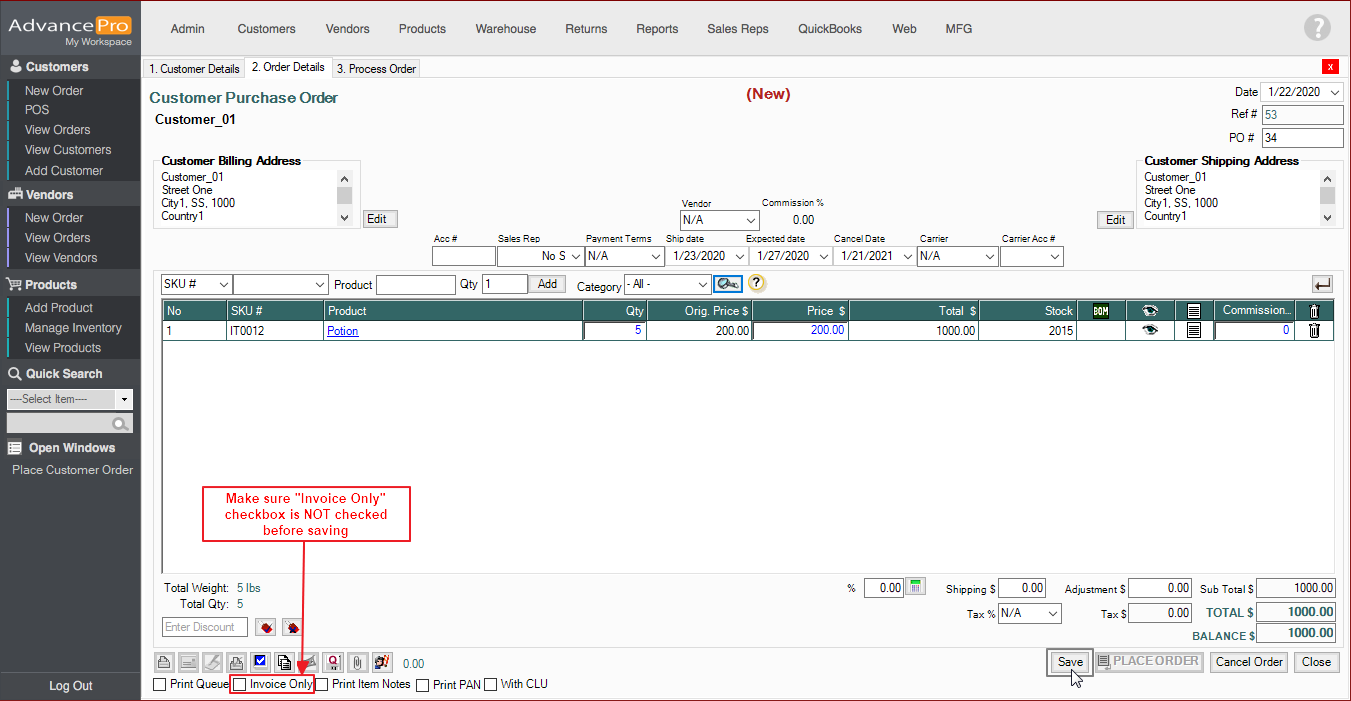
- Click on Save, then Place Order.
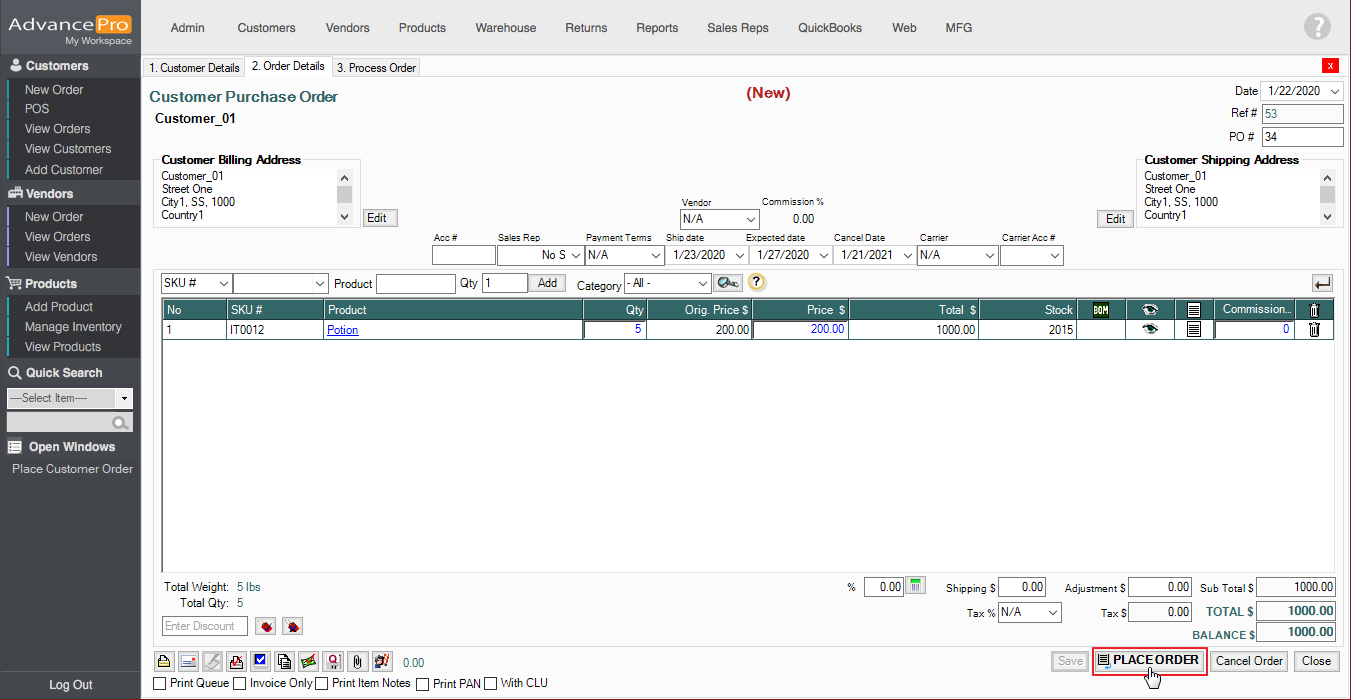
- Check the Drop Ship checkbox for the products to be Drop Shipped, then click on Process Order.
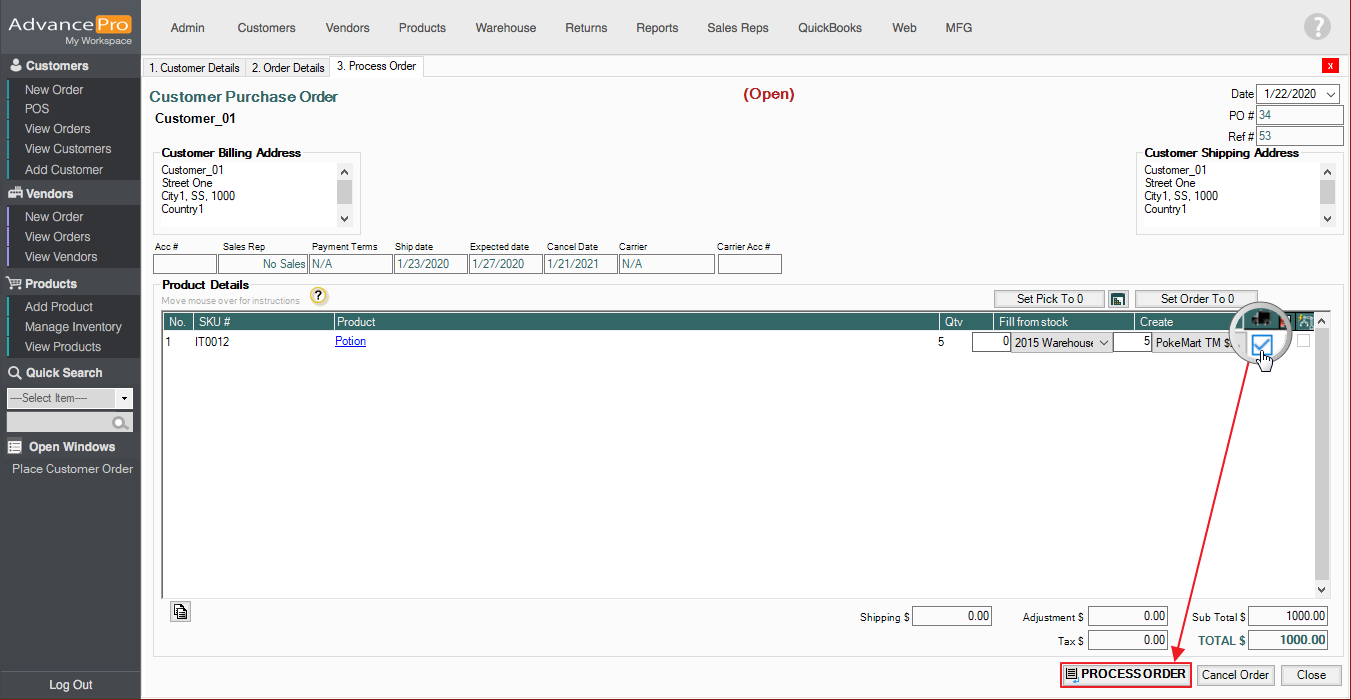
- A Vendor Order will automatically be created.
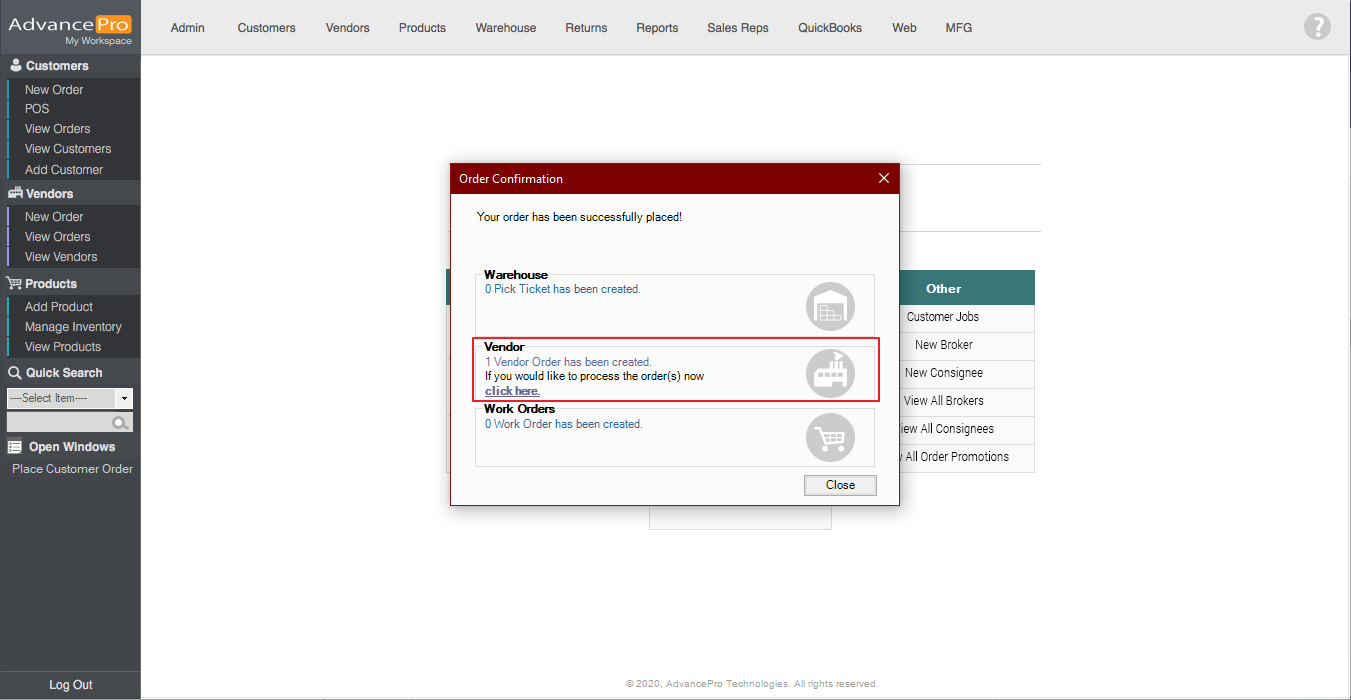
- Additionally, at this point, you may still edit the Order while the Vendor Purchase Order is not yet processed. Go to Customers > View All Orders.
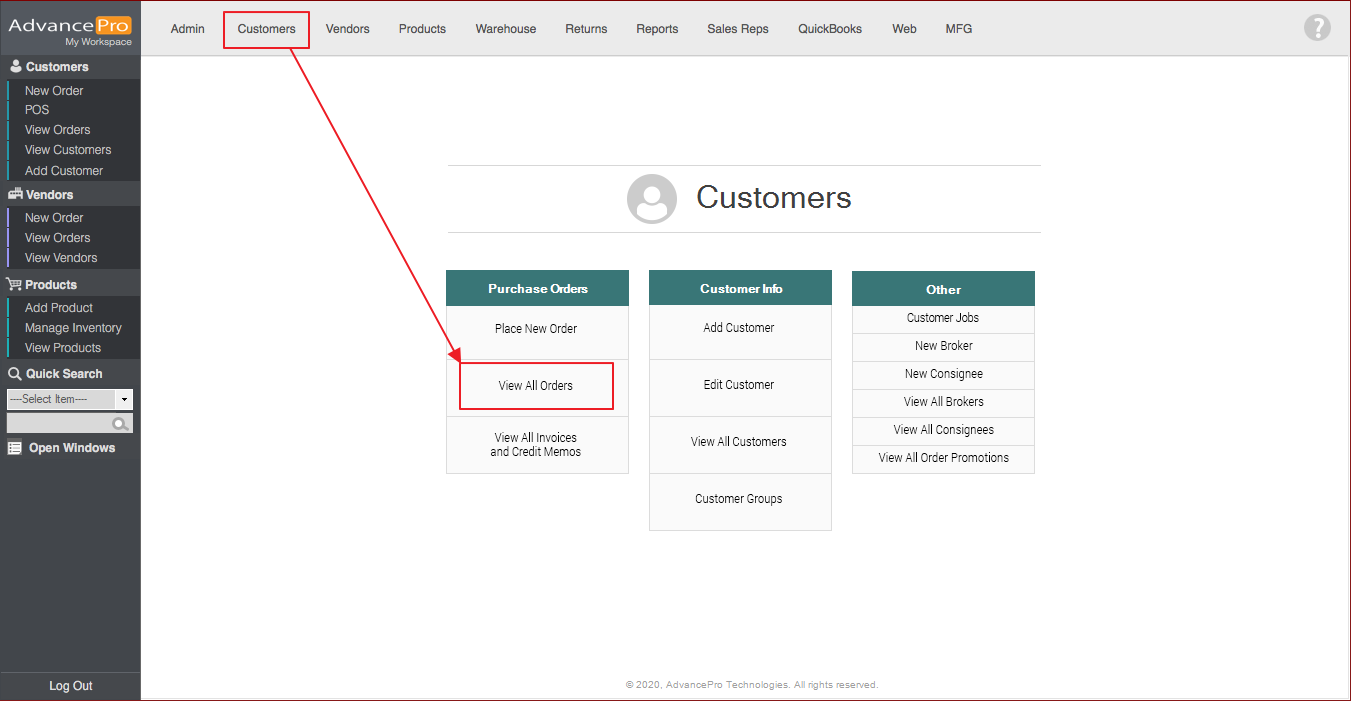
- Go to Drop Shipped orders and open the previously created order.
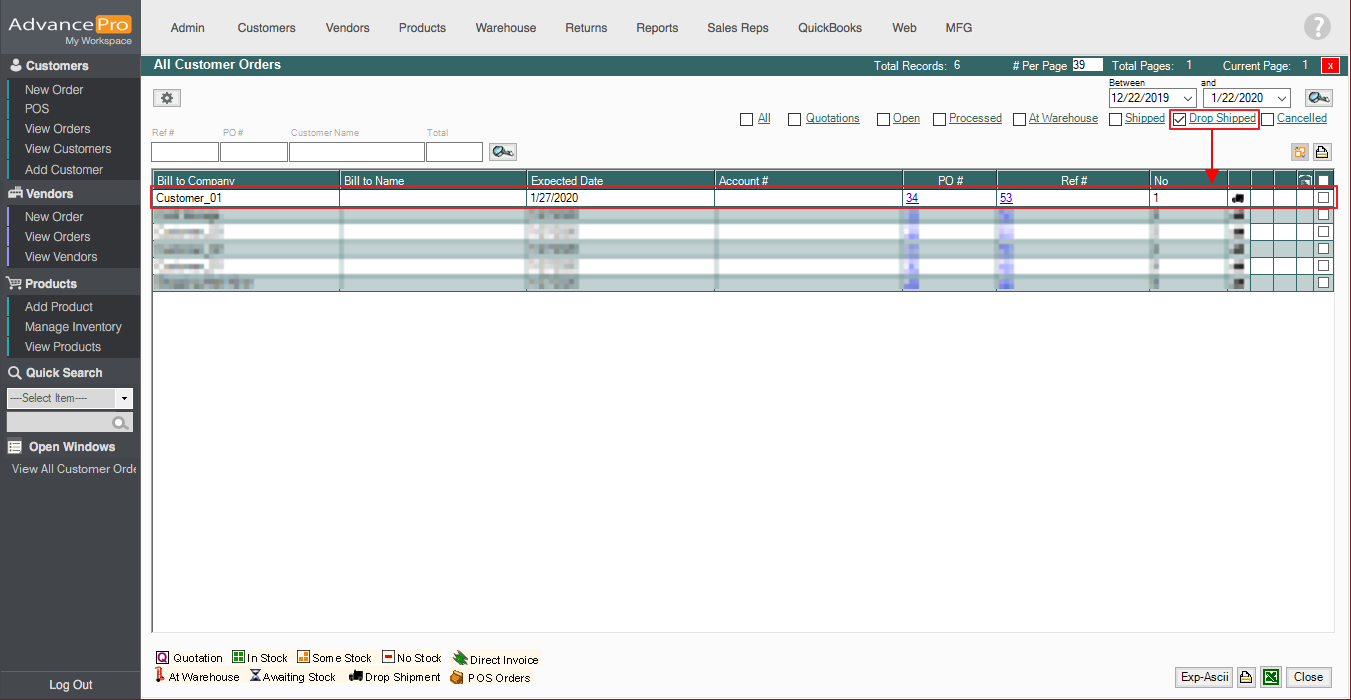
- Click Related POs.
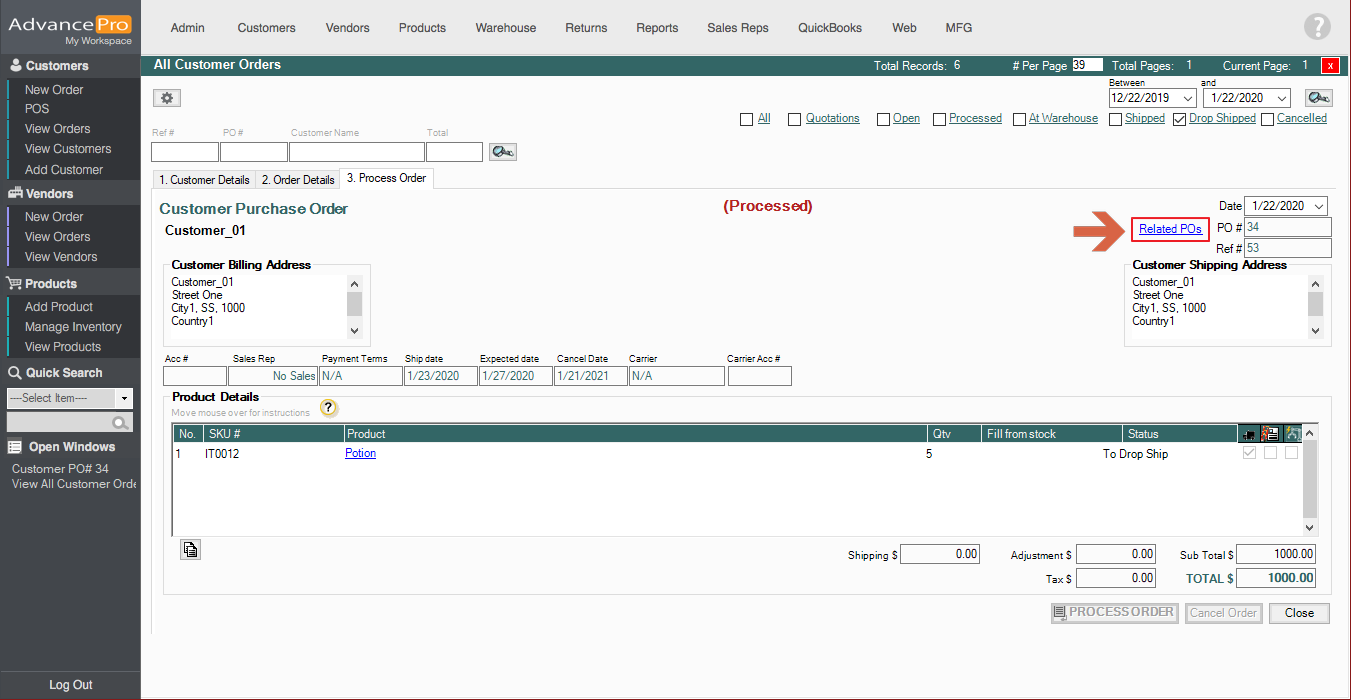
- It will then open Order Shipping History, and you may then click the Edit button to change the quantity(QTY) and Expected Time of Arrival(ETA).
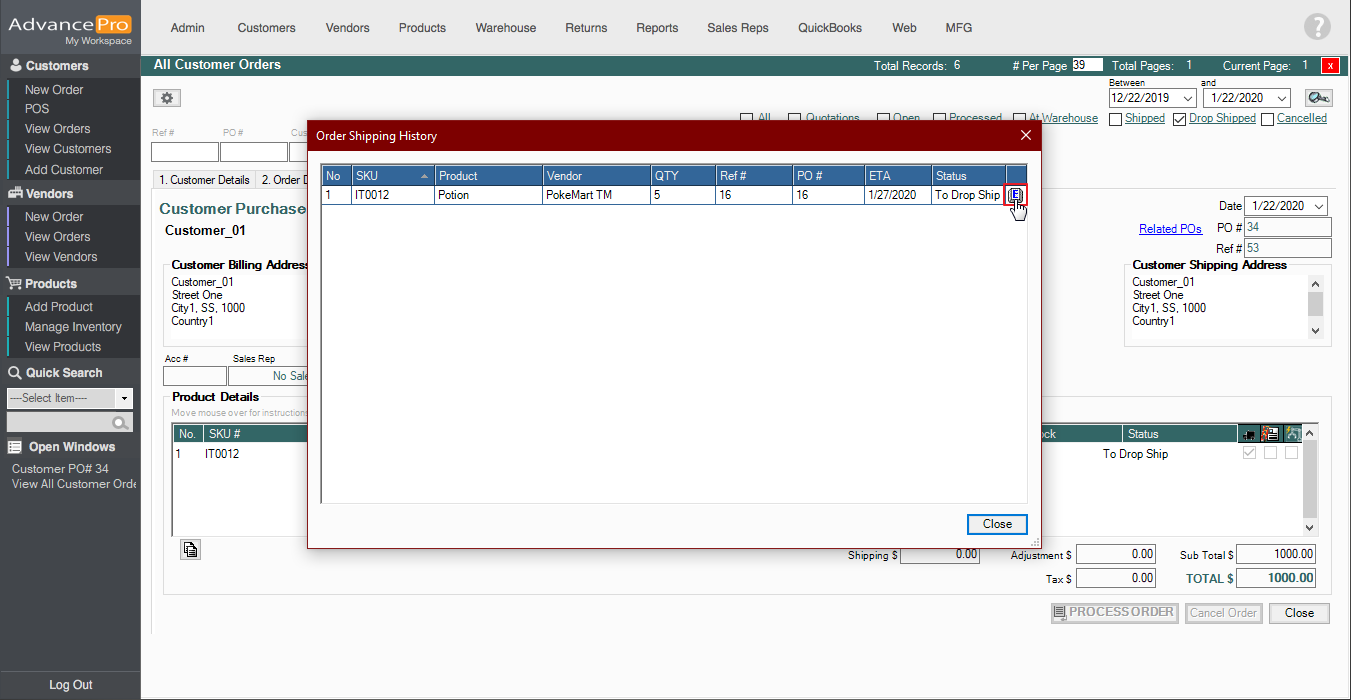
- Click Update to save the changes you have made on the QTY and ETA.
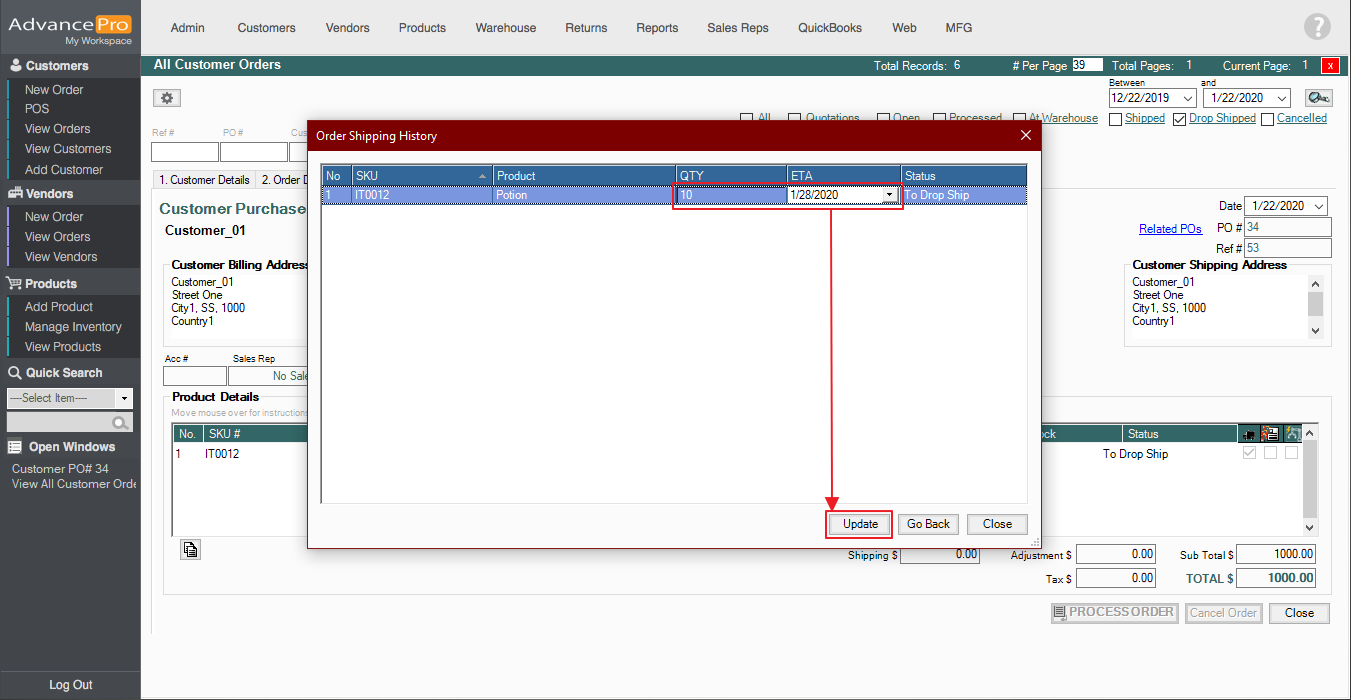
- Go to Vendors > View All Orders.
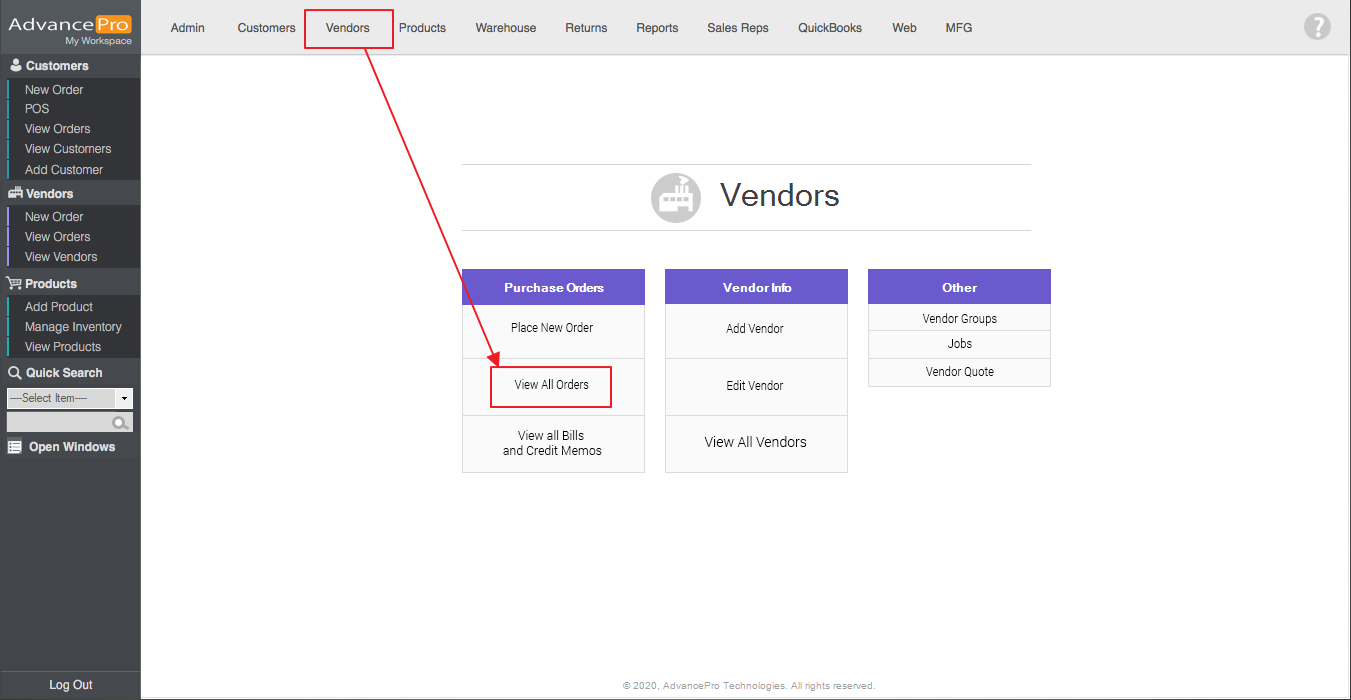
- Go to Open orders and open the previously created Vendor Purchase Order.
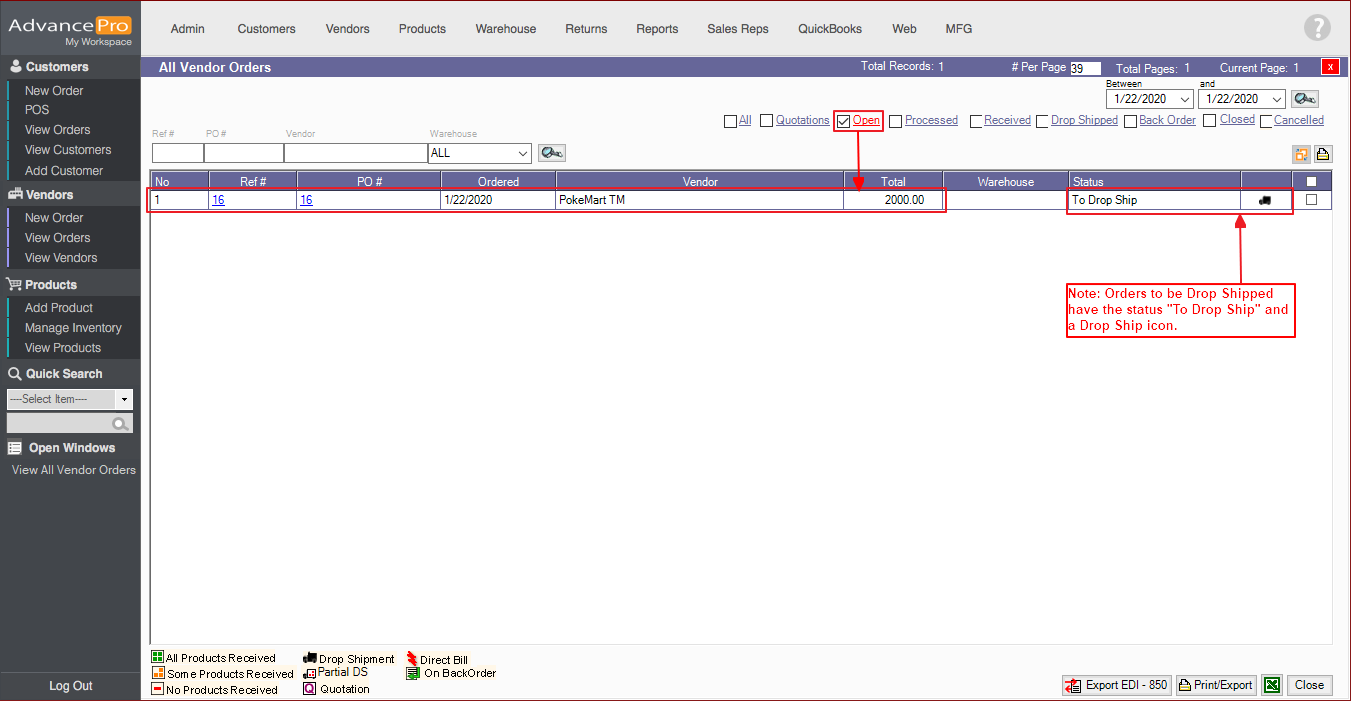
- You may click the Paper Trail icon to see the previous changes made on the Order.
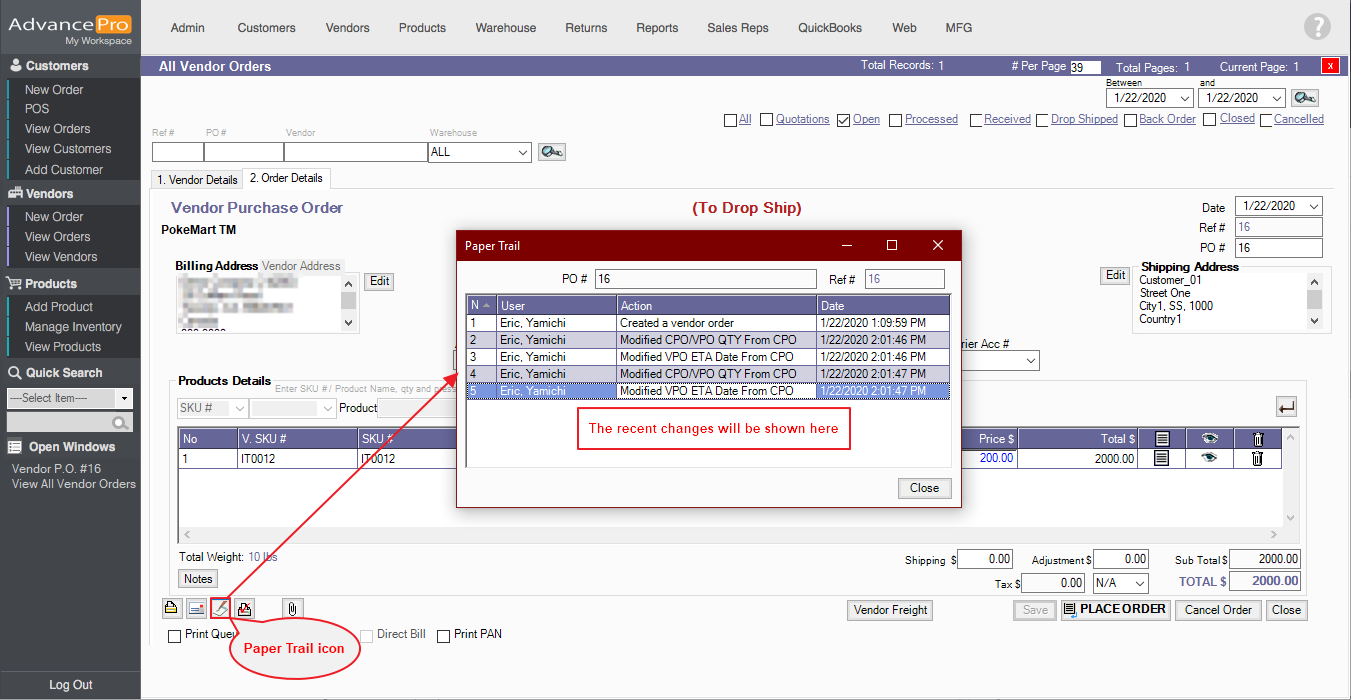
- After making any changes, click Place Order, after which, the system will then prompt if you would like to email the Order.
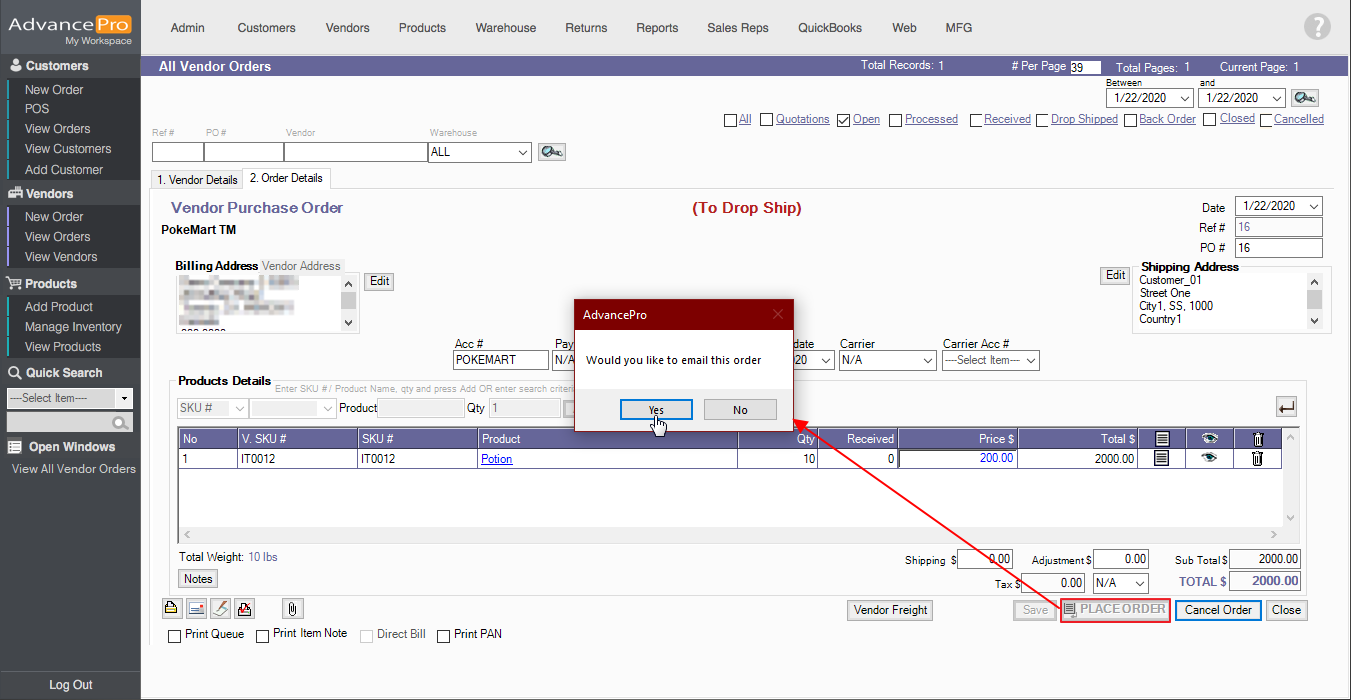
- Click yes and you will then be allowed to edit the email. Click send after finalizing the email.
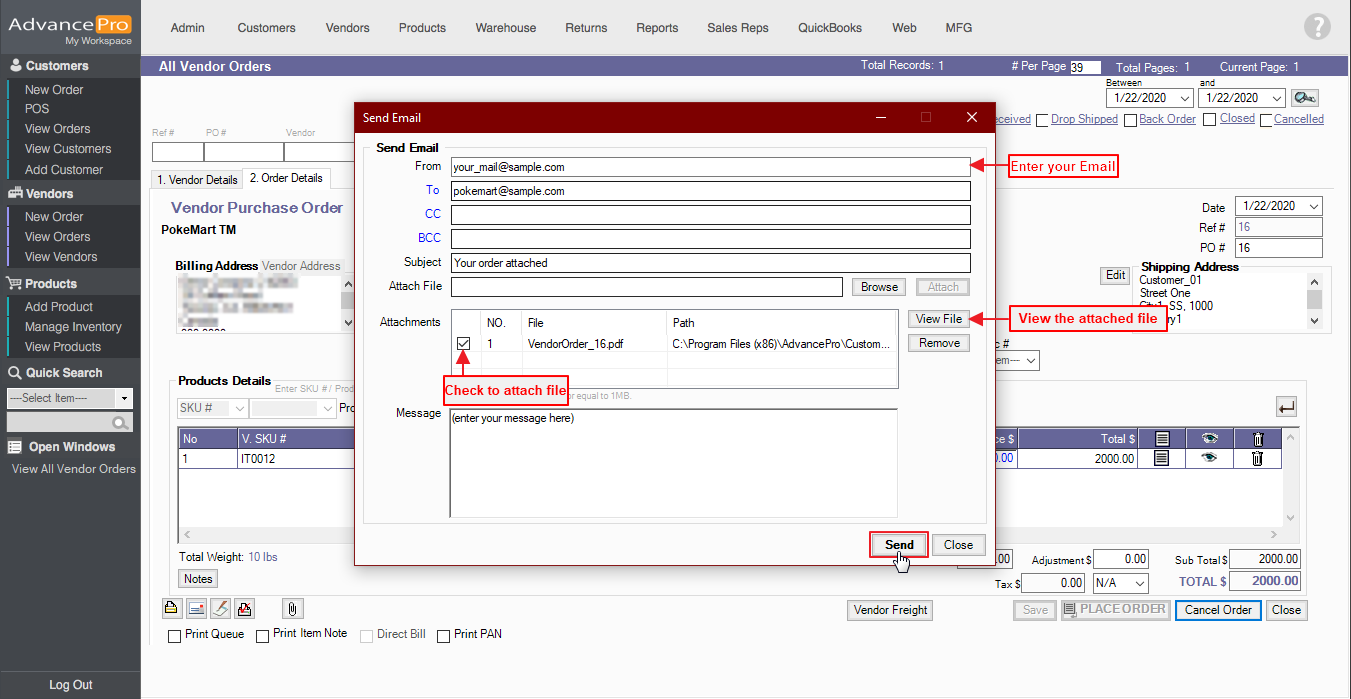
- Click on Drop Shipped and open the Order.
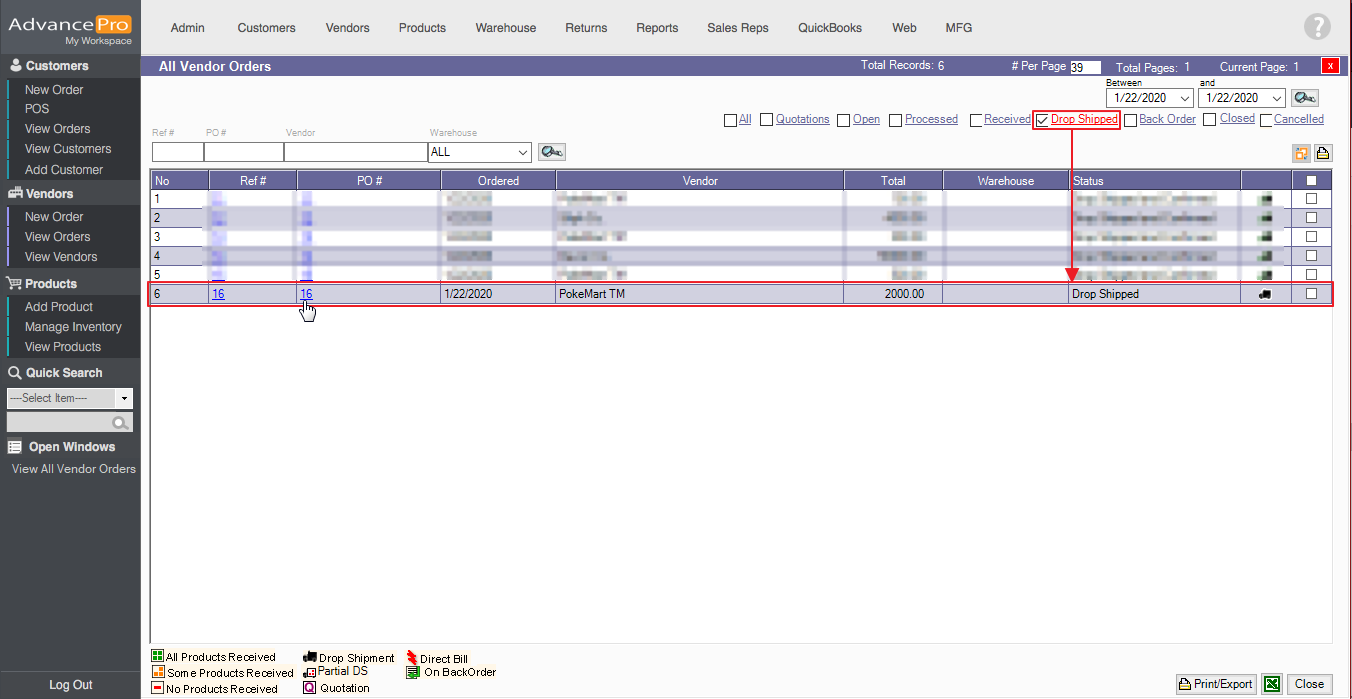
- Enter the Shipped quantity then click Confirm DS once everything is finalized.
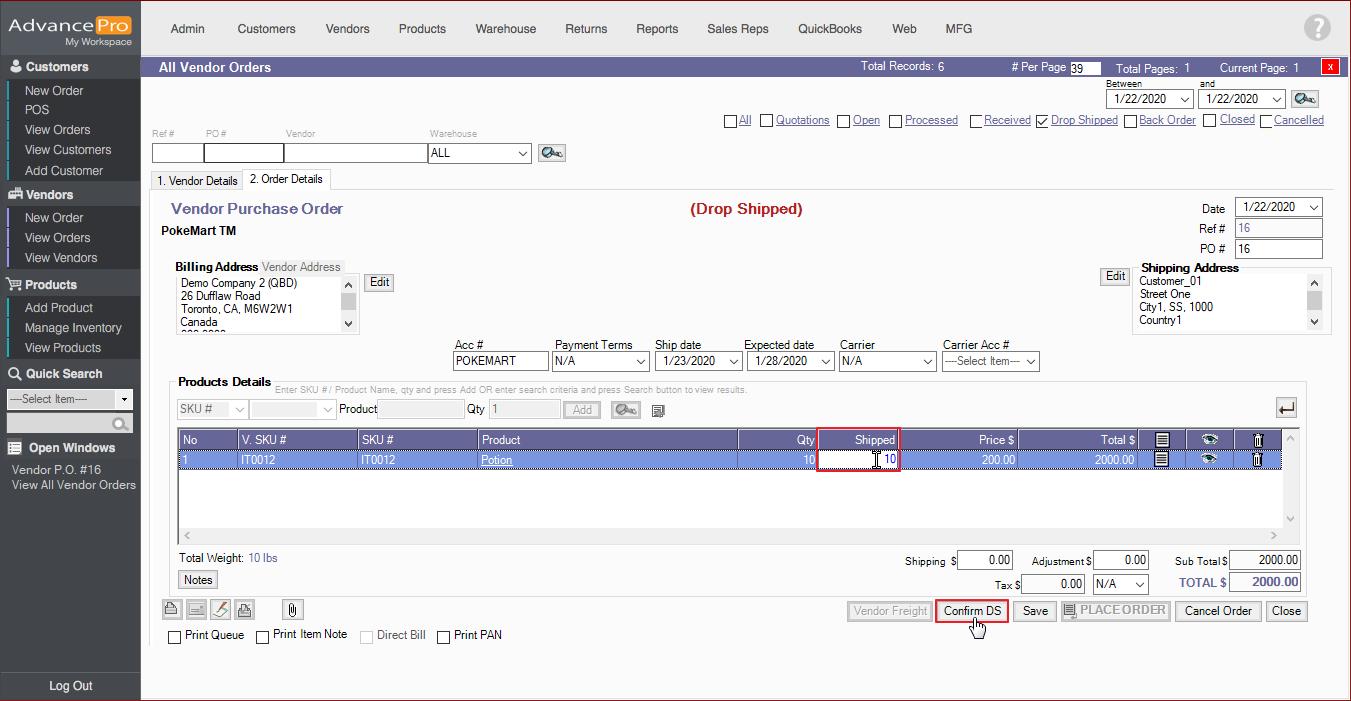
- The order’s status will then change to “Drop Shipped and Confirmed” after confirming DS.
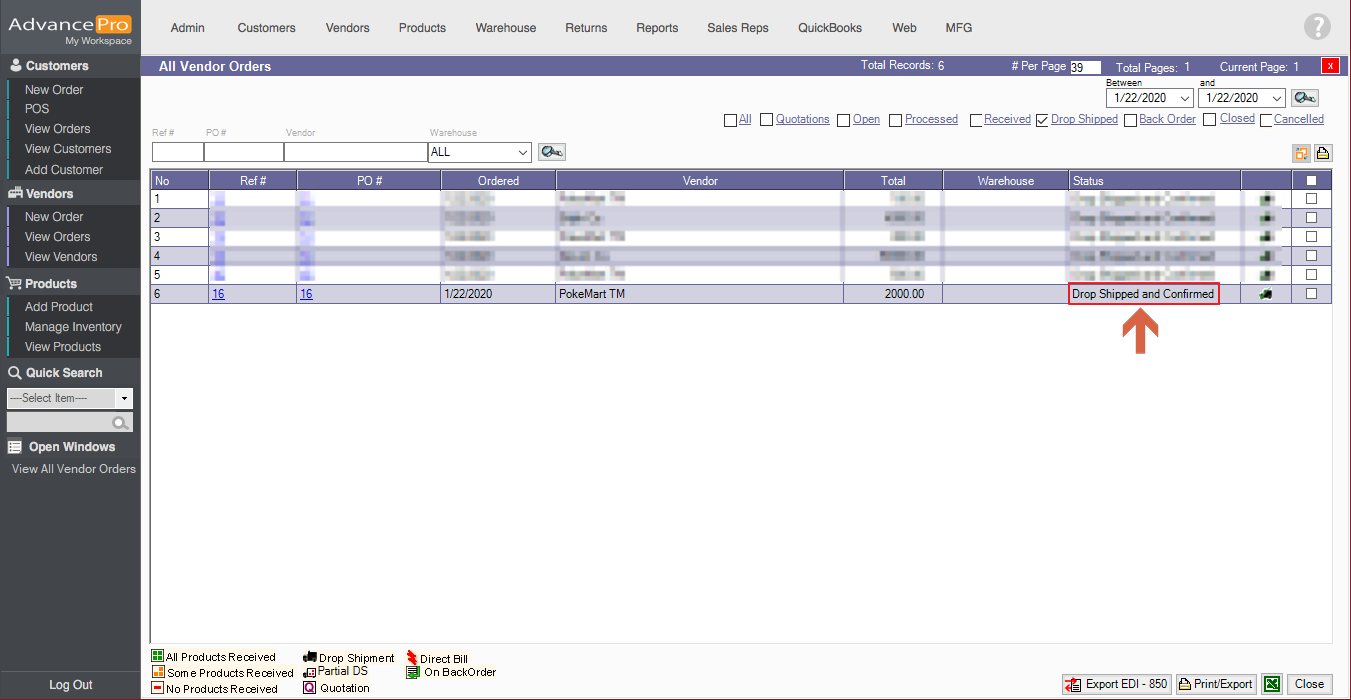
- Go to Vendors > View All Bills and Credit Memo.
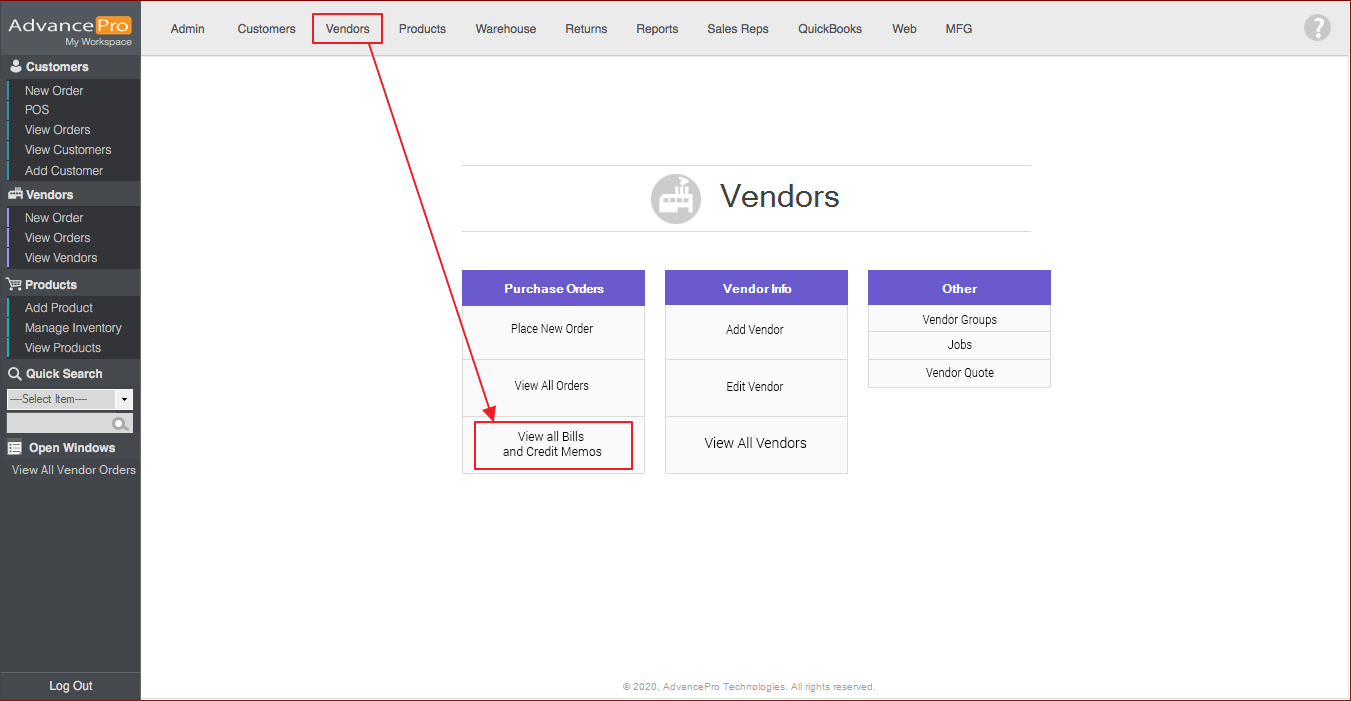
- Open the Pending Bill.
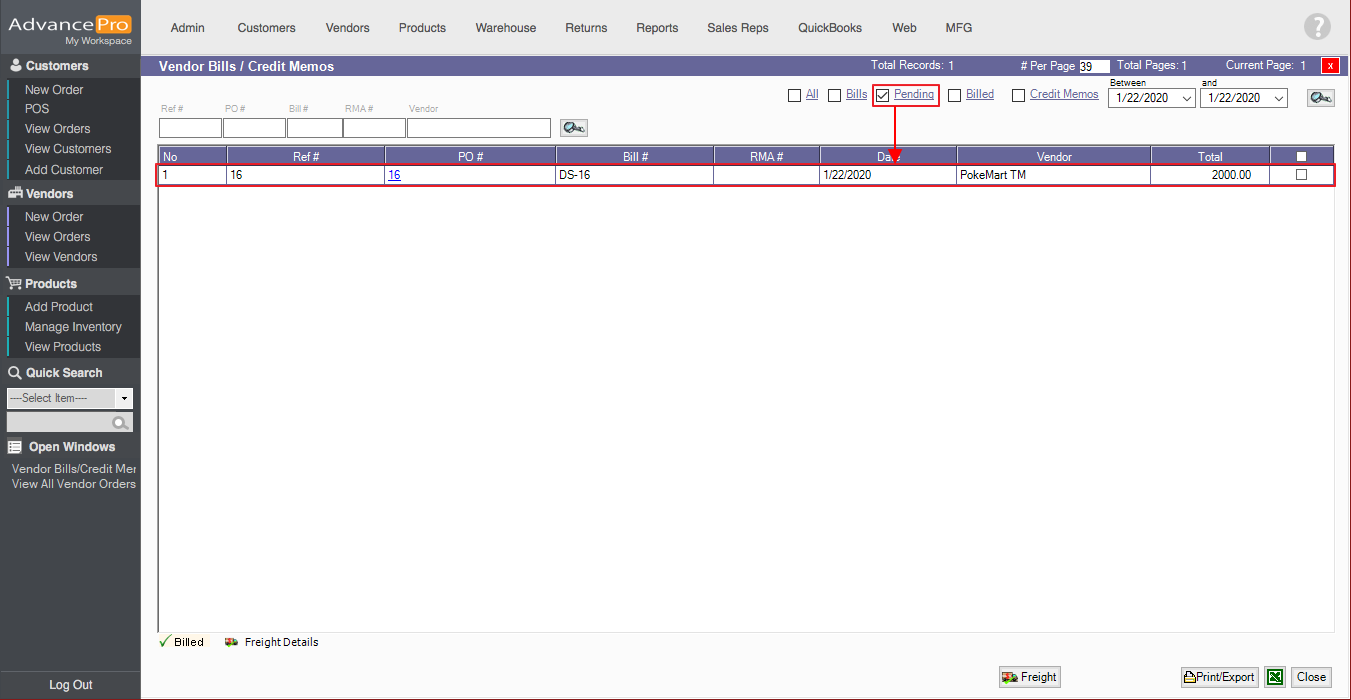
- Click Create Bill once everything is finalized.
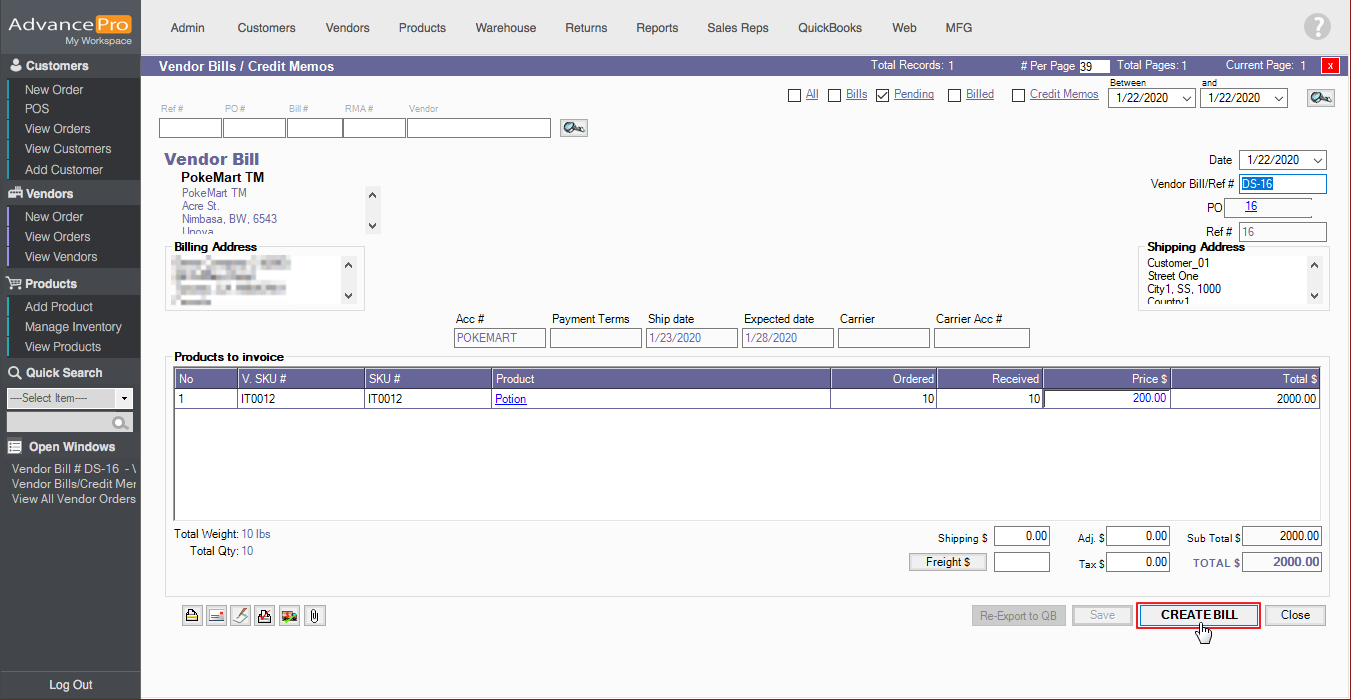
- Go to Customers > View All Invoices and Credit Memos.
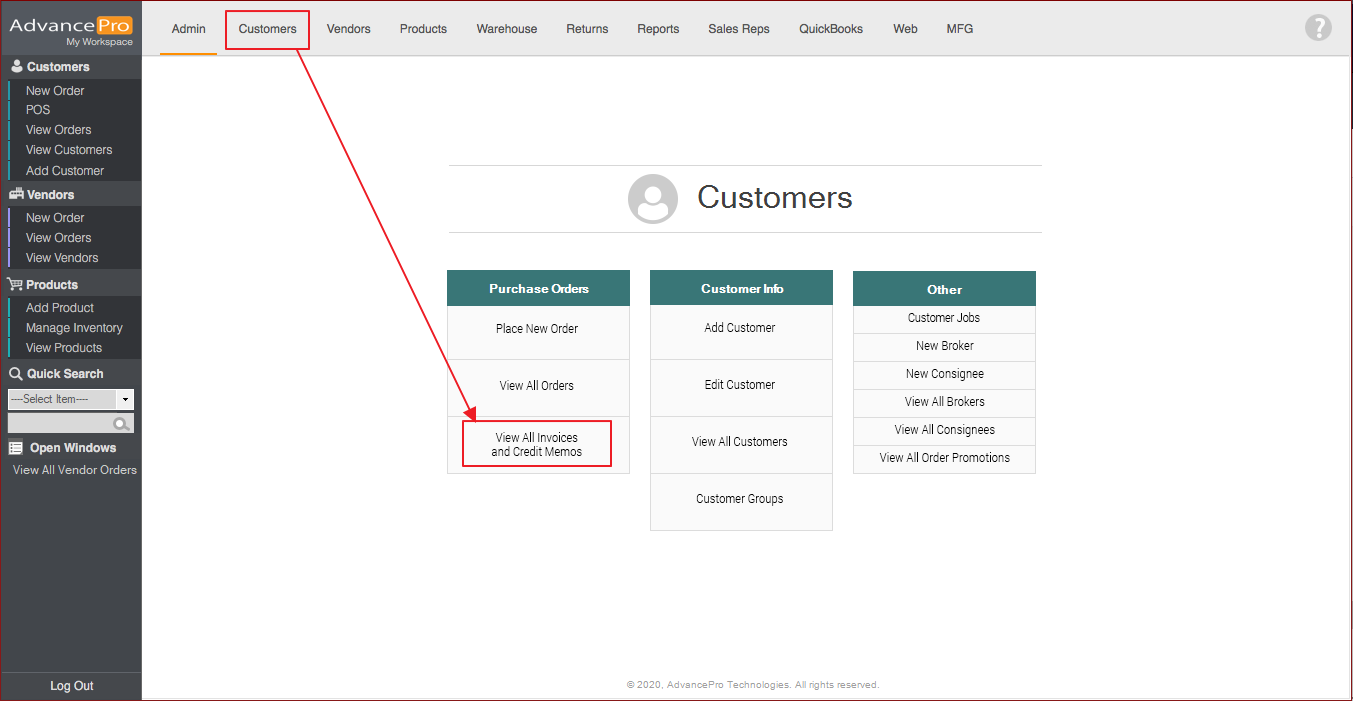
- Open the Pending Invoice.
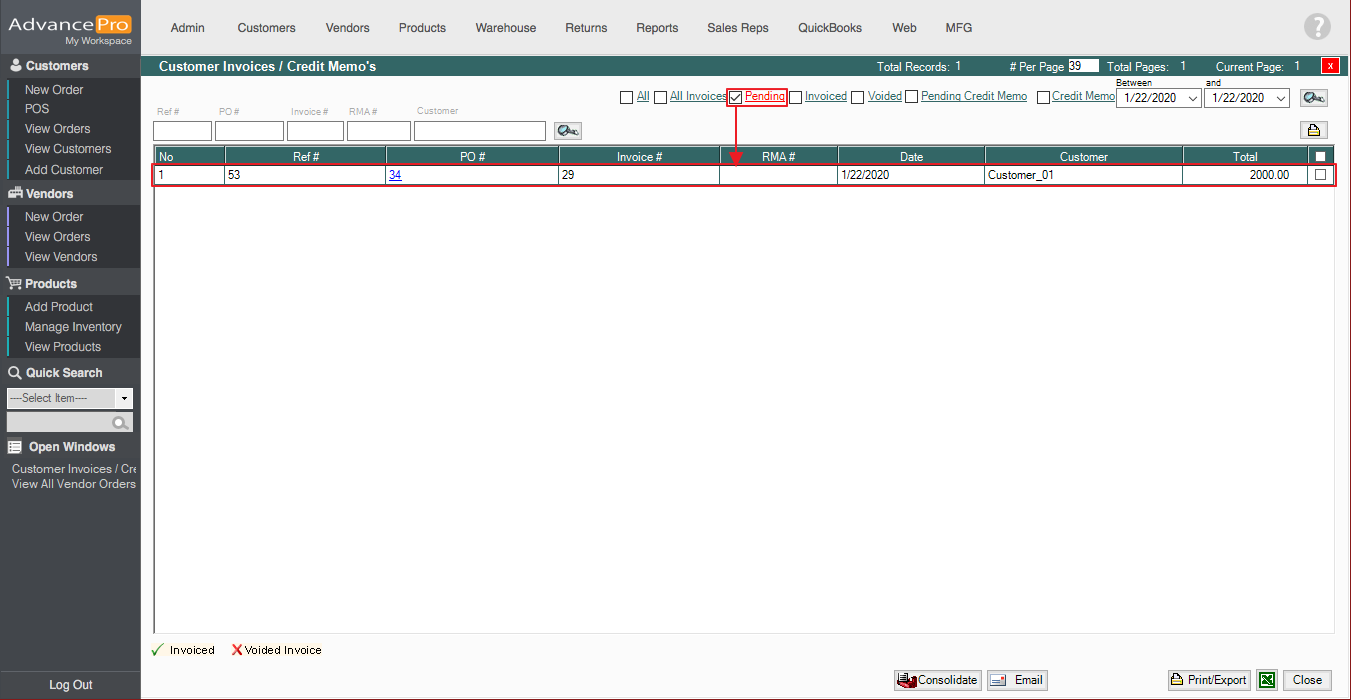
- Click Create Invoice once everything is finalized.