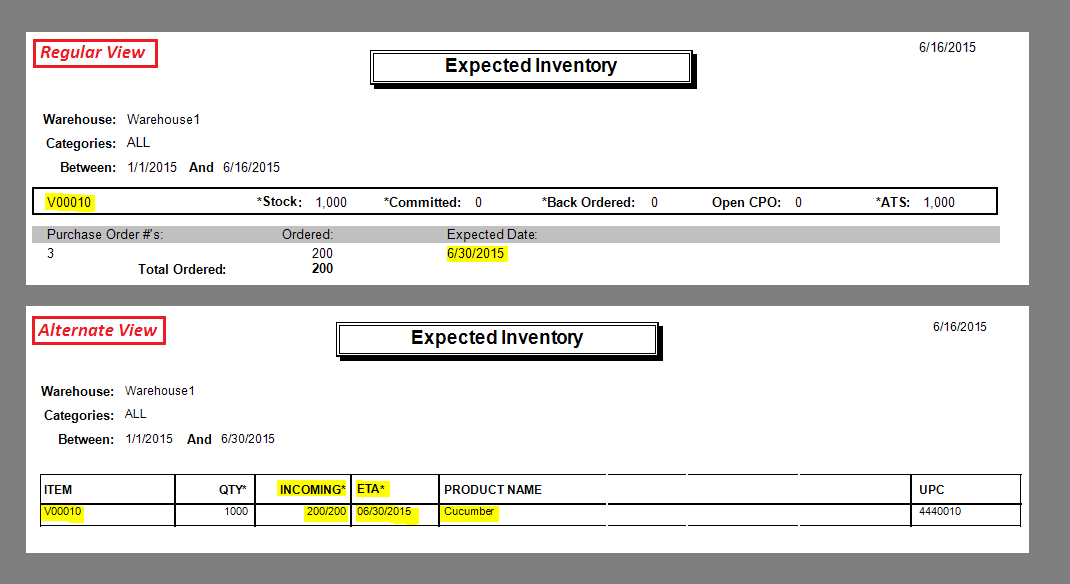- Knowledge Base
- REPORTS
Generating an Expected Inventory Report
1. Go to Reports > Additional Reports
2. Click Expected Inventory
3. Enter your preferred criteria
3.a You can select an Alternative View for this report. Tick the checkbox labeled Alternative View
NOTE: You must enter the exact DATE RANGE for this view.
4. Click Print/Export
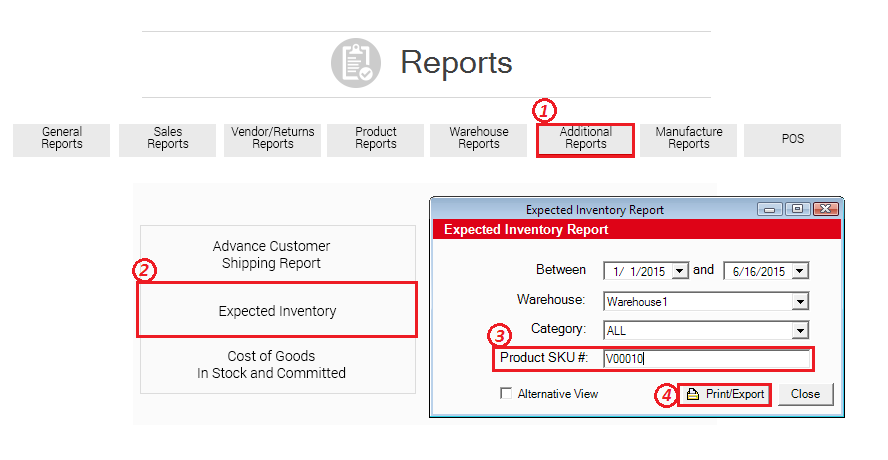
These are sample images of how this report looks like and their differences in layout and features.
The report would get the information from all the processed vendor orders on your warehouse, waiting to be received, and labelled accordingly by expected dates. Their corresponding formula can be seen at the very bottom of the report pages.