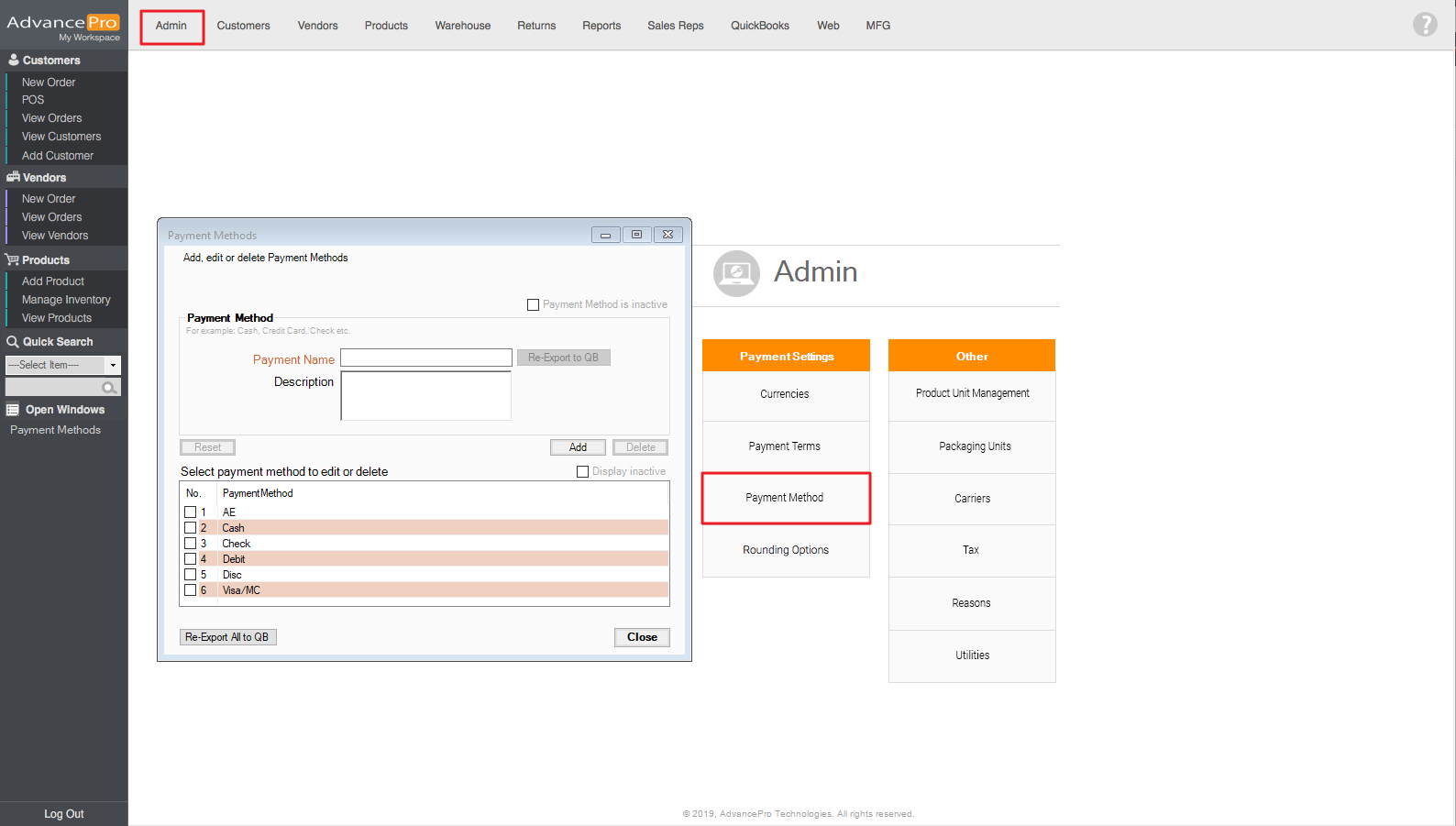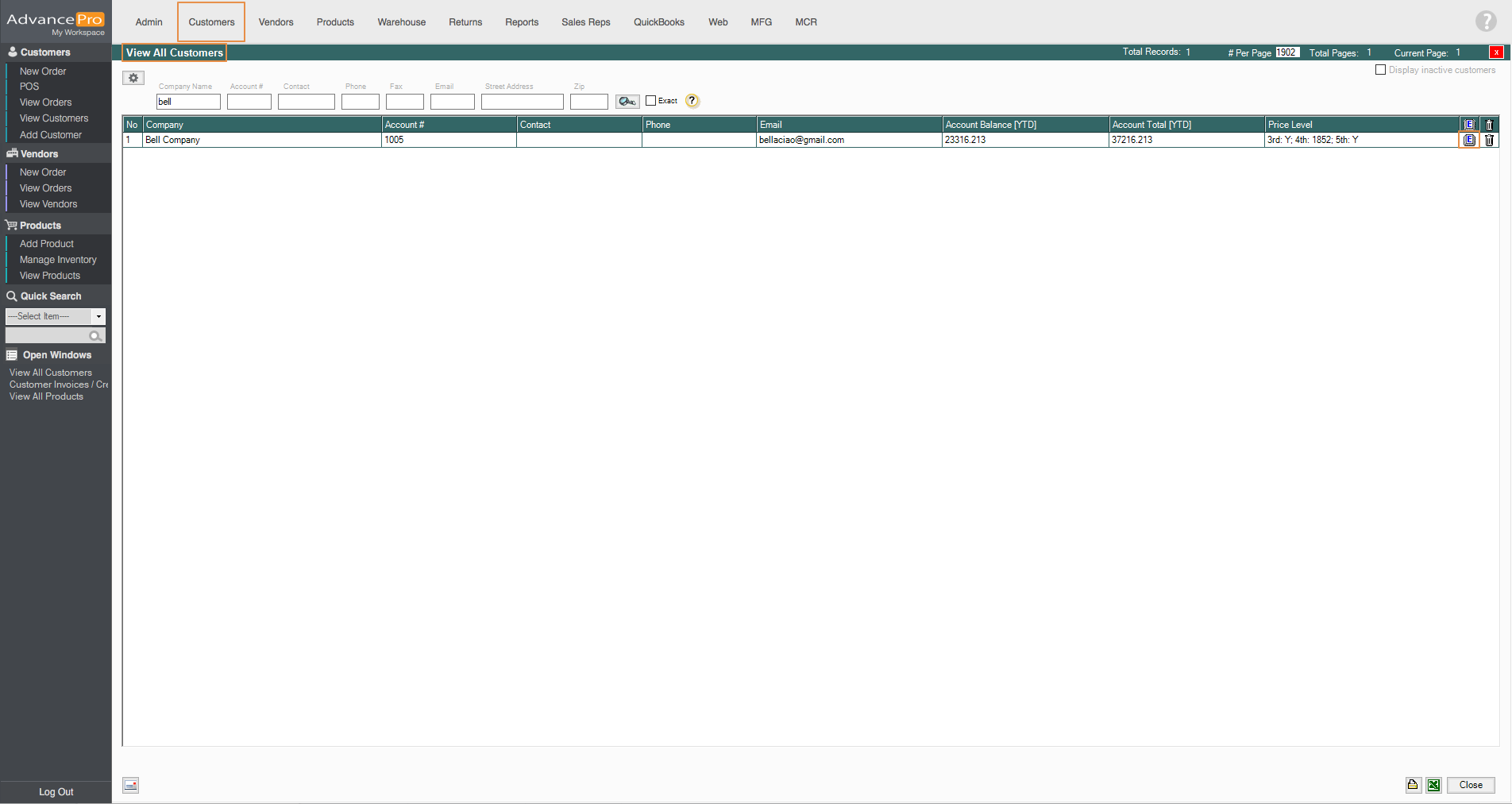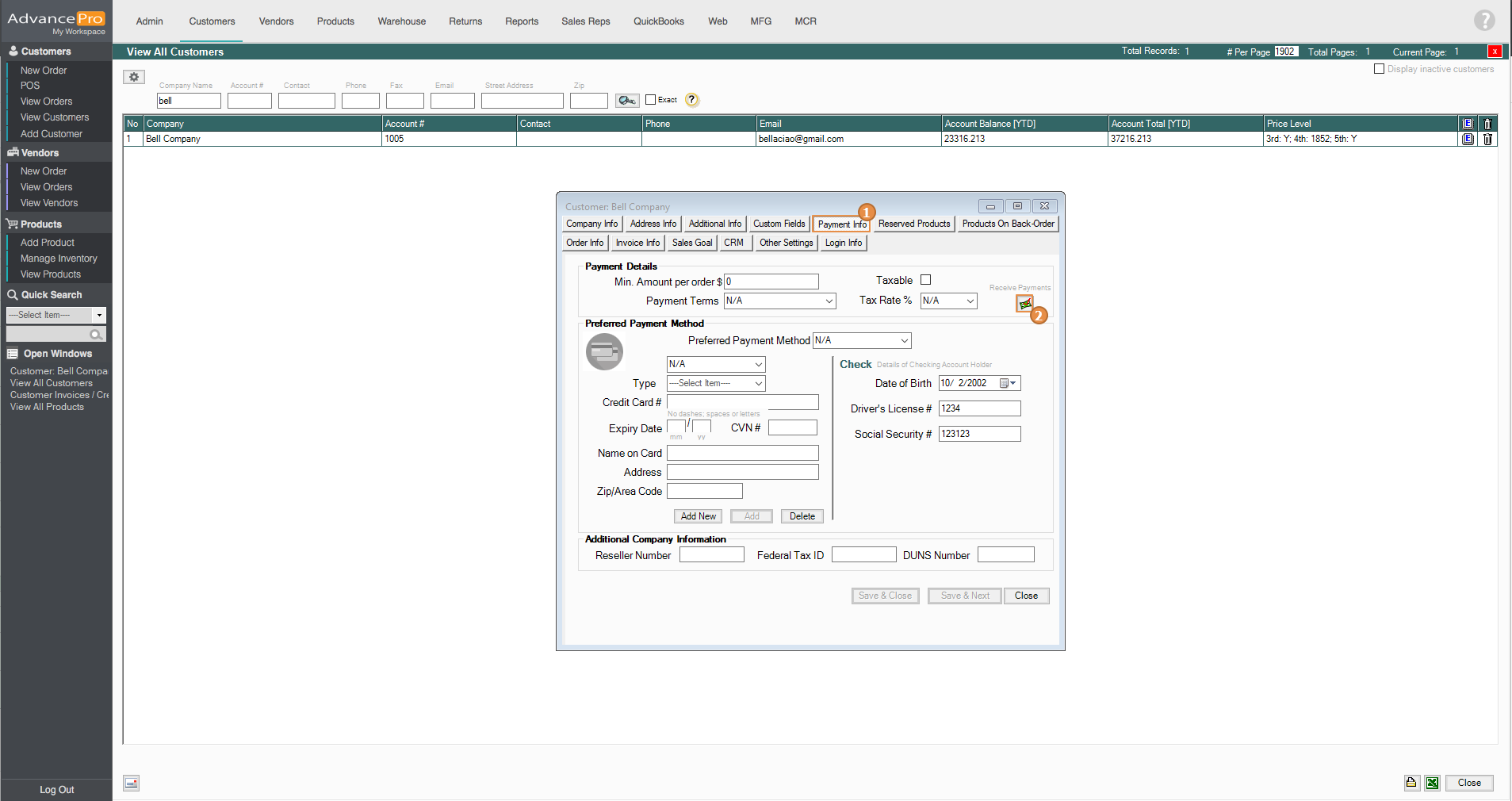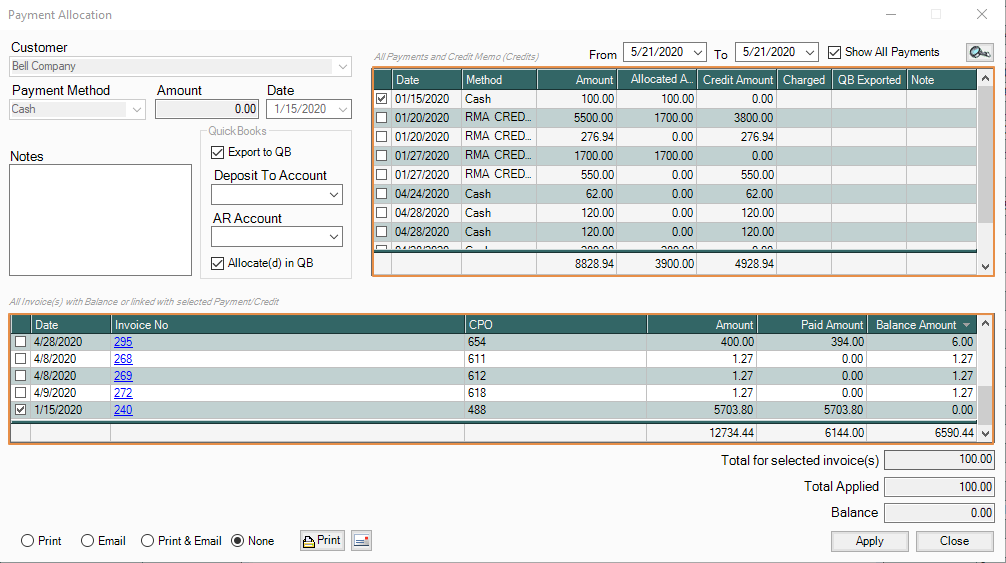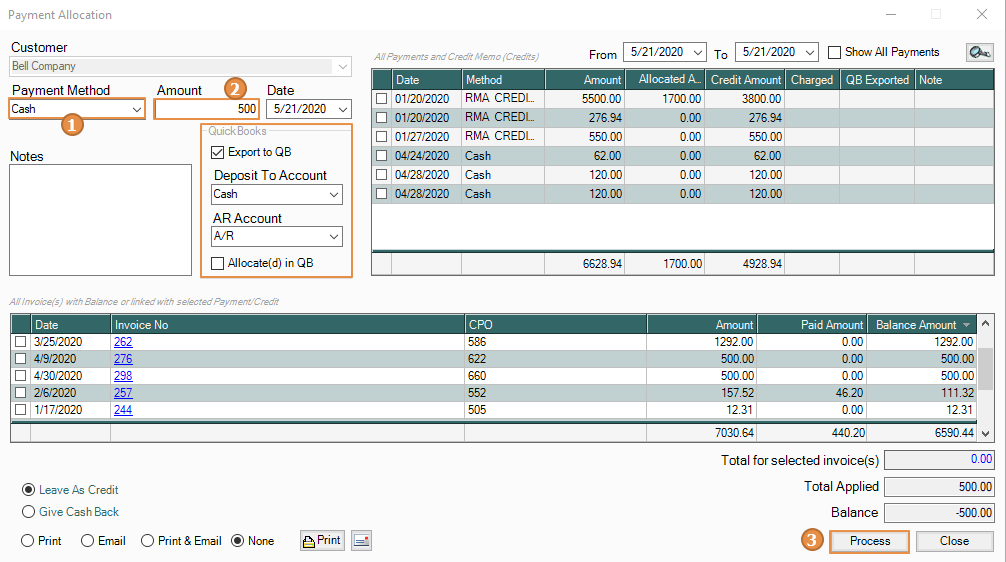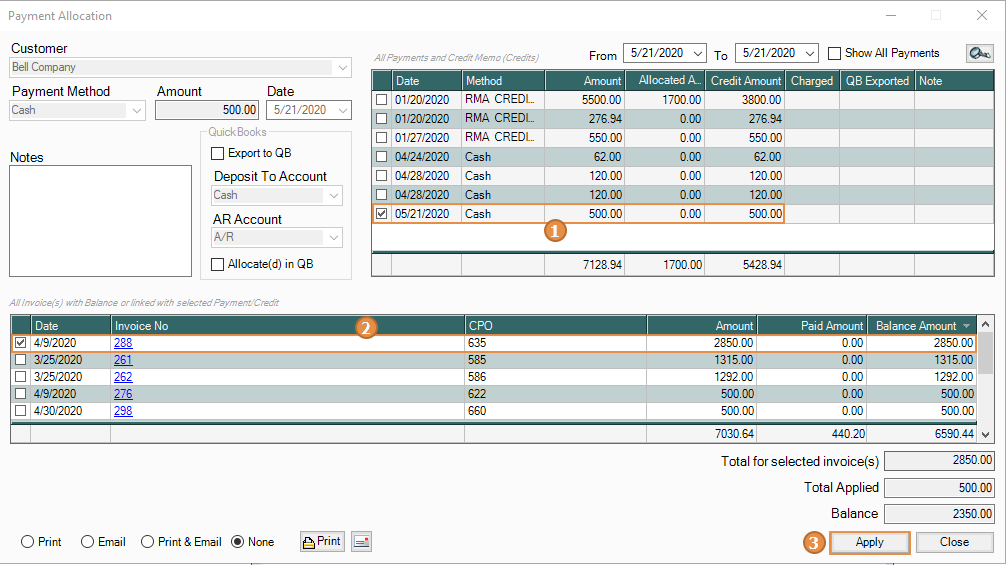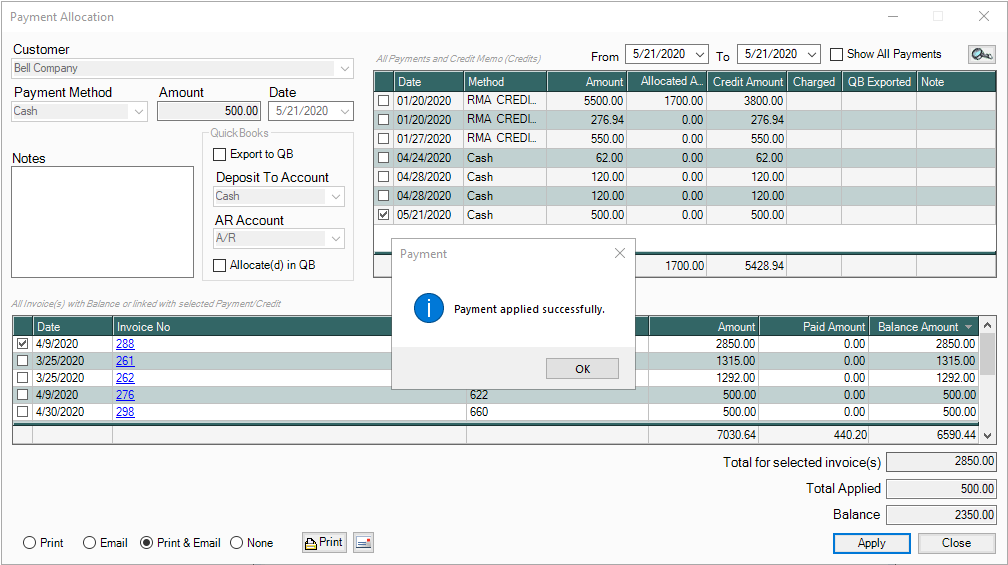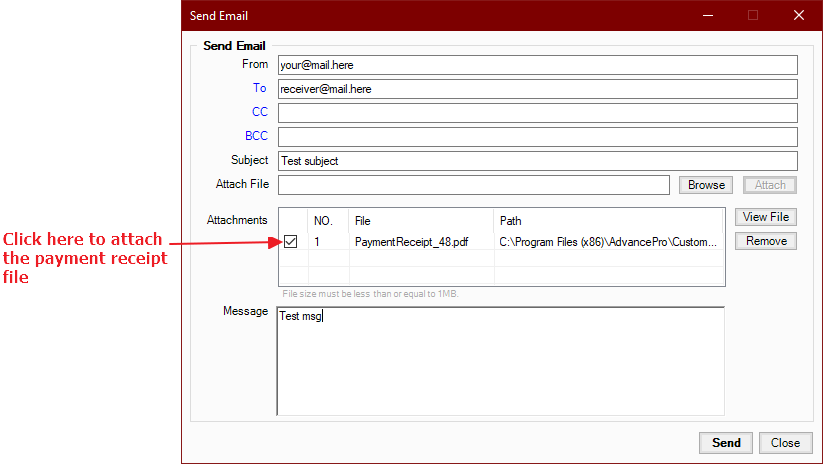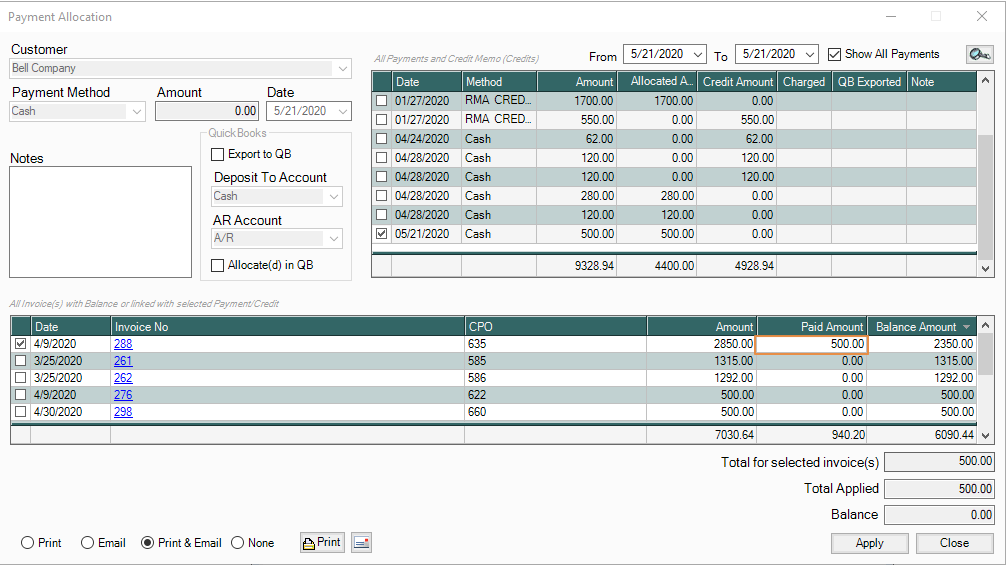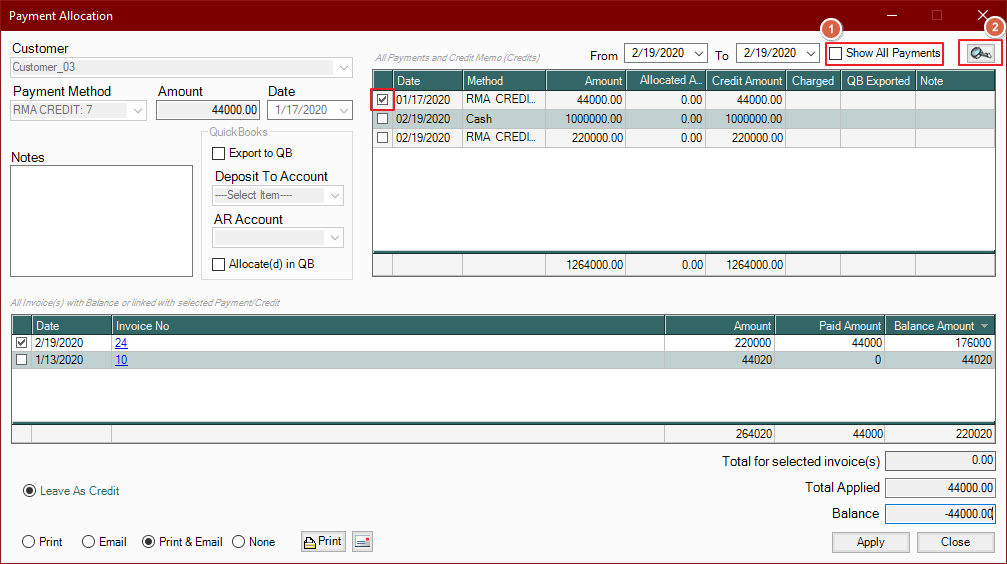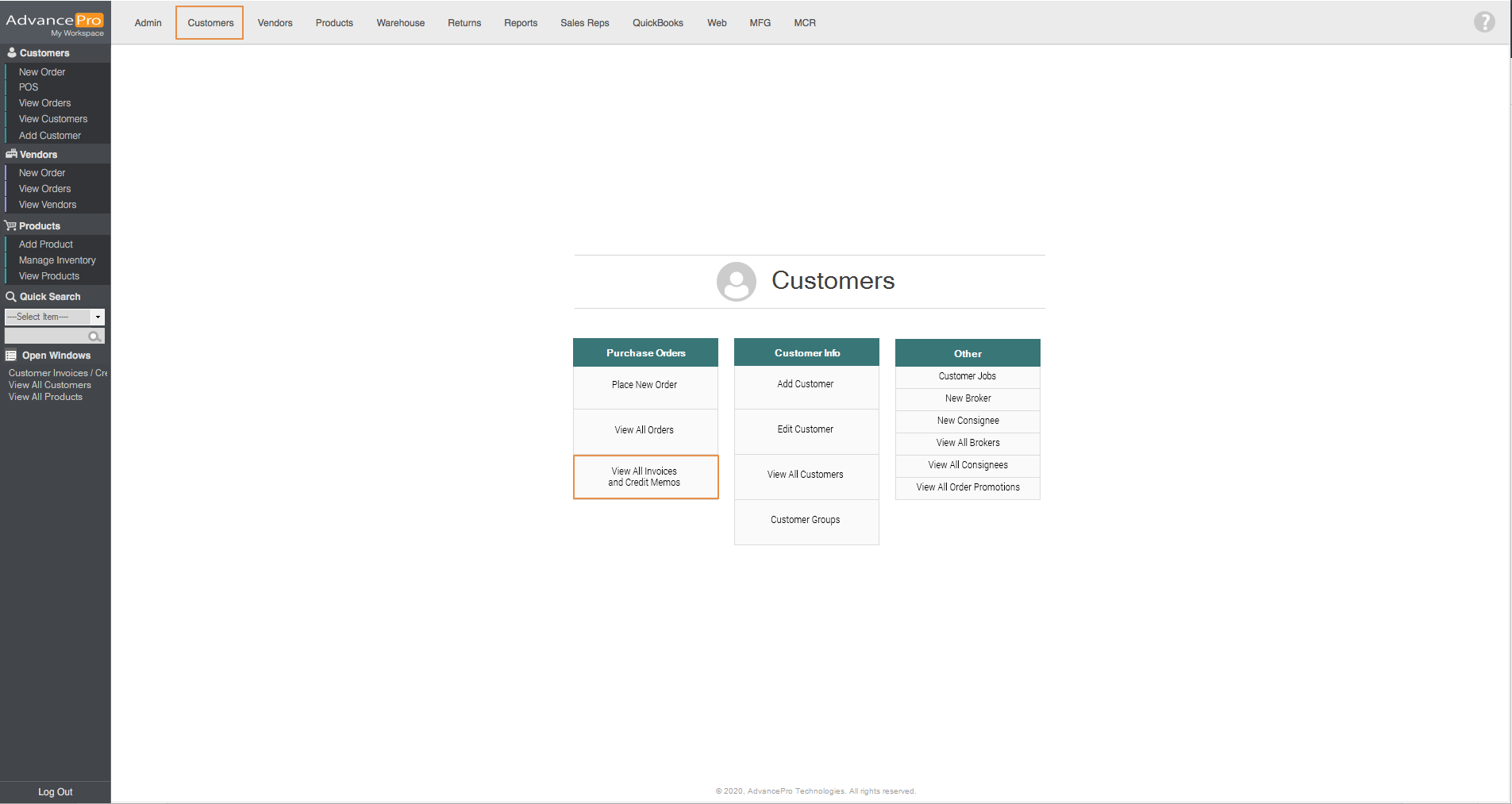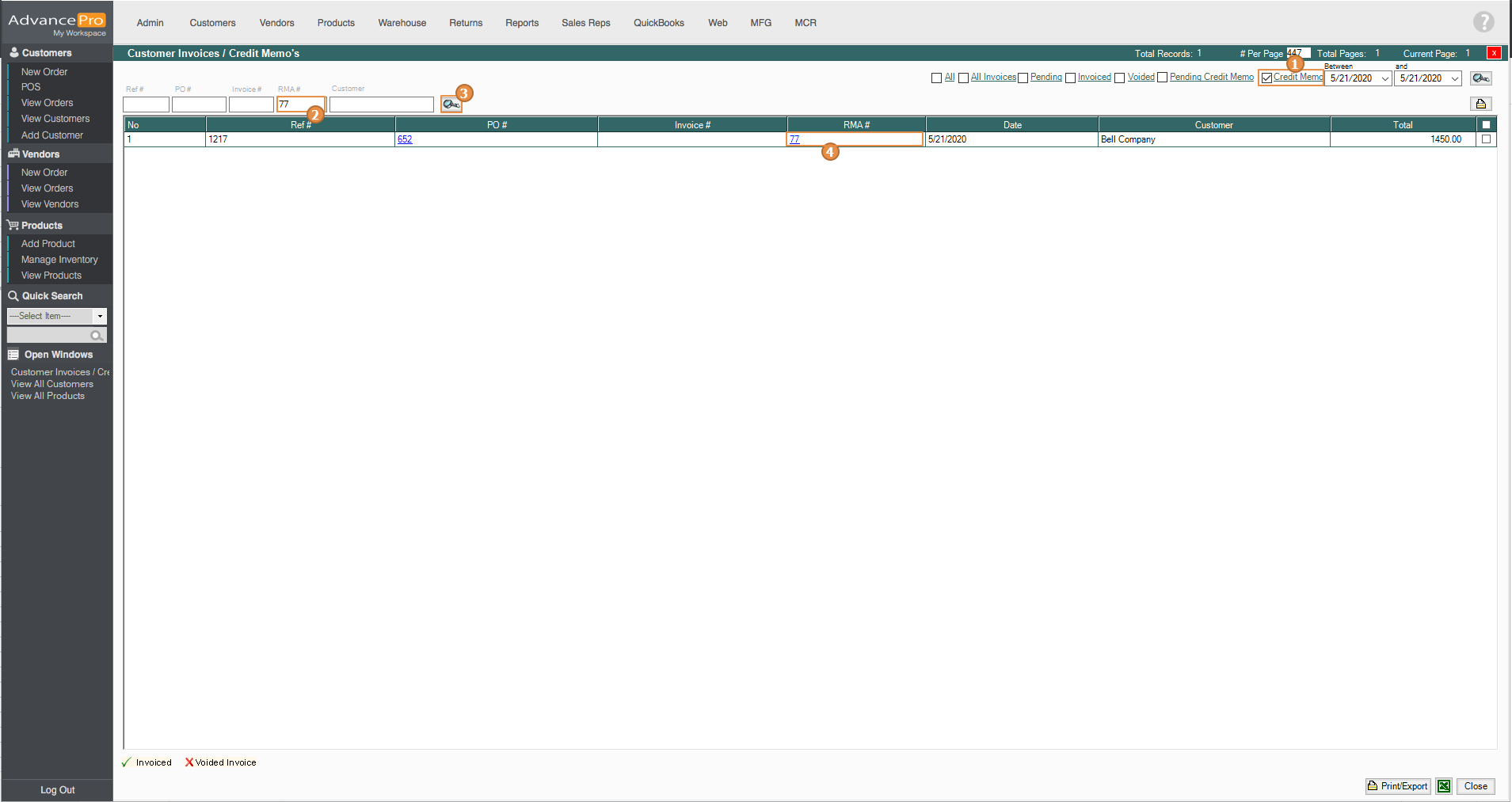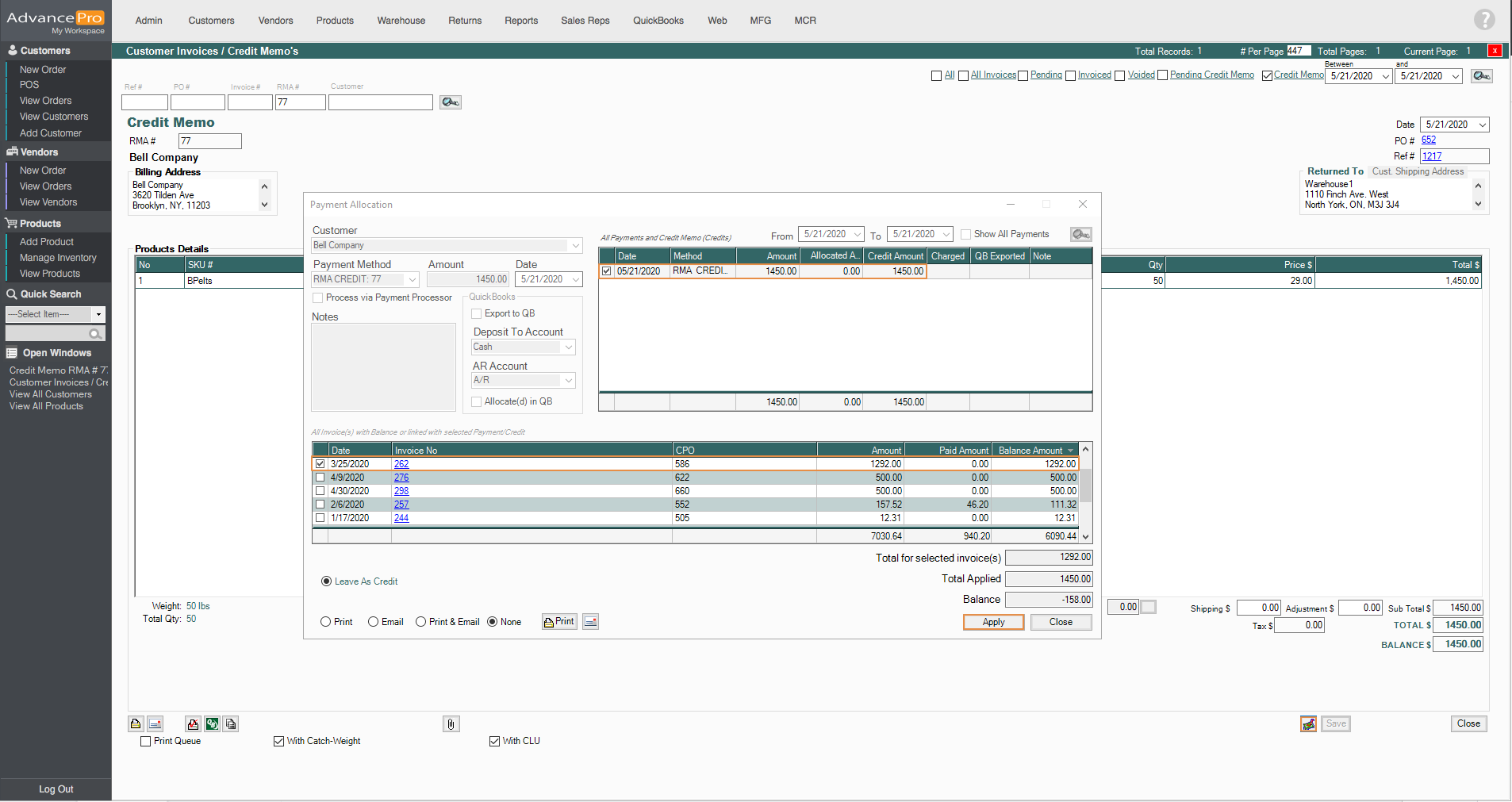Enhanced Payments and Credit Memo Allocation
This feature allows users to apply overpayments and creating a credit on account. Track credits and allow those credits to be applied to specific invoices. Also, allow payments to be received across multiple invoices.
- For this feature, you may want to set-up Payment Methods first which is found under Admin > Payment Method. Enter the Payment Method you want to add on the Payment Name field and click on Add
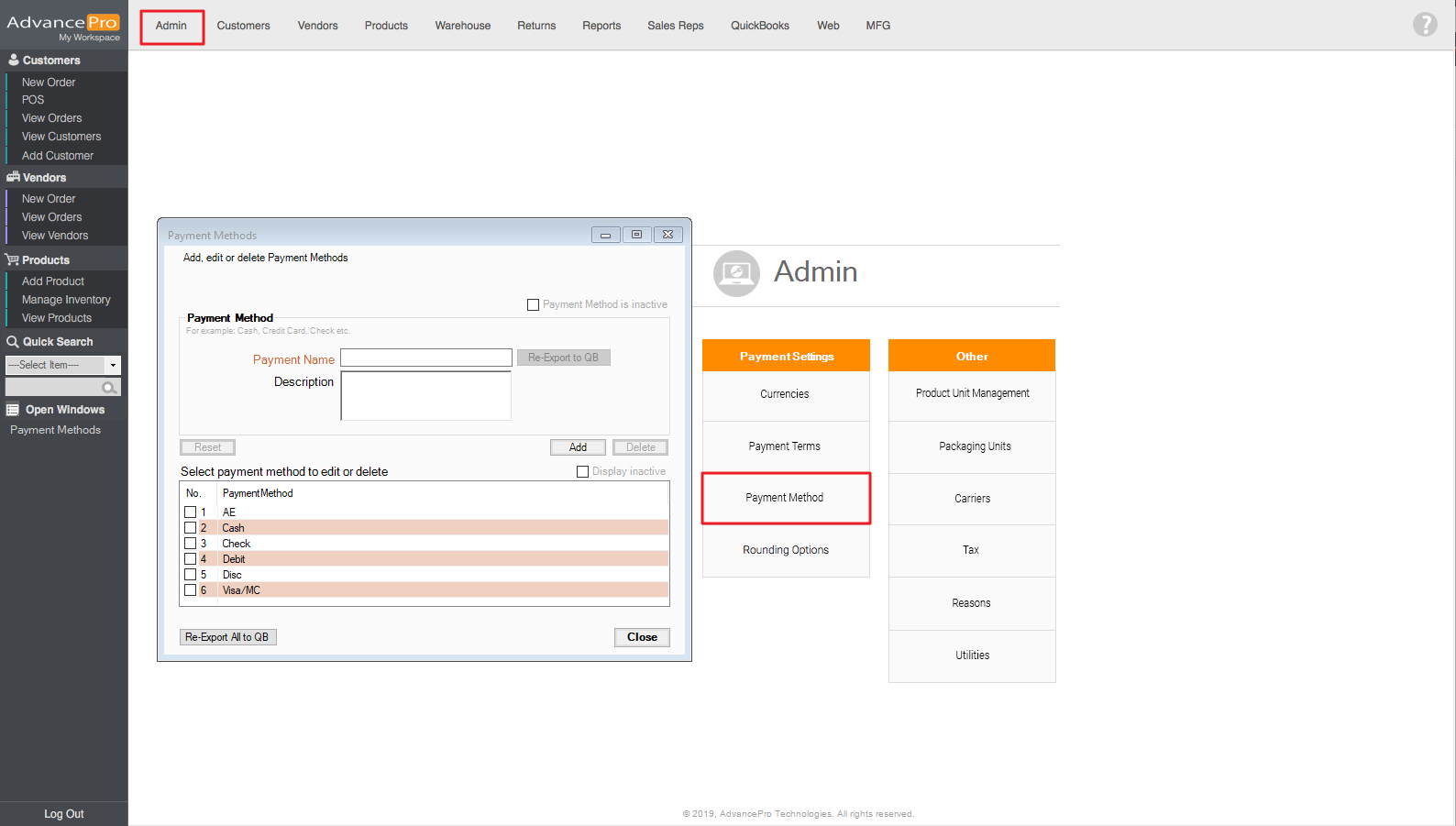
- Next, go to Customers > View All Customers > search for a customer and then click Edit button
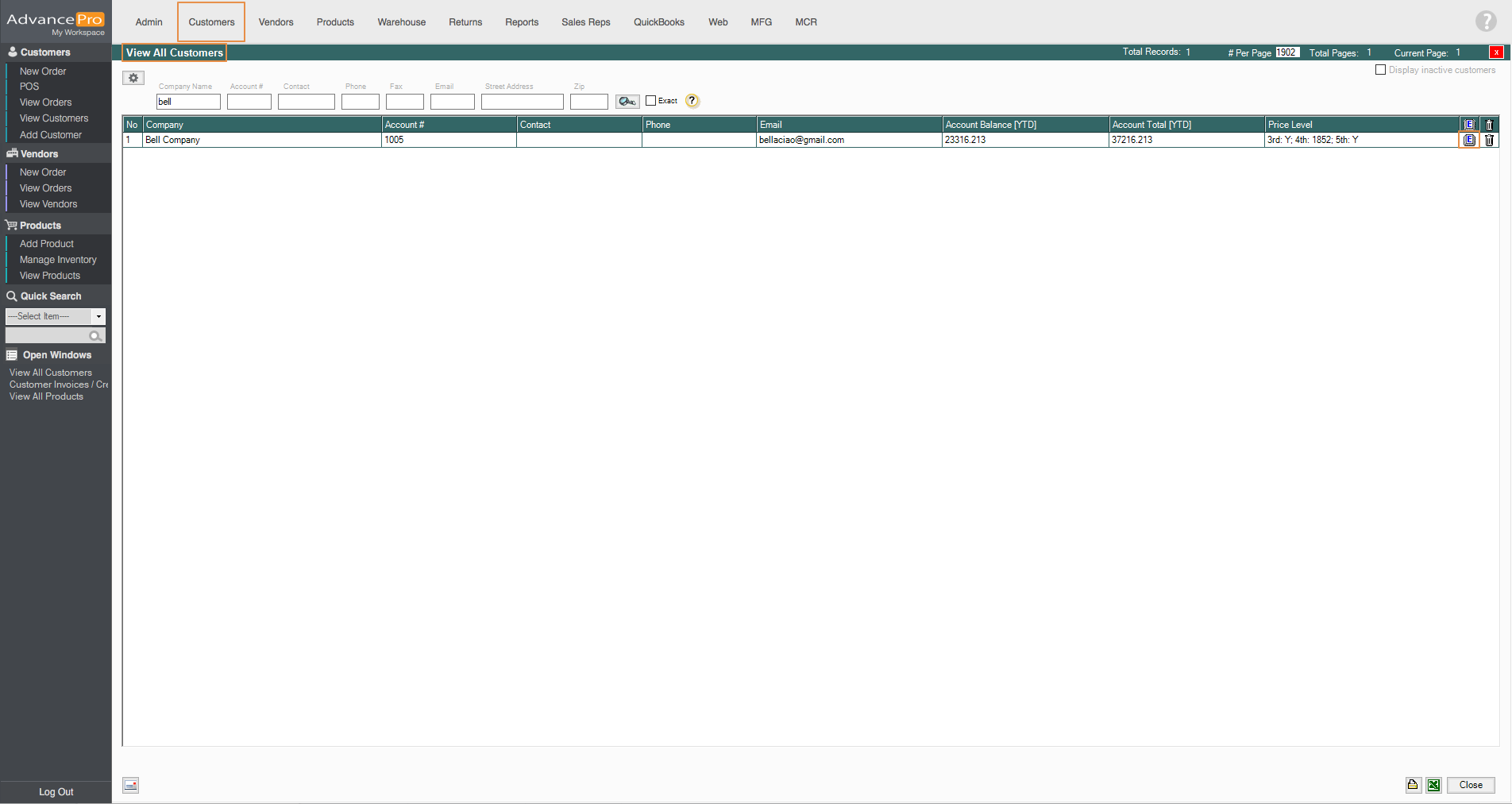
- Go to the Payment Info tab and click on Receive Payments icon
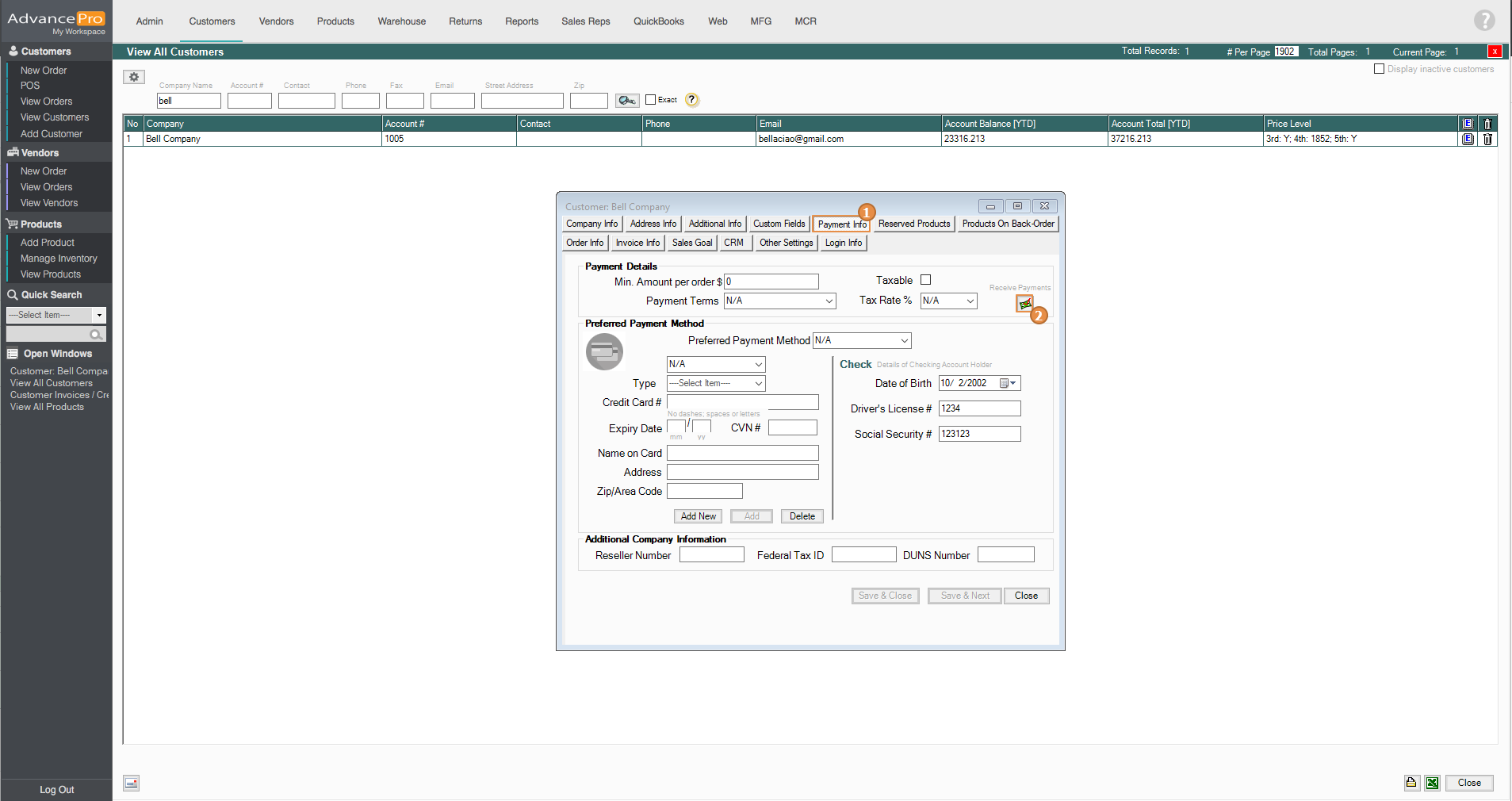
- After which you will see All Payments and Credit Memo (Credits) and the Invoice(s) with Balance, or linked with a selected Payment/Credit tables which are associated with the selected customer above.
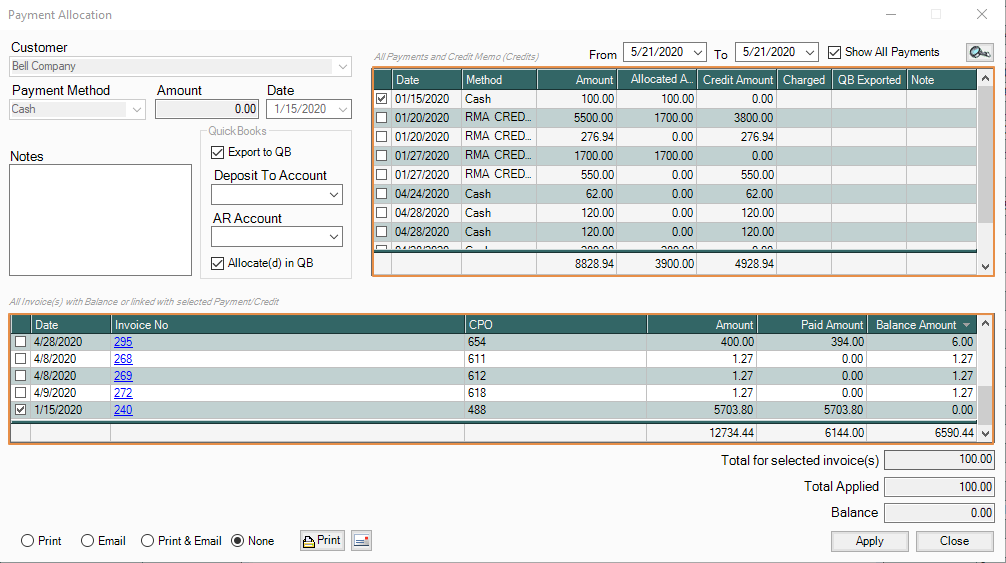
- All Payments and Credit Memo (Credits) contains all the Credit the customer has. You can also add a Payment, by selecting a Payment Method and the amount. A QuickBooks export option can be found under the Amount field. Here you can select what Deposit and Accounts Receivable to be used in applying the payment. Click on Process then it will be added under the All Payments and Credit Memo table.
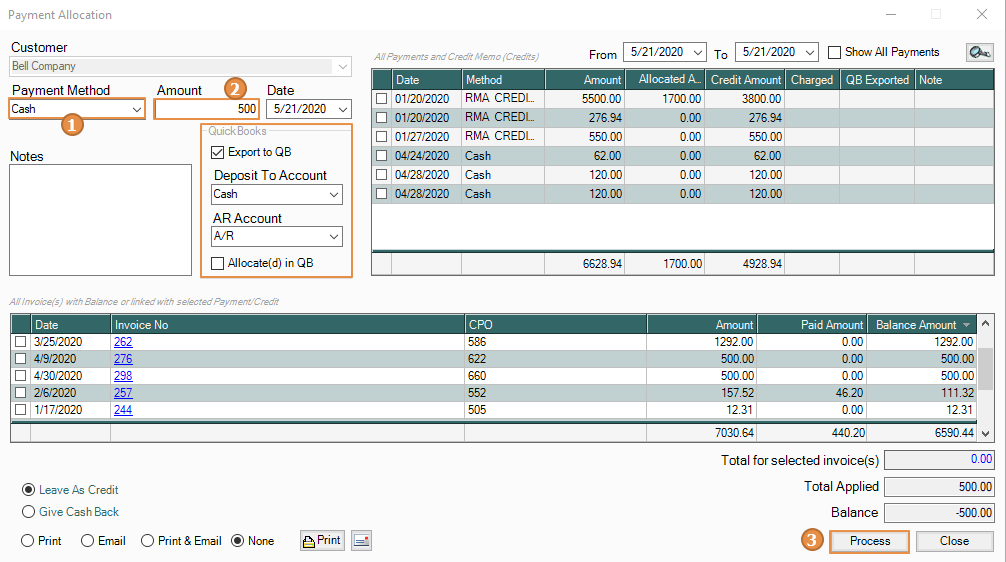
- To apply a Payment or Credit, tick the checkbox, and select the specific invoice you want the payment or credit to be allocated then click Apply.
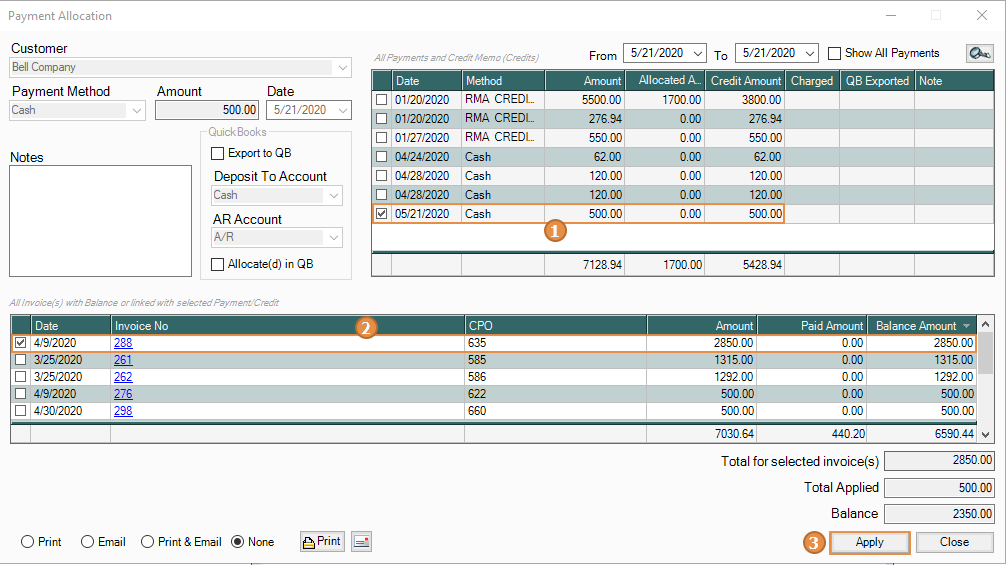
- Payment/Credit applied can be found below. After clicking on Apply, it will notify the user that the payment has been applied successfully. Additionally, you may select if you want to Print and/or Email the Payment Receipt. by selecting an option below before applying the payment.
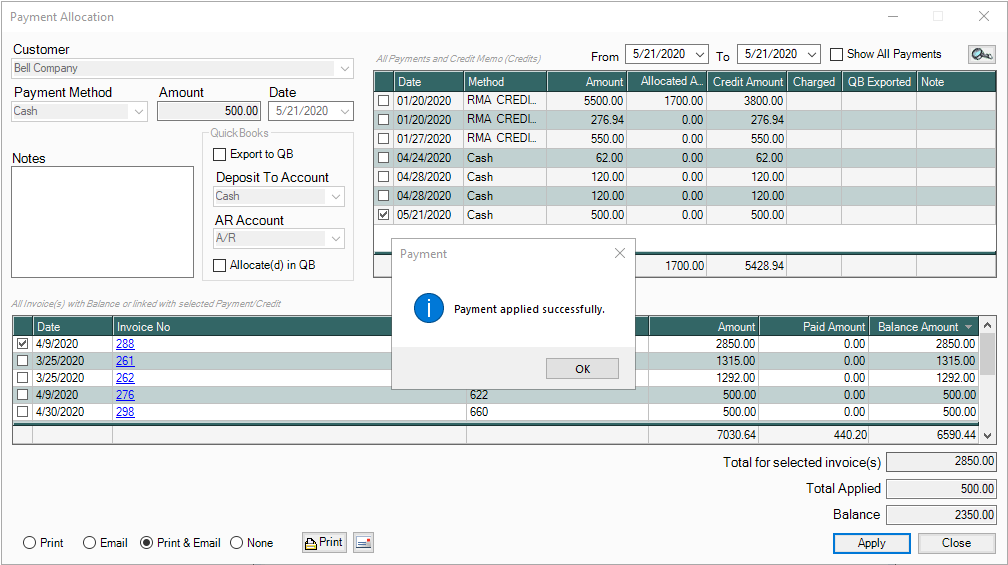
- If you select to email the receipt, it will allow you to compose the email body and details
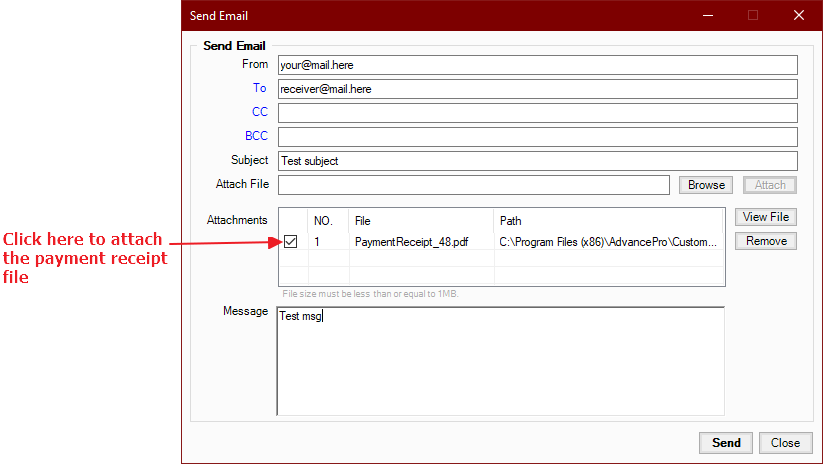
- The amount will be deducted in the invoice and the Payment/Credit will disappear from the All Payments and Credit Memo table.
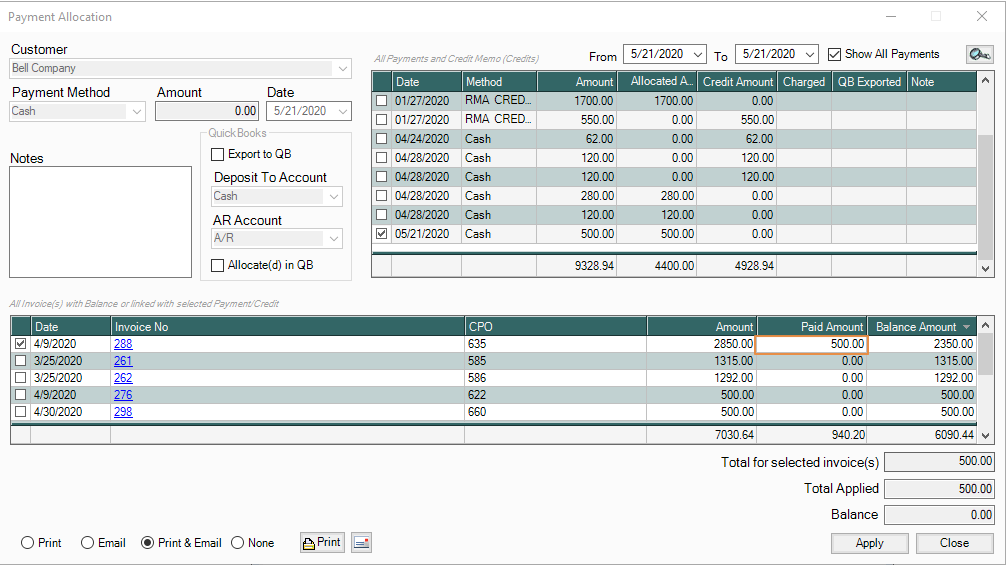
- You can tick the Show All Payments to show the allocated Payments. When the payment is selected it will show the associated invoice.
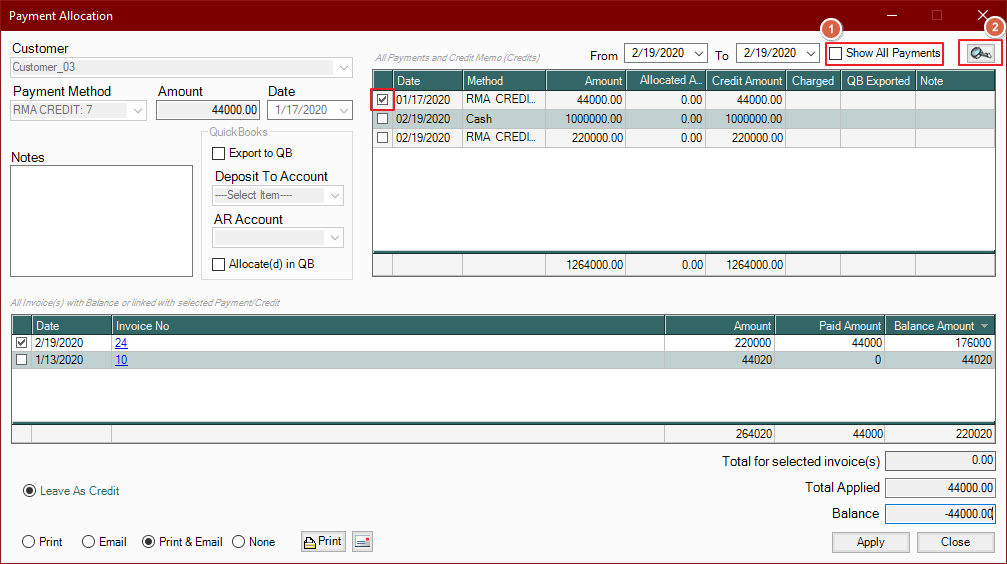
Applying credits from Credit Memo
- To be able to apply a credit memo to an invoice, you may go to Customers and click on View All Invoices and Credit Memos
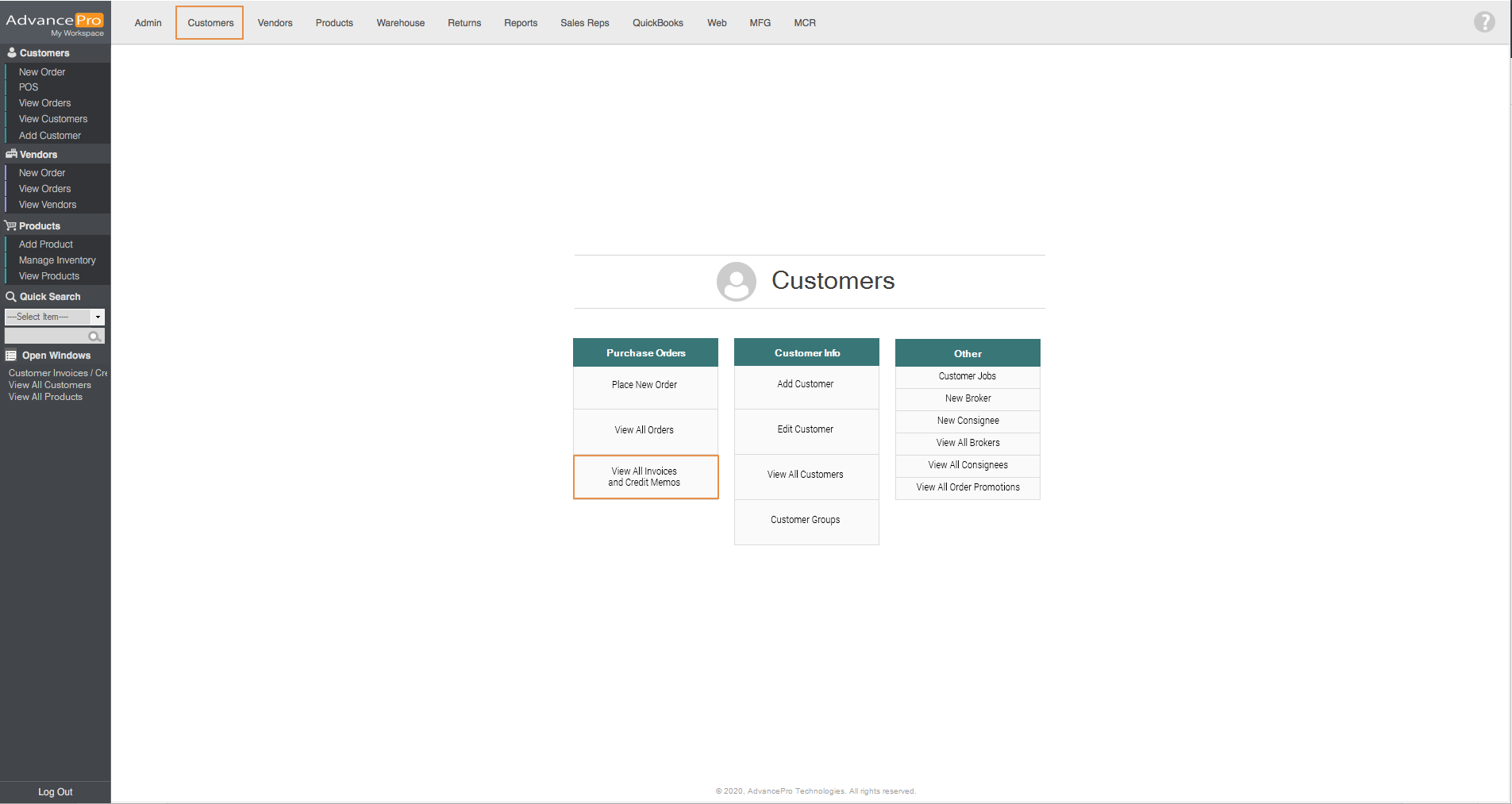
- Next, click on Credit memo and you may filter the credit memo by searching it in the top-left-hand-side of the screen then click on the RMA #
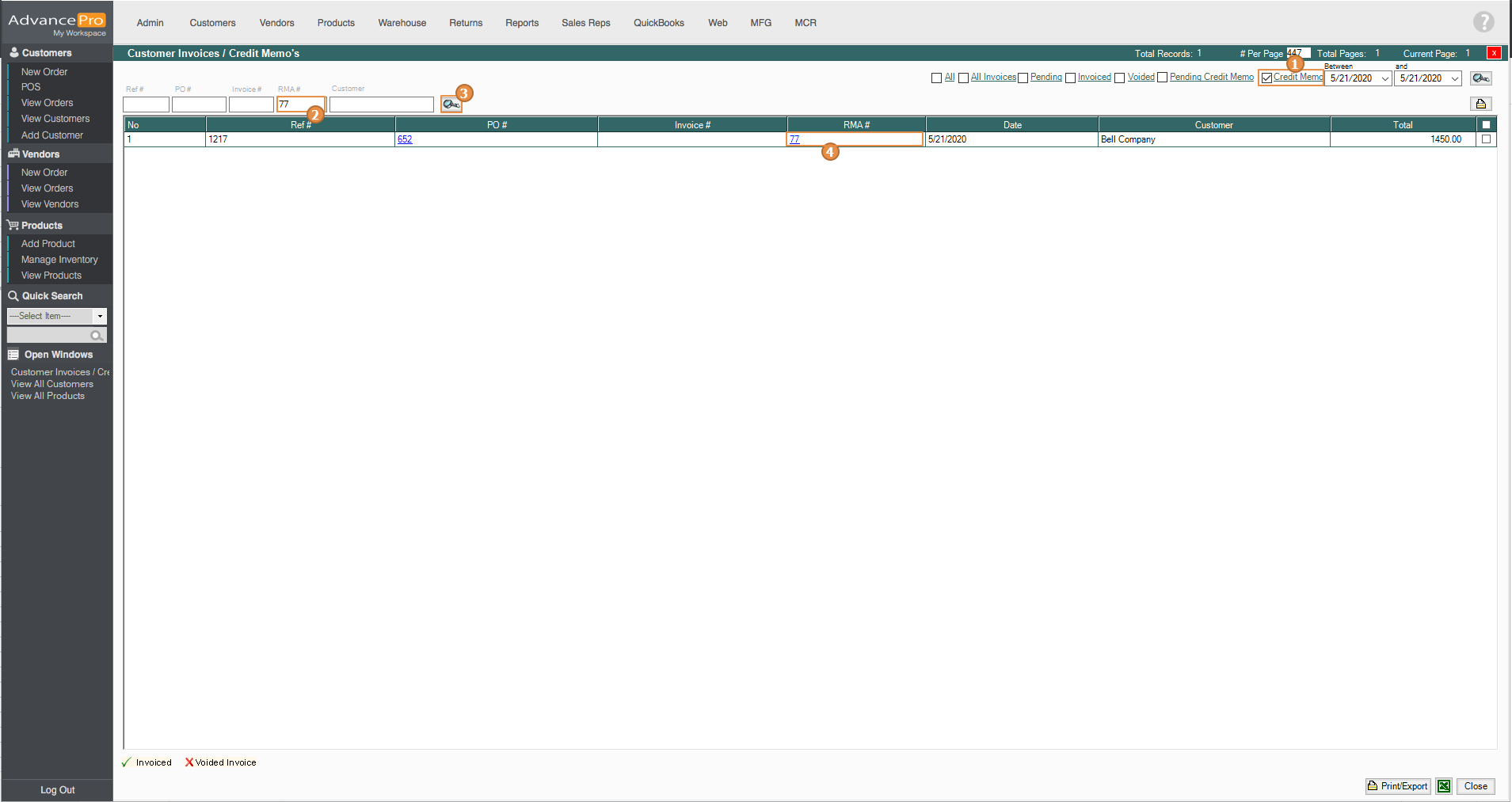
- On the credit memo, click on the receive payment button to be able to apply this credit memo to any unpaid invoices that are connected to this customer. Same as the instructions above, select any of the invoices below and click on apply
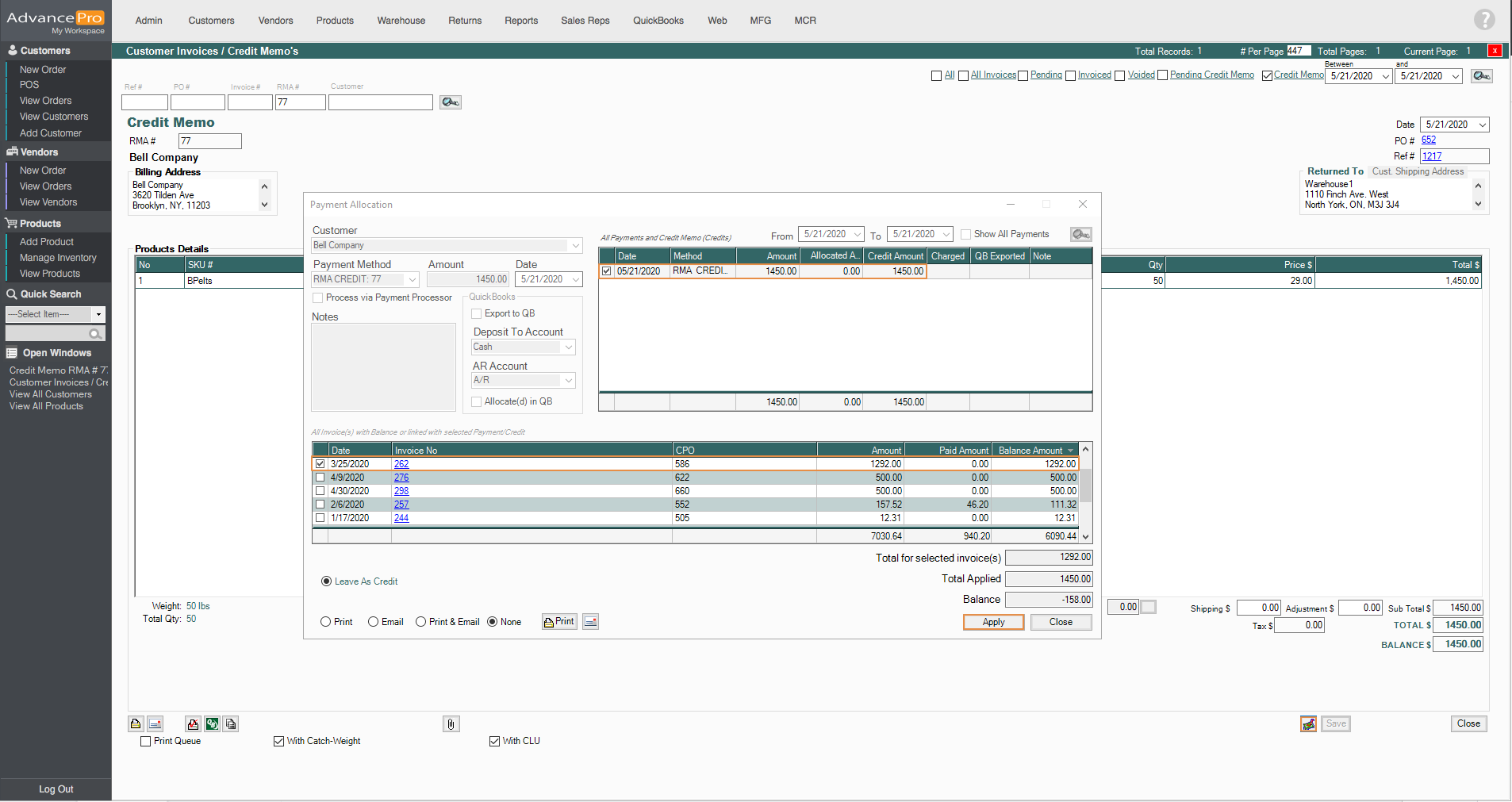
Demo Video