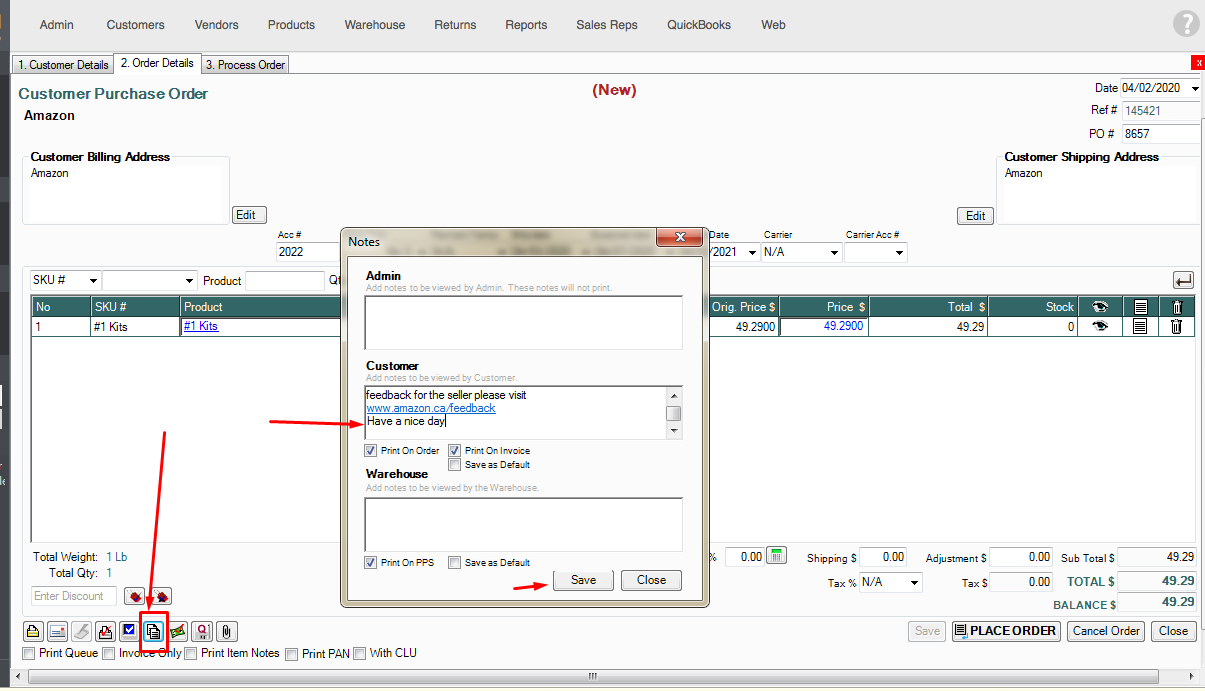- Knowledge Base
- HOW TO GUIDES
- CUSTOMERS
Customer specific Invoice notes
This feature allows you to display a default customer-specific notes on each invoice printout.
When printing Customer invoices, you will be able to put a default customer specific invoice notes at the bottom of the printout.To enable this feature, you will need to go to the Admin switchboard > Site settings > Additional Settings > Display Default Notes on CPO > put a mark on Customer then Save and Close.
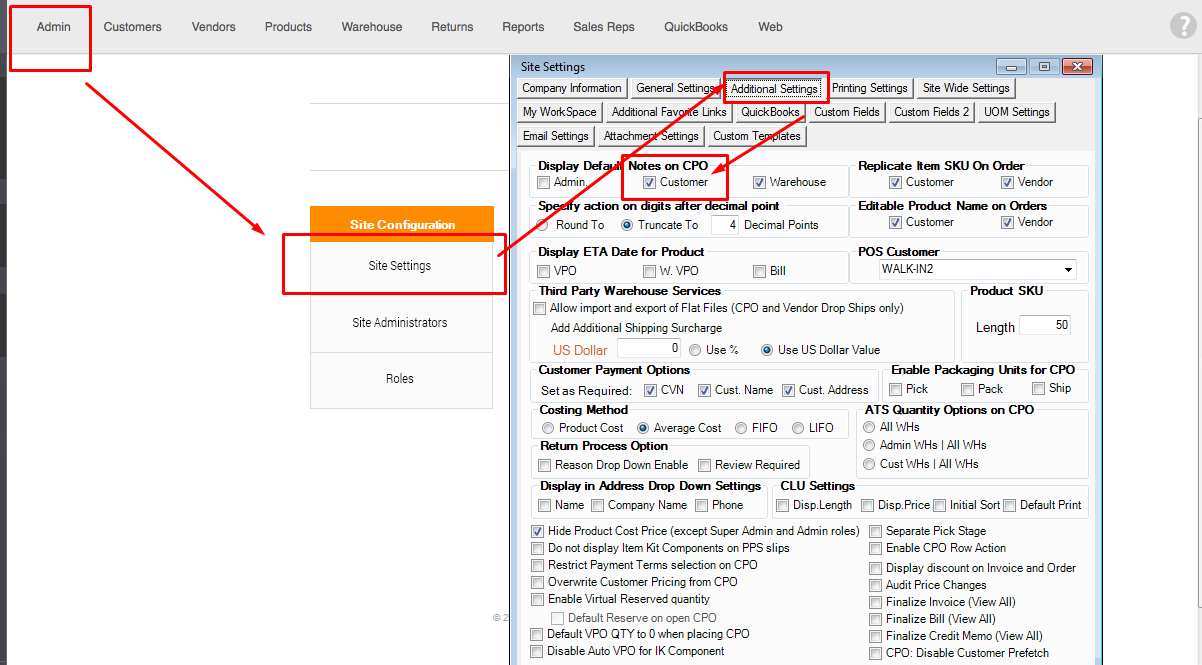
After activating the feature, you can now set the notes for each customer. You can go to the Customer switchboard > Edit Customer > Company Info and enter the desired notes at the bottom. Click Save and Close when done.
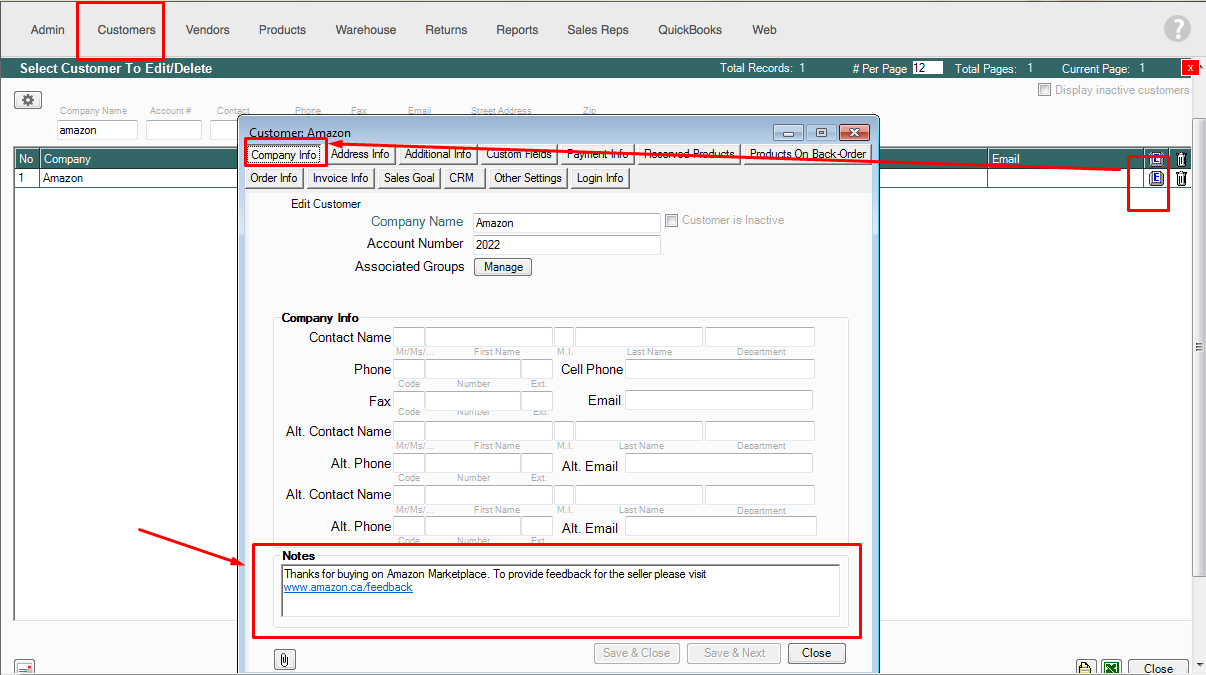
When you create an order or an invoice for this customer, the default notes will appear in the printout.
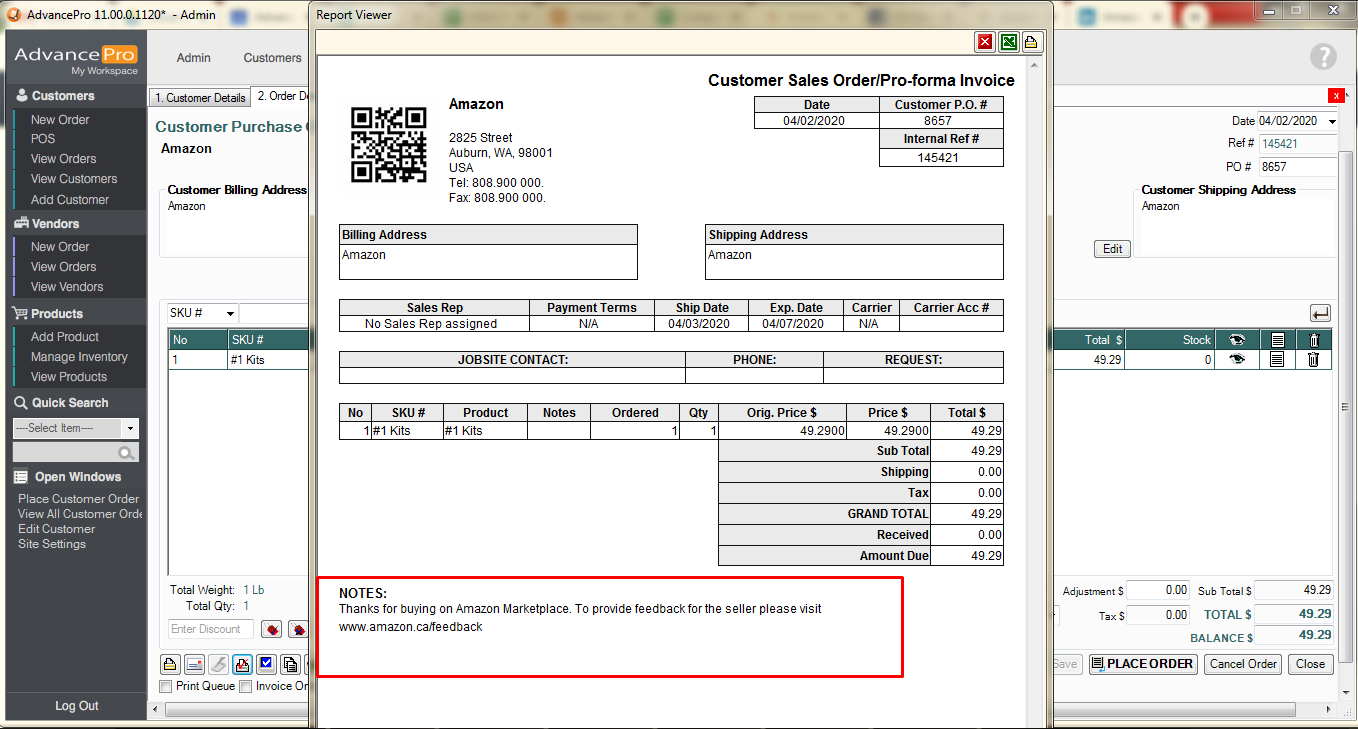
If you need to update the notes while you are working on the order, you can click the Notes icon > Edit the notes and then click save. This will only update the notes on that specific order.
If you need to update the default notes for that customer, you will have to edit the notes by going to the Customer switchboard > Edit Customer > Company Info.