- Knowledge Base
- HOW TO GUIDES
- PRODUCTS
Custom Fields for Manage Inventory and View All Products Screen
Being able to add custom columns will allow you to see specific information at a glance without having to click Edit on a Product and navigate through the tabs. The example below will teach you how to add a custom field using a basic formula.
1. Navigate to Products and choose from View All Products, Edit Products or Manage Inventory.
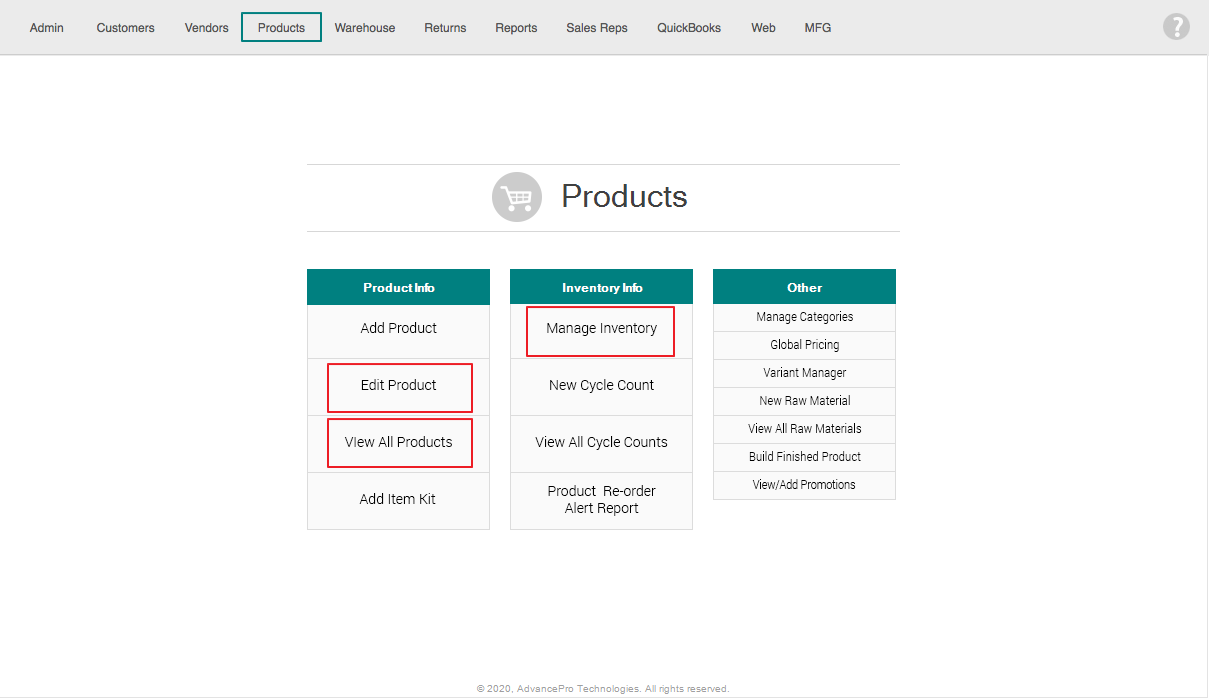
2. Click the Settings Button found on the upper left side.
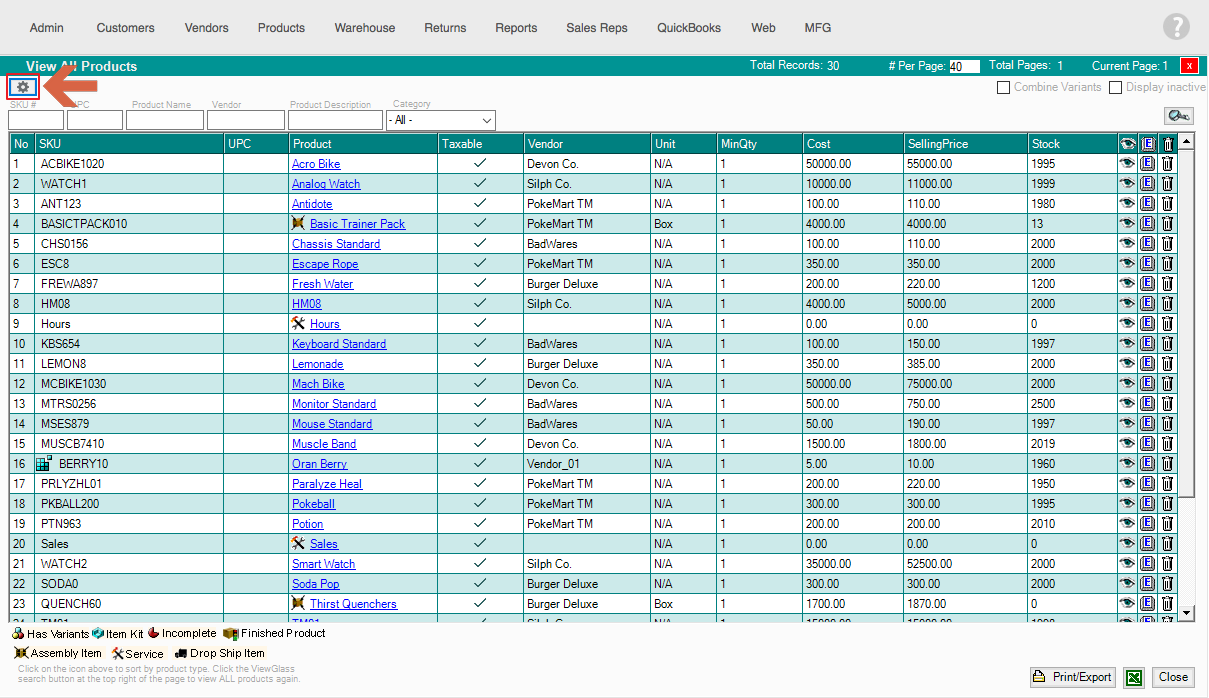
3. Here in the Customize Columns window, you may enter the Formula of the data you want to see in your custom column.
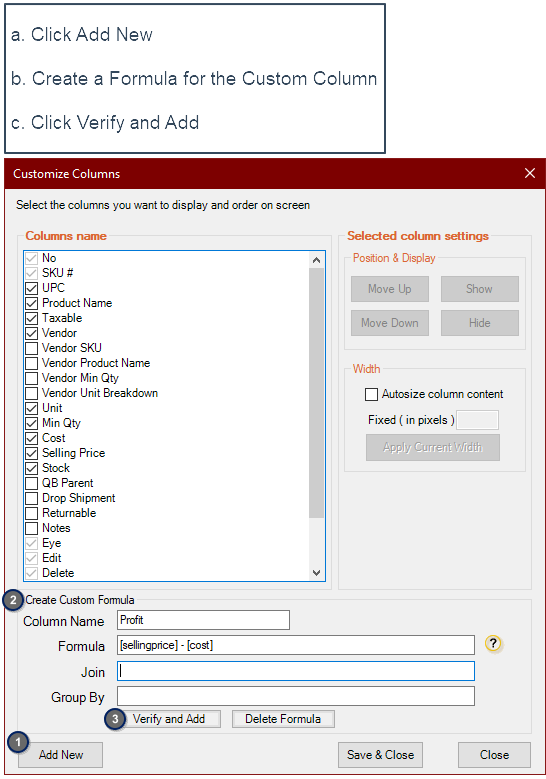
In this example shown, the formula used is for computing the Profit for each Product, which is the (SellingPrice - Cost), both of which is already a preset Column in the View All Products form. Additionally, to use the values of the preset columns in your formula, you must enclose them in brackets [ ].
4. After Clicking the Verify and Add button, a confirmation will appear. Click ok.
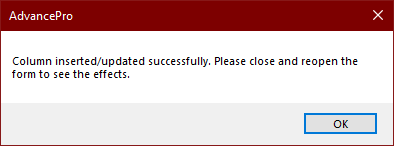
5. Then, click the  button and re-open the Products form.
button and re-open the Products form.
6. Your Custom Column will then appear on the form.
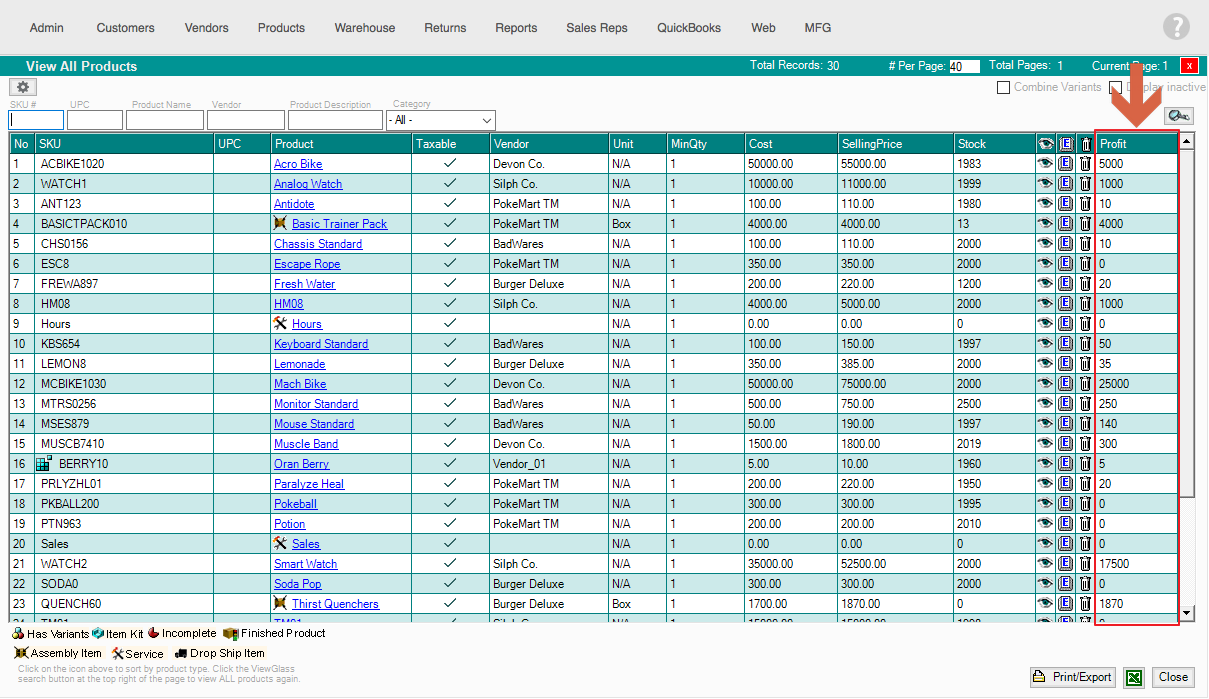
DEMO VIDEO
