AdvancePro now has the ability to keep track of every customer's credit limit and past due payment statuses. This functionality won't allow an order to be processed for customers that have exceeded their credit limit or have an unpaid invoice due over several days.
How to use:
- Go to Customers switchboard and click on View All Customers
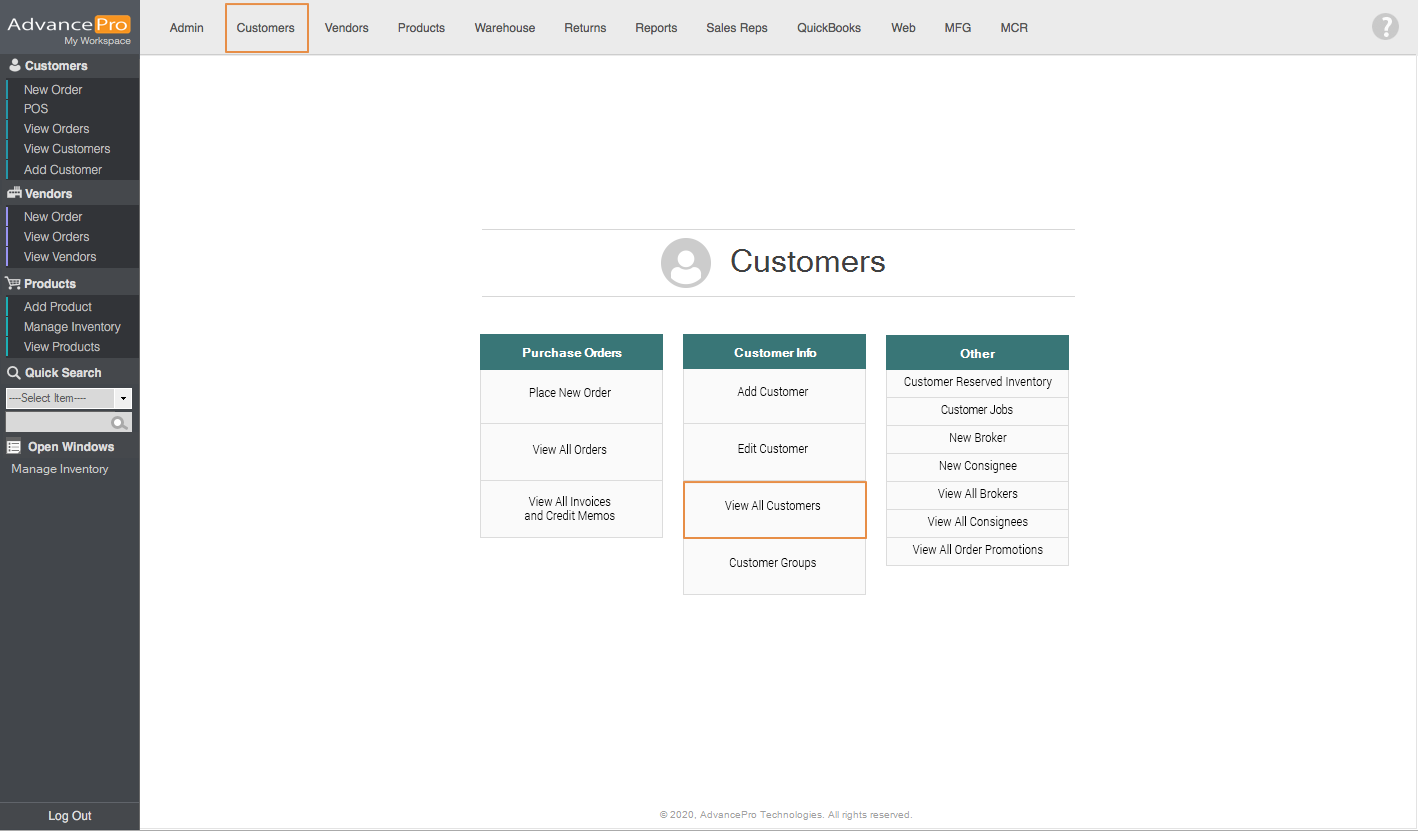
- Search for the customer, click on Edit and click on Invoice Info tab and then you now set Credit limit by entering an amount on Credit
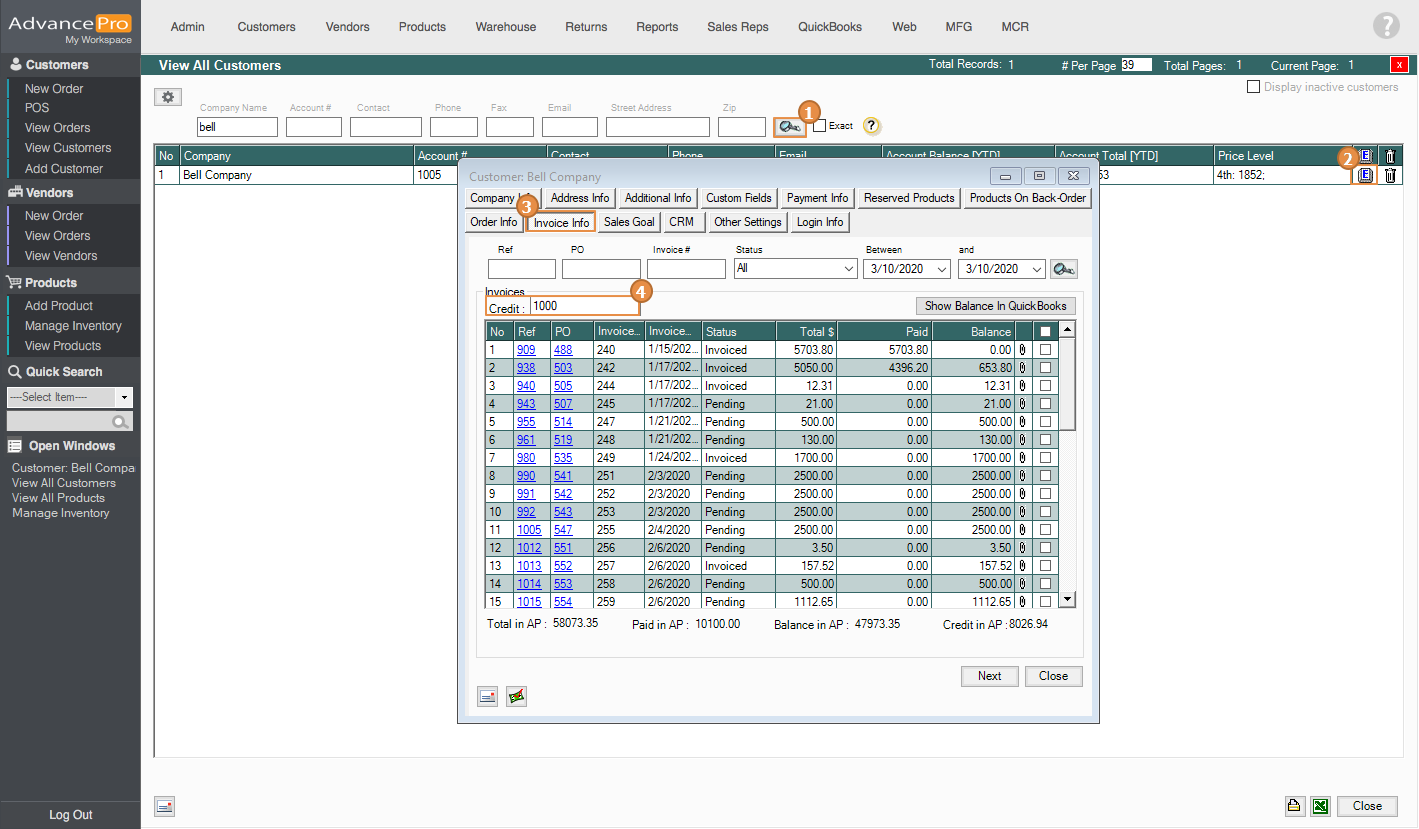
- You can access the new options by clicking on Other Settings
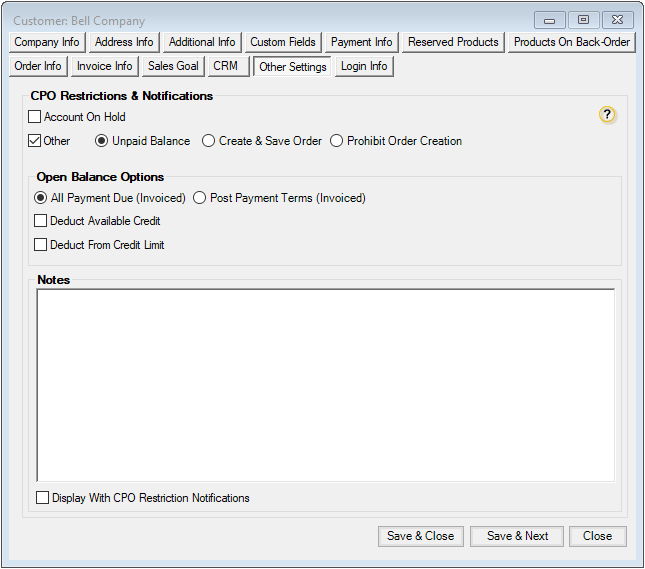
- Here are the options and its functions:
- CPO Restrictions & Notification
- Account On Hold - to prevent a user from placing a new order for this customer.
- Using a non-admin role and enabling this option, Account On Hold stamp will be shown on the Place CPO window and you cannot proceed with the order. It will also show the customer account summary and last transaction dates
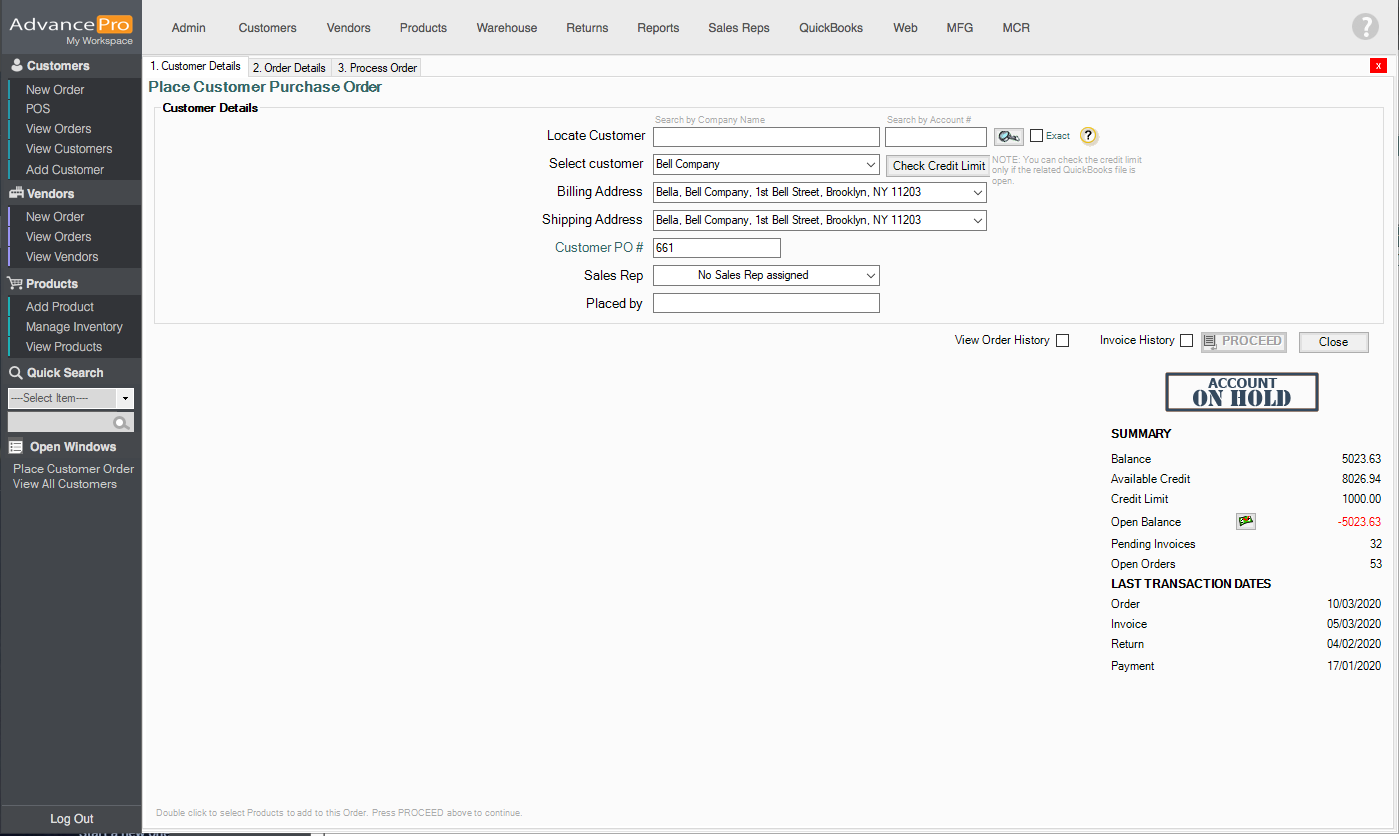
- Using a non-admin role and enabling this option, Account On Hold stamp will be shown on the Place CPO window and you cannot proceed with the order. It will also show the customer account summary and last transaction dates
- Other
- Unpaid Balance - Unpaid Balance stamp will be shown when this option is enabled.
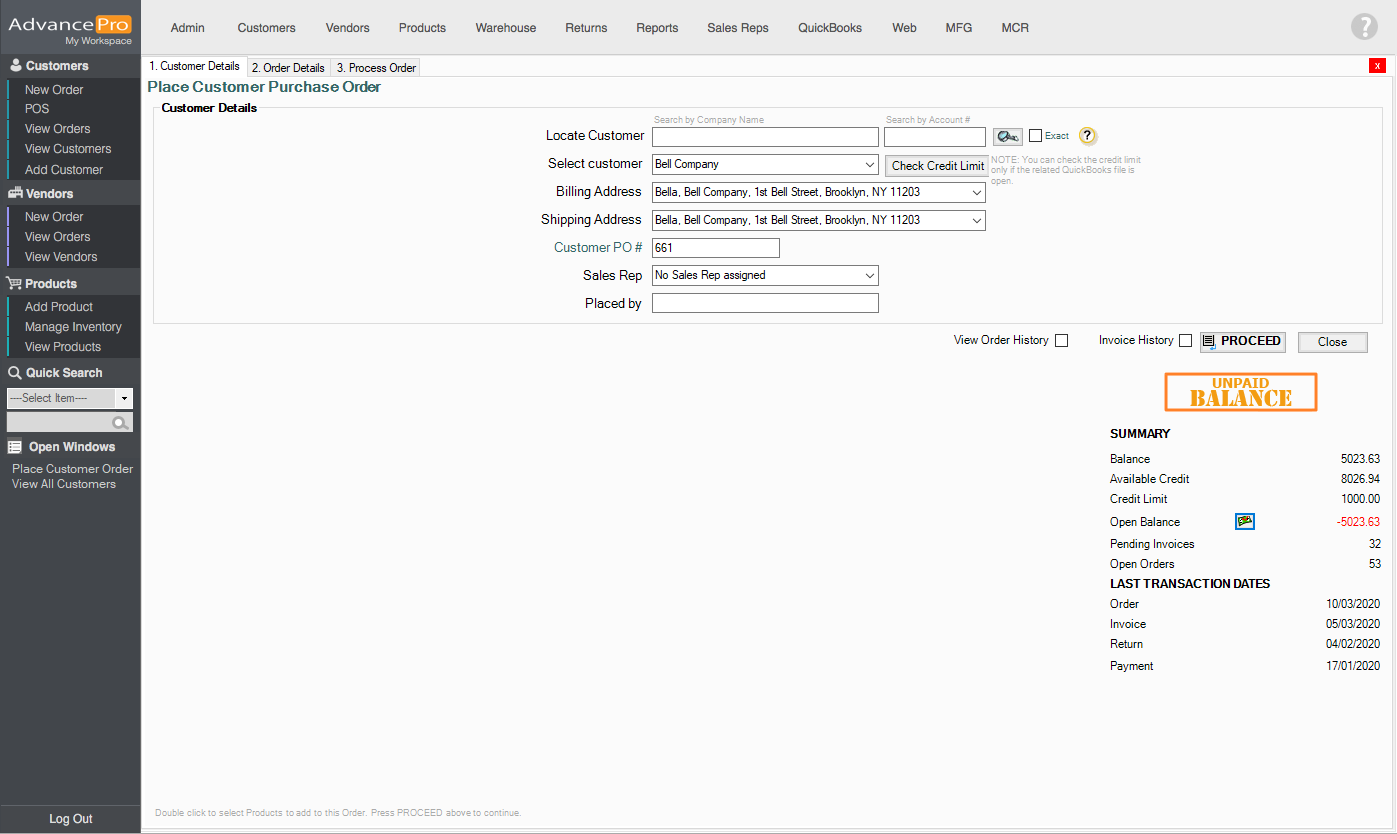
- Create & Save Order - A Payment Due stamp will be shown when this option is enabled and it will only allow the user to create & save the order. It will also prohibit order processing. (User Role Limitation)
- Payment Due stamp will be shown but the user can still proceed with the order.
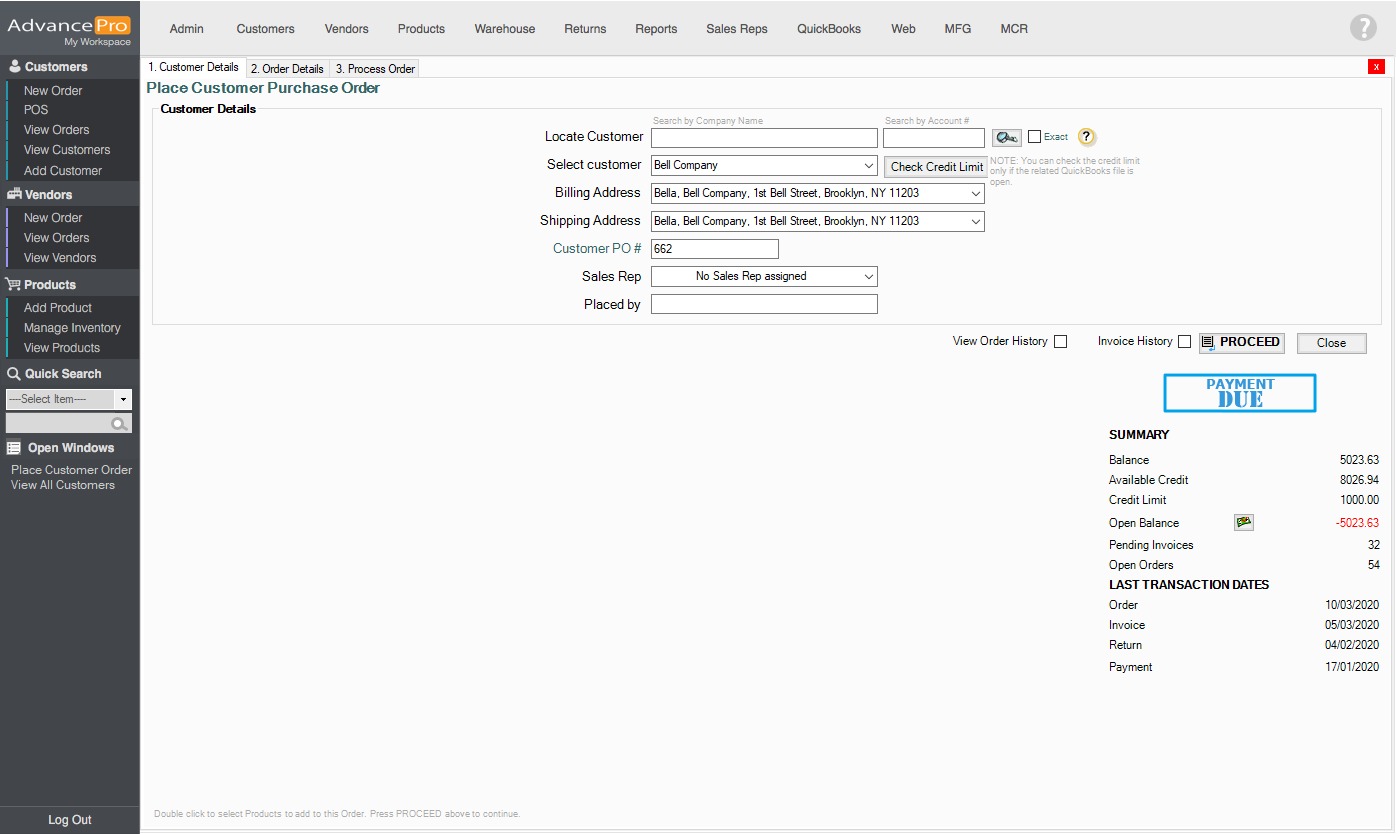
- However, when clicking on Place Order, this message will pop-up
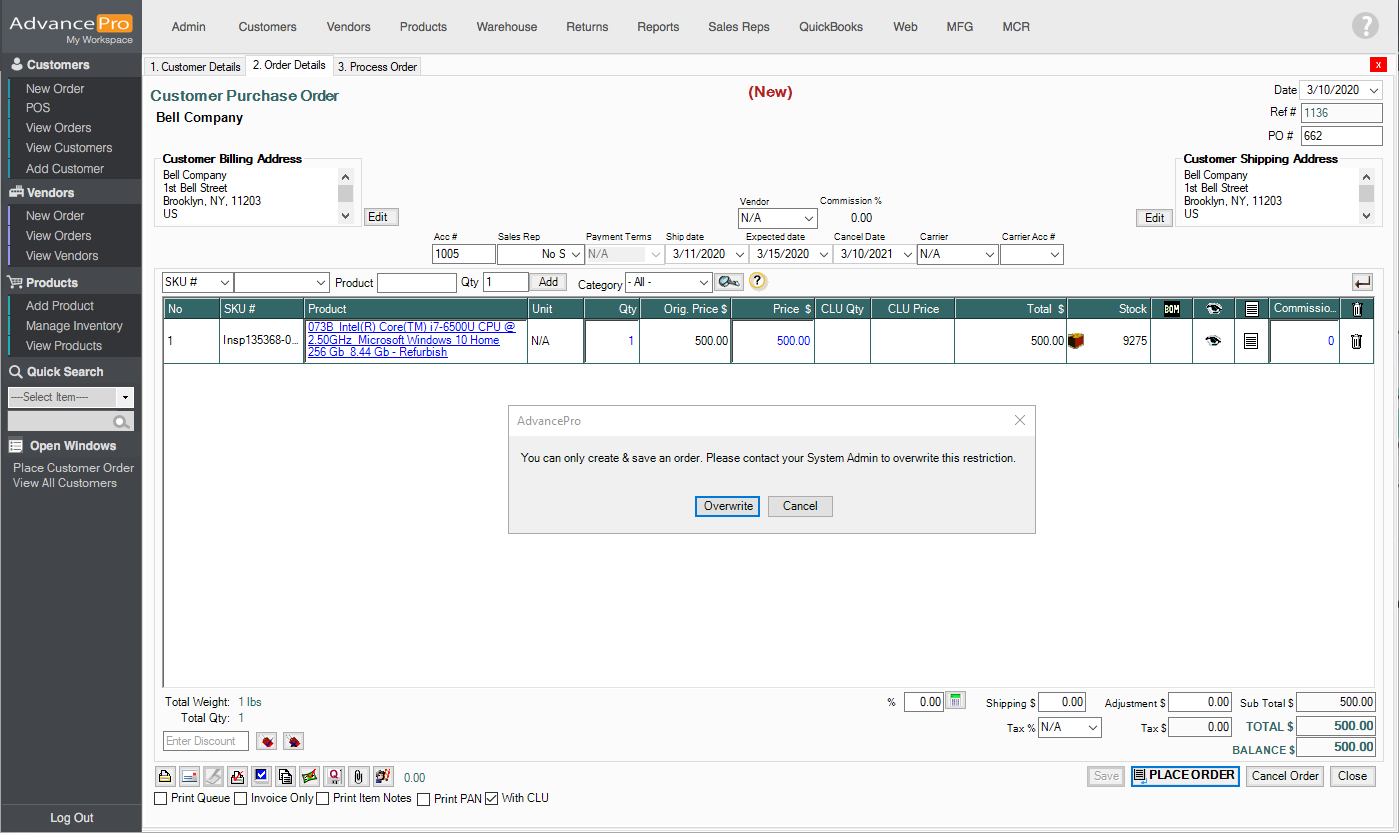
- It will need admin access in order to proceed in placing an order
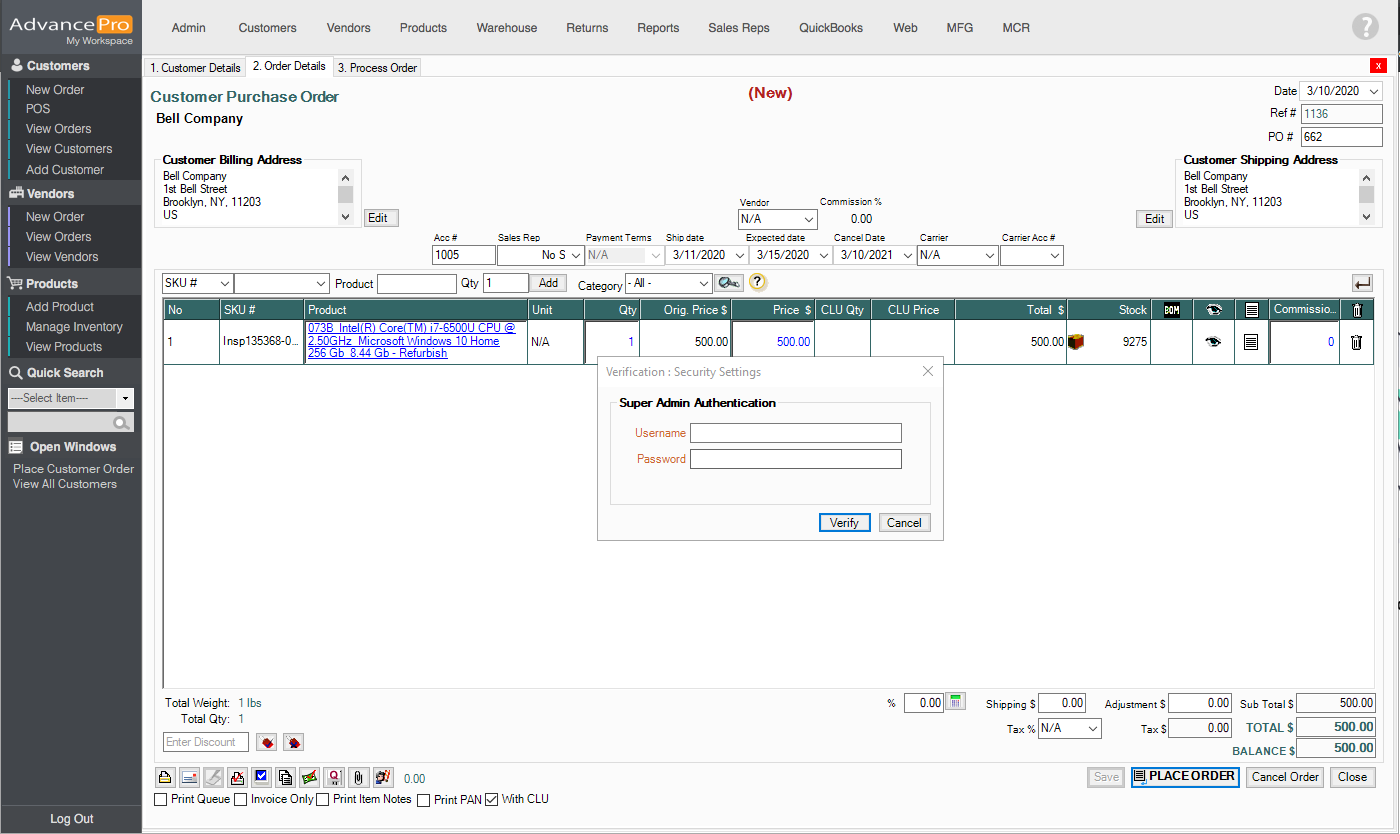
- Payment Due stamp will be shown but the user can still proceed with the order.
- Prohibit Order Creation - An account delinquency stamp will be shown when this option is enabled and it will prevent the user to create new orders. (User Role Limitation)
- Account Delinquent stamp will be shown on Place CPO screen.
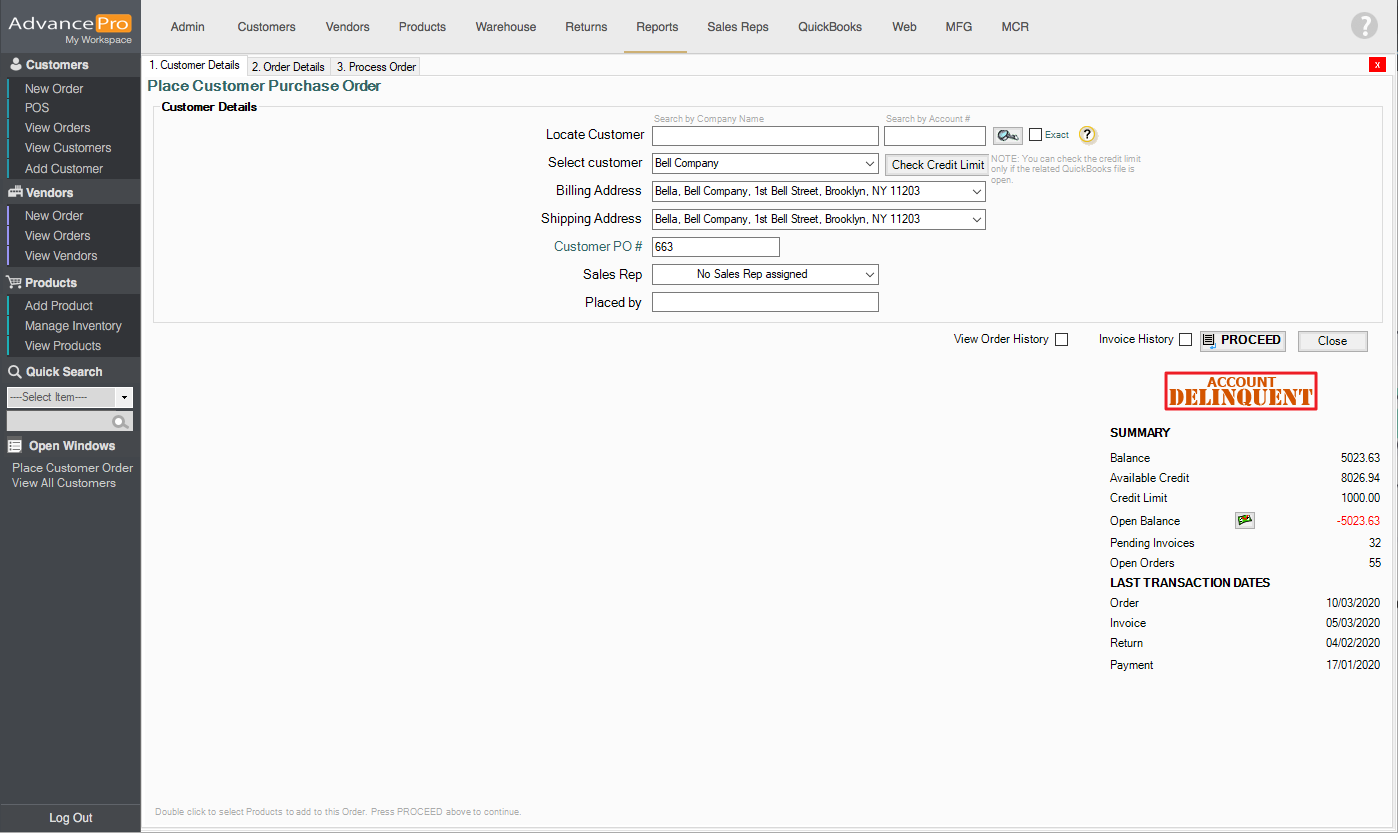
- Upon clicking on Proceed, a message will pop-up and this will need admin access in order to proceed in placing this order
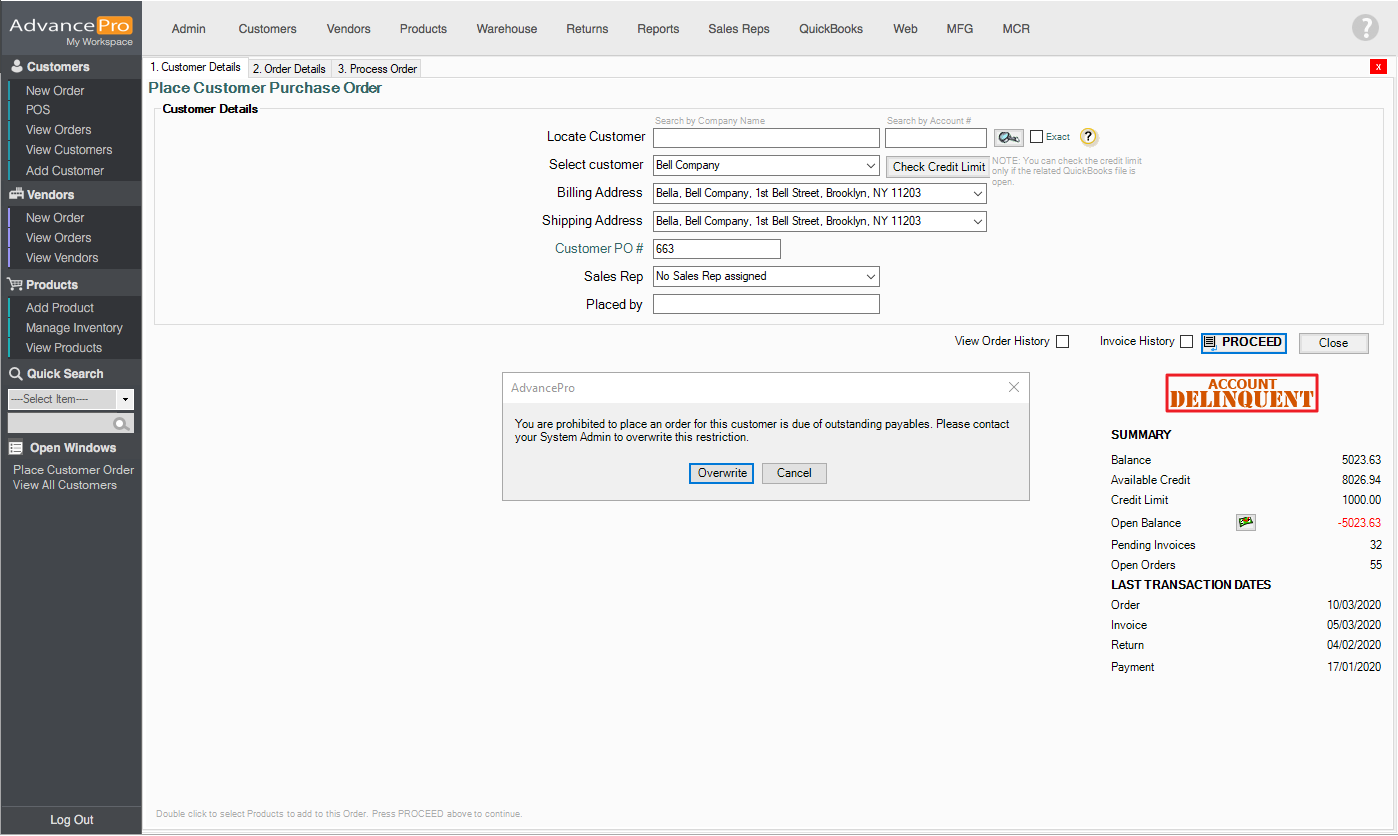
- Account Delinquent stamp will be shown on Place CPO screen.
- Unpaid Balance - Unpaid Balance stamp will be shown when this option is enabled.
- Account On Hold - to prevent a user from placing a new order for this customer.
- Open Balance Options
- All Payment Due (Invoiced) - Open balance will display all of the balances due on all finished invoices.
- Post Payment Terms (Invoiced) - Open balance will display all of the balances due on all finished invoices that are post-payment terms
- Deduct Available Credit - deduct any available credit from open balance.
- Deduct From Credit Limit - deduct balances from credit limit to calculate the open balance.
- Notes - can be viewed with CPO Restriction Notifications and edit at CPO placement (User Role Limitation)
- Display with CPO Restriction Notifications
- CPO Restrictions & Notification
